一 Linux平台上 python git redis nginx 源码包安装
下载依赖库
yum -y install gcc gcc-c++ autoconf automake yum -y install zlib zlib-devel openssl openssl-devel pcre pcre-devel yum -y install gcc automake autoconf libtool make
1. Python安装图解
https://www.cnblogs.com/Jimc/p/10218387.html
tar -zxvf Python-3.6.5.tgz 第三步解压python包 mkdir python3.6 第四步创建文件夹python3.6 cd Python-3.6.5 第五步进入到python源码包 [root@localhost Python-3.6.5]# ./configure --prefix=/usr/local/python3.6 第六步 make 第七步 make install 第八步 whereis python 查看linux 上的python 版本 或者在那里 第九步 cd /usr/bin/ 切换到这个目录下 第十步 mv python python2.6.bak 重命名linux中的python 备份 第十一步 ln -s /usr/local/python3.6/bin/python3.6 /usr/bin/python3 第十二步 创建软链接 打开 vim /usr/bin/yum 修改yum配置文件 因为在linux上安装了python 3版本(默认yum使用的是linux上的python2版本) 不能使用yum 所有要修改yum配置文件 [root@localhost bin]# vim /usr/bin/yum #!/usr/bin/python2.6.bak :wq
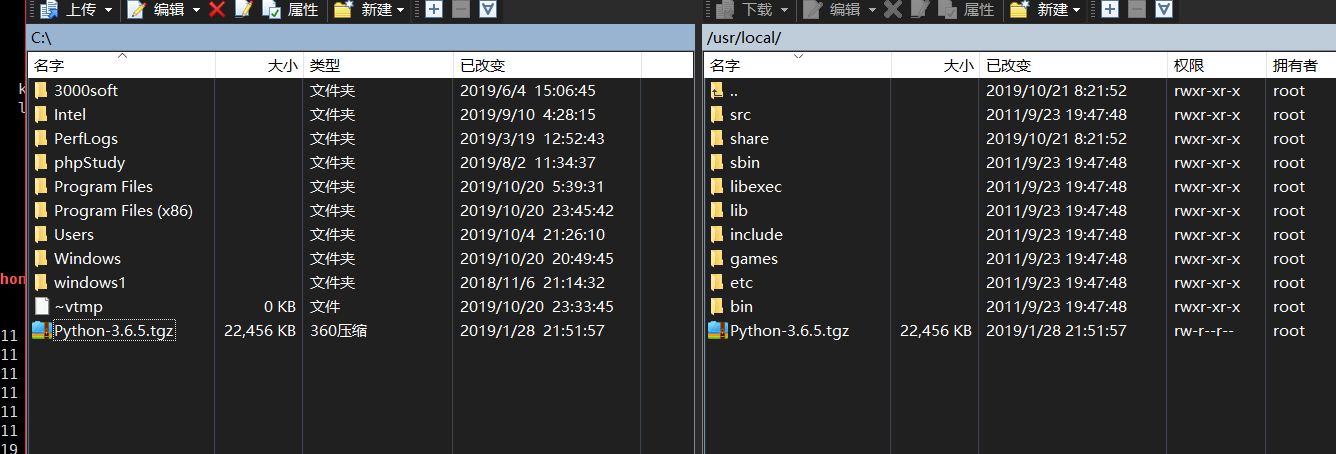
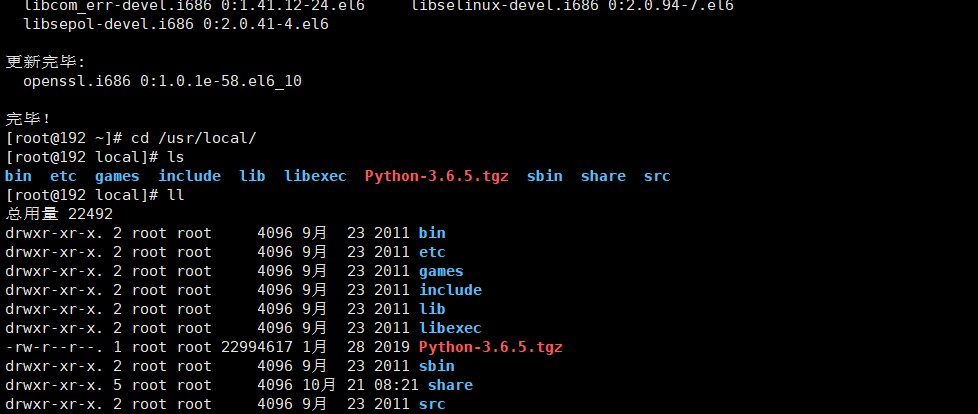
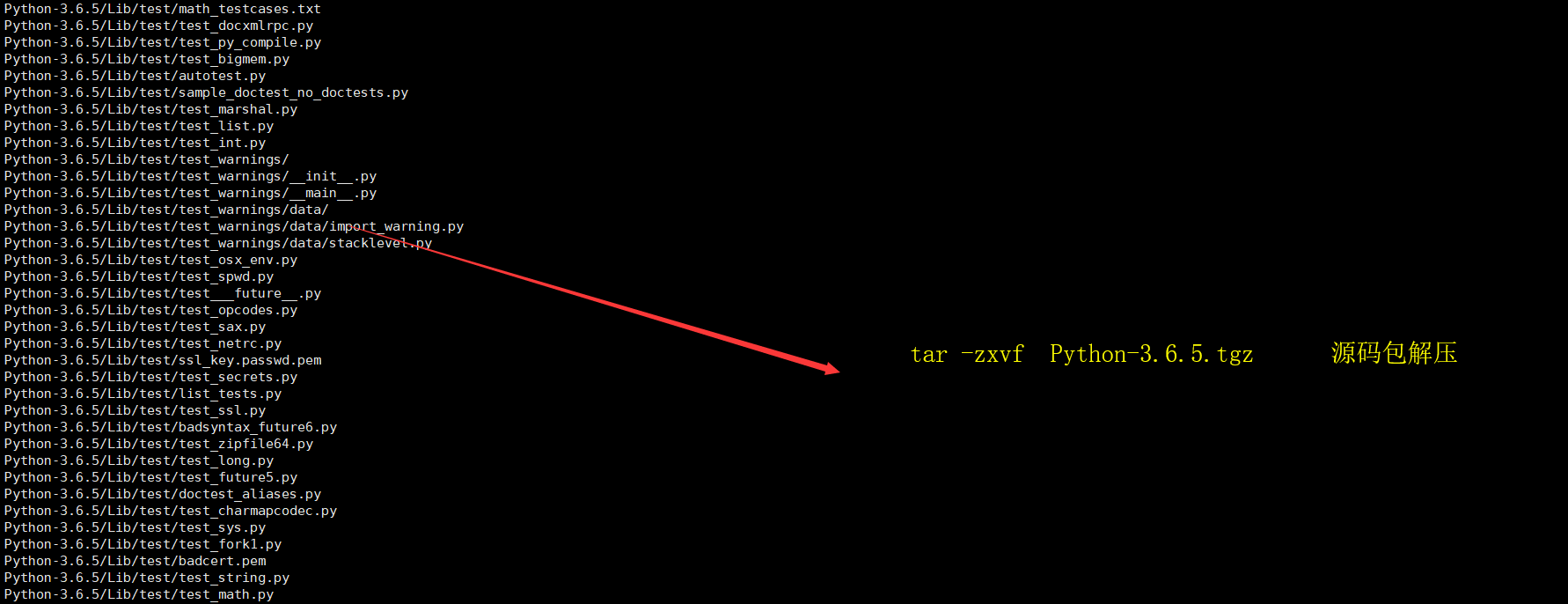
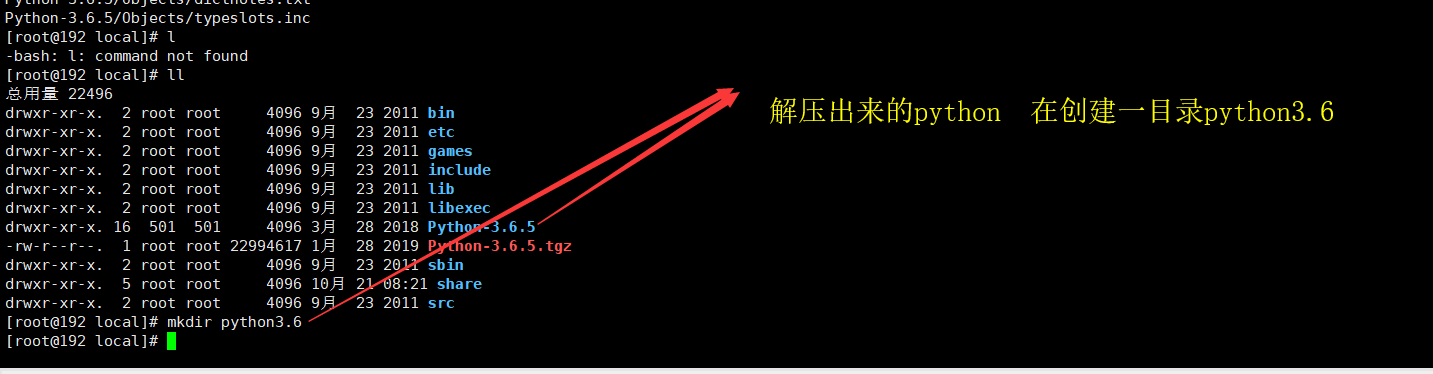

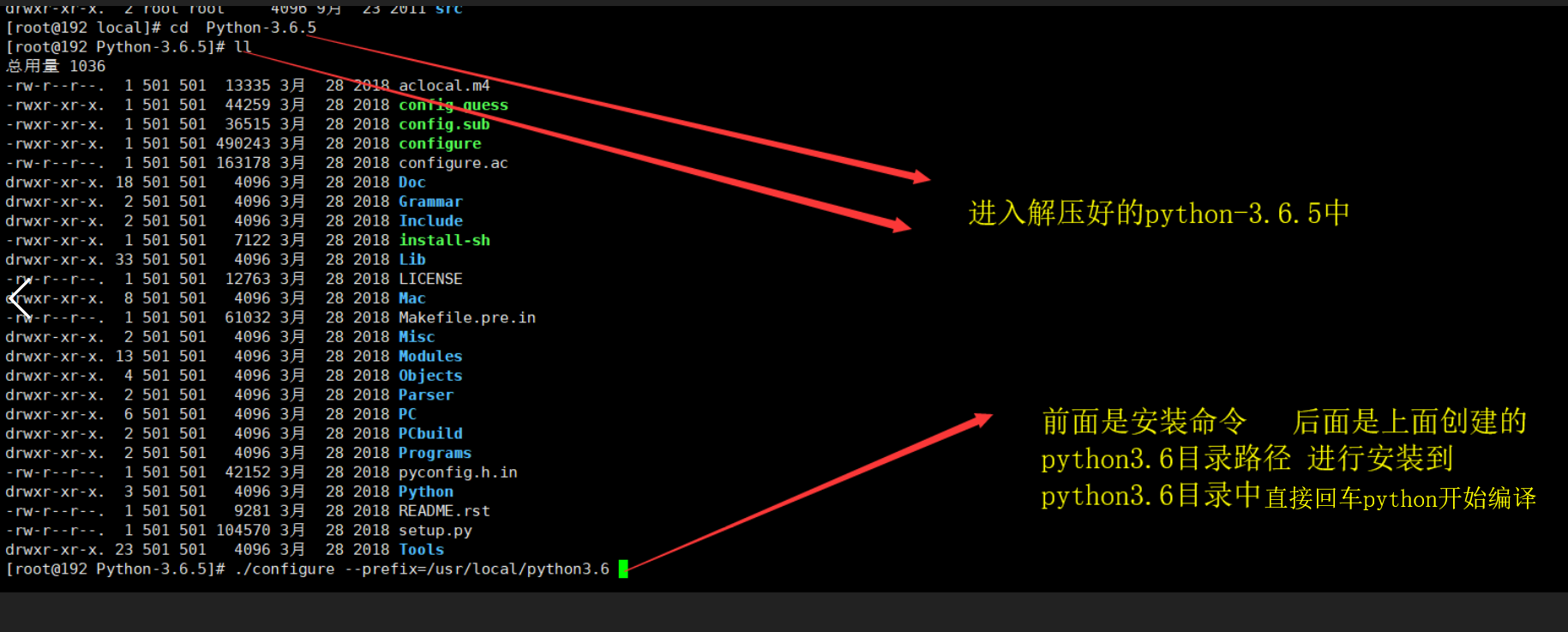
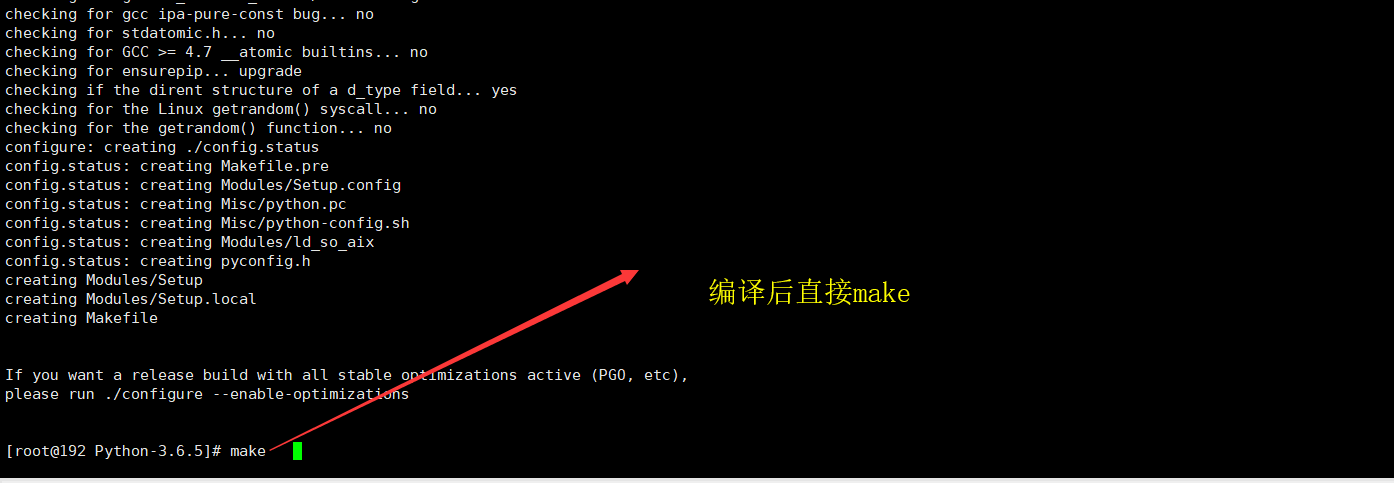
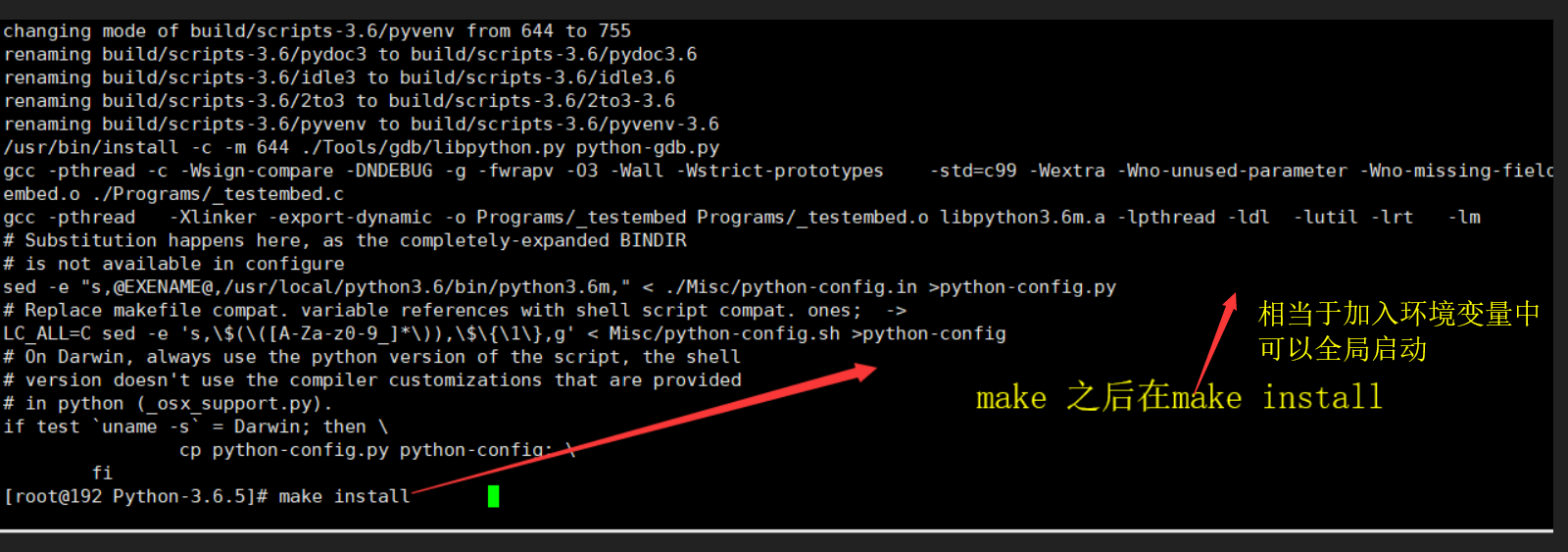
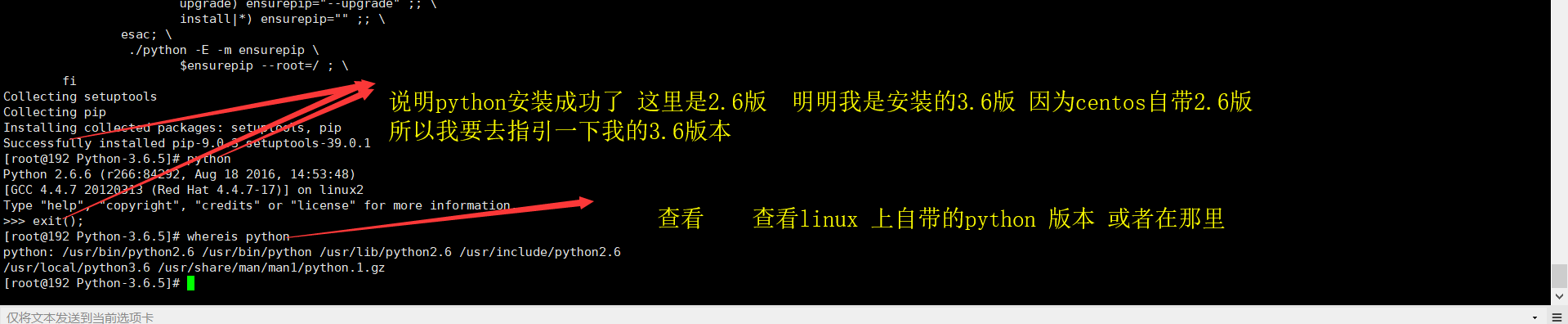
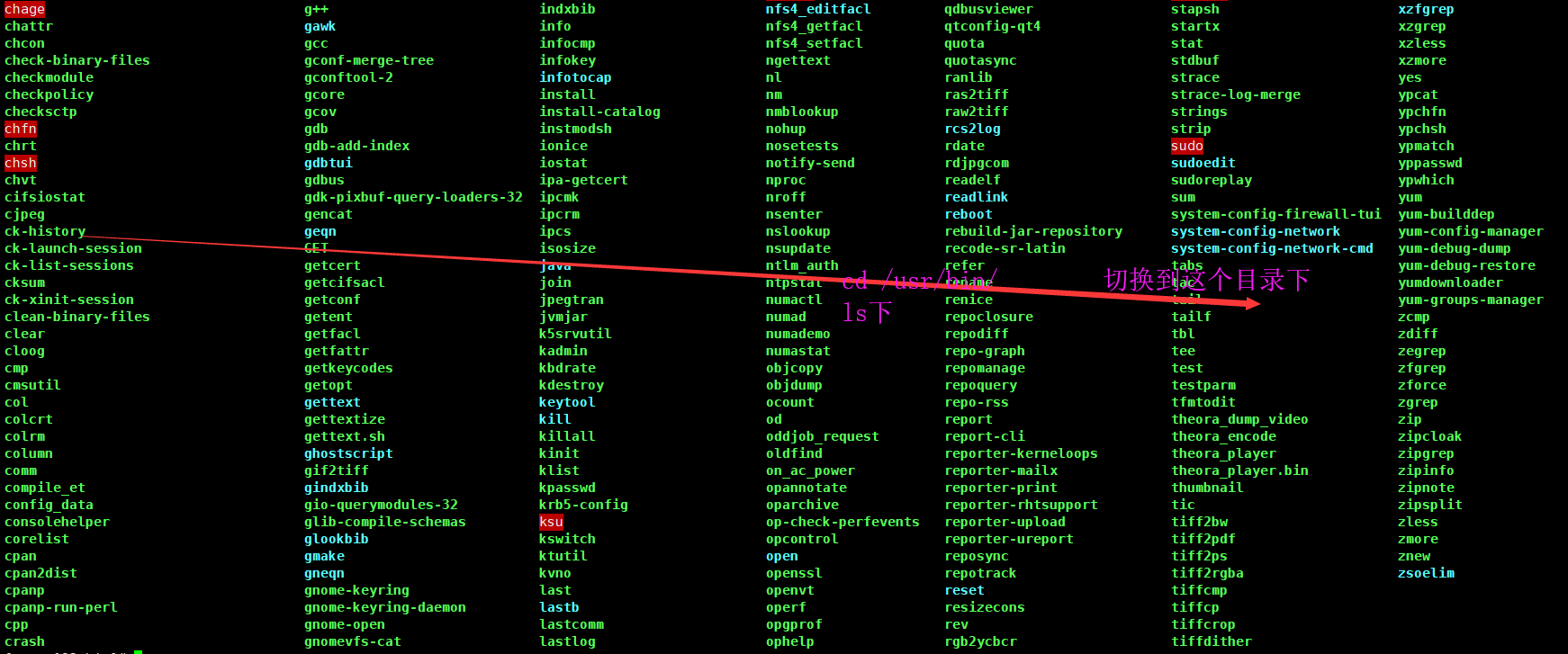

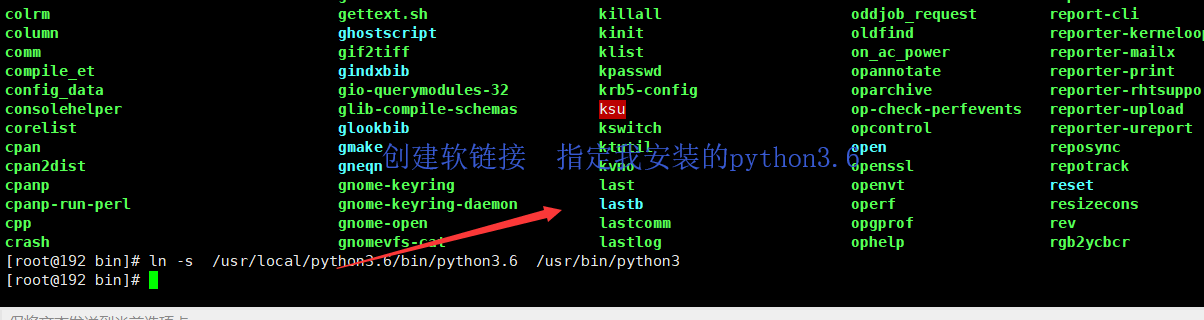
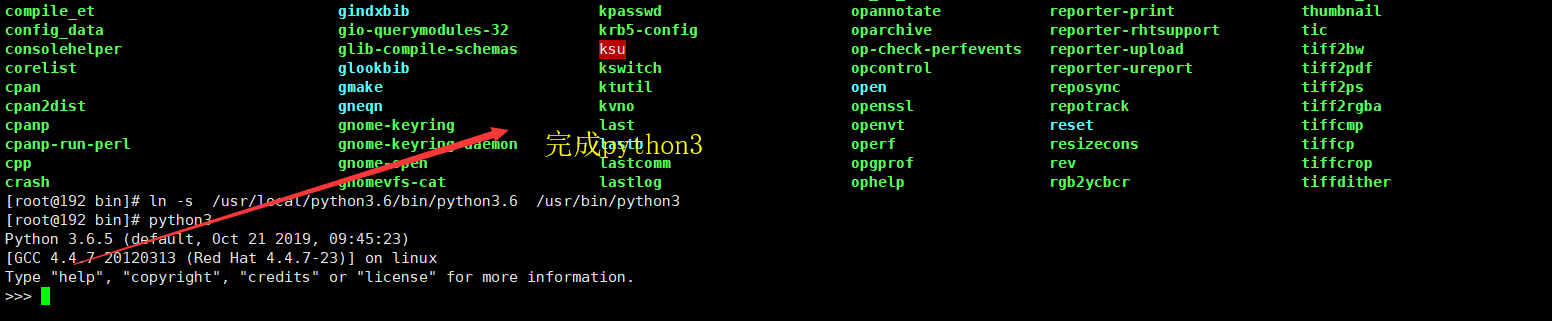
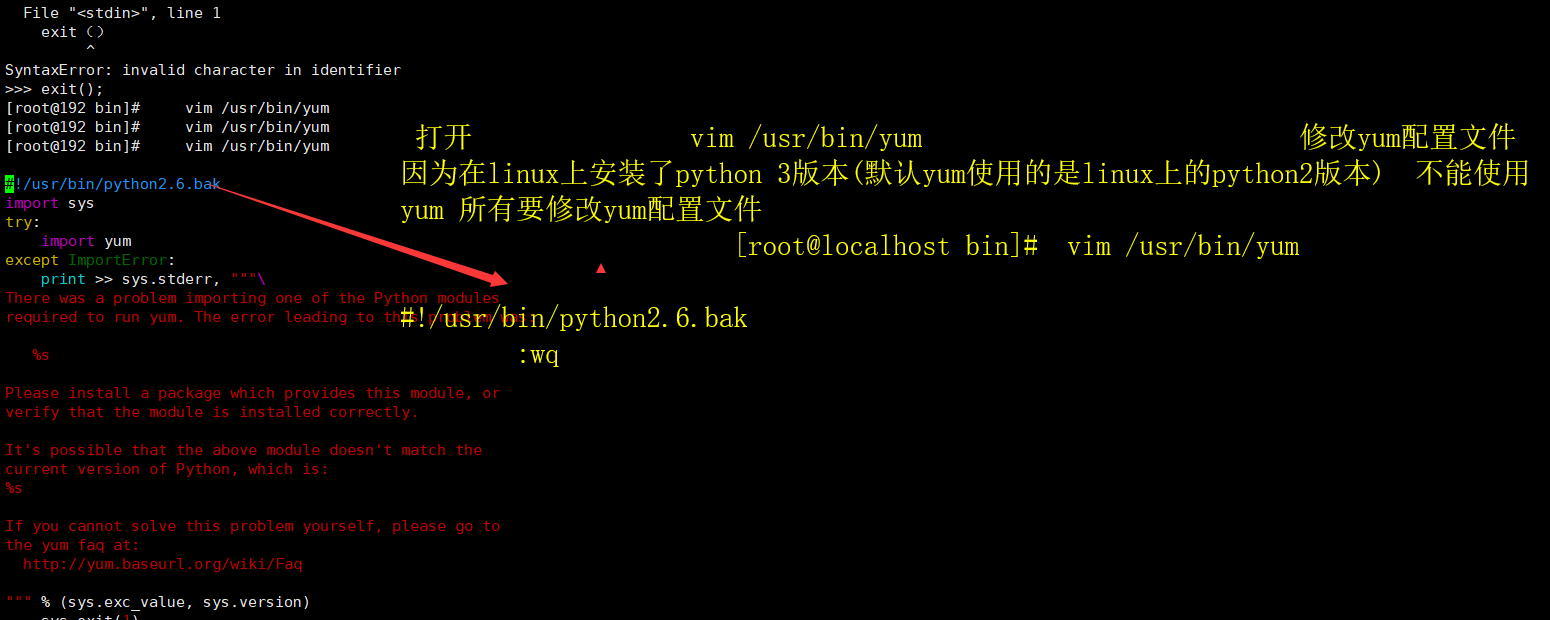
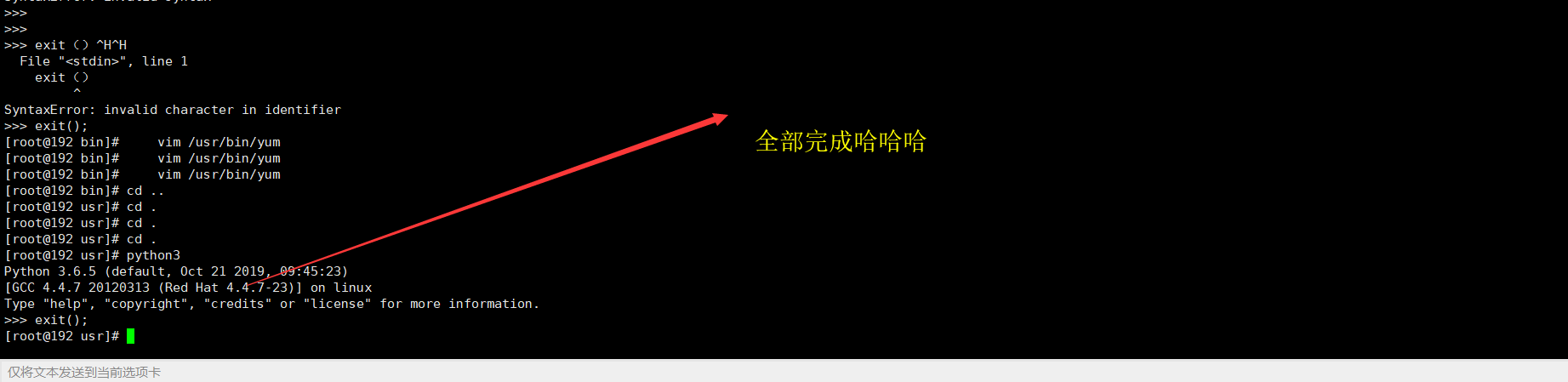
2. redis安装图解
https://www.cnblogs.com/teamemory/p/9482475.html
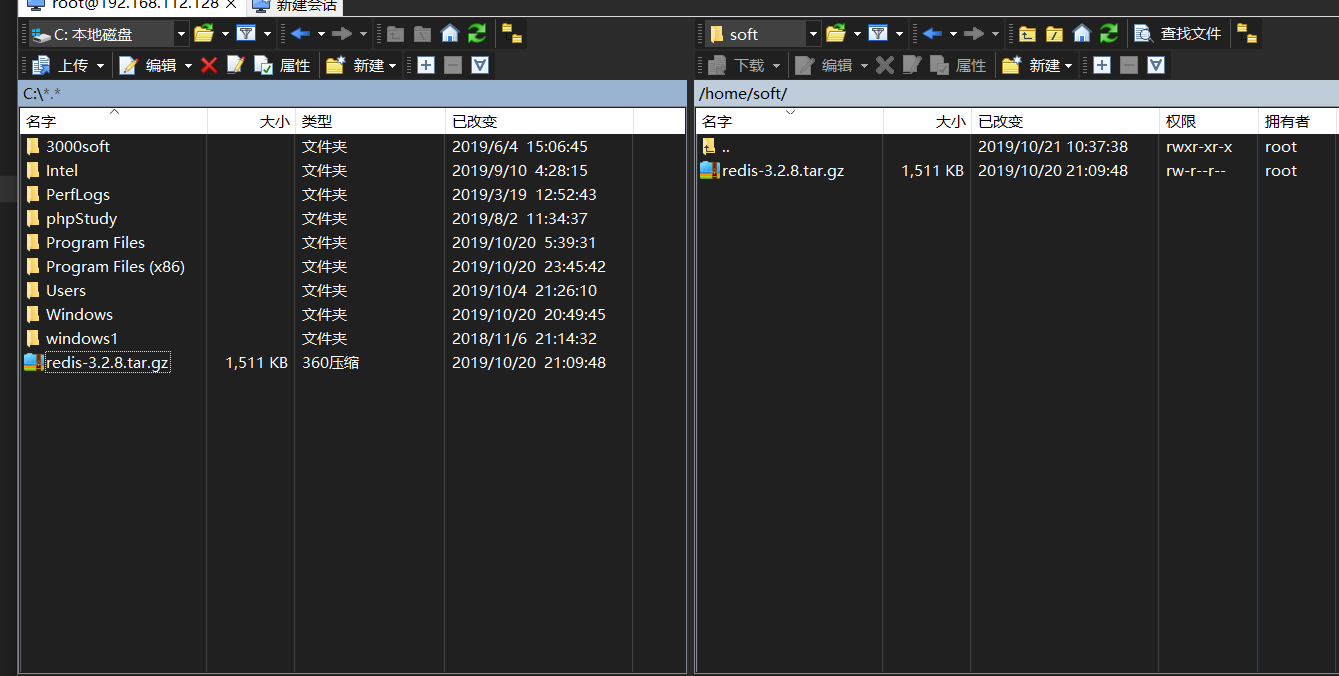
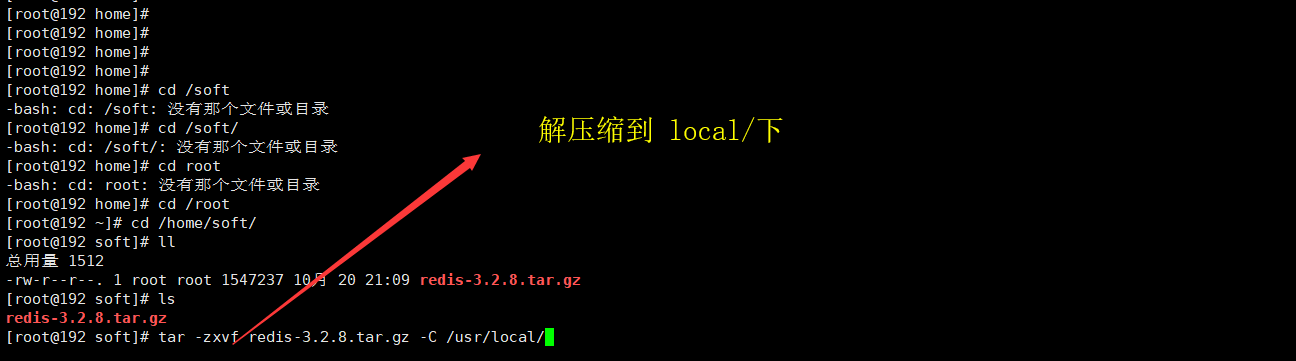
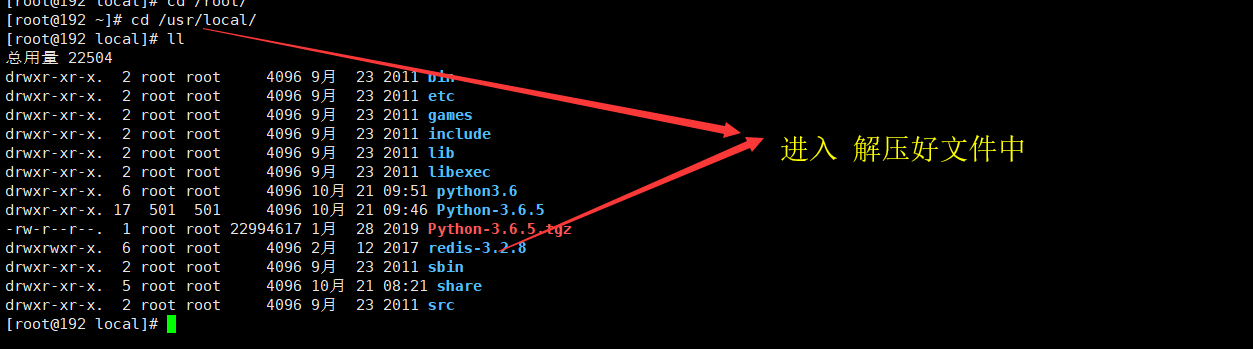
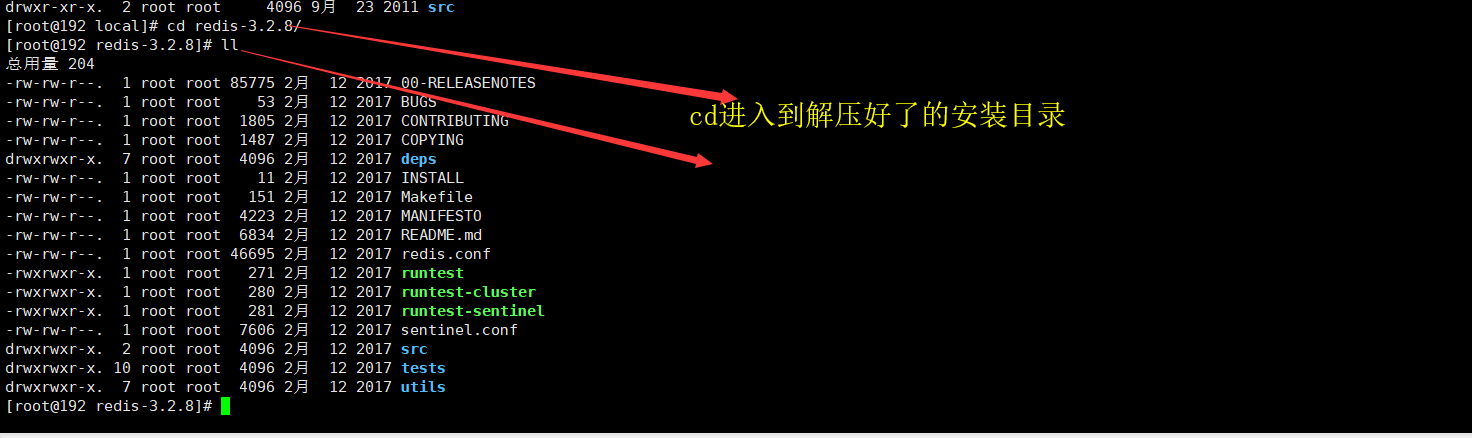
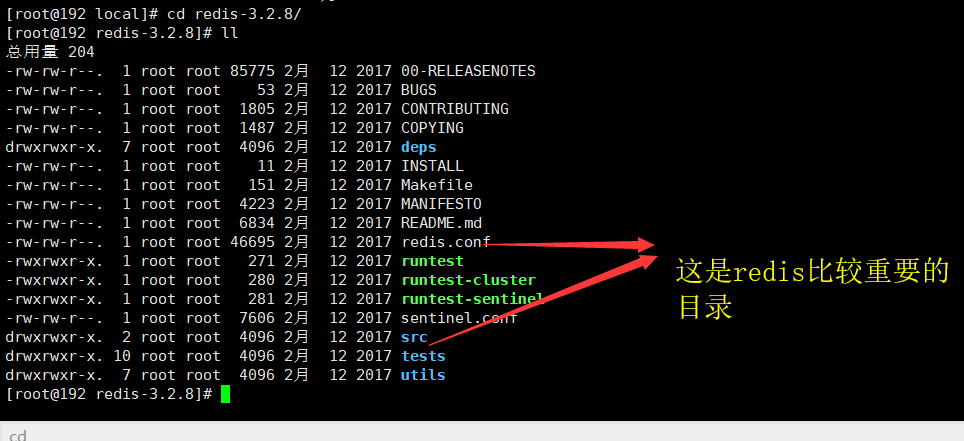

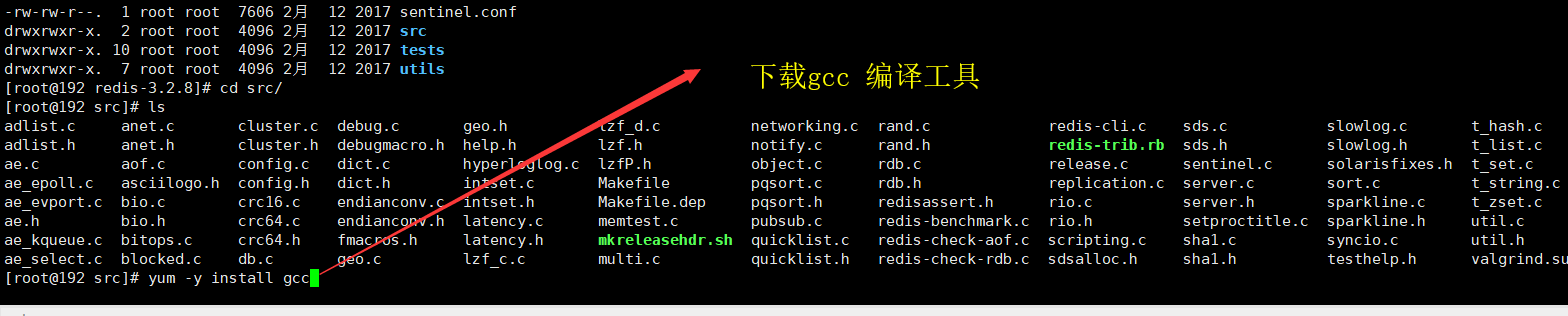
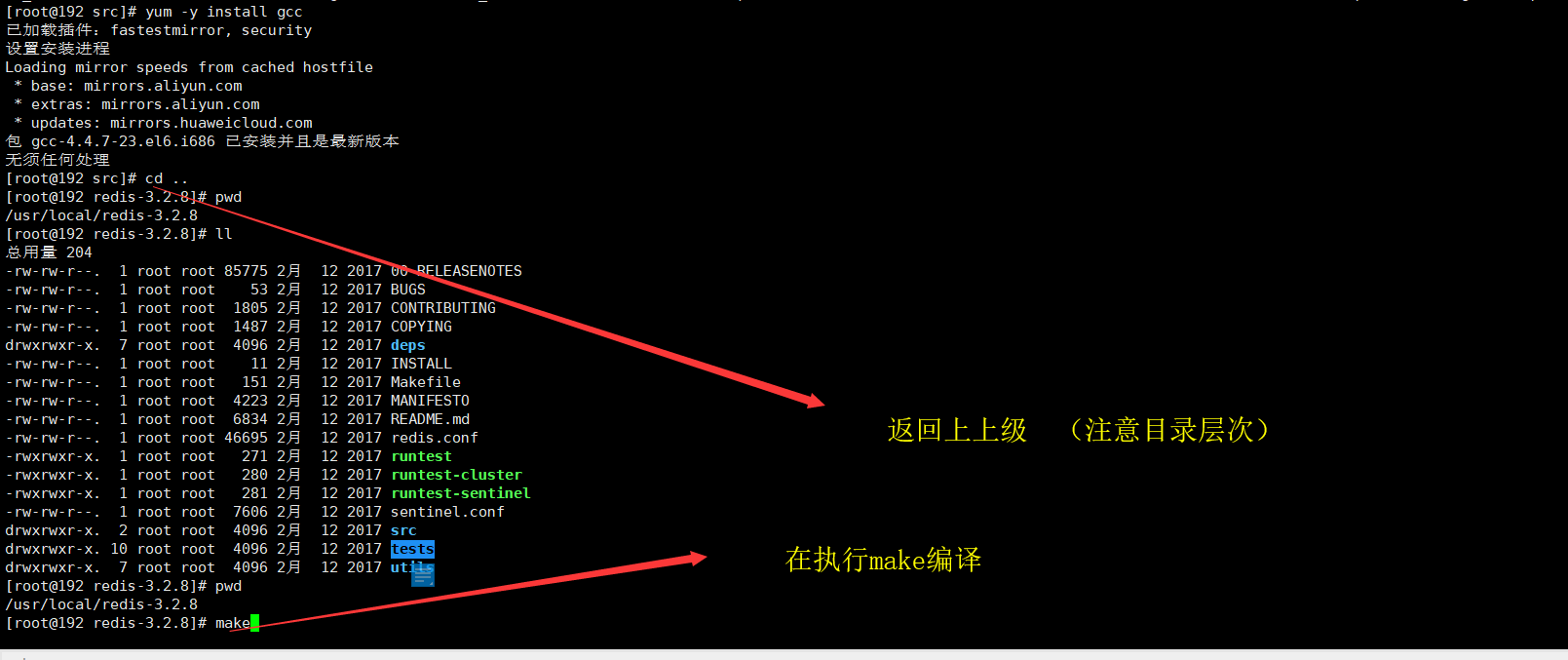

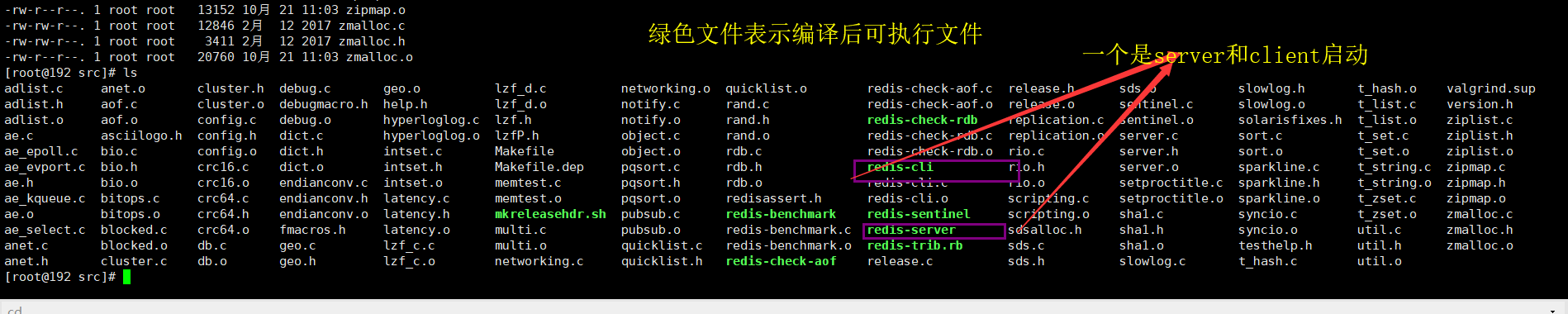
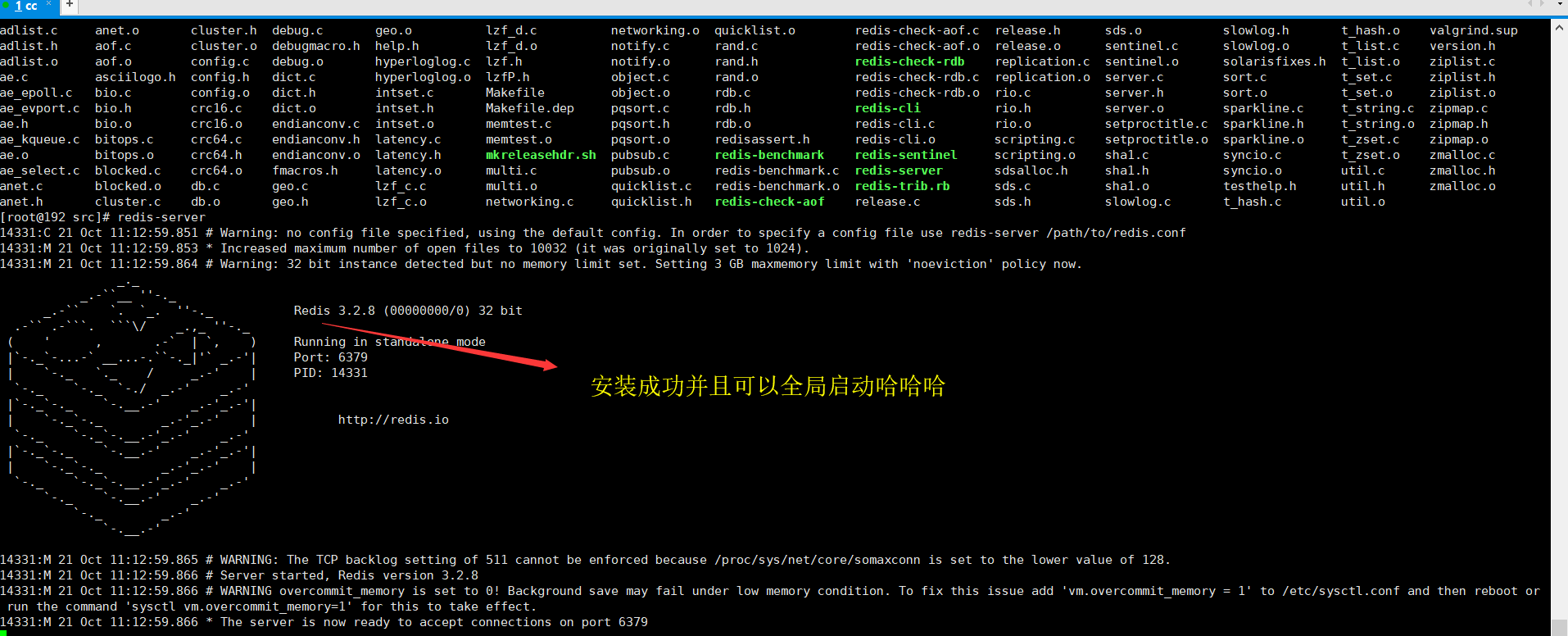
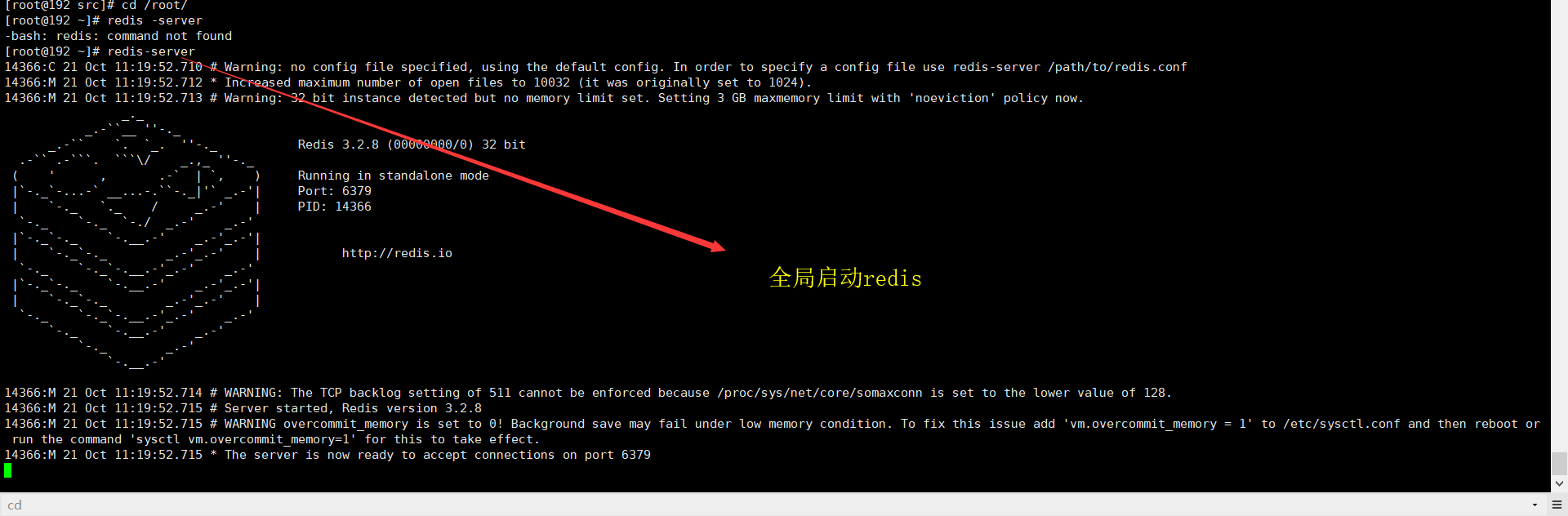
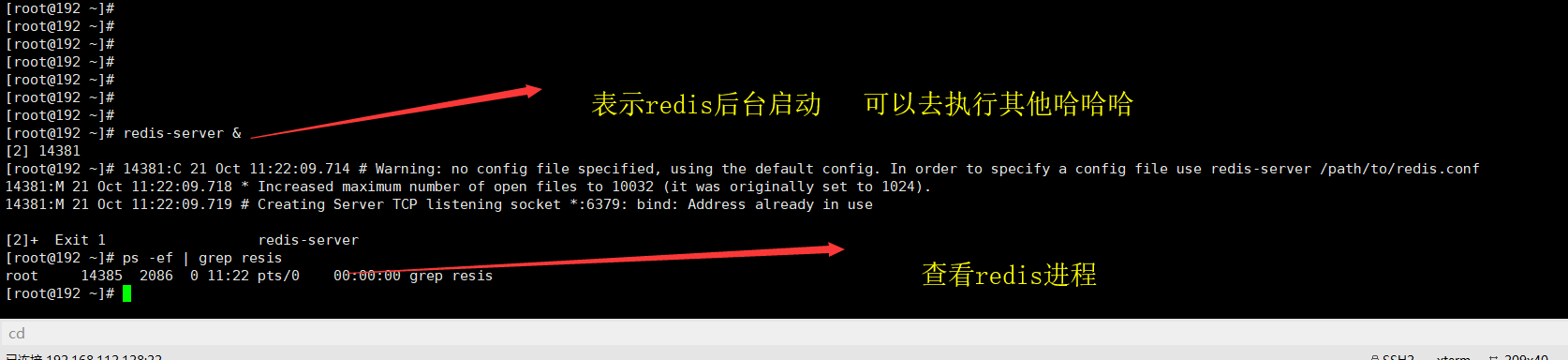


3 . git安装图解
https://www.cnblogs.com/qiutianyou/p/9501498.html
https://www.cnblogs.com/lhbryant/p/6928894.html
https://www.cnblogs.com/wulixia/p/11016684.html
4 . nginx安装图解
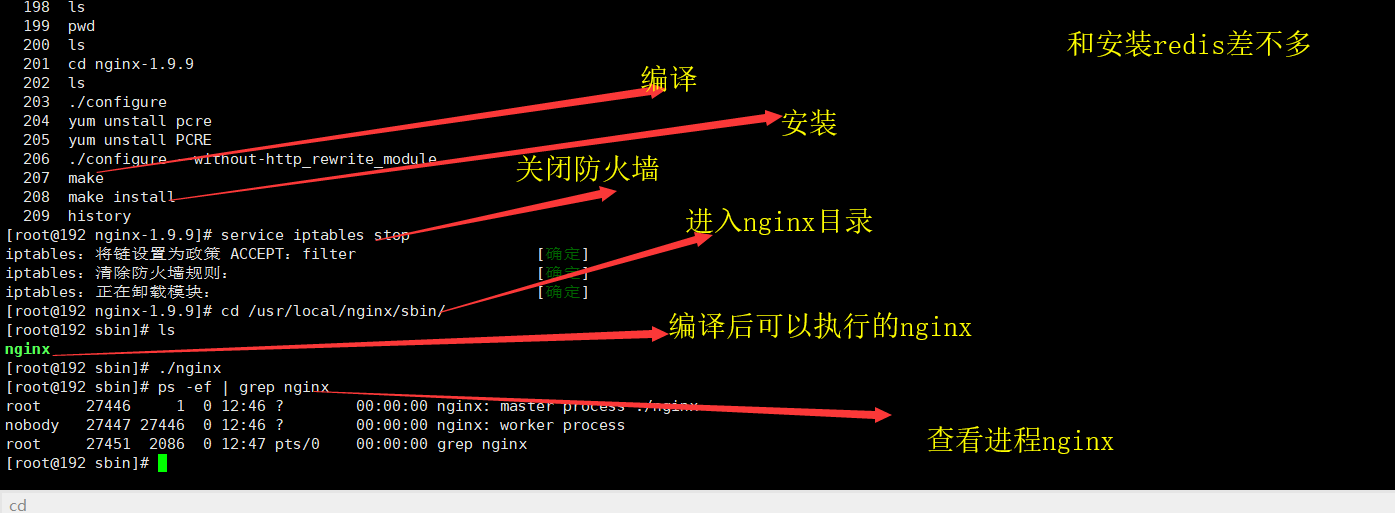
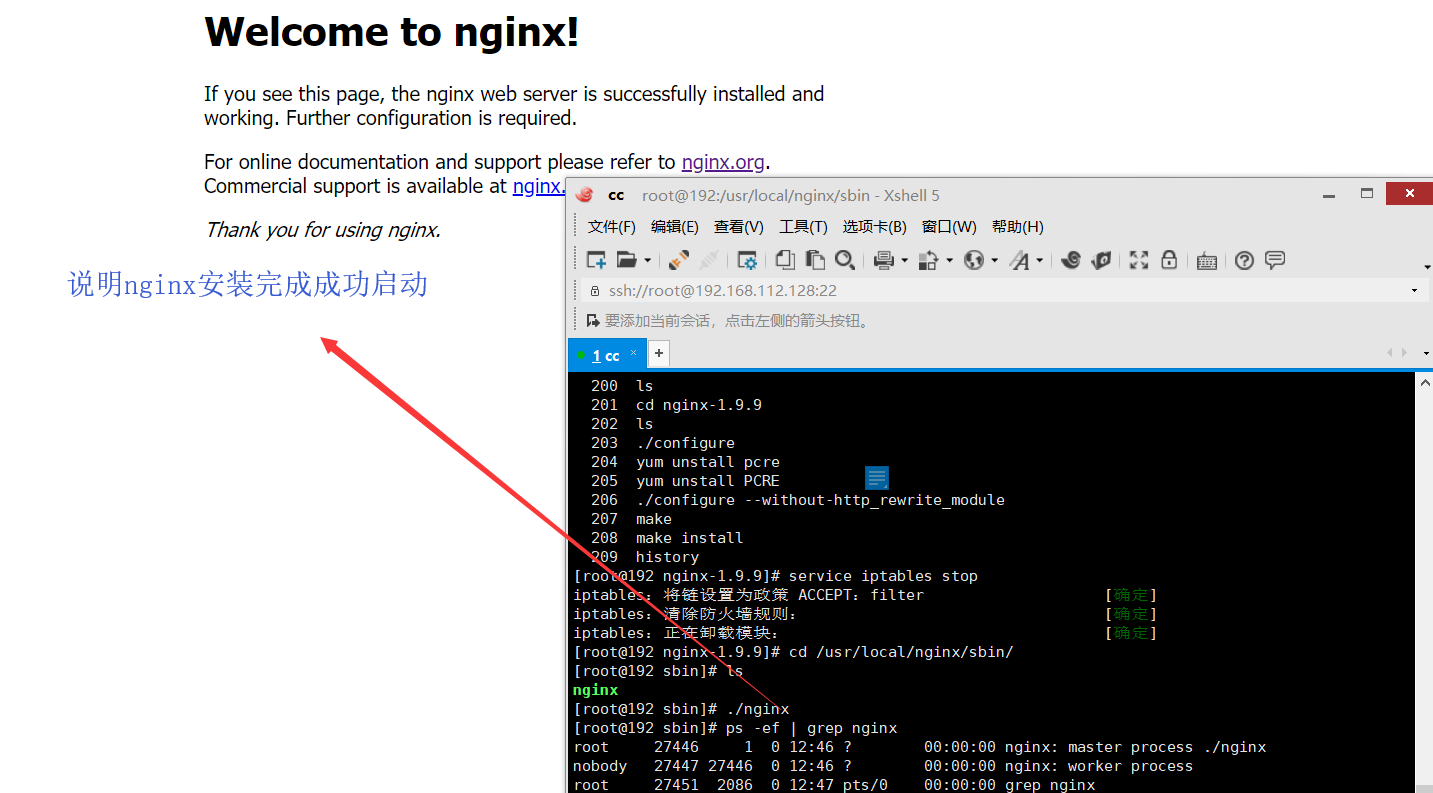
5.nginx配置文件
nginx 默认配置文件 1. 结构 在 nginx 的配置文件中,大概分为几个区域:events {}、http {}、和没有被 {}包裹的区域。而 http {} 中还有 server {},以及 server {} 中的 location {}。结构如下:
... worker_processes 1; events { worker_connections 1024; } http { ... server { ... location { ... } } server { ... } }
没有被 {} 包裹的部分为全局配置,如 worker_processes 1; 设置工作进程(子进程)数为 1
events {} 为 nginx 连接配置的模块,如 worker_connections 1024; 设置每一个子进程最大允许连接 1024 个连接
http {} 为 nginx http 核心配置模块
server {} 为虚拟主机配置模块,包括监听端口、监听域名等
location {} URI 匹配
# sudo kill 19855 杀掉进程命名 (后面进程号) # ./nginx -V /v 查看版本信息
配置文件 #user nobody; # user 指定运行 nginx 的用户和组(第一个参数为用户第二个为组,这里只有用户) worker_processes 1; # 指定工作进程数(一般设置为CPU核数) #error_log logs/error.log; # 指定错误日志为 logs/ 目录下的 error.log 文件 #error_log logs/error.log notice; # 指定错误日志,并指定写入格式为 notice #error_log logs/error.log info; # 指定错误日志,并指定写入格式为 info #pid logs/nginx.pid; # 指定 pid 文件(存放主进程 pid 号) # nginx 连接配置模块 events { worker_connections 1024; # 指定每个工作进程最大连接数为 1024 } # http 配置模块 http { include mime.types; # 通过 include 加载 mime.types 文件,里面的 types {} 模块将文件扩展名映射到响应的 MIME 类型 default_type application/octet-stream; # 定义响应的默认 MIME 类型 # 写入格式 main 的内容格式如下 #log_format main '$remote_addr - $remote_user [$time_local] "$request" ' # '$status $body_bytes_sent "$http_referer" ' # '"$http_user_agent" "$http_x_forwarded_for"'; #access_log logs/access.log main; sendfile on; # 指定访问日志和写入格式为 main #tcp_nopush on; # 启用或者禁用 sendfile() #keepalive_timeout 0; # 0 值禁用保持活动的客户端连接 keepalive_timeout 65; # 65 s 超时 #gzip on; # 启用或者禁用 gzip # 虚拟主机配置模块 server { listen 80; # 监听 80 端口 server_name localhost; # 监听域名为 localhost # 将指定的 charset 添加到 “Content-Type” 响应头字段。如果此charset与source_charset指令中指定的charset不同,则执行转换。 #charset koi8-r; #charset koi8-r; #access_log logs/host.access.log main; # 指定该虚拟主机的访问日志 # 将特定的文件或目录重新定位,如 php 文件,image 目录等 location / { root html; # 设置请求的根目录 index index.html index.htm; # 定义索引,按顺序匹配 } #error_page 404 /404.html; # 定义显示 404 错误的 uri # redirect server error pages to the static page /50x.html # error_page 500 502 503 504 /50x.html; location = /50x.html { # location 精准匹配 '/50x.html' root html; } # proxy the PHP scripts to Apache listening on 127.0.0.1:80 # 正则表达式匹配 php 文件 # #location ~ .php$ { # proxy_pass http://127.0.0.1; # 设置代理服务器的协议和地址,以及应该映射位置的可选URI。作为协议,可以指定“http”或“https”。该地址可以指定为一个域名或IP地址,以及一个可选端口 #} # pass the PHP scripts to FastCGI server listening on 127.0.0.1:9000 # #location ~ .php$ { # root html; # fastcgi_pass 127.0.0.1:9000; # 设置 FastCGI 服务器的地址。地址可以指定为一个域名或 IP 地址,以及一个端口 # fastcgi_index index.php; # 设置将在以斜杠结尾的URI之后追加的文件名, # fastcgi_param SCRIPT_FILENAME /scripts$fastcgi_script_name; # 设置一个应该传递给FastCGI服务器的参数。 # 加载 conf/fastcgi_params 文件 # include fastcgi_params; #} # deny access to .htaccess files, if Apache's document root # concurs with nginx's one # #location ~ /.ht { # deny all; #} } # another virtual host using mix of IP-, name-, and port-based configuration # #server { # listen 8000; # listen somename:8080; # server_name somename alias another.alias; # location / { # root html; # index index.html index.htm; # } #} # HTTPS server # ssl 配置,要启用 ssl 模块需要在编译 nginx 时加上 --with-http_ssl_module 参数 #server { # listen 443 ssl; # server_name localhost; # ssl_certificate cert.pem; # ssl_certificate_key cert.key; # ssl_session_cache shared:SSL:1m; # ssl_session_timeout 5m; # ssl_ciphers HIGH:!aNULL:!MD5; # ssl_prefer_server_ciphers on; # location / { # root html; # index index.html index.htm; # } #} }