事因:翻了翻自己之前的硬件小箱子,几年前买的一些小东西,想用用起来.
正好我有些数据放在机器上,有时候需要机器启动,我使用完成后在断开. 其实网络唤醒也能做到,但是机器一直给电也不好,在说家里有小孩AQA
设计思路.
使用双路继电器的一路控制主机AC220V电源的通断.ps[可以用一个GPIO读取pc电源的12v/5v供电来判断pc电源是否被断开.]
使用双路继电器的另一路模拟主机开机按钮. 用来开机和关机
硬件列表
esp8266 1个
dht11 1个
双路继电器 1个
杜邦线若干
改造电源线1个
git仓库地址:[之后有空重新写下代码]
https://github.com/lvusyy/esp8266RemoteControlPC
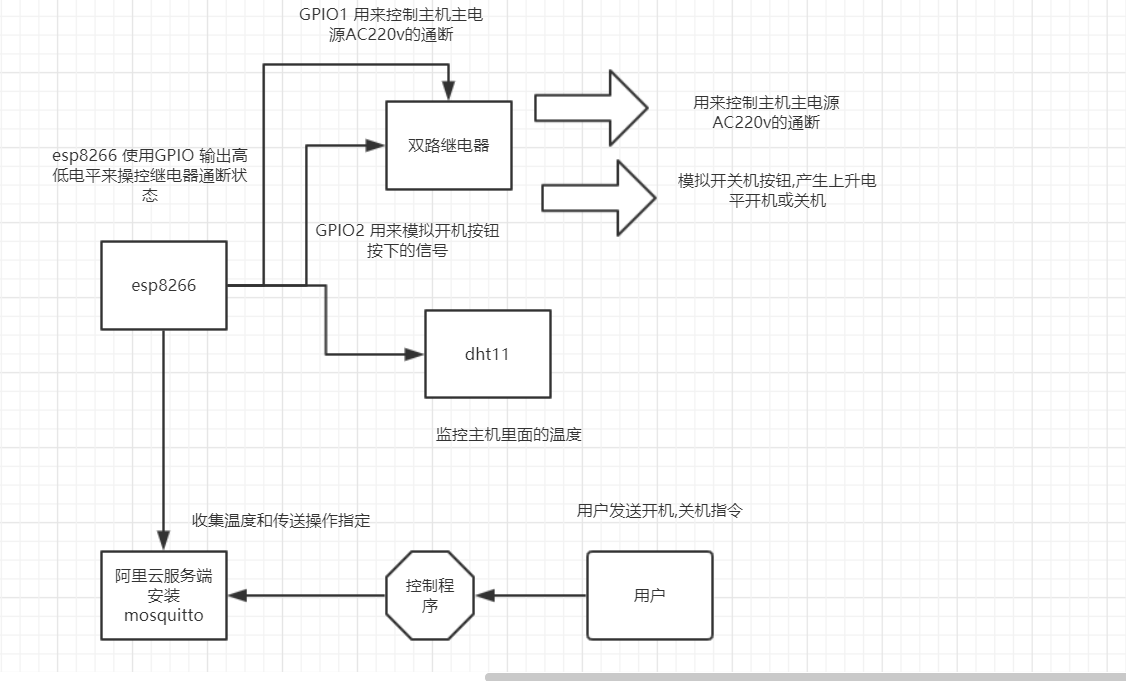
https://www.processon.com/view/link/5d1ed046e4b0fdb331d3b98b
其它在之后有空在补充吧.
mqtt 安装请参考:
在阿里云上安装Mosquitto zhuanlan.zhihu.com/p/38040998
代码 [有若干逻辑bug,临时写的.]
//#define _TASK_SLEEP_ON_IDLE_RUN // Enable 1 ms SLEEP_IDLE powerdowns between tasks if no callback methods were invoked during the pass
//#define _TASK_TIMEOUT
#include <SimpleDHT.h>
#include <ESP8266WiFi.h>
#include <TaskScheduler.h>
#include "Adafruit_MQTT.h"
#include "Adafruit_MQTT_Client.h"
//**** dht init
const int pinDHT11 = 2;
SimpleDHT11 dht11(pinDHT11);
const int POWERPIN = 4;
const int OPENBTPIN = 5;
uint8_t poweroffTimeout=0;
/************************* WiFi Access Point *********************************/
#define WLAN_SSID "HOME"
#define WLAN_PASS "HOME++++"
/************************* Adafruit.io Setup *********************************/
#define AIO_SERVER "ip"
#define AIO_SERVERPORT 1883 // use 8883 for SSL
#define AIO_USERNAME "user"
#define AIO_KEY "pass"
/************ Global State (you don't need to change this!) ******************/
// Create an ESP8266 WiFiClient class to connect to the MQTT server.
WiFiClient client;
// or... use WiFiFlientSecure for SSL
//WiFiClientSecure client;
// Setup the MQTT client class by passing in the WiFi client and MQTT server and login details.
Adafruit_MQTT_Client mqtt(&client, AIO_SERVER, AIO_SERVERPORT, AIO_USERNAME, AIO_KEY);
/****************************** Feeds ***************************************/
// Setup a feed called 'photocell' for publishing.
// Notice MQTT paths for AIO follow the form: <username>/feeds/<feedname>
Adafruit_MQTT_Publish temperaturePS = Adafruit_MQTT_Publish(&mqtt, AIO_USERNAME "/feeds/temperature");
// Setup a feed called 'onoff' for subscribing to changes.
Adafruit_MQTT_Subscribe onoffbutton = Adafruit_MQTT_Subscribe(&mqtt, AIO_USERNAME "/feeds/poweronoff");
Adafruit_MQTT_Subscribe openbt = Adafruit_MQTT_Subscribe(&mqtt, AIO_USERNAME "/feeds/btonoff");
int get_temperature();
void pushTemperature();
void clickBtStop();
void set_powerOff();
//void t2disable();
// Task init
Scheduler runner;
Task t1(1000,TASK_FOREVER,&pushTemperature);
//Task t2(100,1,&clickBtStop,&runner,false,NULL,&set_powerOff);
/*************************** Sketch Code ************************************/
void clickBtStart(){
set_powerOn();
digitalWrite(OPENBTPIN,HIGH);
delay(1300);
digitalWrite(OPENBTPIN,LOW);
}
void clickBtStop(){
digitalWrite(OPENBTPIN,HIGH);
// delay(8000);
delay(1000);
digitalWrite(OPENBTPIN,LOW);
poweroffTimeout=90;
// delay(120000L);
// set_powerOff();
// delay(200);
// digitalWrite(OPENBTPIN,HIGH);
// delay(8000);
// digitalWrite(OPENBTPIN,LOW);
}
void set_powerOn(){
digitalWrite(POWERPIN,LOW);
Serial.println("called set_powerOn ");
poweroffTimeout=0;
}
void set_powerOff(){
digitalWrite(POWERPIN,HIGH);
Serial.println("called set_poweroff ");
poweroffTimeout=0;
}
int get_temperature() {
byte temperature = 0;
byte humidity = 0;
int err = SimpleDHTErrSuccess;
if ((err = dht11.read(&temperature, &humidity, NULL)) != SimpleDHTErrSuccess) {
Serial.print("Read DHT11 failed, err="); Serial.println(err);delay(1000);
return 0;
}
Serial.print("Sample OK: ");
Serial.print((int)temperature); Serial.print(" *C, ");
Serial.print((int)humidity); Serial.println(" H");
return (int)temperature;
}
void pushTemperature()
{
uint8_t t=0;
for (int i=0;i<10;i++){
t=get_temperature();
if(t<=0){
t=0;
}else {
break;
}
}
if (! temperaturePS.publish(t)) {
Serial.println(F("Temperature publish Failed"));
} else {
Serial.println(F("Temperature publish OK!"));
}
if (poweroffTimeout>1){
poweroffTimeout--;
Serial.println((int)poweroffTimeout);
}else if (poweroffTimeout==1){
poweroffTimeout=0;
set_powerOff();
}
}
// Bug workaround for Arduino 1.6.6, it seems to need a function declaration
// for some reason (only affects ESP8266, likely an arduino-builder bug).
void MQTT_connect();
void setup() {
pinMode(POWERPIN,OUTPUT);
pinMode(OPENBTPIN,OUTPUT);
Serial.begin(115200);
delay(10);
//digitalWrite(OPENBTPIN,HIGH);//init state
Serial.println(F("Adafruit MQTT demo"));
// Connect to WiFi access point.
Serial.println(); Serial.println();
Serial.print("Connecting to ");
Serial.println(WLAN_SSID);
WiFi.begin(WLAN_SSID, WLAN_PASS);
while (WiFi.status() != WL_CONNECTED) {
delay(500);
Serial.print(".");
}
Serial.println();
Serial.println("WiFi connected");
Serial.println("IP address: "); Serial.println(WiFi.localIP());
//task
runner.init();
delay(50);
runner.addTask(t1);
// runner.addTask(t2);
// delay(100);
// Setup MQTT subscription for onoff feed.
mqtt.subscribe(&onoffbutton);
mqtt.subscribe(&openbt);
t1.enable();
}
void loop() {
// Ensure the connection to the MQTT server is alive (this will make the first
// connection and automatically reconnect when disconnected). See the MQTT_connect
// function definition further below.
MQTT_connect();
// this is our 'wait for incoming subscription packets' busy subloop
// try to spend your time here
Adafruit_MQTT_Subscribe *subscription;
int onoffstatus=0;
while ((subscription = mqtt.readSubscription(5000))) {
if (subscription == &onoffbutton) {
Serial.print(F("Got onoffbutton: "));
onoffstatus=atoi((char *)onoffbutton.lastread);
Serial.println(onoffstatus);
if (onoffstatus >= 1){
set_powerOn();
}else {
set_powerOff();
}
}else if (subscription == &openbt) {
Serial.print(F("Got openbt: "));
onoffstatus=0;
onoffstatus=atoi((char *)openbt.lastread);
Serial.println(onoffstatus);
if (onoffstatus >= 1){
clickBtStart();
}else
{
clickBtStop();
// t2.setTimeout(120 * TASK_SECOND);
// t2.enable();
}
}
delay(100);
}
// Now we can publish stuff!
runner.execute();
// ping the server to keep the mqtt connection alive
// NOT required if you are publishing once every KEEPALIVE seconds
/*
if(! mqtt.ping()) {
mqtt.disconnect();
}
*/
}
// Function to connect and reconnect as necessary to the MQTT server.
// Should be called in the loop function and it will take care if connecting.
void MQTT_connect() {
int8_t ret;
// Stop if already connected.
if (mqtt.connected()) {
return;
}
Serial.print("Connecting to MQTT... ");
uint8_t retries = 3;
while ((ret = mqtt.connect()) != 0) { // connect will return 0 for connected
Serial.println(mqtt.connectErrorString(ret));
Serial.println("Retrying MQTT connection in 5 seconds...");
mqtt.disconnect();
delay(5000); // wait 5 seconds
retries--;
if (retries == 0) {
// basically die and wait for WDT to reset me
while (1);
}
}
Serial.println("MQTT Connected!");
}
arduino 模块
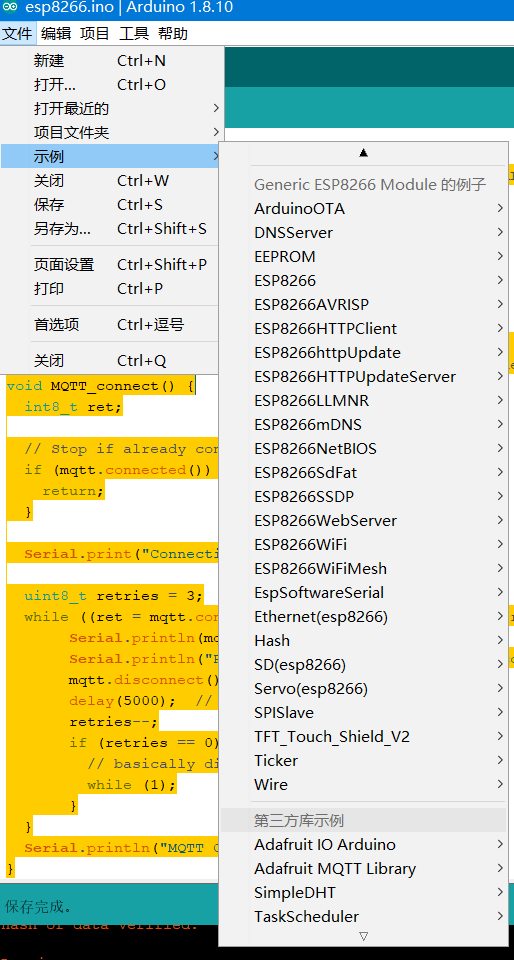
使用arduino有问题.请参考https://blog.csdn.net/solar_lan/article/category/9277412
python push 温度数据到zabbix中
要安装paho-mqtt模块
pip install paho-mqtt
import paho.mqtt.client as mqtt
import os
MQTTHOST = "xxx.com"
MQTTPORT = 1883
mqttClient = mqtt.Client()
mqttClient.username_pw_set('makeit', password='xxxx')
# 连接MQTT服务器
def on_mqtt_connect():
mqttClient.connect(MQTTHOST, MQTTPORT, 60)
mqttClient.loop_start()
# publish 消息
def on_publish(topic, payload, qos):
mqttClient.publish(topic, payload, qos)
# 消息处理函数
def on_message_come(lient, userdata, msg):
os.system('zabbix_sender -c "C:Program Filesabbix Agentzabbix_agentd.conf" -k hwtemp -o'+str(int(msg.payload)))
#print(msg.topic + " " + ":" + str(msg.payload))
# subscribe 消息
def on_subscribe():
mqttClient.subscribe("makeit/#", 1)
mqttClient.on_message = on_message_come # 消息到来处理函数
def main():
on_mqtt_connect()
#on_publish("makeit/server", "Hello Python!", 1)
on_subscribe()
while True:
pass
if __name__ == '__main__':
main()
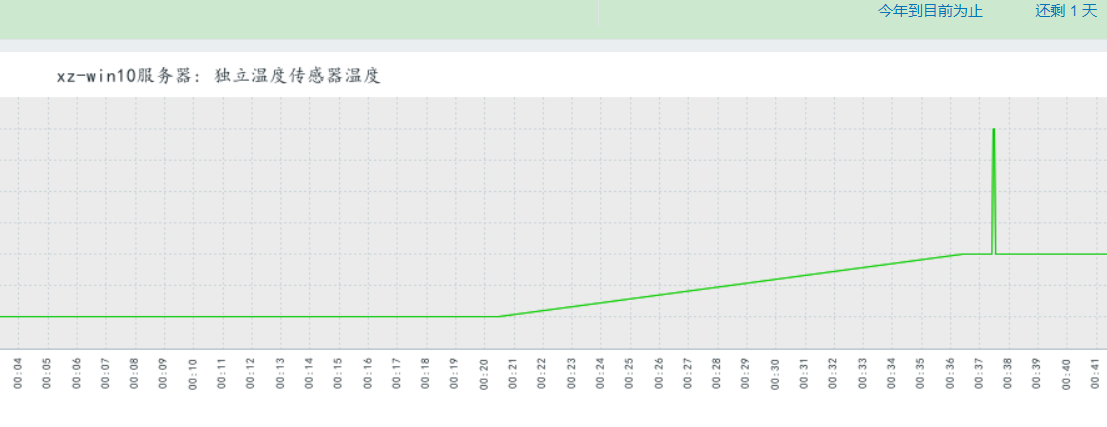
zabbix设置请参考
https://www.cnblogs.com/lovesKey/p/10882510.html