1.创建domain
[ls@ls ~]$ cd /weblogic/wlserver_10.3/common/bin/ #进入创建文件所在目录
[ls@ls bin]$ ./config.sh #执行创建脚本
Unable to instantiate GUI, defaulting to console mode.
<------------------- Fusion Middleware Configuration Wizard ------------------>
Welcome:
--------
Choose between creating and extending a domain. Based on your selection,
the Configuration Wizard guides you through the steps to generate a new or
extend an existing domain.
->1|Create a new WebLogic domain
| Create a WebLogic domain in your projects directory.
2|Extend an existing WebLogic domain
| Use this option to add new components to an existing domain and modify |configuration settings.
Enter index number to select OR [Exit][Next]> #回车
<------------------- Fusion Middleware Configuration Wizard ------------------>
Select Domain Source:
---------------------
Select the source from which the domain will be created. You can create the
domain by selecting from the required components or by selecting from a
list of existing domain templates.
->1|Choose Weblogic Platform components
| You can choose the Weblogic component(s) that you want supported in
|your domain.
2|Choose custom template
| Choose this option if you want to use an existing template. This
|could be a custom created template using the Template Builder.
Enter index number to select OR [Exit][Previous][Next]> #回车
<------------------- Fusion Middleware Configuration Wizard ------------------>
Application Template Selection:
-------------------------------
Available Templates
|_____Basic WebLogic Server Domain - 10.3.6.0 [wlserver_10.3]x
|_____Basic WebLogic SIP Server Domain - 10.3.6.0 [wlserver_10.3] [2]
|_____WebLogic Advanced Web Services for JAX-RPC Extension - 10.3.6.0 [wlserver_10.3] [3]
|_____WebLogic Advanced Web Services for JAX-WS Extension - 10.3.6.0 [wlserver_10.3] [4]
Enter number exactly as it appears in brackets to toggle selection OR [Exit][Previous][Next]>
<------------------- Fusion Middleware Configuration Wizard ------------------>
Edit Domain Information:
------------------------
| Name | Value |
_|________|_____________|
1| *Name: | base_domain |
Enter value for "Name" OR [Exit][Previous][Next]> ls_domain #直接输入domain名称
<------------------- Fusion Middleware Configuration Wizard ------------------>
Edit Domain Information:
------------------------
| Name | Value |
_|________|___________|
1| *Name: | ls_domain |
Use above value or select another option:
1 - Modify "Name"
2 - Discard Changes
Enter option number to select OR [Exit][Previous][Next]> #回车确定名称
<------------------- Fusion Middleware Configuration Wizard ------------------>
Select the target domain directory for this domain:
---------------------------------------------------
"Target Location" = [Enter new value or use default
"/weblogic/user_projects/domains"]
Enter new Target Location OR [Exit][Previous][Next]> #回车确定domain目录
<------------------- Fusion Middleware Configuration Wizard ------------------>
Configure Administrator User Name and Password:
-----------------------------------------------
Create a user to be assigned to the Administrator role. This user is the
default administrator used to start development mode servers.
| Name | Value |
_|_________________________|_________________________________________|
1| *Name: | weblogic |
2| *User password: | |
3| *Confirm user password: | |
4| Description: | This user is the default administrator. |
Use above value or select another option:
1 - Modify "Name"
2 - Modify "User password"
3 - Modify "Confirm user password"
4 - Modify "Description"
Enter option number to select OR [Exit][Previous][Next]> 1
<------------------- Fusion Middleware Configuration Wizard ------------------>
Configure Administrator User Name and Password:
-----------------------------------------------
Create a user to be assigned to the Administrator role. This user is the
default administrator used to start development mode servers.
| Name | Value |
_|_________________________|_________________________________________|
1| *Name: | weblogic |
2| *User password: | |
3| *Confirm user password: | |
4| Description: | This user is the default administrator. |
Enter value for "Name" OR [Exit][Previous][Next]> ls #输入用户名
<------------------- Fusion Middleware Configuration Wizard ------------------>
Configure Administrator User Name and Password:
-----------------------------------------------
Create a user to be assigned to the Administrator role. This user is the
default administrator used to start development mode servers.
| Name | Value |
_|_________________________|_________________________________________|
1| *Name: | ls |
2| *User password: | |
3| *Confirm user password: | |
4| Description: | This user is the default administrator. |
Use above value or select another option:
1 - Modify "Name"
2 - Modify "User password"
3 - Modify "Confirm user password"
4 - Modify "Description"
5 - Discard Changes
Enter option number to select OR [Exit][Previous][Next]> 2 #输入2修改控制台登录密码
<------------------- Fusion Middleware Configuration Wizard ------------------>
Configure Administrator User Name and Password:
-----------------------------------------------
Create a user to be assigned to the Administrator role. This user is the
default administrator used to start development mode servers.
"*User password:" = []
Enter new *User password: OR [Exit][Reset][Accept]> abcd1234 #输入密码
<------------------- Fusion Middleware Configuration Wizard ------------------>
Configure Administrator User Name and Password:
-----------------------------------------------
Create a user to be assigned to the Administrator role. This user is the
default administrator used to start development mode servers.
| Name | Value |
_|_________________________|_________________________________________|
1| *Name: | ls |
2| *User password: | ******** |
3| *Confirm user password: | |
4| Description: | This user is the default administrator. |
Use above value or select another option:
1 - Modify "Name"
2 - Modify "User password"
3 - Modify "Confirm user password"
4 - Modify "Description"
5 - Discard Changes
Enter option number to select OR [Exit][Previous][Next]> 3 #输入3再次输入密码
<------------------- Fusion Middleware Configuration Wizard ------------------>
Configure Administrator User Name and Password:
-----------------------------------------------
Create a user to be assigned to the Administrator role. This user is the
default administrator used to start development mode servers.
"*Confirm user password:" = []
Enter new *Confirm user password: OR [Exit][Reset][Accept]> abcd1234 #再次输入密码
<------------------- Fusion Middleware Configuration Wizard ------------------>
Configure Administrator User Name and Password:
-----------------------------------------------
Create a user to be assigned to the Administrator role. This user is the
default administrator used to start development mode servers.
| Name | Value |
_|_________________________|_________________________________________|
1| *Name: | ls |
2| *User password: | ******** |
3| *Confirm user password: | ******** |
4| Description: | This user is the default administrator. |
Use above value or select another option:
1 - Modify "Name"
2 - Modify "User password"
3 - Modify "Confirm user password"
4 - Modify "Description"
5 - Discard Changes
Enter option number to select OR [Exit][Previous][Next]> #回车
<------------------- Fusion Middleware Configuration Wizard ------------------>
Domain Mode Configuration:
--------------------------
Enable Development or Production Mode for this domain.
->1|Development Mode
2|Production Mode
Enter index number to select OR [Exit][Previous][Next]> 2
<------------------- Fusion Middleware Configuration Wizard ------------------>
Java SDK Selection:
-------------------
->1|Sun SDK 1.6.0_105 @ /opt/jdk1.6.0_105
2|Other Java SDK
Enter index number to select OR [Exit][Previous][Next]> #回车,默认是安装weblogic时给的密码
<------------------- Fusion Middleware Configuration Wizard ------------------>
Select Optional Configuration:
------------------------------
1|Administration Server [ ]
2|Managed Servers, Clusters and Machines [ ]
3|RDBMS Security Store [ ]
Enter index number to select OR [Exit][Previous][Next]> 1 #输入1
<------------------- Fusion Middleware Configuration Wizard ------------------>
Select Optional Configuration:
------------------------------
1|Administration Server [x]
2|Managed Servers, Clusters and Machines [ ]
3|RDBMS Security Store [ ]
Enter index number to select OR [Exit][Previous][Next]> #回车确认
<------------------- Fusion Middleware Configuration Wizard ------------------>
Configure the Administration Server:
------------------------------------
Each WebLogic Server domain must have one Administration Server. The
Administration Server is used to perform administrative tasks.
| Name | Value |
_|__________________|_____________________|
1| *Name: | AdminServer |
2| *Listen address: | All Local Addresses |
3| Listen port: | 7001 |
4| SSL listen port: | N/A |
5| SSL enabled: | false |
Use above value or select another option:
1 - Modify "Name"
2 - Modify "Listen address"
3 - Modify "Listen port"
4 - Modify "SSL enabled"
Enter option number to select OR [Exit][Previous][Next]> 1 #输入1,修改server名
<------------------- Fusion Middleware Configuration Wizard ------------------>
Configure the Administration Server:
------------------------------------
Each WebLogic Server domain must have one Administration Server. The
Administration Server is used to perform administrative tasks.
| Name | Value |
_|__________________|_____________________|
1| *Name: | AdminServer |
2| *Listen address: | All Local Addresses |
3| Listen port: | 7001 |
4| SSL listen port: | N/A |
5| SSL enabled: | false |
Enter value for "Name" OR [Exit][Previous][Next]> lsAdm #输入server名
<------------------- Fusion Middleware Configuration Wizard ------------------>
Configure the Administration Server:
------------------------------------
Each WebLogic Server domain must have one Administration Server. The
Administration Server is used to perform administrative tasks.
| Name | Value |
_|__________________|_____________________|
1| *Name: | lsAdm |
2| *Listen address: | All Local Addresses |
3| Listen port: | 7001 |
4| SSL listen port: | N/A |
5| SSL enabled: | false |
Use above value or select another option:
1 - Modify "Name"
2 - Modify "Listen address"
3 - Modify "Listen port"
4 - Modify "SSL enabled"
5 - Discard Changes
Enter option number to select OR [Exit][Previous][Next]> 3 #输入3,修改控制台监听端口
<------------------- Fusion Middleware Configuration Wizard ------------------>
Configure the Administration Server:
------------------------------------
Each WebLogic Server domain must have one Administration Server. The
Administration Server is used to perform administrative tasks.
| Name | Value |
_|__________________|_____________________|
1| *Name: | lsAdm |
2| *Listen address: | All Local Addresses |
3| Listen port: | 7001 |
4| SSL listen port: | N/A |
5| SSL enabled: | false |
Enter value for "Listen port" OR [Exit][Previous][Next]> 9000 #输入监听端口
<------------------- Fusion Middleware Configuration Wizard ------------------>
Configure the Administration Server:
------------------------------------
Each WebLogic Server domain must have one Administration Server. The
Administration Server is used to perform administrative tasks.
| Name | Value |
_|__________________|_____________________|
1| *Name: | lsAdm |
2| *Listen address: | All Local Addresses |
3| Listen port: | 9000 |
4| SSL listen port: | N/A |
5| SSL enabled: | false |
Use above value or select another option:
1 - Modify "Name"
2 - Modify "Listen address"
3 - Modify "Listen port"
4 - Modify "SSL enabled"
5 - Discard Changes
Enter option number to select OR [Exit][Previous][Next]> #回车确认
<------------------- Fusion Middleware Configuration Wizard ------------------>
Creating Domain...
0% 25% 50% 75% 100%
[------------|------------|------------|------------]
[***************************************************]
**** Domain Created Successfully! ****
[ls@ls bin]$
2.设置启动用户名密码文件boot.properties
weblogic可以将应用部署在控制台的server上(本配置中是上一步骤中建的lsAdm),在本配置中将另建立一个受控server--lsApp11(控制台server在上一步中用命令创建,受控server不需要命令建直接写文件就行)
在ls_domian主目录下执行(将其中的in后改为自己所要创的server,username和password改成自己在上一步设定的控制台用户名和密码):
for var_domain in lsAdm lsApp11 do mkdir -p servers/$var_domain/security cat > servers/$var_domain/security/boot.properties << EOF username=ls password=abcd1234 EOF done
3.设置配置脚本setDomainEnv.sh
主要是设置weblogic的占用内存(要视机器具体情况修改)和java选项:
cd bin sed -i 's/WLS_MEM_ARGS_64BIT="-Xms256m -Xmx512m"/WLS_MEM_ARGS_64BIT="-Xms2048m -Xmx2048m"/' setDomainEnv.sh sed -i 's/MEM_MAX_PERM_SIZE_64BIT="-XX:MaxPermSize=256m"/MEM_MAX_PERM_SIZE_64BIT="-XX:MaxPermSize=512m"/' setDomainEnv.sh sed -i 's/JAVA_OPTIONS="${JAVA_OPTIONS}"/JAVA_OPTIONS="${JAVA_OPTIONS} -Djava.net.preferIPv4Stack=true"/' setDomainEnv.sh
如果页面中文乱码,在JAVA_OPTIONS再追加选项-Duser.language=zh -Duser.region=CN -Dfile.encoding=GBK
4.设置启动脚本
startman.sh/stopman.sh中要注意修改server名、控制台IP和控制台端口
cat > startadm.sh <<EOF nohup ./startWebLogic.sh & > /dev/null & EOF cat > stopadm.sh <<EOF ./stopWebLogic.sh EOF cat > startman.sh << EOF nohup ./startManagedWebLogic.sh lsApp11 t3://193.168.220.128:9000 &>/dev/null & EOF cat > stopman.sh << EOF ./stopManagedWebLogic.sh lsAapp11 t3://192.168.220.128:9000 EOF chmod u+x *.sh
5.启动控制台并添加受控服务器
./startadm.sh
说明:如果启动不成功那么直接使用./startWeblogic.sh来查看输出日志
控制台启动错误: java.lang.AssertionError: Could not obtain the localhost address
解决方法:此错误一般是没将主机名和IP对应关系写入/etc/hosts文件所致,在/etc/hosts中追加“IP--hostname”组即可(至于是只加127.0.0.1就行还是所有Ip都得加没还没确认,建议全加)
受控服务器启动错误:The server name lsApp11 specified with -Dweblogic.Name does not exist. The configuration includes the following servers {lsAdm}
解决方法:受控服务器要先到控制台中建立,否则启动报此错
默认控制台地址:http://192.168.220.128:9000/console
说明:有时控制启动后直接以192.168.220.128:9000/console不能访问,那是浏览器没自动加上http://手动加上访问即可
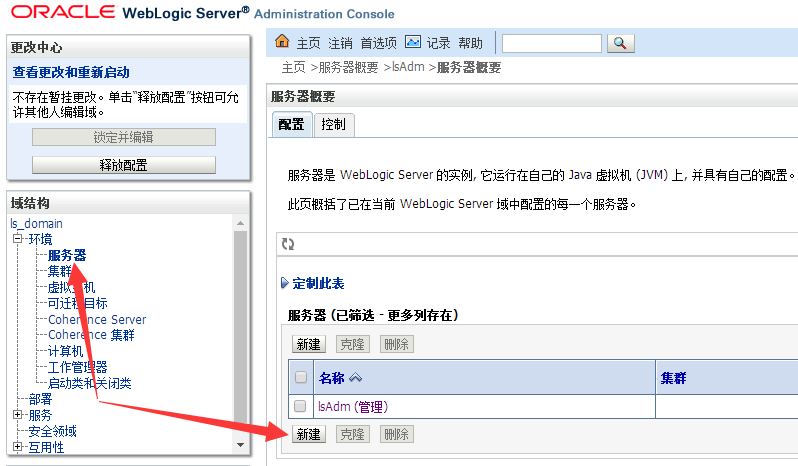
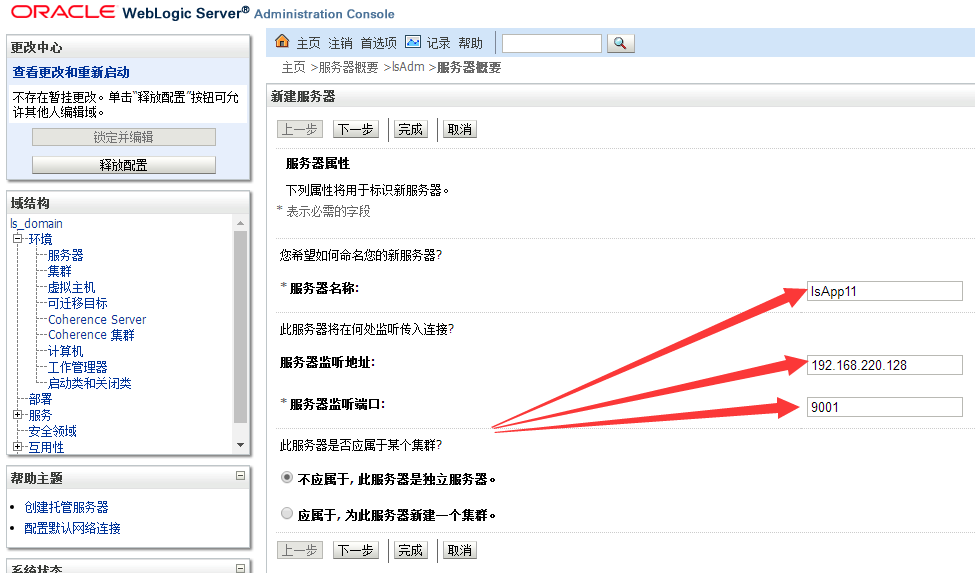
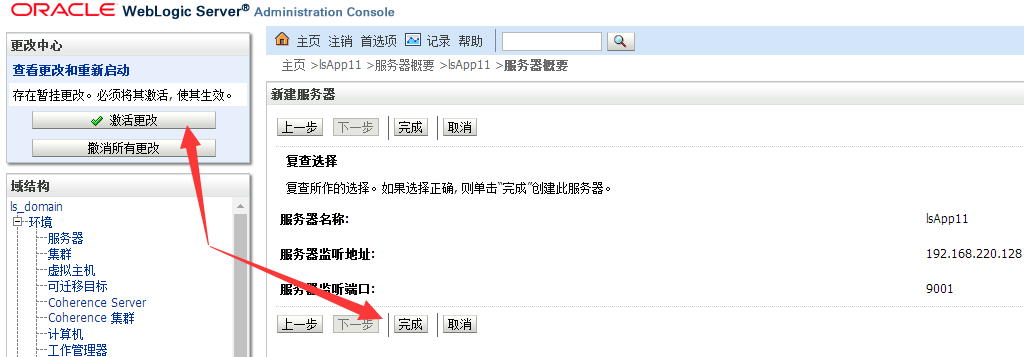
启动受控服务器:
./startman.sh
6.修改日志等配置【优化步骤,可选】
修改控制台地址和会话超时时间(控制台重启后地址变为http://192.168.220.128:9000/csl)
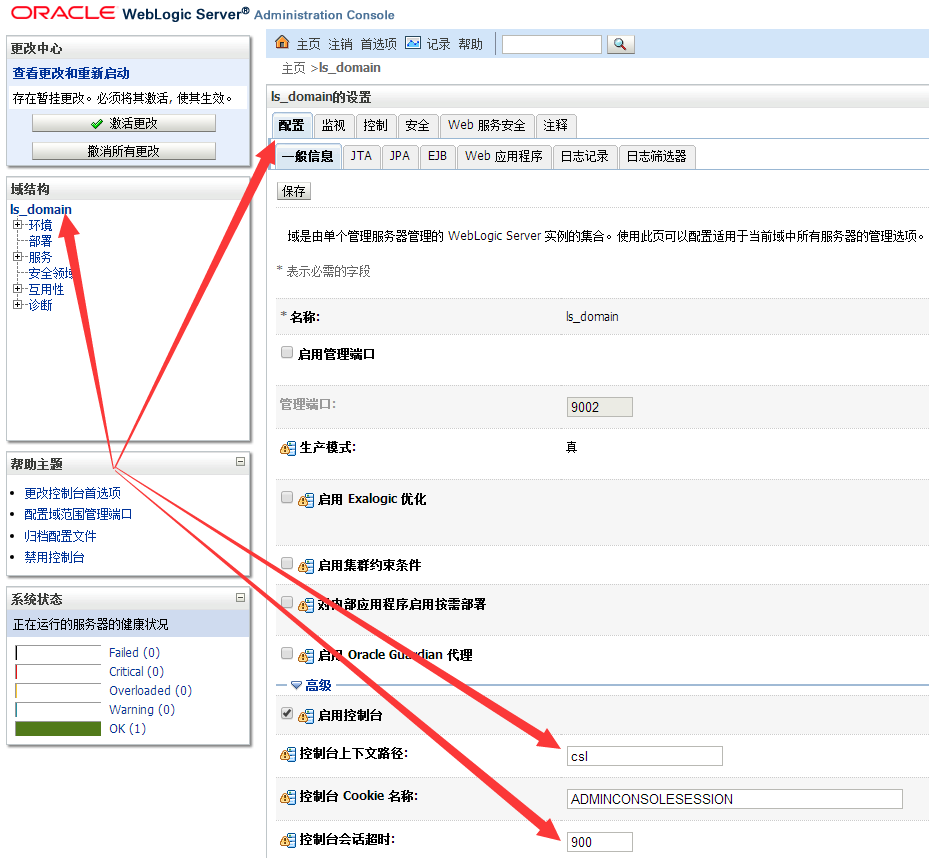
修改domain日志配置
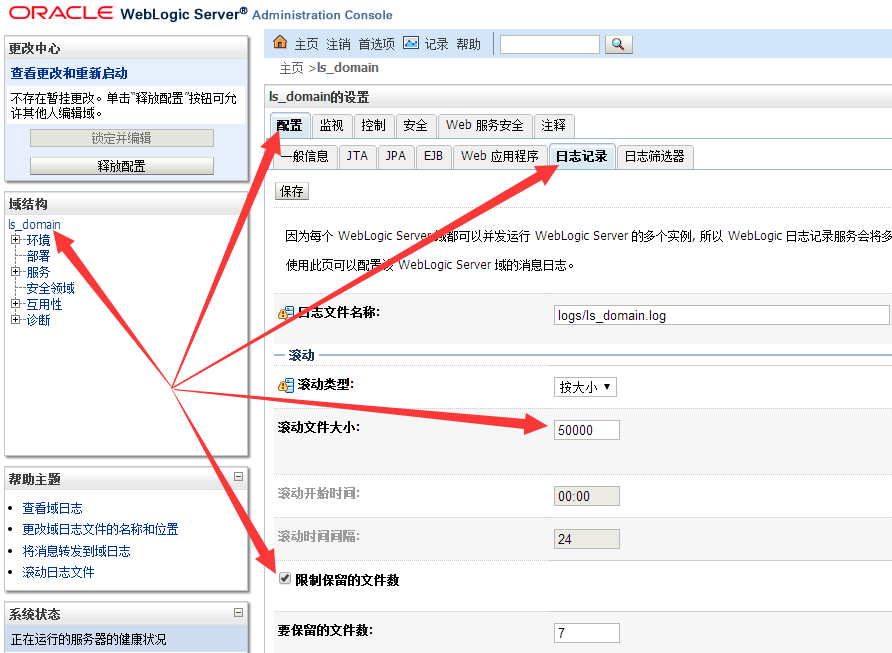
修改一般信息日志配置
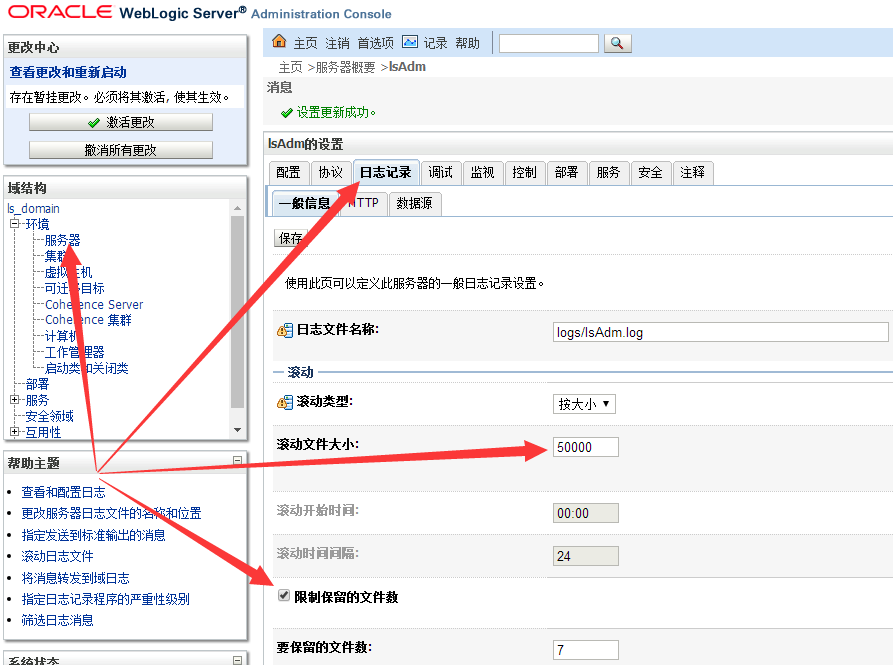
修改http日志配置;http会产生大量日志所以一般不启用
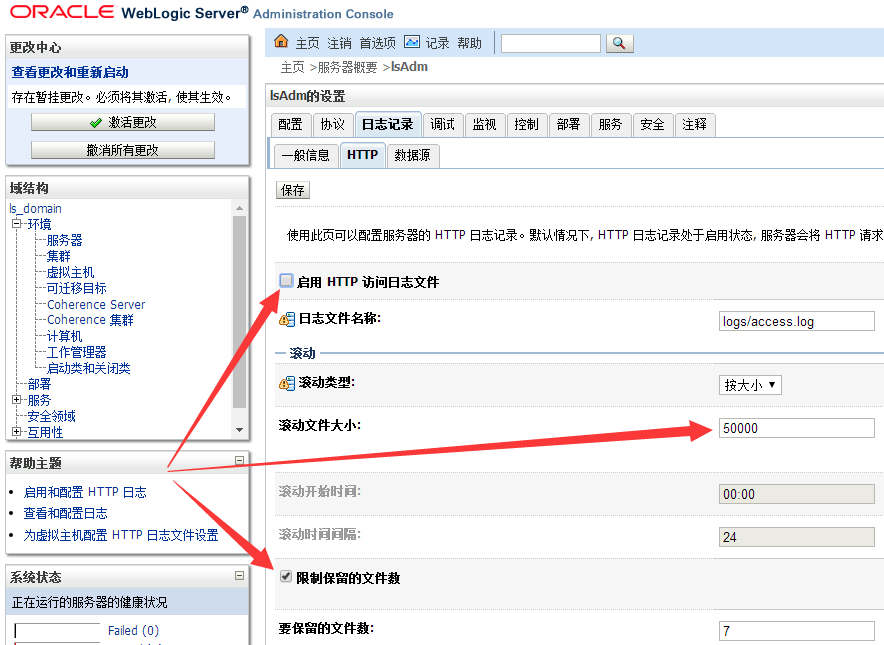
修改数据源日志配置
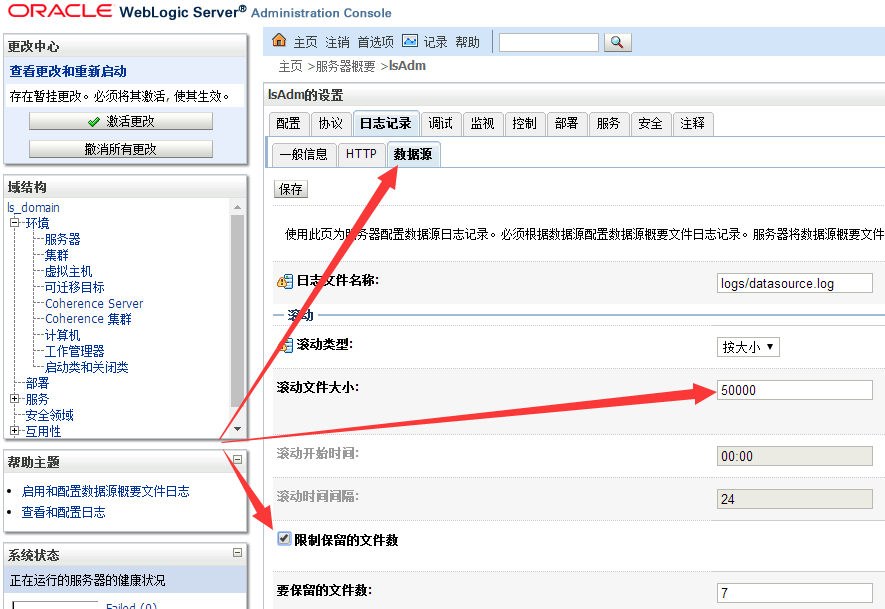
对于控制台server(这里是lsAdm)和所有受控server(这里是lsApp11)都要如此配置“一般信息”、“HTTP”和“数据源”三项。
至此weblogic创建domain并配置已经完成,重启受控服务器和控制台服务器使配置生效即可。