好长时间没为大家带来iOS开发干货的东西了,今天给大家分享一个头条新闻客户端各个类别进行切换的一个示例。在Demo中对所需的组件进行的简单封装,在封装的组件中使用的是纯代码的形式,如果想要在项目中进行使用,稍微进行修改即可。
废话少说,先介绍一下功能点,下图是整个Demo的功能点,最上面左边的TabBarButtonItem是用来减少条目的,比如下图有三个按钮,点击减号会减少一个条目。右边的为增加一个条目。点击相应的按钮是切换到对应的表视图上,下方红色的是滑动的指示器,同时支持手势滑动。运行具体效果如下图所示。
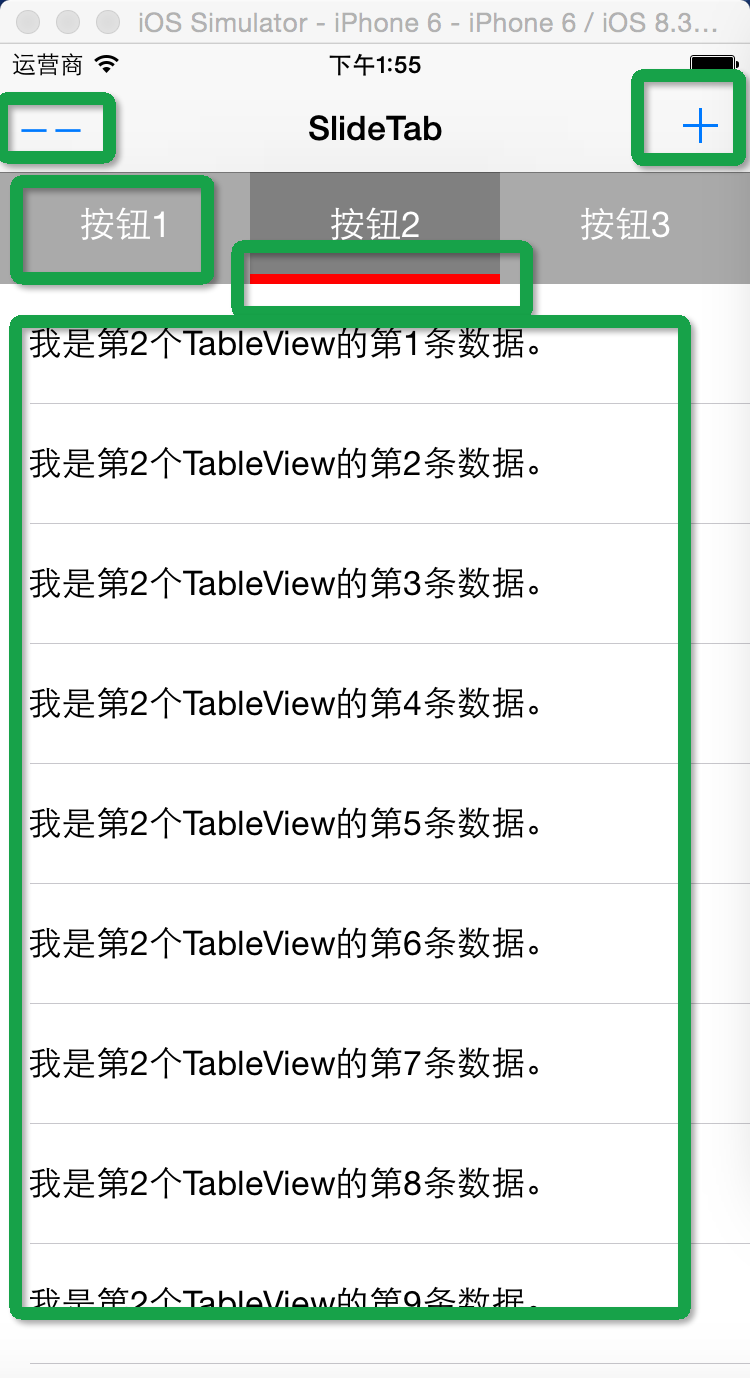
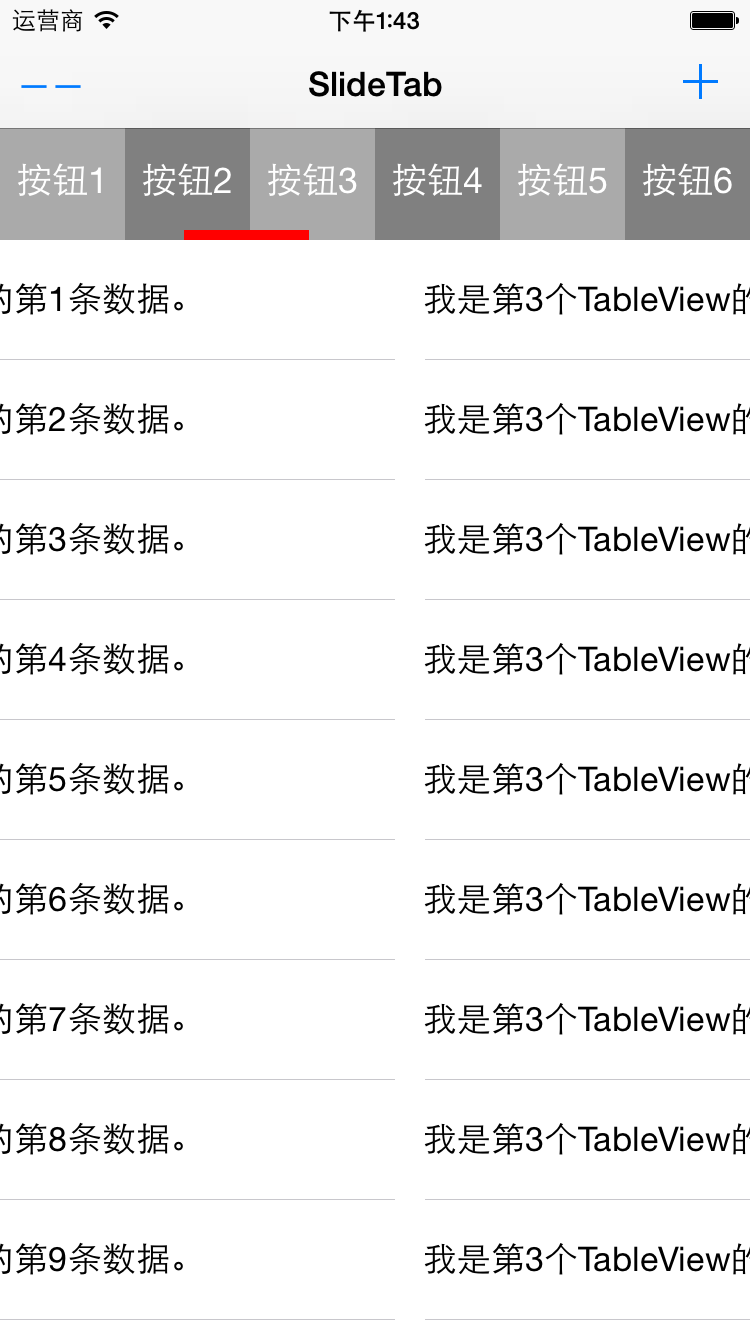
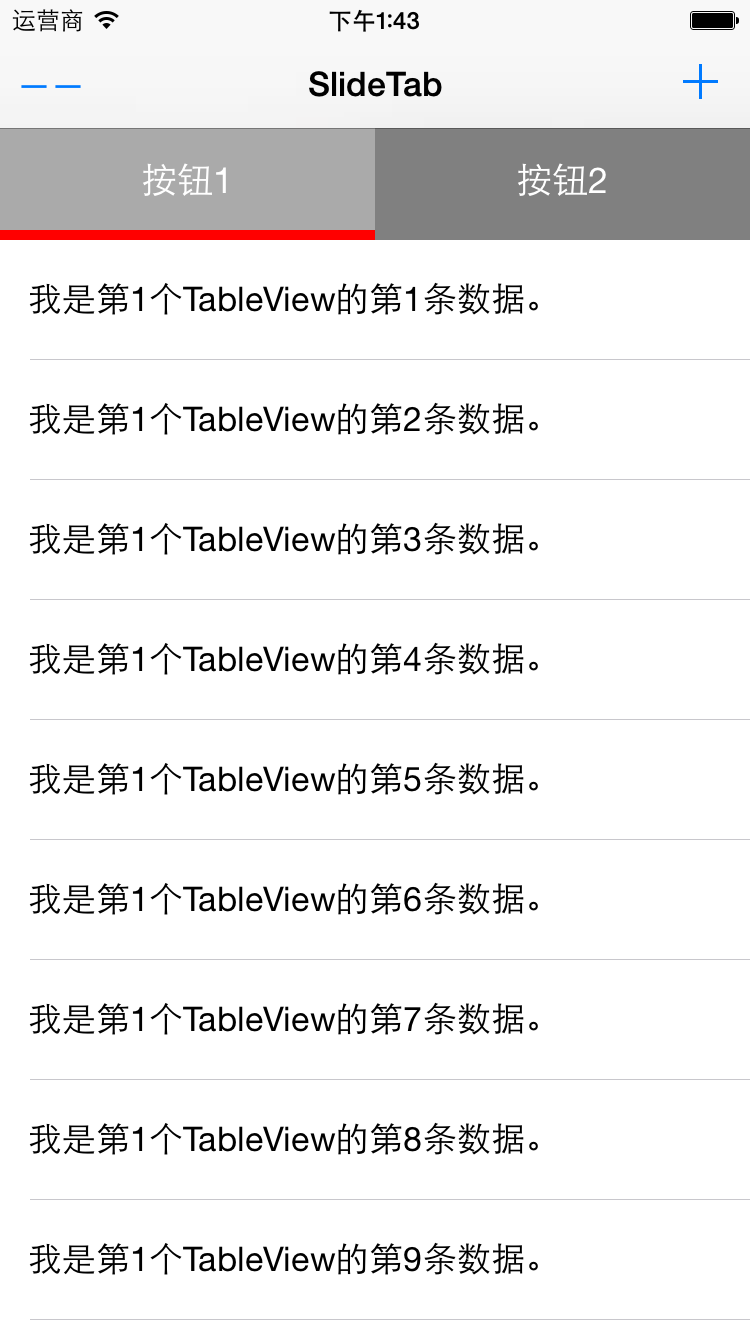
一:实现方案
最上方是一个View, View上面实例化了一些按钮,平分屏幕的宽度,下方是一个ScrollView, ScrollView上面放了一些表视图,点击不同的Button, 滑动到对应的表示图上。除了点击按钮,还可以进行滑动切换,切换时,红色的指示器也会随之滑动。
主要的技术点就是通过ScrollView的回调,通过事件的响应来改变ScrollView的ContentOffset的值。在回调中根据ContentOffset的值来计算红色指示器的偏移量。
二:核心代码
1.组件中的主要属性
把上面整个视图进行了封装,命名为SlideTabBarView,下面的代码是主要属性:
1 @interface SlideTabBarView()<UIScrollViewDelegate,UITableViewDataSource,UITableViewDelegate> 2 ///@brife 整个视图的大小 3 @property (assign) CGRect mViewFrame; 4 5 ///@brife 下方的ScrollView 6 @property (strong, nonatomic) UIScrollView *scrollView; 7 8 ///@brife 上方的按钮数组 9 @property (strong, nonatomic) NSMutableArray *topViews; 10 11 ///@brife 下方的表格数组 12 @property (strong, nonatomic) NSMutableArray *scrollTableViews; 13 14 ///@brife TableViews的数据源 15 @property (strong, nonatomic) NSMutableArray *dataSource; 16 17 ///@brife 当前选中页数 18 @property (assign) NSInteger currentPage; 19 20 ///@brife 下面滑动的View 21 @property (strong, nonatomic) UIView *slideView; 22 @end
2.初始化方法如下,在调用初始化方法时需要传入SlideTabBarView的frame和选项卡的个数,初始化函数会调用一系列的初始化方法对组件进行初始化,代码如下:
1 -(instancetype)initWithFrame:(CGRect)frame WithCount: (NSInteger) count{ 2 self = [super initWithFrame:frame]; 3 4 if (self) { 5 _mViewFrame = frame; 6 _tabCount = count; 7 _topViews = [[NSMutableArray alloc] init]; 8 _scrollTableViews = [[NSMutableArray alloc] init]; 9 10 [self initDataSource]; 11 12 [self initScrollView]; 13 14 [self initTopTabs]; 15 16 [self initDownTables]; 17 18 [self initDataSource]; 19 20 [self initSlideView]; 21 22 } 23 24 return self; 25 }
3.initDataSource方法主要负责模拟生成下方TableView要显示的数据。代码如下:
#pragma mark -- 初始化表格的数据源 -(void) initDataSource{ _dataSource = [[NSMutableArray alloc] initWithCapacity:_tabCount]; for (int i = 1; i <= _tabCount; i ++) { NSMutableArray *tempArray = [[NSMutableArray alloc] initWithCapacity:20]; for (int j = 1; j <= 20; j ++) { NSString *tempStr = [NSString stringWithFormat:@"我是第%d个TableView的第%d条数据。", i, j]; [tempArray addObject:tempStr]; } [_dataSource addObject:tempArray]; } }
4.红色滑动指示器的初始化代码如下所示:
#pragma mark -- 初始化滑动的指示View -(void) initSlideView{ CGFloat width = _mViewFrame.size.width / _tabCount; _slideView = [[UIView alloc] initWithFrame:CGRectMake(0, TOPHEIGHT - 5, width, 5)]; [_slideView setBackgroundColor:[UIColor redColor]]; [self addSubview:_slideView]; }
5.ScrollView的初始化代码如下, 指定ScrollView的大小位置以及背景颜色,并且设置分页可用并添加代理。
#pragma mark -- 实例化ScrollView -(void) initScrollView{ _scrollView = [[UIScrollView alloc] initWithFrame:CGRectMake(0, _mViewFrame.origin.y, _mViewFrame.size.width, _mViewFrame.size.height - TOPHEIGHT)]; _scrollView.contentSize = CGSizeMake(_mViewFrame.size.width * _tabCount, _mViewFrame.size.height - 60); _scrollView.backgroundColor = [UIColor grayColor]; _scrollView.pagingEnabled = YES; _scrollView.delegate = self; [self addSubview:_scrollView]; }
6.添加上方的按钮,根据传入的个数来实例化多个按钮。
1 #pragma mark -- 实例化顶部的tab 2 -(void) initTopTabs{ 3 CGFloat width = _mViewFrame.size.width / _tabCount; 4 5 for (int i = 0; i < _tabCount; i ++) { 6 7 UIView *view = [[UIView alloc] initWithFrame:CGRectMake(i * width, 0, width, TOPHEIGHT)]; 8 9 view.backgroundColor = [UIColor lightGrayColor]; 10 11 if (i % 2) { 12 view.backgroundColor = [UIColor grayColor]; 13 } 14 15 UIButton *button = [[UIButton alloc] initWithFrame:CGRectMake(0, 0, width, TOPHEIGHT)]; 16 button.tag = i; 17 [button setTitle:[NSString stringWithFormat:@"按钮%d", i+1] forState:UIControlStateNormal]; 18 [button addTarget:self action:@selector(tabButton:) forControlEvents:UIControlEventTouchUpInside]; 19 [view addSubview:button]; 20 21 22 [_topViews addObject:view]; 23 [self addSubview:view]; 24 } 25 }
7.点击按钮触发的方法如下:
1 #pragma mark --点击顶部的按钮所触发的方法 2 -(void) tabButton: (id) sender{ 3 UIButton *button = sender; 4 [_scrollView setContentOffset:CGPointMake(button.tag * _mViewFrame.size.width, 0) animated:YES]; 5 }
8.初始化下方的多个表视图:实例化表视图,并指定委托回调。
1 #pragma mark --初始化下方的TableViews 2 -(void) initDownTables{ 3 4 for (int i = 0; i < _tabCount; i ++) { 5 6 UITableView *tableView = [[UITableView alloc] initWithFrame:CGRectMake(i * _mViewFrame.size.width, 0, _mViewFrame.size.width, _mViewFrame.size.height - TOPHEIGHT)]; 7 tableView.delegate = self; 8 tableView.dataSource = self; 9 10 [_scrollTableViews addObject:tableView]; 11 [_scrollView addSubview:tableView]; 12 } 13 14 }
9.ScrollView的回调方法如下,下面最后一个代理方法是根据ScrollView的偏移量来计算红色指示器的偏移量,第二个是滑动到哪个tableView,然后进行哪个TableView的数据加载。
1 #pragma mark -- scrollView的代理方法 2 -(void)scrollViewDidEndScrollingAnimation:(UIScrollView *)scrollView{ 3 [self scrollViewDidEndDecelerating:scrollView]; 4 } 5 6 - (void)scrollViewDidEndDecelerating:(UIScrollView *)scrollView 7 8 { 9 _currentPage = _scrollView.contentOffset.x/_mViewFrame.size.width; 10 11 UITableView *currentTable = _scrollTableViews[_currentPage]; 12 [currentTable reloadData]; 13 14 } 15 16 -(void)scrollViewDidScroll:(UIScrollView *)scrollView{ 17 if ([_scrollView isEqual:scrollView]) { 18 CGRect frame = _slideView.frame; 19 frame.origin.x = scrollView.contentOffset.x/_tabCount; 20 _slideView.frame = frame; 21 } 22 }
10.TableView的代理方法如下,数据源就是我们刚才做的假数据,Cell是由Xib实现的,使用的时候注册一下就可用了。
1 #pragma mark -- talbeView的代理方法 2 -(NSInteger)numberOfSectionsInTableView:(UITableView *)tableView{ 3 return 1; 4 } 5 6 -(NSInteger) tableView:(UITableView *)tableView numberOfRowsInSection:(NSInteger)section{ 7 NSMutableArray *tempArray = _dataSource[_currentPage]; 8 return tempArray.count; 9 } 10 11 -(CGFloat) tableView:(UITableView *)tableView heightForRowAtIndexPath:(NSIndexPath *)indexPath{ 12 return 60; 13 } 14 15 -(UITableViewCell *)tableView:tableView cellForRowAtIndexPath:(NSIndexPath *)indexPath{ 16 17 BOOL nibsRegistered=NO; 18 if (!nibsRegistered) { 19 UINib *nib=[UINib nibWithNibName:@"SlideBarCell" bundle:nil]; 20 [tableView registerNib:nib forCellReuseIdentifier:@"SlideBarCell"]; 21 nibsRegistered=YES; 22 } 23 24 25 SlideBarCell *cell = [tableView dequeueReusableCellWithIdentifier:@"SlideBarCell"]; 26 if ([tableView isEqual:_scrollTableViews[_currentPage]]) { 27 cell.tipTitle.text = _dataSource[_currentPage][indexPath.row]; 28 } 29 30 return cell; 31 }
Demo在GitHub上的分享地址:https://github.com/lizelu/SliderTabBar