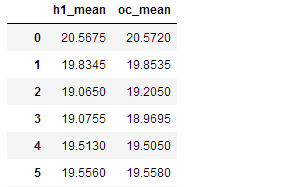一、实验文档准备
1、安装 tushare
pip install tushare
2、启动ipython
C:UsersAdministrator>ipython Python 3.7.0 (default, Jun 28 2018, 08:04:48) [MSC v.1912 64 bit (AMD64)] Type 'copyright', 'credits' or 'license' for more information IPython 7.0.1 -- An enhanced Interactive Python. Type '?' for help.
3、ts.get_k_data使用帮助
In [1]: import tushare as ts
In [2]: ts.get_k_data?
Signature: ts.get_k_data(code=None, start='', end='', ktype='D', autype='qfq', index=False, retry_count=3, pause=0.001)
Docstring:
获取k线数据
---------
Parameters:
code:string
股票代码 e.g. 600848
start:string
开始日期 format:YYYY-MM-DD 为空时取上市首日
end:string
结束日期 format:YYYY-MM-DD 为空时取最近一个交易日
autype:string
复权类型,qfq-前复权 hfq-后复权 None-不复权,默认为qfq
ktype:string
数据类型,D=日k线 W=周 M=月 5=5分钟 15=15分钟 30=30分钟 60=60分钟,默认为D
retry_count : int, 默认 3
如遇网络等问题重复执行的次数
pause : int, 默认 0
重复请求数据过程中暂停的秒数,防止请求间隔时间太短出现的问题
return
-------
DataFrame
date 交易日期 (index)
open 开盘价
high 最高价
close 收盘价
low 最低价
volume 成交量
amount 成交额
turnoverratio 换手率
code 股票代码
File: c:programdataanaconda3libsite-packages usharestock rading.py
Type: function
4、获取股票信息
In [3]: df = ts.get_k_data('601318','1999-01-01','2018-1-28')
In [4]: df
Out[4]:
date open close high low volume code
0 2007-03-01 21.254 19.890 21.666 19.469 1977633.51 601318
1 2007-03-02 19.979 19.728 20.166 19.503 425048.32 601318
2 2007-03-05 19.545 18.865 19.626 18.504 419196.74 601318
3 2007-03-06 18.704 19.235 19.554 18.597 297727.88 601318
4 2007-03-07 19.252 19.758 19.936 19.090 287463.78 601318
5 2007-03-08 19.596 19.520 19.694 19.418 130983.83 601318
... ... ... ... ... ... ... ...
2754 2018-09-27 67.730 67.200 67.750 66.860 623574.00 601318
2755 2018-09-28 67.500 68.500 69.100 67.440 739523.00 601318
[2756 rows x 7 columns]
5、把获取的数据下载到本地
In [5]: df.to_csv('601318.csv')
一、DataFrame索引和切片
DataFrame有行索引和列索引
DataFrame同样可以通过标签和位置两种方法进行索引和切片
1、DataFrame使用索引切片

向DataFrame队形中写入值时只是用方法2
行/列索引部分可以是常规索引、切片、布尔值索引、花式索引任意搭配(注意:两部分都是花式索引时结果可能与预料的不同)
二、DataFrame通用标签获取
1、通过标签获取
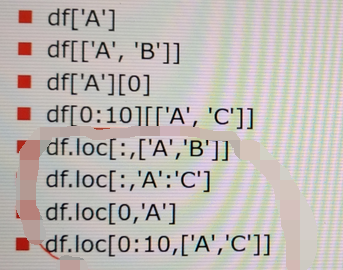
2、通过位置获取
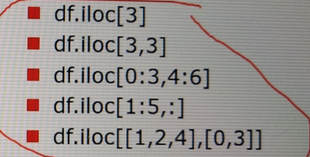
3、通过布尔值获取
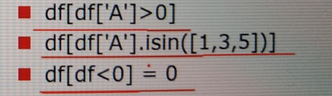
三、DataFrame查看数据
1、index 获取索引
df.index
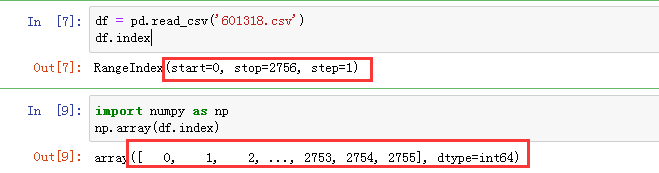
2、T 置换
df3 = df2.T

3、columns 获取列索引
df.columns
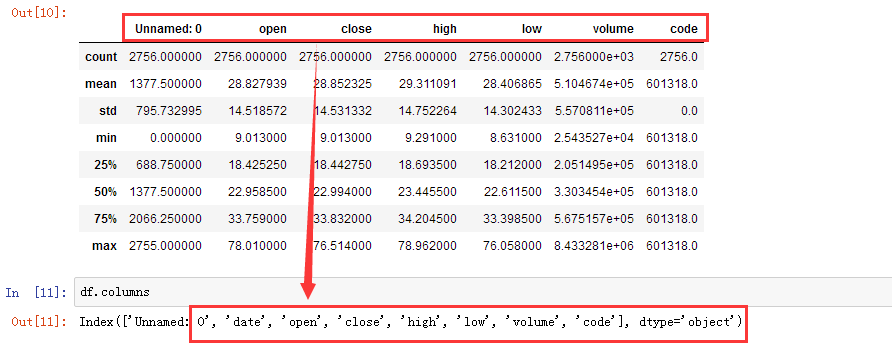
4、values 获取值数组
df.values
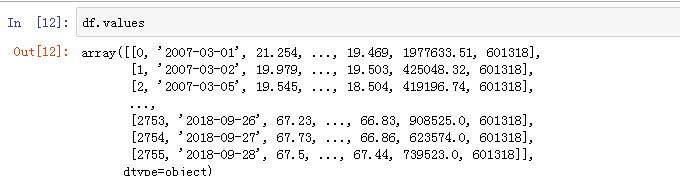
5、describe() 获取快速统计
df.describe()
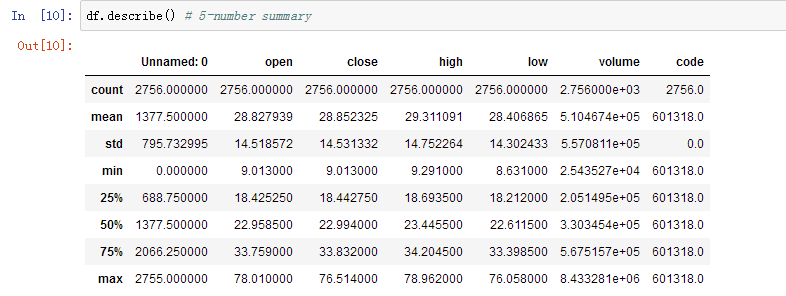
6、重命名表头
1、用法

2、修改所有的列
df = pd.read_csv('601318.csv',header=None,names=list('asdfghjk'))
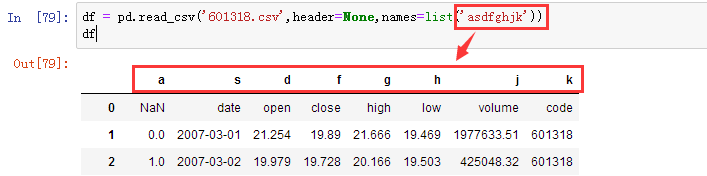
3、从头开始修改两列
df = pd.read_csv('601318.csv',header=None)
df = df.rename(columns={0:'a',1:'b'})
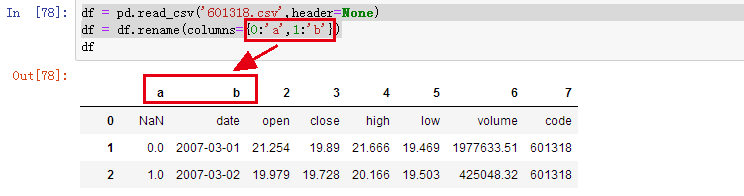
四、pandas其他常用方法
1、mean(axis=0,skipna=False)
df2.mean()
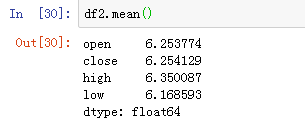
df2.mean(skipna=True)
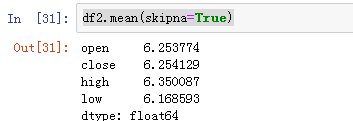
2、sum(axis=1)
3、sort_index(axis,...,ascending)按行或列索引排序
df2.sort_index(ascending=False)

4、sort_values(by,axis,ascending) 按值排序
df2.sort_values('close')
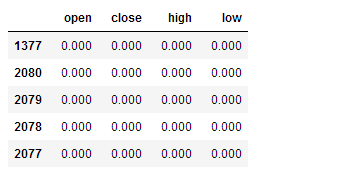
5、apply(func,axis=0)将自定义函数应用在各行或者各列上,func可返回标量或者Serise
df.apply(lambda x:x.mean(),axis=1)

df.apply(lambda x:x['high'] + x['low']/2,axis=1)
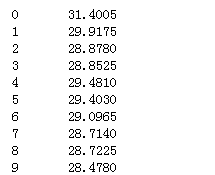
df.apply(lambda x:pd.Series([(x['high'] + x['low'])/2,(x['open'] +x['close'])/2],index=['h1_mean','oc_mean']),axis=1)