一:效果图
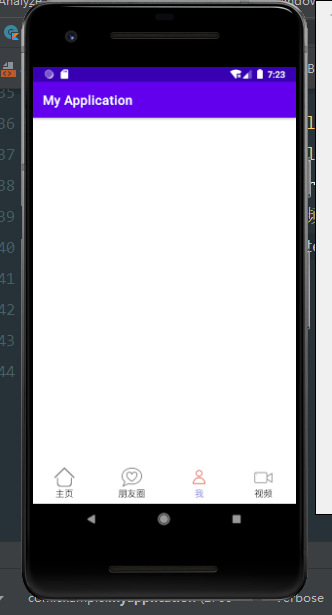
一次只能点击一个标签,当一个标签不是红色(未被选中时才可以被点击),当选中另一个时,
前一个被选中的就会恢复为未被选中
GitHub地址:https://github.com/luofangli/Custom_Bottom_tableBar
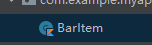 中:
中:
package com.example.myapplication
import android.content.Context
import android.graphics.Color
import android.util.AttributeSet
import android.util.Log
import android.view.Gravity
import android.view.MotionEvent
import android.view.ViewGroup
import android.widget.ImageView
import android.widget.LinearLayout
import android.widget.TextView
class BarItem:LinearLayout {
//回调状态
var selectedCallback:((Int)->Unit)?=null
//记录控件的序号
var index = -1
//正常图片
var nonorImage = 0
//被选中时的图片
var selectImage = 0
//被选中时的颜色,lateinit是稍后初始化,Int类型是没法稍后初始化的
//初始化时必须要附一个初始值,而现在不想给它初始值就可以用稍后初始化
var selectColor = 0
//控件的标题 稍后初始化就表示待会儿一定会有
var title = ""
set(value) {
field = value
titleTextView?.text = field
}
//记录当前点击的状态
var misSelected = false
set(value) {
field = value
//更新状态
upDateUI()
}
//图片与文本
private var iconImageView:ImageView? = null
private var titleTextView:TextView? = null
//更新状态图片
private fun upDateUI() {
if (misSelected){
//被选中,切换为选中
iconImageView?.setImageResource(selectImage)
titleTextView?.setTextColor(selectColor)
}else{
//没有被选中, 切换为未选中状态
iconImageView?.setImageResource(nonorImage)
titleTextView?.setTextColor(resources.getColor(R.color.black))
}
}
//构造函数,构造函数就是创建该控件的时候调用
constructor(context: Context):super(context){
initView()
}
constructor(context: Context,attributeSet: AttributeSet):super(context,attributeSet){
//解析
val typedArray = context.obtainStyledAttributes(attributeSet,R.styleable.BarItem)
//正常图片
nonorImage = typedArray.getResourceId(R.styleable.BarItem_normalImage,R.drawable.home)
//被选中时的图片
selectImage = typedArray.getResourceId(R.styleable.BarItem_selectImage,R.drawable.home_selected)
//被选中时的颜色
//getColor得到的返回值是一个整形
selectColor = typedArray.getColor(R.styleable.BarItem_selectColor,resources.getColor(R.color.red))
//控件的标题 text是用的稍后初始化,所以这个是一定有的
title = typedArray.getString(R.styleable.BarItem_title).toString()
//控件的初始状态
misSelected = typedArray.getBoolean(R.styleable.BarItem_misSelected,false)
initView()
}
//初始化控件,并添加内容(图片和文字)
private fun initView(){
orientation = VERTICAL
gravity = Gravity.CENTER
//添加图片
iconImageView = ImageView(context).apply {
}.also {
val lp = LinearLayout.LayoutParams(dp2px(32),dp2px(32))
addView(it,lp)
}
//添加文字
titleTextView = TextView(context).also {
val lp = LinearLayout.LayoutParams(ViewGroup.LayoutParams.WRAP_CONTENT,
ViewGroup.LayoutParams.WRAP_CONTENT )
addView(it,lp)
}
}
//将dp值转换为px值
private fun dp2px(dp:Int) = (resources.displayMetrics.density*dp).toInt()
override fun onTouchEvent(event: MotionEvent?): Boolean {
if (event?.action == MotionEvent.ACTION_DOWN){
if (!misSelected){
misSelected = true
//回调被点击的事件
selectedCallback?.let {
it(index)
}
}
}
return true
}
}
values下  :
:
<?xml version="1.0" encoding="utf-8"?>
<resources>
<declare-styleable name="BarItem">
<attr name="normalImage" format="reference"/>
<attr name="selectImage" format="reference"/>
<attr name="title" format="string|reference"/>
<attr name="selectColor" format="color|reference"/>
<attr name="misSelected" format="boolean|reference"/>
</declare-styleable>
</resources>

package com.example.myapplication
import android.widget.ImageView
data class ItemModel (
//data class 数据类,没有任何的计算,仅仅是封装,将散零的数据封装成一个整体
var normalImageView: Int,
var selectImageView: Int,
var selectColor: Int,
var title: String,
var misSelected :Boolean
)
 :
:
package com.example.myapplication
import android.content.Context
import android.util.AttributeSet
import android.view.Gravity
import android.view.ViewGroup
import android.widget.LinearLayout
import java.lang.reflect.Array
import kotlin.jvm.internal.Intrinsics
class TableBar:LinearLayout {
//记录先前点击的序号
private var currunt = -1
//共有多少个item
var number = 0
//保存所有item的所有模型数据
var itemModel:kotlin.Array<ItemModel> = emptyArray<ItemModel>()
set(value) {
field = value
//数据一来就调用某个方法,就在数据来的路上添加set方法,在set方法里面调用,
upDataUI()
}
//保存创建的对象
val items = mutableListOf<BarItem>()
//在调用一个控件时,是先调用xml里面的配置,根据配置调用xml构造方法,然后在调用代码的构造方法
constructor(context: Context):super(context){
initView()
}
constructor(context: Context,attributeSet: AttributeSet):super(context,attributeSet){
//解析整体
val typedArray = context.obtainStyledAttributes(attributeSet,R.styleable.TableBar)
//解析单个
number = typedArray.getInt(R.styleable.TableBar_number,4)
typedArray.recycle()
initView()
}
//初始化整体
private fun initView(){
orientation = HORIZONTAL
gravity = Gravity.CENTER_VERTICAL
for(i in 0 until number){
BarItem(context).also {
//创建对象但是没有添加内容
//lp是设置空间的宽高,加的哪个控件就对哪个控件的宽高进行设置
val lp = LinearLayout.LayoutParams(ViewGroup.LayoutParams.WRAP_CONTENT,
ViewGroup.LayoutParams.WRAP_CONTENT).apply {
weight = 1f
}
addView(it,lp)
//为控件添加监听事件
it.selectedCallback = {
//还原之前的控件
items[currunt].misSelected = false
//保存索引
currunt = it
}
items.add(it)
}
}
}
//将传过来的内容添加到一个个的创建好的控件上
private fun upDataUI() {
for ((i,item) in items.withIndex()){
item.apply {
val model = itemModel[i]
index = i
nonorImage = model.normalImageView
selectImage = model.selectImageView
selectColor = model.selectColor
title = model.title
misSelected = model.misSelected
if (misSelected){
currunt = i
}
}
}
}
}
values下:

<?xml version="1.0" encoding="utf-8"?>
<resources>
<!--在xml里面配置的只是只有一层关系的属性-->
<declare-styleable name="TableBar">
<attr name="number" format="integer|reference"/>
</declare-styleable>
</resources>
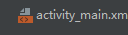 :
:
<?xml version="1.0" encoding="utf-8"?>
<androidx.constraintlayout.widget.ConstraintLayout xmlns:android="http://schemas.android.com/apk/res/android"
xmlns:app="http://schemas.android.com/apk/res-auto"
xmlns:tools="http://schemas.android.com/tools"
android:layout_width="match_parent"
android:layout_height="match_parent"
tools:context=".MainActivity">
<com.example.myapplication.TableBar
android:layout_width="match_parent"
android:layout_height="64dp"
android:id="@+id/tableBar"
app:number="4"
app:layout_constraintBottom_toBottomOf="parent"
app:layout_constraintEnd_toEndOf="parent"
app:layout_constraintStart_toStartOf="parent" >
</com.example.myapplication.TableBar>
</androidx.constraintlayout.widget.ConstraintLayout>

package com.example.myapplication
import android.content.Context
import androidx.appcompat.app.AppCompatActivity
import android.os.Bundle
import android.widget.ImageView
import kotlinx.android.synthetic.main.activity_main.*
class MainActivity : AppCompatActivity() {
override fun onCreate(savedInstanceState: Bundle?) {
super.onCreate(savedInstanceState)
setContentView(R.layout.activity_main)
tableBar.itemModel = arrayOf(
ItemModel(
R.drawable.home,
R.drawable.home_selected,
R.color.red,
"主页",
true
),
ItemModel(
R.drawable.circle,
R.drawable.circle_selected,
R.color.red,
"朋友圈",
false
),
ItemModel(
R.drawable.me,
R.drawable.me_selected,
R.color.red,
"我",
false
),
ItemModel(
R.drawable.video,
R.drawable.video_selected,
R.color.red,
"视频",
false
)
)
}
}