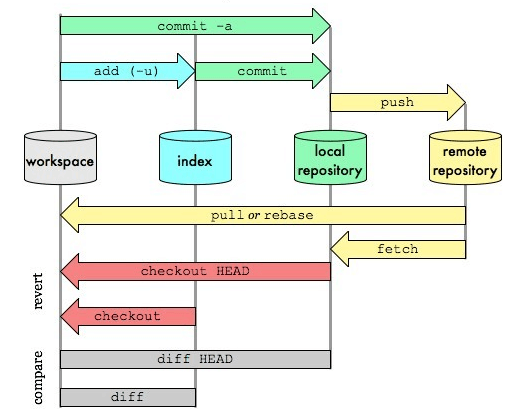参考:阮一峰 GitHub指令 详解 交互式学习
个人总结连接git:
下载git,git.exe添加到环境变量
创建一个目录进入cmd,git clone +地址(应该要在github上加入ssh)
后面要同步代码,进入该目录(项目目录,有.git),git pull
git 命令大全:戳 this & here
相关命令:

1 配置信息 2 git config --list # 查看配置 3 4 git config --local # 当前仓库 5 git config --global当前用户所有仓库 6 git config --system # 当前系统 7 8 git config --global user.name 'Gruel' 9 git config --global user.email 'clayzwq@gmail.com' 10 11 # 关联github远程仓库 12 echo "# GolangNote" >> README.md 13 git init 14 git add README.md 15 git commit -m "first commit" 16 git remote add origin git@github.com:OvernightGruel/GolangNote.git 17 git push -u origin master 18 19 git init [project_name] # 新建本地仓库 20 git mv old_name new_name # 重命名文件 21 git rm file_name # 删除文件 22 23 git add -A # 将文件的修改,文件的删除,文件的新建,添加到暂存区 24 git add -u # 将文件的修改、文件的删除,添加到暂存区 25 git add . # 将文件的修改,文件的新建,添加到暂存区 26 git commit -am 'content' # git add + git commit 27 git commit --amend # 修改最近一次commit信息 28 git rebase -i commit^ 29 reword # 修改任意commit信息 30 squash # 合并commit 31 32 git checkout --file file_name # 工作区文件回退 33 34 git reset HEAD # 清空暂存区,回到指定版本 35 git reset HEAD -- file_name # 暂存区文件回退到工作区 36 git reset —hard [HEAD] # 清空工作区和暂存区,回到指定版本 37 38 git diff [file_name] # 查看工作区和暂存区区别 39 git diff --cached [file_name] # 查看暂存区与原版本区别 40 git diff branch/HEAD/commit branch/HEAD/commit [-- file_name] # 查看版本间区别 41 42 HEAD # 本版本 43 HEAD^ HEAD~1 # 上版本 44 HEAD^^.. HEAD~n #上n个版本 45 46 git log # 查看当前分支日志 47 -n # 限定日志数量 48 --online # 只显示提交信息 49 --all # 所有分支日志 50 --graph # 图形显示 51 52 git branch # 查看当前分支 53 -v # verbose详细信息 54 -a # 所有分支 55 -d/-D name # 删除指定分支 56 -m old_name new_name # 修改分支名 57 git push origin --delete branch_name # 删除远程分支 58 59 git checkout -b branch_name [branch/commit] # 创建并切换分支 60 61 git clone --bare git_address name # 克隆库到本地 62 git remote add name git_address # 关联远程库 63 64 git merge # 分支合并 65 --abort # 中止合并 66 67 git push # 本地推到远程 68 git fetch # 远程拉到本地 69 git pull # git fetch + git merge 70 71 git stash # 储藏当前工作 72 git stash list # 查看储藏栈 73 git stash apply # 提取最新工作 74 git stash pop # 提取最新工作并从栈删除 75 76 git symbolic-ref --short HEAD # 获取当前分支名 77 78 git submodule add 仓库地址 路径 # 添加git子模块 79 git rm –cached # 删除子模块(先删除.gitmodules) 80 git submodule update --init --recursive # 更新子模块
workspace: 本地的工作目录。(记作A)
index/stage:暂存区域,临时保存本地改动。 (记作B)
local repository: 本地仓库,只想最后一次提交HEAD。(记作C)
remote repository:远程仓库。(记作D)
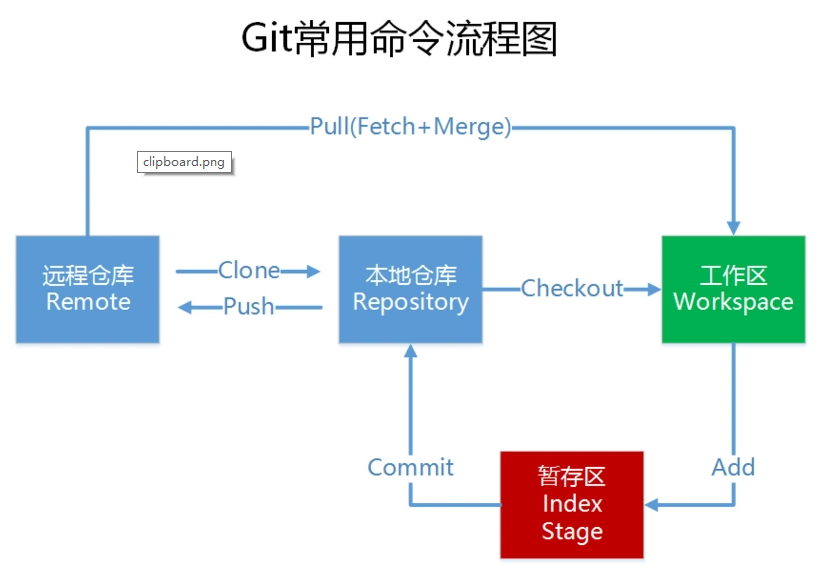
初始化:

1 git init //创建 2 git clone /path/to/repository //检出 3 git config --global user.email "you@example.com" //配置email 4 git config --global user.name "Name" //配置用户名
操作:

1 git add <file> // 文件添加,A → B 2 git add . // 所有文件添加,A → B 3 git commit -m "代码提交信息" //文件提交,B → C 4 git commit --amend //与上次commit合并, *B → C 5 git push origin master //推送至master分支, C → D 6 git pull //更新本地仓库至最新改动, D → A 7 git fetch //抓取远程仓库更新, D → C 8 git log //查看提交记录 9 git status //查看修改状态 10 git diff//查看详细修改内容 11 git show//显示某次提交的内容
撤销操作:

1 git reset <file>//某个文件索引会回滚到最后一次提交, C → B 2 git reset//索引会回滚到最后一次提交, C → B 3 git reset --hard // 索引会回滚到最后一次提交, C → B → A 4 git checkout // 从index复制到workspace, B → A 5 git checkout -- files // 文件从index复制到workspace, B → A 6 git checkout HEAD -- files // 文件从local repository复制到workspace, C → A
分支相关:

1 git checkout -b branch_name //创建名叫“branch_name”的分支,并切换过去 2 git checkout master //切换回主分支 3 git branch -d branch_name // 删除名叫“branch_name”的分支 4 git push origin branch_name //推送分支到远端仓库 5 git merge branch_name // 合并分支branch_name到当前分支(如master) 6 git rebase //衍合,线性化的自动, D → A
冲突处理:

1 git diff //对比workspace与index 2 git diff HEAD //对于workspace与最后一次commit 3 git diff <source_branch> <target_branch> //对比差异 4 git add <filename> //修改完冲突,需要add以标记合并成功
git连接github

1 1.注册github账号 2 2.下载安装git 客户端 (安装后 包含git gui,git bash,git cmd) 3 3.打开git bash (bash是cmd的升级版,建议使用bash) 4 输入如下命令,并按回车 5 git config --global user.name "github用户名" 6 git config --global user.email "github邮箱" 7 ssh-keygen -t rsa -C "github邮箱" //生成ssh key 8 4.ssh key 在C:Userslwx655516.ssh的 id_rsa.pub 9 复制粘贴至github settings / ssh and GPG keys 粘贴至ssh key 10 5.测试连接 11 ssh -T git@github.com