之前尝试过Google Chart来实现数据可视化(可以查看我之前的博客Google Chart 之 Area Chart案例),但是很遗憾,Google Chart是无法集成到Salesforce Lightning中的,理由嘛,Google JavaScript会跟Google通信,而且具有脚本的外部引用,但是Sales force的安全策略是不允许这样做的,据我所知,到目前为止是没有解决方法的,所以我们来学习下Chart.JS,这个开源的第三方JS库提供了交互式可视化组件,关键是,它是可以在Sales force Lightning组件中使用的
下载Chart.JS,导入到Salesforce静态资源
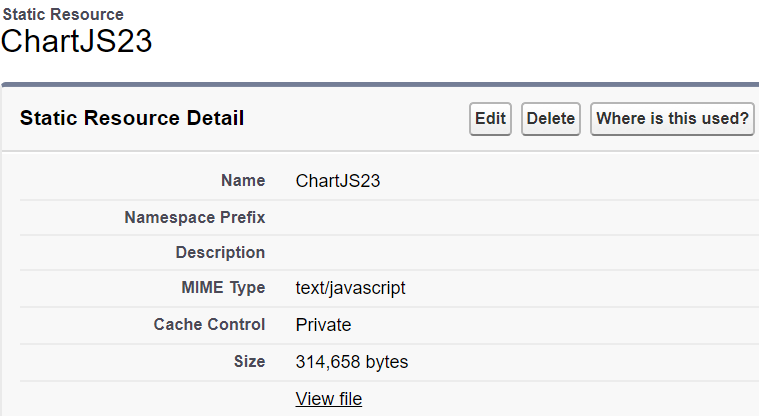
接下来我们创建一个Lighntning的组件:ChartDemo
<aura:component controller="GraphController" implements="flexipage:availableForAllPageTypes" access="global"> <ltng:require scripts="{!$Resource.ChartJS23}" afterScriptsLoaded="{!c.ctr}"/> <div class="slds-col slds-size--1-of-1 slds-small-size--1-of-2 slds-medium-size--3-of-4"> <canvas aura:id="lineChart" id="lineChart"/> </div> </aura:component>
其对应的JS Controller如下:
({ ctr : function(cmp, event, helper) { var temp = []; var action = cmp.get("c.getLineChartMap"); action.setCallback(this, function(response){ if(response.getState() === 'SUCCESS' && response.getReturnValue()){ temp = JSON.parse(response.getReturnValue()); helper.createLineGraph(cmp, temp); } }); $A.enqueueAction(action); } })
其对应的Helper Controller如下:
({ createLineGraph : function(cmp, temp) { var label = []; var firstValue = []; var secondValue = []; for(var a=0; a< temp.length; a++){ console.debug(temp[a]["label"]); label.push(temp[a]["label"]); firstValue.push(temp[a]["firstValue"]); secondValue.push(temp[a]["secondValue"]); } var el = cmp.find('lineChart').getElement(); var ctx = el.getContext('2d'); new Chart(ctx, { type: 'line', data: { labels: label, datasets: [{ label: 'USD Sent', data: firstValue, backgroundColor: "rgba(153,255,51,0.4)" }, { label: 'USD Recieved', data: secondValue, backgroundColor: "rgba(255,153,0,0.4)" }] } }); } })
最后是对应的Apex Controller:GraphController源码,我使用Map模拟了后台查询数据的部分,方便演示效果
public class GraphController { @auraEnabled public List<LineChartVar> myLineChartVarList; public class LineChartVar { string label; integer firstValue; integer secondValue; public LineChartVar(string a, integer b, integer c){ label = a; firstValue = b; secondValue = c; } } @auraEnabled public static string getLineChartMap(){ List<LineChartVar> myLineChartVarList = new List<LineChartVar>(); myLineChartVarList.add(new LineChartVar('2014', 100, 120)); myLineChartVarList.add(new LineChartVar('2015', 150, 190)); myLineChartVarList.add(new LineChartVar('2016', 170, 200)); myLineChartVarList.add(new LineChartVar('2017', 260, 210)); myLineChartVarList.add(new LineChartVar('2018', 110, 300)); myLineChartVarList.add(new LineChartVar('2019', 370, 150)); myLineChartVarList.add(new LineChartVar('2020', 450, 500)); return JSON.Serialize(myLineChartVarList); } }
最后为了查看这个Lightning组件的,我创建了一个测试有的Application,将这个组件嵌入其中,源码如下:
<aura:application > <c:ChartDemo/> </aura:application>
点击Review来查看在这个Application的效果
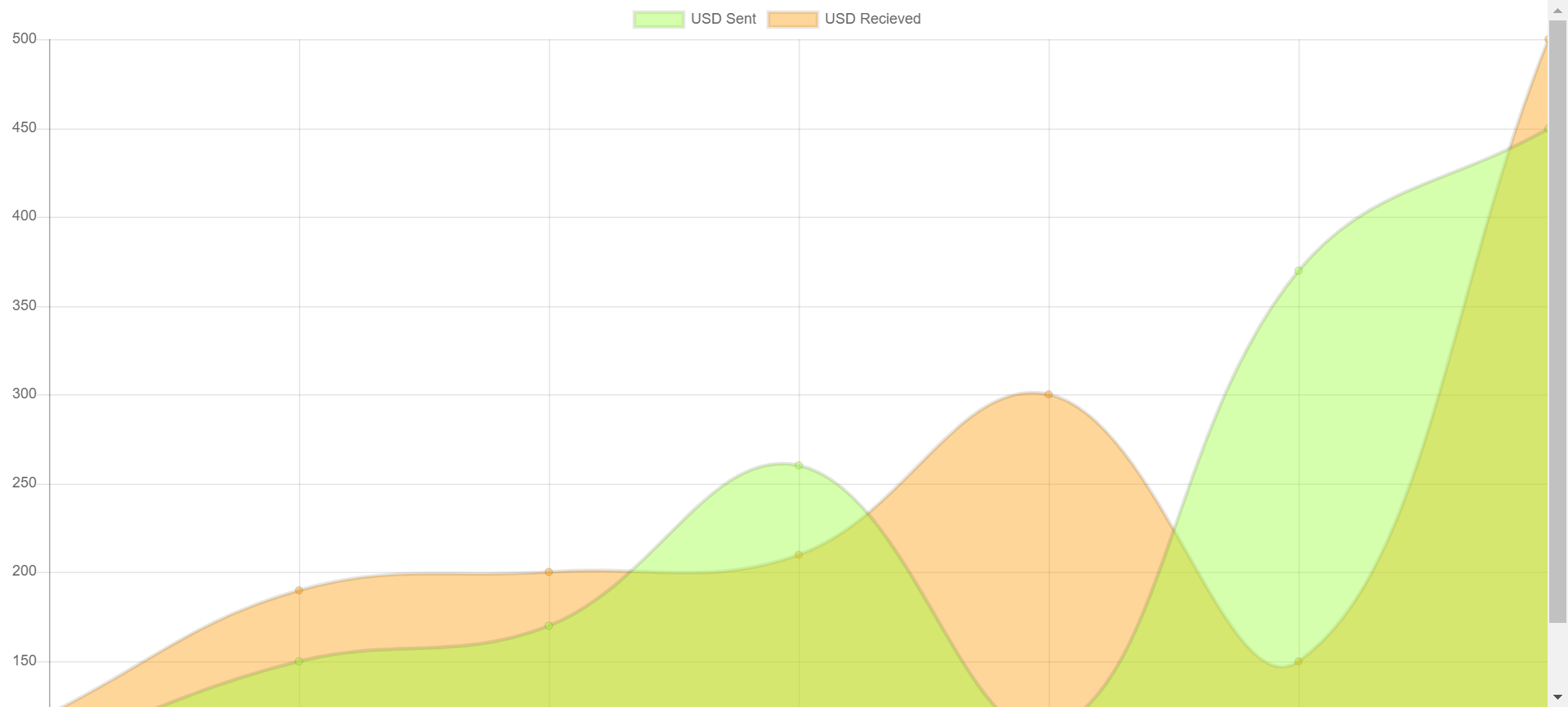
可以看到,这样生成的一张表的效果究其本质是通过JS画了一个图片出来,那么你会发现,这个图片铺满了整个页面还似乎没法显示完全,那么该如何控制这个图的各种元素的显示呢?通过查看Chart.js的文档,简单的对这个图表的元素显示做一个演练
仔细阅读上面的源码,你会发现对图标的渲染主要发生在Helper Controller中,那么同样,对图标元素显示效果的渲染也主要是在Helper Controller中进行
new Chart(ctx, { type: 'line', data: { labels: label, datasets: [{ label: 'USD Sent', data: firstValue, backgroundColor: "rgba(153,255,51,0.4)",// 填充的颜色 pointRadius:5, pointStyle:'circle', borderColor:'#bbd9b7',// 折线的颜色设置 pointBorderColor:'#00ff00', // 顶点圈圈的颜色 pointBackgroundColor:'#00ff00' // 顶点的颜色 }, { label: 'USD Recieved', data: secondValue, backgroundColor: "rgba(255,153,0,0.4)",// 填充的颜色 pointRadius:5, pointStyle:'circle', borderColor:'#bbd9b7',// 折线的颜色设置 pointBorderColor:'#ff0000', // 顶点圈圈的颜色 pointBackgroundColor:'#ff0000' // 顶点的颜色 }] }, options: { elements: { line: {tension: 0} // 设置折线图 }, legend: {display: false}, // 设置不显示图例 responsive: false, // responsive和maintainAspectRatio设置为false才可以调整图标的宽高 maintainAspectRatio: false, scales: { xAxes: [{ gridLines: {display:false} // 隐藏网格线 }], yAxes: [{ gridLines: {display:false}, display: false // 隐藏Y轴 }] }, // 设置显示数据的顶点 hover:{animationDuration:0},//防止鼠标移动到顶点时的闪烁效果 animation:{ "duration":1, // //防止鼠标移动到顶点时的闪烁效果 "onComplete": function() { var chartInstance = this.chart, ctx = chartInstance.ctx; ctx.fillStyle = 'grey'; ctx.textAlign = 'center'; ctx.textBaseline = 'bottom'; this.data.datasets.forEach(function(dataset, i) { var meta = chartInstance.controller.getDatasetMeta(i); meta.data.forEach(function(bar, index) { var data = '$' + dataset.data[index]; // data:顶点显示的数据,bar._model.x -10:X轴偏移量;bar._model.y:Y轴偏移量 ctx.fillText(data, bar._model.x -10, bar._model.y); }); }); } } } });
如果部署了上面的JS,预览的组件效果则会是下面的效果,看着非常袖珍的一张图

那么该如何设置这个图的宽高呢?在Helper中可以直接进行渲染
// 方式一:在Helper中直接渲染 var el = cmp.find('lineChart').getElement(); var ctx = el.getContext('2d'); ctx.canvas.width = '700'; ctx.canvas.height = '300'; // 方式二:在cmp中,直接设定宽高 <canvas aura:id="lineChart" id="lineChart" width="600" height="300"/>
Tips: 注意设置Chart的宽高需要将 responsive 和 maintainAspectRatio 设置为False.
这样渲染出来的图片效果就会合适很多
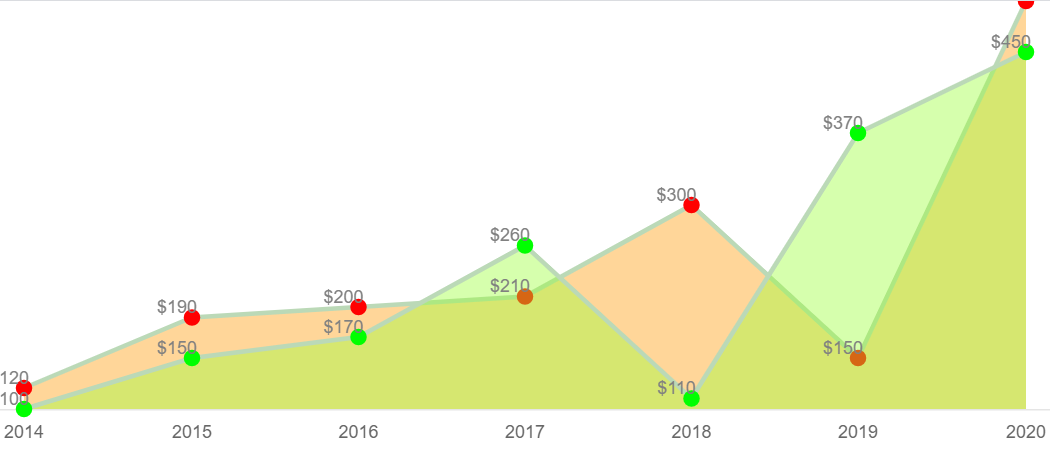
以上是对Chart.JS该如何应用到Salesforce Lightning中的一个简单演示,如有错漏可以留言交流