先贴一张 header 的 UI 图
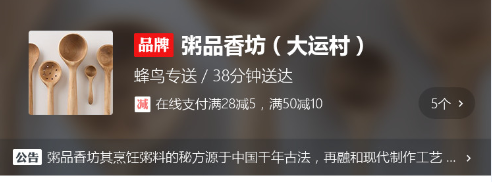
一、header 组件
1)传入 seller 数据
// App.vue <template> <div id="app"> <v-header :seller="seller"></v-header> <!--传入seller数据到header组件--> <!--省略部分已有内容--> </div> </template>
2)header 组件接收 seller 属性
// header.vue <script> export default { props: { seller: { type: Object } } }; </script>
3)拆分 header 组件
// header.vue <template> <div class="header"> <div class="content-wrapper"> <div class="avatar"> <!--左侧商家头像--> <img width="64" height="64" :src="seller.avatar" alt=""> </div> <div class="content"> <div class="title"> <!--标题--> <span class="brand"></span> <span class="name">{{ seller.name }}</span> </div> <div class="description"> <!--描述--> {{ seller.description }}/{{ seller.deliveryTime }}分钟送达 </div> <div v-if="seller.supports" class="support"> <!--支持的活动--> <span class="icon"></span> <!--满减 折扣 套餐 发票 保障等图标--> <span class="text">{{ seller.supports[0].description }}</span> <!--默认取第0个活动--> </div> </div> <div v-if="seller.supports" class="support-count"> <!--活动个数--> <span class="count">{{ seller.supports.length }}个</span> <span class="icon-keyboard_arrow_right"></span> <!--右箭头--> </div> </div> <div class="bulletin-wrapper"></div> <!--公告--> </div> </template>
4)添加样式
// header.vue <style lang="stylus" rel="stylesheet/stylus"> @import '../../common/stylus/mixin.styl'; // 此处不可用alias省略 .header
background-color: #728080
color: #fff .content-wrapper position: relative padding: 24px 12px 18px 24px font-size: 0 .avatar display: inline-block vertical-align: top img border-radius: 2px .content display: inline-block margin-left 16px font-size: 14px .title margin: 2px 0 8px 0 .brand display: inline-block vertical-align: top 30px height: 18px bg-image('brand') background-size: 30px 18px background-repeat: no-repeat .name margin-left: 6px font-size: 16px line-height: 18px font-weight: bold .description margin-bottom: 10px line-height: 12px font-size: 12px; .support font-size: 0 .icon display: inline-block vertical-align: top 12px height: 12px margin-right: 4px background-size: 12px 12px background-repeat: no-repeat .text line-height: 12px font-size: 10px .support-count position: absolute right: 12px bottom: 14px padding: 0 8px height: 24px line-height: 24px border-radius: 14px background-color: rgba(0,0,0,0.2) text-align: center .count vertical-align: top font-size: 10px .icon-keyboard_arrow_right margin-left: 2px line-height: 24px font-size: 10px </style>
效果图如下:
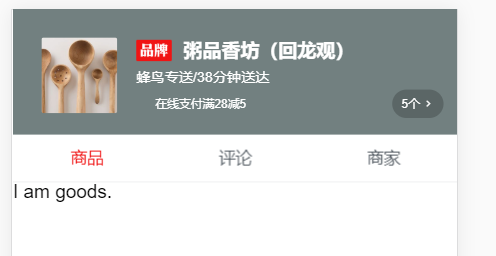
5)为满减 折扣等图标添加动态class
5.1 先添加相应class的样式
// header.vue <style lang="stylus" rel="stylesheet/stylus"> @import '../../common/stylus/mixin.styl'; // 此处不可用alias省略 .header .content-wrapper // 省略已有样式 .support font-size: 0 .icon display: inline-block vertical-align: top 12px height: 12px margin-right: 4px background-size: 12px 12px background-repeat: no-repeat // 以下为新增样式 &.decrease // 满减 bg-image('decrease_1') &.discount // 折扣 bg-image('discount_1') &.guarantee // 保障 bg-image('guarantee_1') &.invoice // 发票 bg-image('invoice_1') &.special // 套餐 bg-image('special_1') </style>
5.2 在 html 元素上添加 class
// header.vue <template> <div class="header"> <div class="content-wrapper"> <!-- 省略已有内容 --> <div v-if="seller.supports" class="support"> <!--支持的活动--> <span class="icon" :class="classMap[seller.supports[0].type]"></span><!--满减 折扣 套餐 发票 保障等图标--> <span class="text">{{ seller.supports[0].description }}</span> <!--默认取第0个活动--> </div> </div> <!-- 省略已有内容 --> </div> </template>
可以看到,在span 元素上加了 :class="classMap[seller.supports[0].type]"
因为 type 是 0, 1, 2, 3, 4,见下图,如果要对应 5.1 中的 class,需进行一次 classMap。
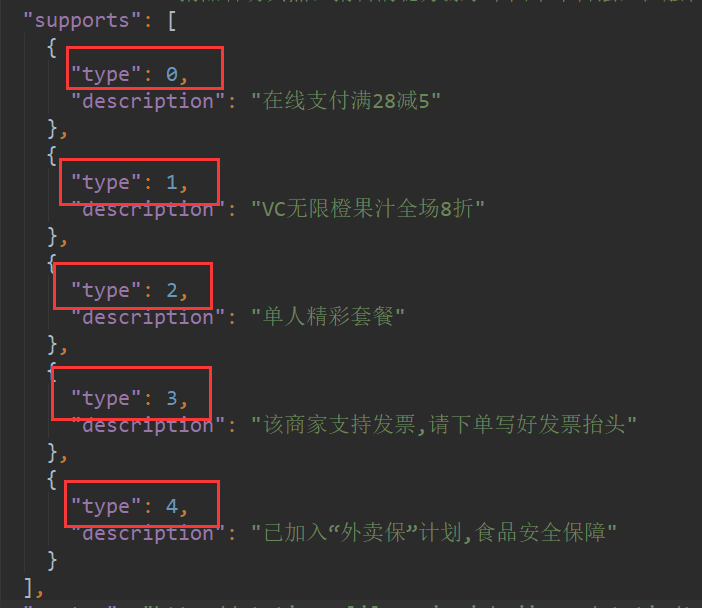
在 header 组件的 created 方法中,添加 classMap
// header.vue <script> export default { props: { seller: { type: Object } }, created() { this.classMap = ['decrease', 'discount', 'special', 'invoice', 'guarantee']; // 添加 classMap } }; </script>
完成后的效果:
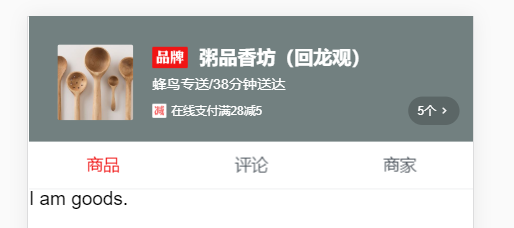
如果想在手机上访问,可以通过在控制台输入 ipconfig (windows系统) 来获取当前电脑的 IP
可以看到我当前的IP为192.168.1.107
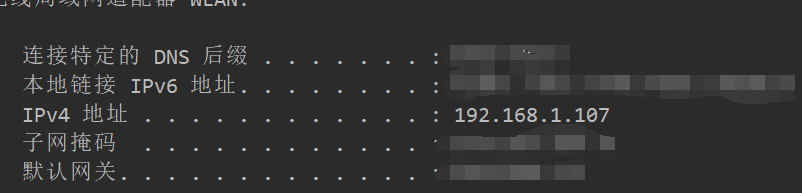
然后在手机上(确保在同一个局域网内)输入 192.168.1.107:8082,即可访问。
如果无法通过 IP 访问,解决方案可参考:https://www.cnblogs.com/wangyanhua95/p/7954019.html
附一张手机截图:

二、公告+背景图
1)公告
// header.vue html代码 <template> <div class="header"> <!--省略已有内容--> <div class="bulletin-wrapper"> <!--公告--> <span class="bulletin-title"></span><span class="bulletin-text">{{ seller.bulletin }}</span> <!--此处两个span没换行是为了去除多余的间隙--> <span class="icon-keyboard_arrow_right"></span> <!--右箭头--> </div> </div> </template>
// header.vue css样式 .bulletin-wrapper position: relative height: 28px line-height: 28px padding: 0 22px 0 12px white-space: nowrap overflow: hidden text-overflow: ellipsis background-color: rgba(7, 17, 27, 0.2) .bulletin-title display: inline-block vertical-align: top margin-top: 7px 22px height: 12px bg-image('bulletin') background-size: 22px 12px background-repeat: no-repeat .bulletin-text vertical-align: top margin: 0 4px font-size: 10px font-weight: 200 .icon-keyboard_arrow_right position: absolute font-size: 10px right: 12px top: 8px
效果:
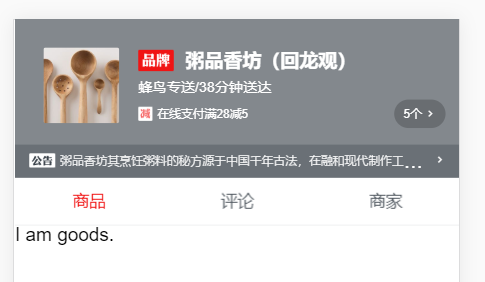
三、背景图
1)背景图
// header.vue html代码 <div class="header"> <!--省略已有内容--> <div class="background"> <img :src="seller.avatar" alt="" width="100%" height="100%"> </div> </div>
// header.vue css 样式 .header position: relative color: #fff background-color: rgba(7, 17, 27, 0.5) // 省略已有内容 .background position: absolute top: 0 left: 0 100% height: 100% z-index: -1 filter: blur(10px) // 设置背景模糊
效果图:
