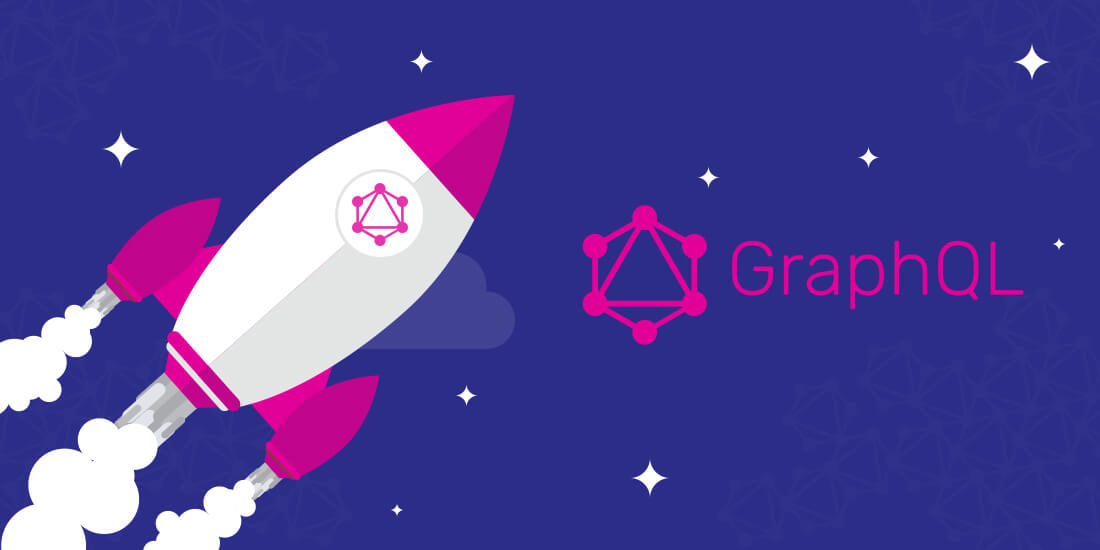
ASP.NET Core中使用GraphQL
- ASP.NET Core中使用GraphQL - 第一章 Hello World
- ASP.NET Core中使用GraphQL - 第二章 中间件
- ASP.NET Core中使用GraphQL - 第三章 依赖注入
- ASP.NET Core中使用GraphQL - 第四章 GrahpiQL
- ASP.NET Core中使用GraphQL - 第五章 字段, 参数, 变量
本篇中我将演示如何配置持久化仓储,这里原文中是使用的Postgres, 这里我改用了EF Core For SqlServer。本文的例子需要在上一篇的代码基础上修改。没有代码的同学,可以去https://github.com/lamondlu/GraphQL_Blogs/tree/master/Part%20V下载。
之前我们编写了一个DataStore类,里面硬编码了一个数据集合,这里我们希望改用依赖注入的方式进行解耦,所以首先我们需要创建一个抽象接口IDataStore。
public interface IDataStore
{
IEnumerable<Item> GetItems();
Item GetItemByBarcode(string barcode);
}
由于接下来我们需要使用EF Core, 所以这里我们需要添加一个EF Core的上下文类ApplicationDbContext。
public class ApplicationDbContext : DbContext
{
public ApplicationDbContext(DbContextOptions<ApplicationDbContext> options) : base(options)
{
}
public DbSet<Item> Items { get; set; }
protected override void OnModelCreating(ModelBuilder modelBuilder)
{
modelBuilder.Entity<Item>().ToTable("Items");
modelBuilder.Entity<Item>().HasKey(p => p.Barcode);
modelBuilder.Entity<Item>().HasData(new Item {
Barcode = "123",
Title = "Headphone",
SellingPrice = 50 });
modelBuilder.Entity<Item>().HasData(new Item {
Barcode = "456",
Title = "Keyboard",
SellingPrice = 40 });
modelBuilder.Entity<Item>().HasData(new Item {
Barcode = "789",
Title = "Monitor",
SellingPrice = 100 });
base.OnModelCreating(modelBuilder);
}
}
这里为了导入一些初始数据,我们在OnModelCreating方法中使用HasData方法添加了3个初始数据。
下面我们修改DataStore类, DataStore应该实现IDataStore接口, 其中的GetItemByBarcode和GetItems方法需要改为从数据库中读取。
public class DataStore : IDataStore
{
private ApplicationDbContext _applicationDbContext;
public DataStore(ApplicationDbContext applicationDbContext)
{
_applicationDbContext = applicationDbContext;
}
public Item GetItemByBarcode(string barcode)
{
return _applicationDbContext.Items.First(i => i.Barcode.Equals(barcode));
}
public IEnumerable<Item> GetItems()
{
return _applicationDbContext.Items;
}
}
接下来,我们要在Startup.cs类中的ConfigureServices添加Entity Framework配置
services.AddDbContext<ApplicationDbContext>(option =>
{
option.UseSqlServer(Configuration.GetConnectionString("SampleDB"));
});
TIPS: 这里注意不要忘记创建一个
appsettings.json, 在其中添加数据库连接字符串
配置完成之后,我们需要使用以下命令添加Migration,并更新数据库
dotnet ef migrations add Initial
dotnet ef database update
现在针对数据库的修改都已经完成了。
另外我们还需要修改服务注册代码,将注册服务的生命周期从单例(Singleton)改为作用域(Scoped), 因为当注入服务的生命周期为单例时,需要处理多线程问题和潜在的内存泄漏问题。
services.AddScoped<IDataStore, DataStore>();
services.AddScoped<HelloWorldQuery>();
services.AddScoped<ISchema, HelloWorldSchema>();
修改完成后,Startup.cs最终代码如下:
public class Startup
{
public Startup(IConfiguration configuration)
{
Configuration = configuration;
}
public IConfiguration Configuration { get; }
public void ConfigureServices(IServiceCollection services)
{
services.AddDbContext<ApplicationDbContext>(option =>
{
option.UseSqlServer(Configuration.GetConnectionString("SampleDB"));
});
services.AddSingleton<IDocumentExecuter, DocumentExecuter>();
services.AddSingleton<IDocumentWriter, DocumentWriter>();
services.AddScoped<IDataStore, DataStore>();
services.AddScoped<HelloWorldQuery>();
services.AddScoped<ISchema, HelloWorldSchema>();
}
public void Configure(IApplicationBuilder app, IHostingEnvironment env)
{
if (env.IsDevelopment())
{
app.UseDeveloperExceptionPage();
}
app.UseDefaultFiles();
app.UseStaticFiles();
app.UseMiddleware<GraphQLMiddleware>();
}
}
现在我们启动项目, 程序会抛出一个错误
System.InvalidOperationException: Cannot resolve scoped service 'GraphQL.Types.ISchema' from root provider
这个问题的原因是,中间件是单例的,如果在中间件的构造函数中使用作用域(Scoped)的依赖注入, 会导致这个问题(具体请参见https://docs.microsoft.com/zh-cn/aspnet/core/fundamentals/dependency-injection?view=aspnetcore-2.1)。这里ISchema的生命周期是作用域,并且在GraphQLMiddleware类中是从构造函数注入的,所以这里我们需要修改GraphQLMiddleware类,ISchema需要改从Invoke方法注入。
中间件最终代码如下:
public class GraphQLMiddleware
{
private readonly RequestDelegate _next;
private readonly IDocumentWriter _writer;
private readonly IDocumentExecuter _executor;
public GraphQLMiddleware(RequestDelegate next, IDocumentWriter writer, IDocumentExecuter executor)
{
_next = next;
_writer = writer;
_executor = executor;
}
public async Task InvokeAsync(HttpContext httpContext, ISchema schema)
{
if (httpContext.Request.Path.StartsWithSegments("/api/graphql")
&& string.Equals(httpContext.Request.Method,
"POST",
StringComparison.OrdinalIgnoreCase))
{
string body;
using (var streamReader = new StreamReader(httpContext.Request.Body))
{
body = await streamReader.ReadToEndAsync();
var request = JsonConvert.DeserializeObject<GraphQLRequest>(body);
var result = await _executor.ExecuteAsync(doc =>
{
doc.Schema = schema;
doc.Query = request.Query;
doc.Inputs = request.Variables.ToInputs();
}).ConfigureAwait(false);
var json = await _writer.WriteToStringAsync(result);
await httpContext.Response.WriteAsync(json);
}
}
else
{
await _next(httpContext);
}
}
}
修改完成之后,我们重新启动项目,项目正常启动成功, GraphiQL界面出现。
现在我们还是使用上一章的查询代码,查询二维码是123的货物数据。
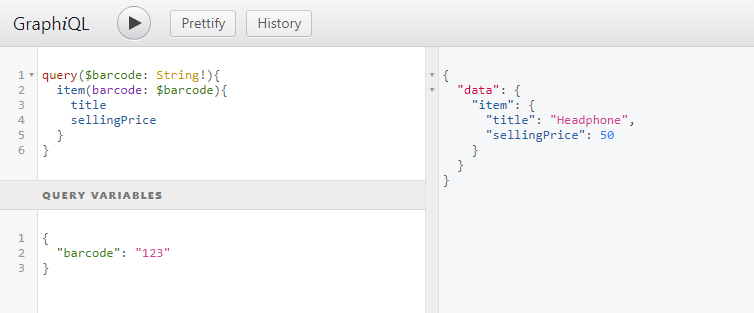
数据正常从数据库中读取成功。下一章我们将讲解在ASP.NET Core中如何使用GraphQL添加修改数据。
本文源代码: https://github.com/lamondlu/GraphQL_Blogs/tree/master/Part%20VI