帮助命令
docker version # 显示docker的版本信息
docker info # 显示docker的系统信息,包括镜像和容器数量
docker [command] --help # 万能命令
帮助文档地址:https://docs.docker.com/engine/reference/
镜像命令
docker images:查看所有本地的主机上的镜像
ubuntu@VM-0-13-ubuntu:/etc/docker$ sudo docker images
REPOSITORY TAG IMAGE ID CREATED SIZE
hello-world latest bf756fb1ae65 12 months ago 13.3kB
# 解释
REPOSITORY # 镜像的仓库源
TAG # 镜像的标签
IMAGE ID # 镜像的id
CREATED # 镜像创建时间
SIZE # 镜像大小
# 可选项
Options:
-a, --all Show all images (default hides intermediate images)
--digests Show digests
-f, --filter filter Filter output based on conditions provided
--format string Pretty-print images using a Go template
--no-trunc Don't truncate output
-q, --quiet Only show image IDs
docker search:搜索镜像
ubuntu@VM-0-13-ubuntu:/etc/docker$ sudo docker search mysql
NAME DESCRIPTION STARS OFFICIAL AUTOMATED
mysql MySQL is a widely used, open-source relation… 10339 [OK]
mariadb MariaDB is a community-developed fork of MyS… 3832 [OK]
## 解释
Usage: docker search [OPTIONS] TERM
Search the Docker Hub for images
Options:
-f, --filter filter Filter output based on conditions provided
--format string Pretty-print search using a Go template
--limit int Max number of search results (default 25)
--no-trunc Don't truncate output
# 可选项,通过收藏来过滤
--filter=STARS=3000 搜索STARS > 3000 以上的
docker pull:下载镜像
解释
ubuntu@VM-0-13-ubuntu:/etc/docker$ docker pull --help
Usage: docker pull [OPTIONS] NAME[:TAG|@DIGEST]
Pull an image or a repository from a registry
Options:
-a, --all-tags Download all tagged images in the repository
--disable-content-trust Skip image verification (default true)
--platform string Set platform if server is multi-platform capable
-q, --quiet Suppress verbose output
例子
ubuntu@VM-0-13-ubuntu:/etc/docker$ docker pull mysql
Using default tag: latest # 默认下载最新的,可以指定版本
Got permission denied while trying to connect to the Docker daemon socket at unix:///var/run/docker.sock: Post http://%2Fvar%2Frun%2Fdocker.sock/v1.24/images/create?fromImage=mysql&tag=latest: dial unix /var/run/docker.sock: connect: permission denied
ubuntu@VM-0-13-ubuntu:/etc/docker$ sudo docker pull mysql
Using default tag: latest
latest: Pulling from library/mysql
6ec7b7d162b2: Pull complete # 分层下载,docker image的和兴,联合文件系统,如果有共用的,就不会重新下载
fedd960d3481: Pull complete
7ab947313861: Pull complete
64f92f19e638: Pull complete
3e80b17bff96: Pull complete
014e976799f9: Pull complete
59ae84fee1b3: Pull complete
ffe10de703ea: Pull complete
657af6d90c83: Pull complete
98bfb480322c: Pull complete
6aa3859c4789: Pull complete
1ed875d851ef: Pull complete
Digest: sha256:78800e6d3f1b230e35275145e657b82c3fb02a27b2d8e76aac2f5e90c1c30873 # 签名
Status: Downloaded newer image for mysql:latest # 真实地址
docker.io/library/mysql:latest
ubuntu@VM-0-13-ubuntu:/etc/docker$ sudo docker pull mysql:5.7 # 带版本号
5.7: Pulling from library/mysql
6ec7b7d162b2: Already exists # 已经下载过,就不会再下载了,联合文件系统
fedd960d3481: Already exists
7ab947313861: Already exists
64f92f19e638: Already exists
3e80b17bff96: Already exists
014e976799f9: Already exists
59ae84fee1b3: Already exists
7d1da2a18e2e: Pull complete
301a28b700b9: Pull complete
529dc8dbeaf3: Pull complete
bc9d021dc13f: Pull complete
Digest: sha256:c3a567d3e3ad8b05dfce401ed08f0f6bf3f3b64cc17694979d5f2e5d78e10173
Status: Downloaded newer image for mysql:5.7
docker.io/library/mysql:5.7
docker rmi:删除镜像
ubuntu@VM-0-13-ubuntu:/etc/docker$ docker rmi --help
Usage: docker rmi [OPTIONS] IMAGE [IMAGE...]
Remove one or more images
Options:
-f, --force Force removal of the image
--no-prune Do not delete untagged parents
加选项:
docker rmi -f [IMAGE ID]:删除指定镜像
docker rmi -f $(docker images -aq):删除所有镜像(符合命令)
容器命令
说明:我们有了镜像才可以创建容器,linux,下载一个centos镜像来测试学习
sudo docker pull centos
- 新建容器并启动
docker run [可选参数] image
# 参数说明
--name = 'Name' 容器名字 tomcat01 tomcat02, 用来区分容器
-d 后台方式运行
-it 使用交互方式运行,进入容器查看内容
-p 指定容器的端口 -p 8080:8080 # 主机映射
-p ip:主机端口:容器端口
-p 主机端口:容器端口(常用)
-p 容器端口
容器端口
-P 随机指定端口
#测试
ubuntu@VM-0-13-ubuntu:~$ sudo docker run -it centos /bin/bash # 启动centos容器,并进入容器
[root@18c49e246aae /]#
[root@18c49e246aae /]# ls # 查看容器内的centos,基础版本,很多命令都不全
bin dev etc home lib lib64 lost+found media mnt opt proc root run sbin srv sys tmp usr var
[root@18c49e246aae /]# exit
exit
- 列出所有的运行的容器: docker ps
ubuntu@VM-0-13-ubuntu:~$ sudo docker ps --help
Usage: docker ps [OPTIONS]
List containers
Options:
-a, --all Show all containers (default shows just running) # 列出当前正在运行的容器+带出历史运行过的容器
-f, --filter filter Filter output based on conditions provided
--format string Pretty-print containers using a Go template
-n, --last int Show n last created containers (includes all states) (default -1) # 显示最近创建?个的容器 -n=?
-l, --latest Show the latest created container (includes all states)
--no-trunc Don't truncate output
-q, --quiet Only display container IDs # 只显示容器的编号
-s, --size Display total file sizes
- 退出容器
exit #直接容器体质并退出
Ctrl + P + Q # 容器不停止退出
- 删除容器
docker rm [容器id] #删除指定的容器,不能删除正在运行的容器,如果要强制删除 rm -f
docker rm -f $(docker ps -eq) #删除所有容器
docker ps -a -q | xargs docker rm # 删除所有容器
- 启动和停止容器的操作
docker start 容器id # 启动容器
docker restart 容器id # 重启容器
docker stop 容器id # 停止当前正在运行的容器
dockerkill 容器id # 强行杀掉容器
常用的其他命令
- 后台启动容器
# 通过镜像后台启动容器
docker run -d [镜像名]
## 但是docker ps,发现 centos停止了
## 常见的坑,docker 容器使用后台运行,就必须要有一个前台进程,docker发现没有应用,就会自动停止
## 例如nginx,容器启动后,发现自己没有提供服务,就会立刻停止,就是没有程序了
- 查看日志:docker logs
ubuntu@VM-0-13-ubuntu:~$ sudo docker logs --help
Usage: docker logs [OPTIONS] CONTAINER
Fetch the logs of a container
Options:
--details Show extra details provided to logs
-f, --follow Follow log output
--since string Show logs since timestamp (e.g. 2013-01-02T13:23:37Z) or relative (e.g. 42m for 42 minutes)
-n, --tail string Number of lines to show from the end of the logs (default "all")
-t, --timestamps Show timestamps
--until string Show logs before a timestamp (e.g. 2013-01-02T13:23:37Z) or relative (e.g. 42m for 42 minutes)
测试
sudo docker run -d centos /bin/sh -c "while true; do echo kuangshen; sleep 1; done" # 启动容器,并写shell脚本
sudo docker logs -tf -n 10 ae92a16fcbd8 # 查看10条日志
- 查看容器中进程信息:docker top
sudo docker top ae92a16fcbd8
UID PID PPID C STIME TTY
root 8408 8375 0 10:20 ?
root 9809 8408 0 10:26 ?
- 查看镜像元数据
sudo docker inspect --help
Usage: docker inspect [OPTIONS] NAME|ID [NAME|ID...]
Return low-level information on Docker objects
Options:
-f, --format string Format the output using the given Go template
-s, --size Display total file sizes if the type is container
--type string Return JSON for specified type
测试
ubuntu@VM-0-13-ubuntu:~$ sudo docker inspect ae92a16fcbd8
[
{
"Id": "ae92a16fcbd849993c739b49eef7323551f84bea88f2edcbab1e1f76e0eaa907",
"Created": "2021-01-07T02:20:04.460626428Z",
"Path": "/bin/sh",
"Args": [
"-c",
"while true; do echo kuangshen; sleep 1; done"
],
"State": {
"Status": "running",
"Running": true,
"Paused": false,
"Restarting": false,
"OOMKilled": false,
"Dead": false,
"Pid": 8408,
"ExitCode": 0,
"Error": "",
"StartedAt": "2021-01-07T02:20:04.852612913Z",
"FinishedAt": "0001-01-01T00:00:00Z"
},
"Image": "sha256:300e315adb2f96afe5f0b2780b87f28ae95231fe3bdd1e16b9ba606307728f55",
"ResolvConfPath": "/var/lib/docker/containers/ae92a16fcbd849993c739b49eef7323551f84bea88f2edcbab1e1f76e0eaa907/resolv.conf",
"HostnamePath": "/var/lib/docker/containers/ae92a16fcbd849993c739b49eef7323551f84bea88f2edcbab1e1f76e0eaa907/hostname",
"HostsPath": "/var/lib/docker/containers/ae92a16fcbd849993c739b49eef7323551f84bea88f2edcbab1e1f76e0eaa907/hosts",
"LogPath": "/var/lib/docker/containers/ae92a16fcbd849993c739b49eef7323551f84bea88f2edcbab1e1f76e0eaa907/ae92a16fcbd849993c739b49eef7323551f84bea88f2edcbab1e1f76e0eaa907-json.log",
"Name": "/charming_beaver",
"RestartCount": 0,
"Driver": "overlay2",
"Platform": "linux",
"MountLabel": "",
"ProcessLabel": "",
"AppArmorProfile": "docker-default",
"ExecIDs": null,
"HostConfig": {
"Binds": null,
"ContainerIDFile": "",
"LogConfig": {
"Type": "json-file",
"Config": {}
},
"NetworkMode": "default",
"PortBindings": {},
"RestartPolicy": {
"Name": "no",
"MaximumRetryCount": 0
},
"AutoRemove": false,
"VolumeDriver": "",
"VolumesFrom": null,
"CapAdd": null,
"CapDrop": null,
"CgroupnsMode": "host",
"Dns": [],
"DnsOptions": [],
"DnsSearch": [],
"ExtraHosts": null,
"GroupAdd": null,
"IpcMode": "private",
"Cgroup": "",
"Links": null,
"OomScoreAdj": 0,
"PidMode": "",
"Privileged": false,
"PublishAllPorts": false,
"ReadonlyRootfs": false,
"SecurityOpt": null,
"UTSMode": "",
"UsernsMode": "",
"ShmSize": 67108864,
"Runtime": "runc",
"ConsoleSize": [
0,
0
],
"Isolation": "",
"CpuShares": 0,
"Memory": 0,
"NanoCpus": 0,
"CgroupParent": "",
"BlkioWeight": 0,
"BlkioWeightDevice": [],
"BlkioDeviceReadBps": null,
"BlkioDeviceWriteBps": null,
"BlkioDeviceReadIOps": null,
"BlkioDeviceWriteIOps": null,
"CpuPeriod": 0,
"CpuQuota": 0,
"CpuRealtimePeriod": 0,
"CpuRealtimeRuntime": 0,
"CpusetCpus": "",
"CpusetMems": "",
"Devices": [],
"DeviceCgroupRules": null,
"DeviceRequests": null,
"KernelMemory": 0,
"KernelMemoryTCP": 0,
"MemoryReservation": 0,
"MemorySwap": 0,
"MemorySwappiness": null,
"OomKillDisable": false,
"PidsLimit": null,
"Ulimits": null,
"CpuCount": 0,
"CpuPercent": 0,
"IOMaximumIOps": 0,
"IOMaximumBandwidth": 0,
"MaskedPaths": [
"/proc/asound",
"/proc/acpi",
"/proc/kcore",
"/proc/keys",
"/proc/latency_stats",
"/proc/timer_list",
"/proc/timer_stats",
"/proc/sched_debug",
"/proc/scsi",
"/sys/firmware"
],
"ReadonlyPaths": [
"/proc/bus",
"/proc/fs",
"/proc/irq",
"/proc/sys",
"/proc/sysrq-trigger"
]
},
"GraphDriver": {
"Data": {
"LowerDir": "/var/lib/docker/overlay2/3faac96cb012a937e367442152d244219d96785315ff4d8b43a7dfd2492432a3-init/diff:/var/lib/docker/overlay2/995eef35515c769ade1ece476c7f0bb5de825b349dde13a1660cbcd003a1b256/diff",
"MergedDir": "/var/lib/docker/overlay2/3faac96cb012a937e367442152d244219d96785315ff4d8b43a7dfd2492432a3/merged",
"UpperDir": "/var/lib/docker/overlay2/3faac96cb012a937e367442152d244219d96785315ff4d8b43a7dfd2492432a3/diff",
"WorkDir": "/var/lib/docker/overlay2/3faac96cb012a937e367442152d244219d96785315ff4d8b43a7dfd2492432a3/work"
},
"Name": "overlay2"
},
"Mounts": [],
"Config": {
"Hostname": "ae92a16fcbd8",
"Domainname": "",
"User": "",
"AttachStdin": false,
"AttachStdout": false,
"AttachStderr": false,
"Tty": false,
"OpenStdin": false,
"StdinOnce": false,
"Env": [
"PATH=/usr/local/sbin:/usr/local/bin:/usr/sbin:/usr/bin:/sbin:/bin"
],
"Cmd": [
"/bin/sh",
"-c",
"while true; do echo kuangshen; sleep 1; done"
],
"Image": "centos",
"Volumes": null,
"WorkingDir": "",
"Entrypoint": null,
"OnBuild": null,
"Labels": {
"org.label-schema.build-date": "20201204",
"org.label-schema.license": "GPLv2",
"org.label-schema.name": "CentOS Base Image",
"org.label-schema.schema-version": "1.0",
"org.label-schema.vendor": "CentOS"
}
},
"NetworkSettings": {
"Bridge": "",
"SandboxID": "06569ae10ed8e3b4a39d9cadd11d8a1066df344b7a497d3b904ff7647fdd85f5",
"HairpinMode": false,
"LinkLocalIPv6Address": "",
"LinkLocalIPv6PrefixLen": 0,
"Ports": {},
"SandboxKey": "/var/run/docker/netns/06569ae10ed8",
"SecondaryIPAddresses": null,
"SecondaryIPv6Addresses": null,
"EndpointID": "c9567b07caa683741109eced165e4a96ebb53e949cfeaca590453564cd4cc66b",
"Gateway": "172.18.0.1",
"GlobalIPv6Address": "",
"GlobalIPv6PrefixLen": 0,
"IPAddress": "172.18.0.2",
"IPPrefixLen": 16,
"IPv6Gateway": "",
"MacAddress": "02:42:ac:12:00:02",
"Networks": {
"bridge": {
"IPAMConfig": null,
"Links": null,
"Aliases": null,
"NetworkID": "135647e4cf2e19a323d9e38563f8e512f30519995d5dcbb616824c566fda2430",
"EndpointID": "c9567b07caa683741109eced165e4a96ebb53e949cfeaca590453564cd4cc66b",
"Gateway": "172.18.0.1",
"IPAddress": "172.18.0.2",
"IPPrefixLen": 16,
"IPv6Gateway": "",
"GlobalIPv6Address": "",
"GlobalIPv6PrefixLen": 0,
"MacAddress": "02:42:ac:12:00:02",
"DriverOpts": null
}
}
}
}
]
- 进入当前正在运行的容器
#通常容器都是使用后台方式运行的,需要进入容器,修改一些配置
#命令一:
docker exec -it [容器di] bashshell
##测试:
ubuntu@VM-0-13-ubuntu:~$ clear
ubuntu@VM-0-13-ubuntu:~$ sudo docker ps
CONTAINER ID IMAGE COMMAND CREATED STATUS PORTS NAMES
ae92a16fcbd8 centos "/bin/sh -c 'while t…" 13 minutes ago Up 13 minutes charming_beaver
ubuntu@VM-0-13-ubuntu:~$ sudo docker exec -it ae92a16fcbd8 /bin/bash
[root@ae92a16fcbd8 /]# ls
bin dev etc home lib lib64 lost+found media mnt opt proc root run sbin srv sys tmp usr var
[root@ae92a16fcbd8 /]# ps -ef
UID PID PPID C STIME TTY TIME CMD
root 1 0 0 02:20 ? 00:00:00 /bin/sh -c while true; do echo kuangshen; sleep 1; done
root 858 0 0 02:34 pts/0 00:00:00 /bin/bash
root 877 1 0 02:34 ? 00:00:00 /usr/bin/coreutils --coreutils-prog-shebang=sleep /usr/bin/sleep 1
root 878 858 0 02:34 pts/0 00:00:00 ps -ef
#命令二:
docker attach [容器id]
## 详情
sudo docker attach --help
Usage: docker attach [OPTIONS] CONTAINER
Attach local standard input, output, and error streams to a running container
Options:
--detach-keys string Override the key sequence for detaching a container
--no-stdin Do not attach STDIN
--sig-proxy Proxy all received signals to the process (default true)
## 测试
sudo docker attach ae92a16fcbd8
# 两种命令的区别
## docker exec: 进入容器后,开启一个行的终端,可以在里面操作(常用)
## docker attach: 进入容器正在执行的终端,不会启动新的终端
- 从容器内拷贝文件到主机上
# 命令
docker cp 容器id:容器内路径 目的地主机路径
# 测试
ubuntu@VM-0-13-ubuntu:~$ sudo docker run -it centos /bin/bash
[root@f63e106f76d2 /]# cd /home
[root@f63e106f76d2 home]# touch test.go
[root@f63e106f76d2 home]# ls
test.go
[root@f63e106f76d2 home]# exit
exit
ubuntu@VM-0-13-ubuntu:~$ sudo docker ps
CONTAINER ID IMAGE COMMAND CREATED STATUS PORTS NAMES
ubuntu@VM-0-13-ubuntu:~$ sudo docker ps -a
CONTAINER ID IMAGE COMMAND CREATED STATUS PORTS NAMES
f63e106f76d2 centos "/bin/bash" 3 minutes ago Exited (0) 13 seconds ago competent_thompson
ubuntu@VM-0-13-ubuntu:~$ sudo docker cp f63e106f76d2:/home/test.go /home
ubuntu@VM-0-13-ubuntu:~$ cd /home/
ubuntu@VM-0-13-ubuntu:/home$ ls
test.go ubuntu
ubuntu@VM-0-13-ubuntu:/home$
# 拷贝是一个手动过程,未来我们通过 -v 数据卷的形式,将主机和容器打通
常用命令小结
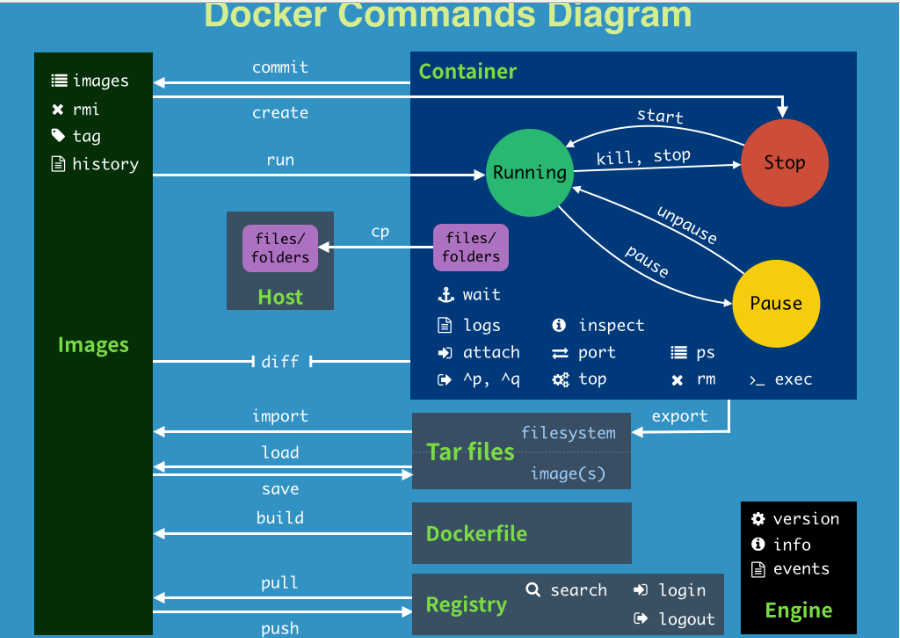
attach Attach to a running container # 当前 shell 下 attach 连接指定运行镜像
build Build an image from a Dockerfile # 通过 Dockerfile 定制镜像
commit Create a new image from a container changes # 提交当前容器为新的镜像
cp Copy files/folders from the containers filesystem to the host path #从容器中拷贝指定文件或者目录到宿主机中
create Create a new container # 创建一个新的容器,同 run,但不启动容器
diff Inspect changes on a containers filesystem # 查看 docker 容器变化
events Get real time events from the server # 从 docker 服务获取容器实时事件
exec Run a command in an existing container # 在已存在的容器上运行命令
export Stream the contents of a container as a tar archive # 导出容器的内容流作为一个 tar 归档文件[对应 import ]
history Show the history of an image # 展示一个镜像形成历史
images List images # 列出系统当前镜像
import Create a new filesystem image from the contents of a tarball # 从tar包中的内容创建一个新的文件系统映像[对应export]
info Display system-wide information # 显示系统相关信息
inspect Return low-level information on a container # 查看容器详细信息
kill Kill a running container # kill 指定 docker 容器
load Load an image from a tar archive # 从一个 tar 包中加载一个镜像[对应 save]
login Register or Login to the docker registry server # 注册或者登陆一个 docker 源服务器
logout Log out from a Docker registry server # 从当前 Docker registry 退出
logs Fetch the logs of a container # 输出当前容器日志信息
port Lookup the public-facing port which is NAT-ed to PRIVATE_PORT # 查看映射端口对应的容器内部源端口
pause Pause all processes within a container # 暂停容器
ps List containers # 列出容器列表
pull Pull an image or a repository from the docker registry server # 从docker镜像源服务器拉取指定镜像或者库镜像
push Push an image or a repository to the docker registry server # 推送指定镜像或者库镜像至docker源服务器
restart Restart a running container # 重启运行的容器
rm Remove one or more containers # 移除一个或者多个容器
rmi Remove one or more images # 移除一个或多个镜像[无容器使用该镜像才可删除,否则需删除相关容器才可继续或 -f 强制删除]
run Run a command in a new container # 创建一个新的容器并运行一个命令
save Save an image to a tar archive # 保存一个镜像为一个 tar 包[对应 load]
search Search for an image on the Docker Hub # 在 docker hub 中搜索镜像
start Start a stopped containers # 启动容器
stop Stop a running containers # 停止容器
tag Tag an image into a repository # 给源中镜像打标签
top Lookup the running processes of a container # 查看容器中运行的进程信息
unpause Unpause a paused container # 取消暂停容器
version Show the docker version information # 查看 docker 版本号