部署Nginx
#1. 搜索镜像
sudo docker search nginx
#2. 下载镜像
sudo docker pull nginx
#3. 查看是否存在镜像
sudo docker images
#4. 启动容器
## -d:后台启动
## --name:容器名字
## -p:容器端口与主机端口映射,3344是主机端口,80容器端口
sudo docker run -d --name nginx01 -p 3344:80 nginx
#5. 查看容器
sudo docker ps
#6. 测试是否开启端口
ubuntu@VM-0-13-ubuntu:/home$ curl localhost:3344
<!DOCTYPE html>
<html>
<head>
<title>Welcome to nginx!</title>
<style>
body {
35em;
margin: 0 auto;
font-family: Tahoma, Verdana, Arial, sans-serif;
}
</style>
</head>
<body>
<h1>Welcome to nginx!</h1>
<p>If you see this page, the nginx web server is successfully installed and
working. Further configuration is required.</p>
<p>For online documentation and support please refer to
<a href="http://nginx.org/">nginx.org</a>.<br/>
Commercial support is available at
<a href="http://nginx.com/">nginx.com</a>.</p>
<p><em>Thank you for using nginx.</em></p>
</body>
</html>
#7. 进入容器
ubuntu@VM-0-13-ubuntu:/home$ sudo docker exec -it nginx01 /bin/bash
root@69d24544c396:/# whereis nginx
nginx: /usr/sbin/nginx /usr/lib/nginx /etc/nginx /usr/share/nginx
root@69d24544c396:/# cd /etc/nginx
root@69d24544c396:/etc/nginx# ls
conf.d fastcgi_params koi-utf koi-win mime.types modules nginx.conf scgi_params uwsgi_params win-utf
#8. 停止容器
ubuntu@VM-0-13-ubuntu:/home$ sudo docker stop 69d24544c396
69d24544c396
端口映射的概念
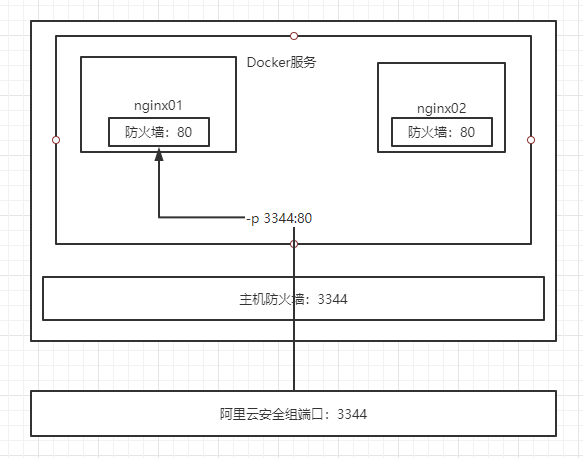
思考问题
我们每次改动nginx配置文件,都需要进入容器内部?十分麻烦,我要是可以在容器外部提供一个映射路径,达到在容器修改文件名,容器内部就可以自动修改?
解决方案: -V 数据卷技术
部署Tomcat
# 官方的使用
docker run -it --rm tomcat:9.0
## 我们之前的启动都是后台,停止了容器之后,容器还是可以查到,docker run -it --rm,一般用来测试的,用完就删除,docker run 会自动拉取镜像
# 下载Tomcat
docker pull tomcat
# 启动运行
ubuntu@VM-0-13-ubuntu:/home$ sudo docker run -d -p 3344:8080 --name tomcat01 tomcat
ef7308eda36e5e329e67898412f3027887a29b911e7036a6a1df098ceec1761b
# 测试访问没有问题
# 进入容器
ubuntu@VM-0-13-ubuntu:/home$ sudo docker exec -it ef7308eda36e /bin/bash
root@ef7308eda36e:/usr/local/tomcat
# 发现问题:1、Linux命令少了 2、没有webapps。阿里云镜像的原因,默认是最小的镜像,所有不必要的都剔除掉,保证最小可运行的环境
# 复制webapps.dist 中的所有文件到 webapps
cp -r webapps.dist/* webapps/
思考问题:我们以后要部署项目,如果每次都要进入容器是不是十分麻烦,我要是可以在容器外部提供一个映射路径,webapps,我们在外部放置项目,就自动同步到内部就好了
部署 ES + Kibana
# es 暴露的端口很多
# es 十分的耗内存
# es 的数据一般需要放置到安全目录!使用挂载
# --net somenetwork 网络配置
# 启动 elasticsearch
docker run -d --name elasticsearch -p 9300:9300 -e "doscovery.type=single-node" elasticsearch:7.6.2
# 启动了 Linux就卡住了 docker stats 查看cpu的状态
# 需要加内存限制