问题1:执行vagrant status命令,报错,没有找到命令,翻译;“vargrant bash命令没有找到。”
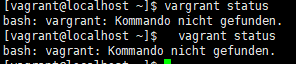
解答:因为在/home目录中,所有无法执行该命令,需要切换到外部进行执行
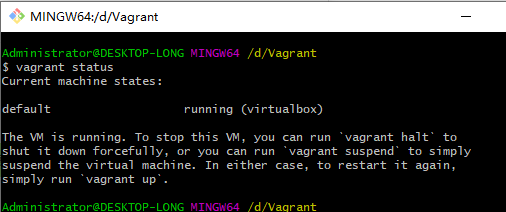
问题2:在一个虚拟机中,添加多个项目
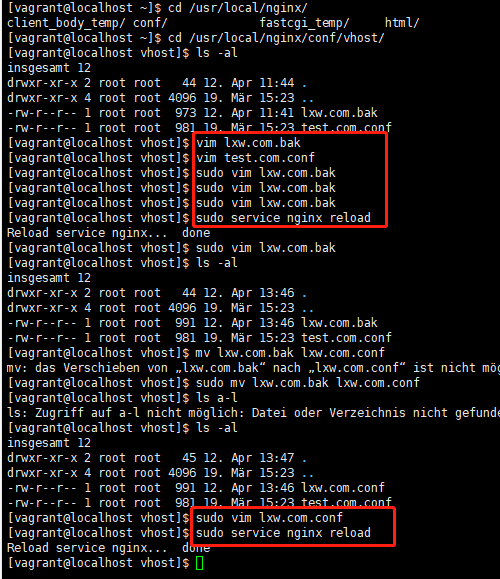
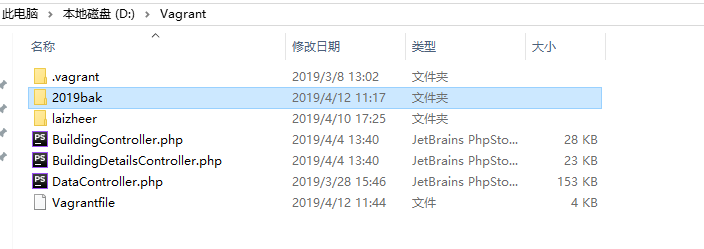
lxw.com.conf配置
server
{
listen 80;
#listen [::]:80;
server_name lxw.com www.lxw.com;
index index.html index.htm index.php default.html default.htm default.php;
root /vagrant/2019bak;
include rewrite/none.conf;
#error_page 404 /404.html;
# Deny access to PHP files in specific directory
#location ~ /(wp-content|uploads|wp-includes|images)/.*.php$ { deny all; }
include enable-php.conf;
location /nginx_status
{
stub_status on;
access_log off;
}
location / {
try_files $uri $uri/ /index.php?$query_string;
}
location ~ .*.(gif|jpg|jpeg|png|bmp|swf)$
{
expires 30d;
}
location ~ .*.(js|css)?$
{
expires 12h;
}
location ~ /.well-known {
allow all;
}
location ~ /.
{
deny all;
}
access_log off;
}
test.com.conf配置文件
server
{
listen 80;
#listen [::]:80;
#server_name _;
server_name 192.168.10.250 test.com www.test.com
index index.html index.htm index.php default.html default.htm default.php;
root /vagrant/laizheer/public;
include rewrite/none.conf;
#error_page 404 /404.html;
# Deny access to PHP files in specific directory
#location ~ /(wp-content|uploads|wp-includes|images)/.*.php$ { deny all; }
include enable-php.conf;
location /nginx_status
{
stub_status on;
access_log off;
}
location / {
try_files $uri $uri/ /index.php?$query_string;
}
location ~ .*.(gif|jpg|jpeg|png|bmp|swf)$
{
expires 30d;
}
location ~ .*.(js|css)?$
{
expires 12h;
}
location ~ /.well-known {
allow all;
}
location ~ /.
{
deny all;
}
access_log off;
}
本地host文件配置,“192.168.10.250”需要与Vagrantfile文件中配置的public_network,IP一致,192.168.10.250等同于远程服务器的IP,


Vagrantfile配置
# -*- mode: ruby -*-
# vi: set ft=ruby :
# All Vagrant configuration is done below. The "2" in Vagrant.configure
# configures the configuration version (we support older styles for
# backwards compatibility). Please don't change it unless you know what
# you're doing.
Vagrant.configure("2") do |config|
# The most common configuration options are documented and commented below.
# For a complete reference, please see the online documentation at
# https://docs.vagrantup.com.
# Every Vagrant development environment requires a box. You can search for
# boxes at https://vagrantcloud.com/search.
config.vm.box = "Centos-7"
# Disable automatic box update checking. If you disable this, then
# boxes will only be checked for updates when the user runs
# `vagrant box outdated`. This is not recommended.
# config.vm.box_check_update = false
# Create a forwarded port mapping which allows access to a specific port
# within the machine from a port on the host machine. In the example below,
# accessing "localhost:8080" will access port 80 on the guest machine.
# NOTE: This will enable public access to the opened port
# config.vm.network "forwarded_port", guest: 80, host: 8080
# Create a forwarded port mapping which allows access to a specific port
# within the machine from a port on the host machine and only allow access
# via 127.0.0.1 to disable public access
# config.vm.network "forwarded_port", guest: 80, host: 8080, host_ip: "127.0.0.1"
# Create a private network, which allows host-only access to the machine
# using a specific IP.
# config.vm.network "private_network", ip: "192.168.33.10"
config.vm.network "public_network", ip: "192.168.10.250"
# Create a public network, which generally matched to bridged network.
# Bridged networks make the machine appear as another physical device on
# your network.
# config.vm.network "public_network"
# Share an additional folder to the guest VM. The first argument is
# the path on the host to the actual folder. The second argument is
# the path on the guest to mount the folder. And the optional third
# argument is a set of non-required options.
#config.vm.synced_folder "../www/laizheer", "/home/wwwroot/defalut"
# Provider-specific configuration so you can fine-tune various
# backing providers for Vagrant. These expose provider-specific options.
# Example for VirtualBox:
#
config.vm.provider "virtualbox" do |vb|
# # Display the VirtualBox GUI when booting the machine
vb.gui = false
#
# # Customize the amount of memory on the VM:
vb.memory = "4096"
vb.cpus = "2"
end
#
# View the documentation for the provider you are using for more
# information on available options.
# Enable provisioning with a shell script. Additional provisioners such as
# Puppet, Chef, Ansible, Salt, and Docker are also available. Please see the
# documentation for more information about their specific syntax and use.
# config.vm.provision "shell", inline: <<-SHELL
# apt-get update
# apt-get install -y apache2
# SHELL
end
补充:当lxw.com.conf监听端口改变为8080后,访问时对应改变端口 http://lxw.com:8080/
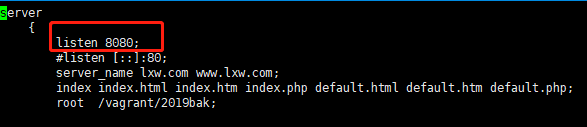
命令:
sudo vi lxw.com.conf 不用切换到root用户直接使用root的权限
sudo service nginx reload 重启nginx 服务