前面我们已经实现了在后台管理系统中,对配置数据的增删查改。但每次添加只能添加一条数据,实际生产中,大量数据通过手工一条一条添加不太现实。本章我们就实现通过Excel导入配置数据的功能。这里我们还是以地图数据为例,其他配置项可参照此例。
涉及的功能点主要有对office文档的编程、文件上传功能。流程图大致如下:
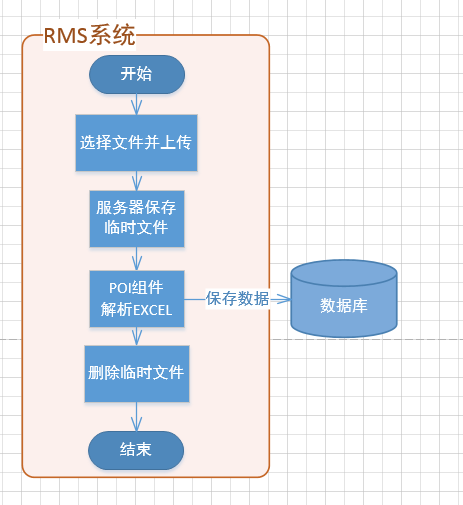
一、添加依赖项
解析office文档推荐使用免费的开源组件POI,已经可以满足80%的功能需求。上传文件需要依赖commons-fileupload包。我们在pom中添加下列代码:
<!-- office组件 --> <dependency> <groupId>org.apache.poi</groupId> <artifactId>poi</artifactId> <version>4.1.0</version> </dependency> <dependency> <groupId>org.apache.poi</groupId> <artifactId>poi-ooxml</artifactId> <version>4.1.0</version> </dependency> <!-- 文件上传 --> <dependency> <groupId>commons-fileupload</groupId> <artifactId>commons-fileupload</artifactId> <version>1.4</version> </dependency>
另外,之前我们配置的mvc视图解析器只能解析简单的视图,上传文件需要支持multipart。在spring-mvc.xml中添加如下配置:
<bean id="multipartResolver" class="org.springframework.web.multipart.commons.CommonsMultipartResolver"> <property name="defaultEncoding" value="UTF-8"></property> <property name="maxUploadSize" value="10485770"></property> <property name="maxInMemorySize" value="10485760"></property> </bean>
这里配置了上传最大限制10MB,对于excel上传来说足矣。
二、文件上传、解析、落库
在MapController中,我们添加3个方法

@ResponseBody @RequestMapping(value = "/importExcel", method = RequestMethod.POST) public Object importExcel(HttpServletRequest request) { try { ServletContext servletContext = request.getServletContext(); String uploadPath = servletContext.getRealPath("/upload"); File dir = new File(uploadPath); if (!dir.exists()) { dir.mkdir(); } CommonsMultipartResolver multipartResolver = new CommonsMultipartResolver(servletContext); if (multipartResolver.isMultipart(request)) { MultipartHttpServletRequest multiRequest = (MultipartHttpServletRequest) request; Iterator<String> iter = multiRequest.getFileNames(); while (iter.hasNext()) { MultipartFile file = multiRequest.getFile(iter.next()); if (file.getSize() > 0) { String fileName = file.getOriginalFilename(); String extension = fileName.substring(fileName.lastIndexOf(".")); if (!extension.toLowerCase().equals(".xls") && !extension.toLowerCase().equals(".xlsx")) { throw new Exception("不支持的文档格式!请上传.xls或.xlsx格式的文档!"); } String destFileName = fileName + "_" + System.currentTimeMillis() + extension; File destFile = new File(uploadPath, destFileName); file.transferTo(destFile); List<WowMap> dataList = this.loadExcelData(destFile.getPath()); this.saveExcelData(dataList); if (!destFile.delete()) { logger.warn("临时文件删除失败:" + destFile.getAbsolutePath()); } } } } return CommonResult.success(); } catch (Exception ex) { logger.error(ex.getMessage(), ex); return CommonResult.fail(); } } protected List<WowMap> loadExcelData(String excelPath) throws Exception { FileInputStream fileInputStream = new FileInputStream(excelPath); XSSFWorkbook workbook = new XSSFWorkbook(fileInputStream); Sheet sheet = workbook.getSheet("地图"); List<WowMap> wowMapList = new ArrayList<>(); // 处理当前页,循环读取每一行 String createUser = this.currentUserName(); for (int rowNum = 2; rowNum <= sheet.getLastRowNum(); rowNum++) { XSSFRow row = (XSSFRow) sheet.getRow(rowNum); String name = PoiUtil.getCellValue(row.getCell(2)); DataDict.Occupy occupy = DataDict.Occupy.getByDesc(PoiUtil.getCellValue(row.getCell(4))); WowMap wowMap = new WowMap(); wowMap.setName(name); wowMap.setOccupy(occupy.getCode()); wowMap.setDescription(""); wowMap.setCreateUser(createUser); wowMapList.add(wowMap); } fileInputStream.close(); return wowMapList; } protected void saveExcelData(List<WowMap> dataList) { wowMapManager.batchInsert(dataList); }
其中,importExcel方法,时候对应前端点击导入按钮时的后端入口,在这个方法中,我们定义了临时文件上传路径,校验了文件名后缀,保存上传的文件到服务器,并在操作结束后将临时文件删除; loadExcelData方法,利用POI组件读取解析Excel数据,Excel数据怎么配我们可以自由定义,这里读取时自由调整对应的行列即可,本例使用的Excel在文末给出的源码中可以找到; saveExcelData方法,将解析到的数据列表存入数据库,这里调用的batchInsert批量添加方法,在前面讲增删查改的时候已经提前实现了。
另外,在使用POI组件读取Excel数据时,需要先判断单元格格式,我们创建一个工具类PoiUtil来实现此功能,这种在以后的其他项目中也可以使用的工具类,我们把它提取出来,放到util模块中,作为我们的通用工具包,以便日后使用。在util模块新建包com.idlewow.util.poi,并添加PoiUtil类:

package com.idlewow.util.poi; import org.apache.commons.lang3.StringUtils; import org.apache.poi.ss.usermodel.Cell; import org.apache.poi.ss.usermodel.CellType; import org.apache.poi.ss.usermodel.DateUtil; import java.text.DecimalFormat; import java.text.SimpleDateFormat; import java.util.Date; public class PoiUtil { public static String getCellValue(Cell cell) { CellType cellType = cell.getCellType(); if (cellType.equals(CellType.STRING)) { return cell.getStringCellValue(); } else if (cellType.equals(CellType.NUMERIC)) { if (DateUtil.isCellDateFormatted(cell)) { Date date = cell.getDateCellValue(); return date == null ? "" : new SimpleDateFormat("yyyy-MM-dd HH:mm:ss").format(date); } else { return new DecimalFormat("0.##").format(cell.getNumericCellValue()); } } else if (cellType.equals(CellType.FORMULA)) { if (StringUtils.isNotBlank(cell.getStringCellValue())) { return cell.getStringCellValue(); } else { return cell.getNumericCellValue() + ""; } } else if (cellType.equals(CellType.BOOLEAN)) { return cell.getBooleanCellValue() ? "TRUE" : "FALSE"; } else { return ""; } } }
工具类提取到util模块后,需要在util模块也添加对Poi的依赖,并在rms模块添加对util的依赖。这里util模块中,依赖项的scope为provided即可,仅在编译阶段使用,因为在引用此工具包的模块中肯定已经引入了POI依赖,无需重复打包:
<dependencies> <dependency> <groupId>org.apache.poi</groupId> <artifactId>poi</artifactId> <version>4.1.0</version> <scope>provided</scope> </dependency> <dependency> <groupId>org.apache.poi</groupId> <artifactId>poi-ooxml</artifactId> <version>4.1.0</version> <scope>provided</scope> </dependency> </dependencies>
三、修改前端页面
在地图列表页面list.jsp中,添加导入excel的按钮。
<form> ………… ………… <div class="layui-inline layui-show-xs-block"> <button type="button" class="layui-btn" onclick="xadmin.open('添加地图','add',500,500)"> <i class="layui-icon">�</i>添加地图 </button> </div> <div class="layui-upload layui-inline layui-show-xs-block"> <button type="button" class="layui-btn layui-btn-normal" id="btnSelectFile">选择Excel</button> <button type="button" class="layui-btn" id="btnImport">开始导入</button> </div> </form>
在列表页面的list.js中,绑定相应的按钮事件。
layui.use(['upload', 'table', 'form'], function () { ………… ………… layui.upload.render({ elem: '#btnSelectFile', url: '/manage/map/importExcel', accept: 'file', exts: 'xls|xlsx', auto: false, bindAction: '#btnImport', done: function (result) { if (result.code === 1) { layer.alert(result.message, {icon: 6}, function () { layui.layer.closeAll(); layui.table.reload('datatable'); }); } else { layer.alert(result.message, {icon: 5}); } } }); });
四、运行效果
以上,excel导入的功能就全部完成了,我们运行下看下效果:
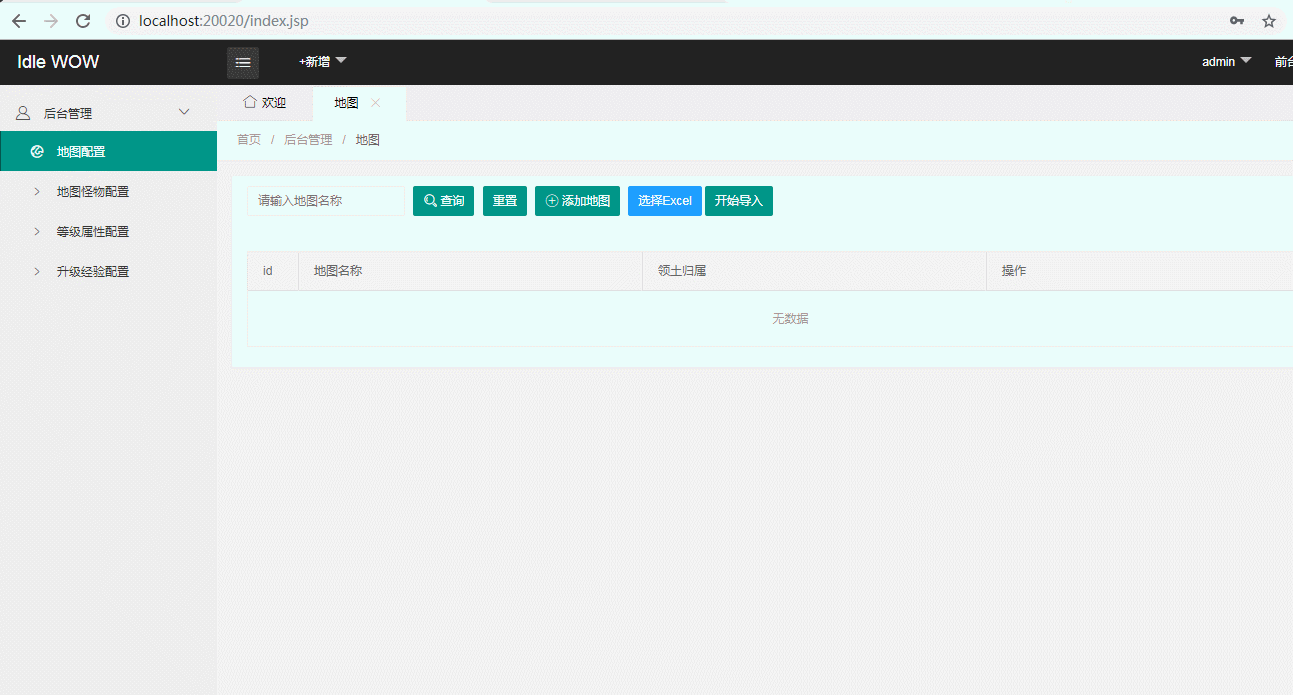
小结
本章通过导入Excel文件,实现了批量录入的功能。
源码下载地址:https://idlestudio.ctfile.com/fs/14960372-383760599
本文原文地址:https://www.cnblogs.com/lyosaki88/p/idlewow_6.html
下一章,预计实现添加、修改时的参数校验。
项目交流群:329989095
