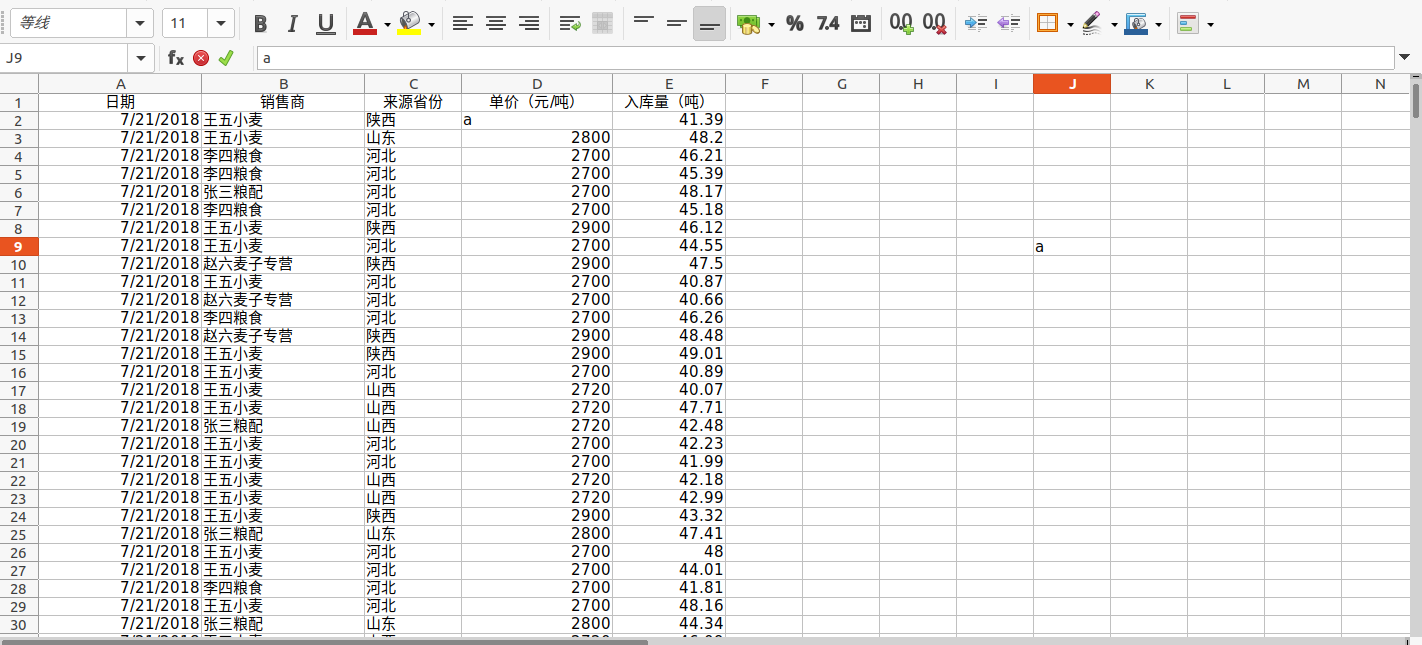
假设有像上这样一个表格,里面装满了各式各样的数据,现在要利用模板对它进行统计每个销售商的一些数据的总和。模板如下:
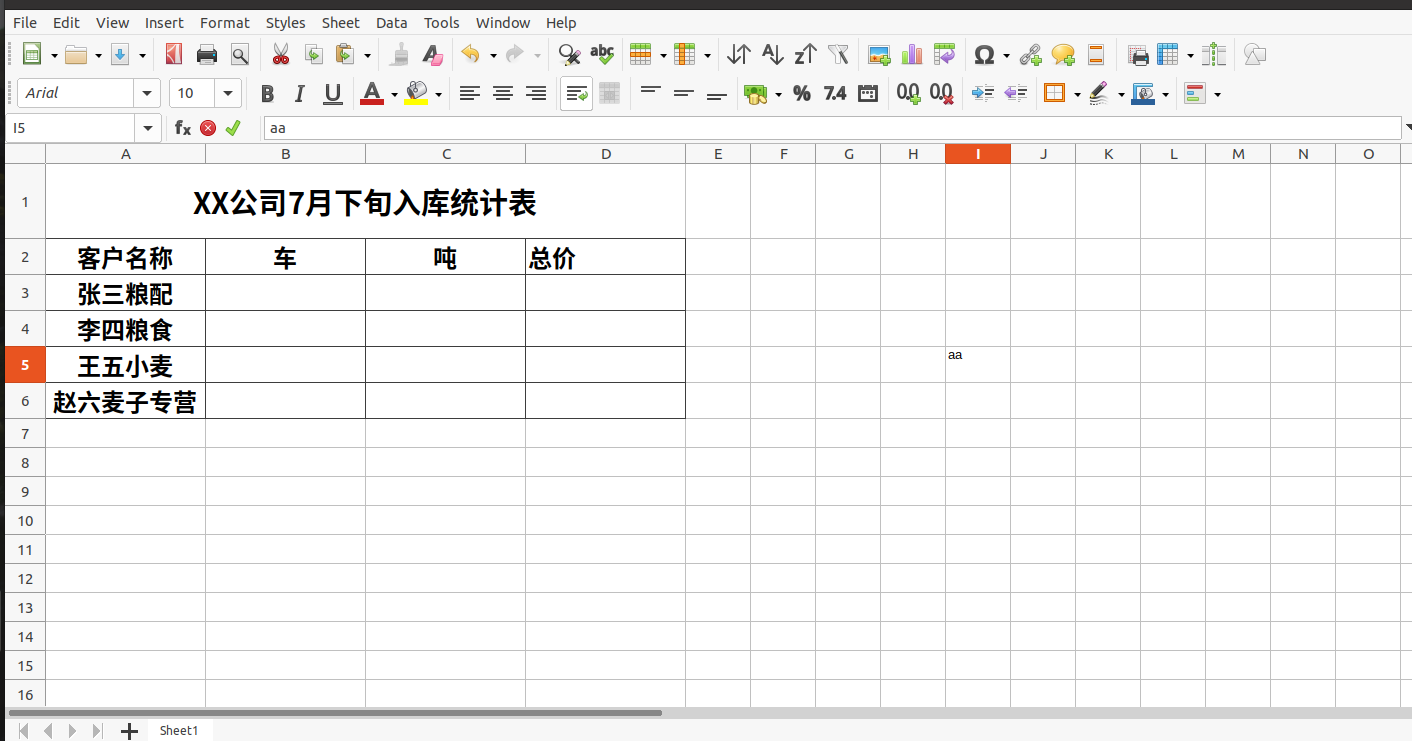
代码开始:
1 #!usr/bin/python3 2 # -*-coding=utf-8 -*- 3 4 import xlrd 5 import xlwt 6 from xlutils.copy import copy 7 8 xlsx = xlrd.open_workbook('template.xls') #打开数据来源工作簿 9 table = xlsx.sheet_by_index(0) #读取表格索引为0的表 10 11 all_data = [] #此列表用于存储我们需要的在excel中的内容 12 13 #for循环读取表格 14 for n in range(1, table.nrows): #nrows代表excel表格的每一样;从1开始代表忽略表头,也就是从第二行开始 15 company = table.cell(n,1).value #每次循环都读取n+1行第2列的内容并赋值给company 16 price = table.cell(n,3).value #每次循环都读取n+1行第4列的内容并赋值给price 17 weight = table.cell(n,4).value #每次循环都读取n+1行第5列的内容并赋值给weight 18 19 data = {'company':company, 'weight':weight, 'price':price} #用字典存储内容 20 all_data.append(data) #将字典逐一追加到空列表 21 22 #新建空列表用于存储数据 23 #存储销售商张三粮配的数据总重量和总价格 24 a_total_weight = [] 25 a_total_price = [] 26 #存储销售商李四粮食的数据总重量和总价格 27 b_total_weight = [] 28 b_total_price = [] 29 #存储销售商王五小麦的数据总质量和总价格 30 c_total_weight = [] 31 c_total_price = [] 32 #存储销售商赵六麦子专营的数据的总重量和总价格 33 d_total_weight = [] 34 d_total_price = [] 35 36 #开始循环列表 37 for i in all_data: 38 if i['company'] == "张三粮配": 39 a_total_weight.append(i['weight']) 40 a_total_price.append(i['weight'] * i['price']) 41 if i['company'] == "李四粮食": 42 b_total_weight.append(i['weight']) 43 b_total_price.append(i['weight'] * i['price']) 44 if i['company'] == "王五小麦": 45 c_total_weight.append(i['weight']) 46 c_total_price.append(i['weight'] * i['price']) 47 if i['company'] == "赵六麦子专营": 48 d_total_weight.append(i['weight']) 49 d_total_price.append(i['weight'] * i['price']) 50 51 #选择模板 52 tem_excel = xlrd.open_workbook('countTemplate.xls',formatting_info=True) 53 tem_sheet = tem_excel.sheet_by_index(0) 54 55 #复制模板 56 new_excel = copy(tem_excel) 57 new_sheet.get_sheet(0) 58 59 #添加样式 60 style = xlwt.XFStyle() 61 62 #设置样式字体 63 font = xlwt.Font() 64 font.name = "微软雅黑" #设置字体名称 65 font.bold = True #设置字体加粗 66 font.height = 200 #设置字体大小,字体大小的算法是字体大小乘以20; 67 style.font = font #将字体样式添加到整体样式 68 69 #设置边框样式 70 borders = xlwt.Borders() 71 borders.top = xlwt.Borders.THIN #设置上边框的样式为细线 72 borders.left = xlwt.Borders.THIN #设置左边框的样式为细线 73 borders.bottom = xlwt.Borders.THIN #设置下边框的样式为细线 74 borders.right = xlwt.Borders.THIN #设置右边框的样式为细线 75 style.borders = borders #将边框样式添加到整体样式 76 77 #设置对齐样式 78 alignment = xlwt.Alignment() 79 alignment.horz = xlwt.Alignment.HORZ_CENTER #设置水平对齐样式为居中 80 alignment.vert = xlwt.Alignment.VERT_CENTER #设置垂直对齐样式为居中 81 style.alignment = alignment #加对齐样式添加到总样式 82 83 #开始写入数据 84 new_sheet.write(2,1, len(a_total_weight), style) 85 new_sheet.write(2,2, round(sum(a_total_weight), 2), style) 86 new_sheet.write(2,3, round(sum(a_total_price), 2), style) 87 new_sheet.write(3,1, len(b_total_weight), style) 88 new_sheet.write(3,2, round(sum(b_total_weight), 2), style) 89 new_sheet.write(3,3, round(sum(b_total_price), 2), style) 90 new_sheet.write(4,1, len(c_total_weight), style) 91 new_sheet.write(4,2, round(sum(c_total_weight), 2), style) 92 new_sheet.write(4,3, round(sum(c_total_price), 2), style) 93 new_sheet.write(5,1, len(d_total_weight), style) 94 new_sheet.write(5,2, round(sum(d_total_weight), 2), style) 95 new_sheet.write(5,3, round(sum(d_total_price), 2), style) 96 97 #保存工作簿 98 new_excel.save('results.xls')
最终效果:
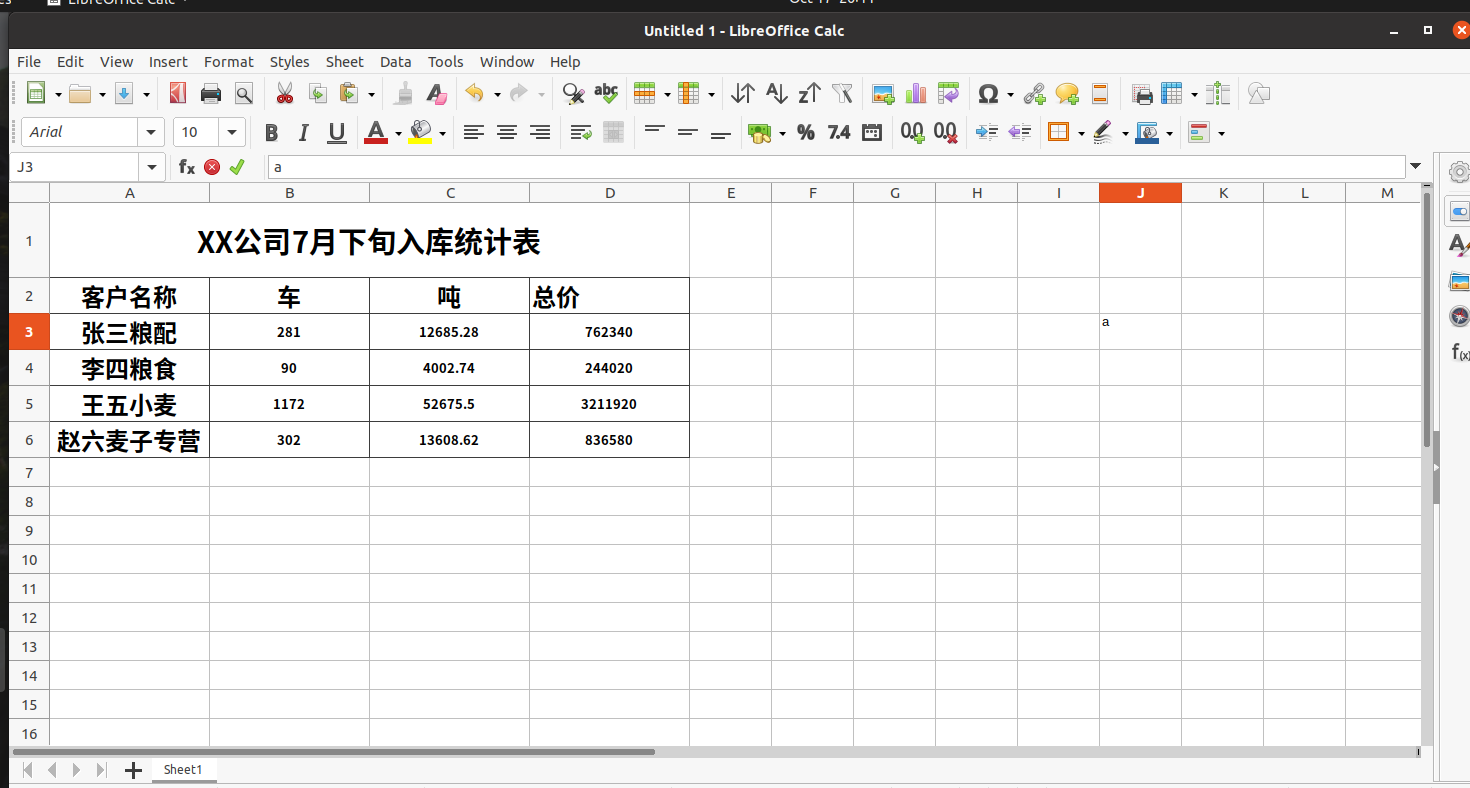
总结步骤:
1,先打开要处理的数据表;
2,根据要求读取数据表的内容并别存储;
3,复制模板并存储为新的工作簿;
4,向新的工作簿里写入提取的要求数据;
5,设置样式;
6,保存工作簿。