Windows10 1809版本开始,微软又对UWP开放了新的Capability:AllowElevation。 通过这个新的Capability,UWP APP能够在运行时向用户请求Admin权限,配合Windows 1607版本就引入的RunFullTrust Capability(参考《迁移桌面程序到MS Store(9)——APPX With Desktop Extension 》),我们可以让MS Store中的APP拥有无限接近传统桌面程序的能力。
本篇提到的Sample工程位于全球最大的同性交友平台GitHub:
https://github.com/manupstairs/UWPAllowElevation
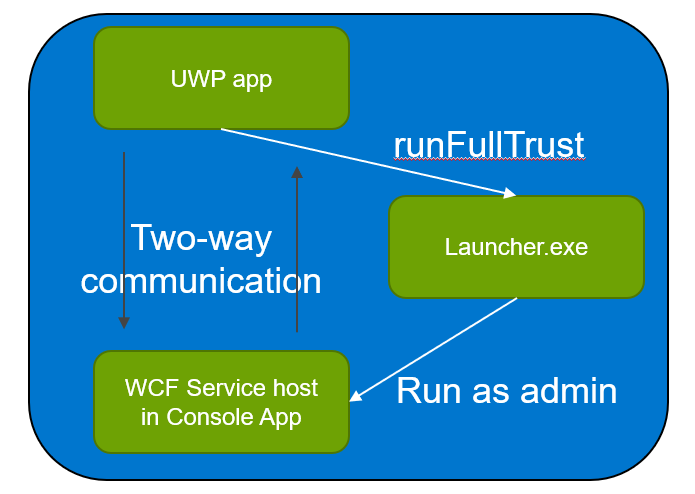
上图解释了整个程序运行的流程,UWP APP通过RunFullTrust Capability来运行一个exe程序,在这个exe程序中,又因为新的AllowElevation而能够请求Admin权限来启动WCF Servcie。用户在UAC弹窗中确认授予Admin权限后,我们就在UWP APP的身后拥有了一个具有Admin权限的WCF Service。
首先让我们创建WCFBackgroundProcess工程,包含一个Hello World级别的WCF Service。在该服务的接口中,我们定义了三个方法,用来启动,停止和查询Windows Service状态。这么设计是因为这些操作需要Admin权限。
[ServiceContract] public interface ILocalService { [OperationContract] ServiceControllerStatus StartService(string name); [OperationContract] ServiceControllerStatus StopService(string name); [OperationContract] ServiceControllerStatus GetServiceStatus(string name); }
WCFBackgroundProcess工程本身是一个Console类型的程序,作为exe启动后,我们就可以在UWP Client工程中,添加对WCFBackgroundProcess中服务的引用。具体可以参考《迁移桌面程序到MS Store(7)——APPX + Service》。
class Program { static void Main(string[] args) { var selfHost = new ServiceHost(typeof(LocalServiceWrapper)); selfHost.Open(); Console.WriteLine("The service is ready."); // Close the ServiceHost to stop the service. Console.WriteLine("Press <Enter> to terminate the service."); Console.WriteLine(); Console.ReadLine(); selfHost.Close(); } }
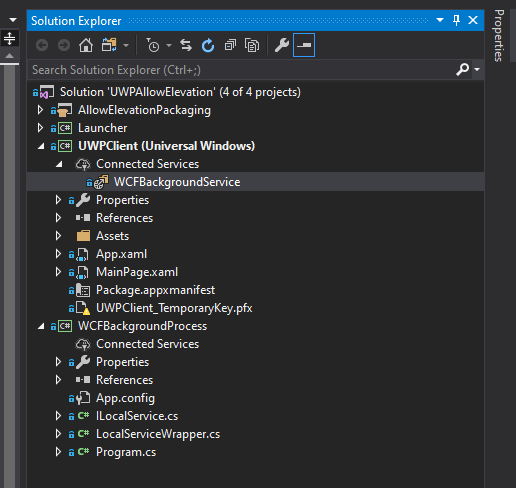
Launcher工程是一个标准的Console程序,内容非常简单,通过ProcessStartInfo类来启动WCFBackgroundProcess.exe。该工程在UWP环境下所需的AllowElevation我们在创建Packaging工程时会添加。
class Program { static void Main(string[] args) { string result = Assembly.GetExecutingAssembly().Location; int index = result.LastIndexOf("\"); string rootPath = $"{result.Substring(0, index)}\..\"; rootPath += @"WCFBackgroundProcessWCFBackgroundProcess.exe"; ProcessStartInfo info = new ProcessStartInfo { Verb = "runas", UseShellExecute = true, FileName = rootPath }; Process.Start(info); } }
接着创建UWPClient工程,这是一个标准的UWP项目。除了WCFBackgroundService的引用外,我们还需要通过NuGet添加Windows Desktop Extension for the UWP来实现对Launcher.exe的调用(参考《迁移桌面程序到MS Store(9)——APPX With Desktop Extension 》)。
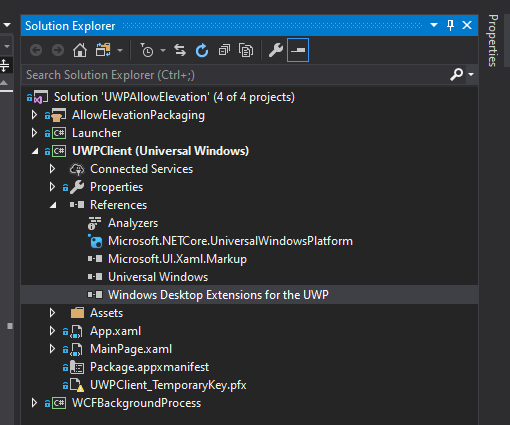
UWPClient仅包含唯一的MainPage,四个按钮事件分别负责启动Launcher.exe,启动、停止、查询BluetoothService的状态,代码如下:
public sealed partial class MainPage : Page { private string serviceName = "bthserv"; private LocalServiceClient client = new LocalServiceClient(); public MainPage() { this.InitializeComponent(); } private async void StopButton_Click(object sender, RoutedEventArgs e) { var status = await client.StopServiceAsync(serviceName); textBlockStatus.Text = status.ToString(); } private async void StartButton_Click(object sender, RoutedEventArgs e) { var status = await client.StartServiceAsync(serviceName); textBlockStatus.Text = status.ToString(); } private async void QueryButton_Click(object sender, RoutedEventArgs e) { var status = await client.GetServiceStatusAsync(serviceName); textBlockStatus.Text = status.ToString(); } private async void RunWCFService_Click(object sender, RoutedEventArgs e) { if (ApiInformation.IsApiContractPresent("Windows.ApplicationModel.FullTrustAppContract", 1, 0)) { await FullTrustProcessLauncher.LaunchFullTrustProcessForCurrentAppAsync(); } } }
以上就是所有的准备工作。然后我们创建作为启动项目的AllowElevationPackaging工程(参考《迁移桌面程序到MS Store(1)——通过Visual Studio创建Packaging工程》)。在AllowElevationPackaging的Applications中包含之前创建的所有三个工程,同时将UWPClient设为Entry Point。
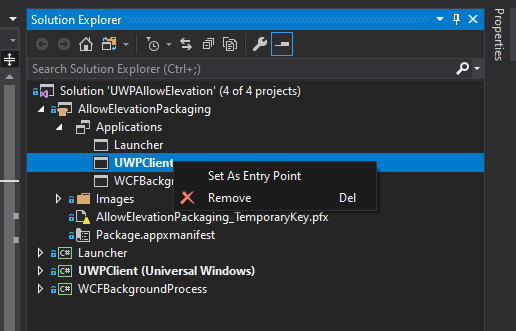
右键选中Package.aapxmanifest后进行编辑,在<Application/>节点中添加:
<Extensions> <desktop:Extension xmlns:desktop="http://schemas.microsoft.com/appx/manifest/desktop/windows10" Category="windows.fullTrustProcess" Executable="LauncherLauncher.exe" /> </Extensions>
同时修改Capabilities节点:
<Capabilities> <Capability Name="internetClient" /> <rescap:Capability Name="runFullTrust" /> <rescap:Capability Name="allowElevation" /> </Capabilities>
完成后保存关闭文件,大功告成!编译整个解决方案确保没有任何错误,然后让我们点击F5开始运行(记得将AllowElevationPackaging设为启动项)。
首先我们先点击Apply for Elevation capability and Run WCF Service按钮。在UAC窗口中我们同意给予Admin权限,WCF Service顺利启动。感兴趣的同学可以通过窗口的标题栏查看WCFBackgroundProcess.exe的物理路径。
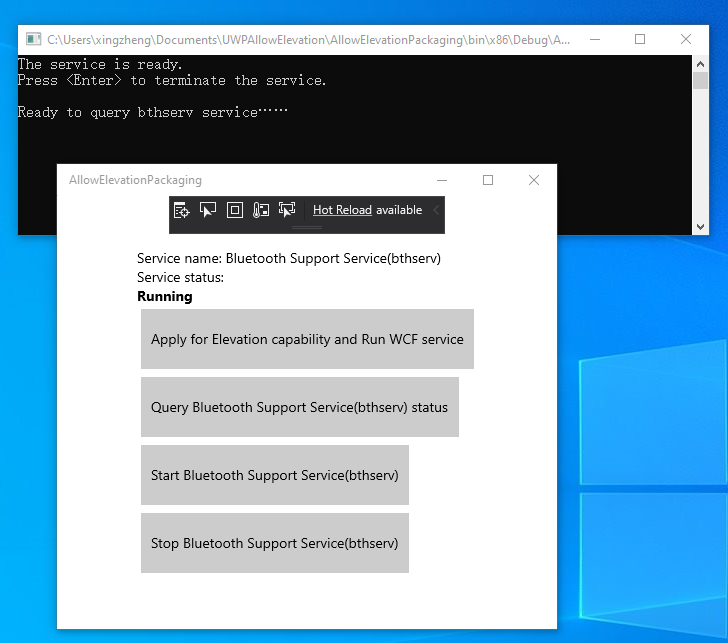
然后我们即可以开始查询蓝牙服务的运行状态了。如果用的是蓝牙鼠标,在点击Stop Blue Support Service的同时不要惊慌失措哦。本篇作为《迁移桌面程序到MS Store》系列的最终篇,没人看的系列就准备太监了。犹豫就会败北,果断就会白给。后续博客将专注于.NET Core的学习,与诸君共勉!