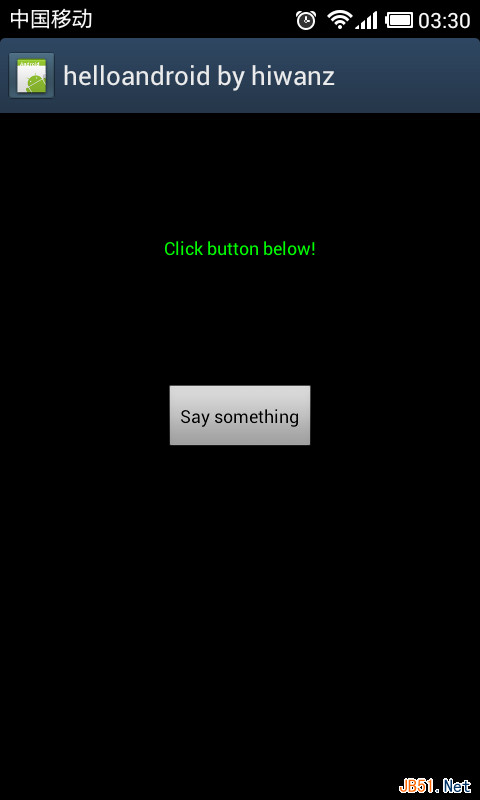代码编写
做好准备工作后,终于可以开始写我们的hello android了,在开始编写代码之前,我们先了解几个文件:
res/layout/main.xml App主窗体布局文件,你的应用长什么样都在这边定义,有Design和Text两种模式
res/values/strings.xml 可以理解为i18n文件,这个文件用来存放程序调用的各种字符串
src/com/example/helloandroid/MyActivity.java 这个就是我们的主程序类,等下要实现的功能都在这个文件里添加
首先为应用添加一个id为hellotextView的textview和一个id为hellobutton的button,mail.xml 代码如下:
<?xml version="1.0" encoding="utf-8"?>
<LinearLayout xmlns:android="http://schemas.android.com/apk/res/android"
android:orientation="vertical"
android:layout_width="fill_parent"
android:layout_height="fill_parent"
>
<TextView
android:layout_width="fill_parent"
android:layout_height="180dp"
android:text="@string/default_message"
android:id="@+id/hellotextView" android:textColor="#00ff00" android:gravity="center"/>
<Button
android:layout_width="wrap_content"
android:layout_height="wrap_content"
android:text="@string/button_send"
android:id="@+id/hellobutton" android:layout_gravity="center"/>
</LinearLayout>代码和控件用到的字符串定义如下:
<?xml version="1.0" encoding="utf-8"?>
<resources>
<string name="app_name">helloandroid by hiwanz</string>
<string name="button_send">Say something</string>
<string name="default_message">Click button below!</string>
<string name="interact_message">You just clicked on the Button!</string>
</resources>主程序中定义button点击后改变textview显示的文本,并且弹出Toast提示信息,代码如下:
package com.example.helloandroid;
import android.app.Activity;
import android.os.Bundle;
import android.view.View;
import android.widget.Button;
import android.widget.TextView;
import android.widget.Toast;
public class MyActivity extends Activity {
/**
* Called when the activity is first created.
*/
@Override
public void onCreate(Bundle savedInstanceState) {
super.onCreate(savedInstanceState);
setContentView(R.layout.main);
//得到按钮实例
Button hellobtn = (Button)findViewById(R.id.hellobutton);
//设置监听按钮点击事件
hellobtn.setOnClickListener(new View.OnClickListener() {
@Override
public void onClick(View v) {
//得到textview实例
TextView hellotv = (TextView)findViewById(R.id.hellotextView);
//弹出Toast提示按钮被点击了
Toast.makeText(MyActivity.this,"Clicked",Toast.LENGTH_SHORT).show();
//读取strings.xml定义的interact_message信息并写到textview上
hellotv.setText(R.string.interact_message);
}
});
}
}
版权声明:本文为博主原创文章,未经博主允许不得转载。