
You got a dream,you gotta protect it.People can’t do something themselves,they wanna tell you you can’t do it.If you want something,go get it.
不要别人告诉你该做什么,有梦想,就得保护。他人做不成什么事情,就跟你说你也做不成。如果你想要什么,就要去争取。——《当幸福来敲门》
基本概述
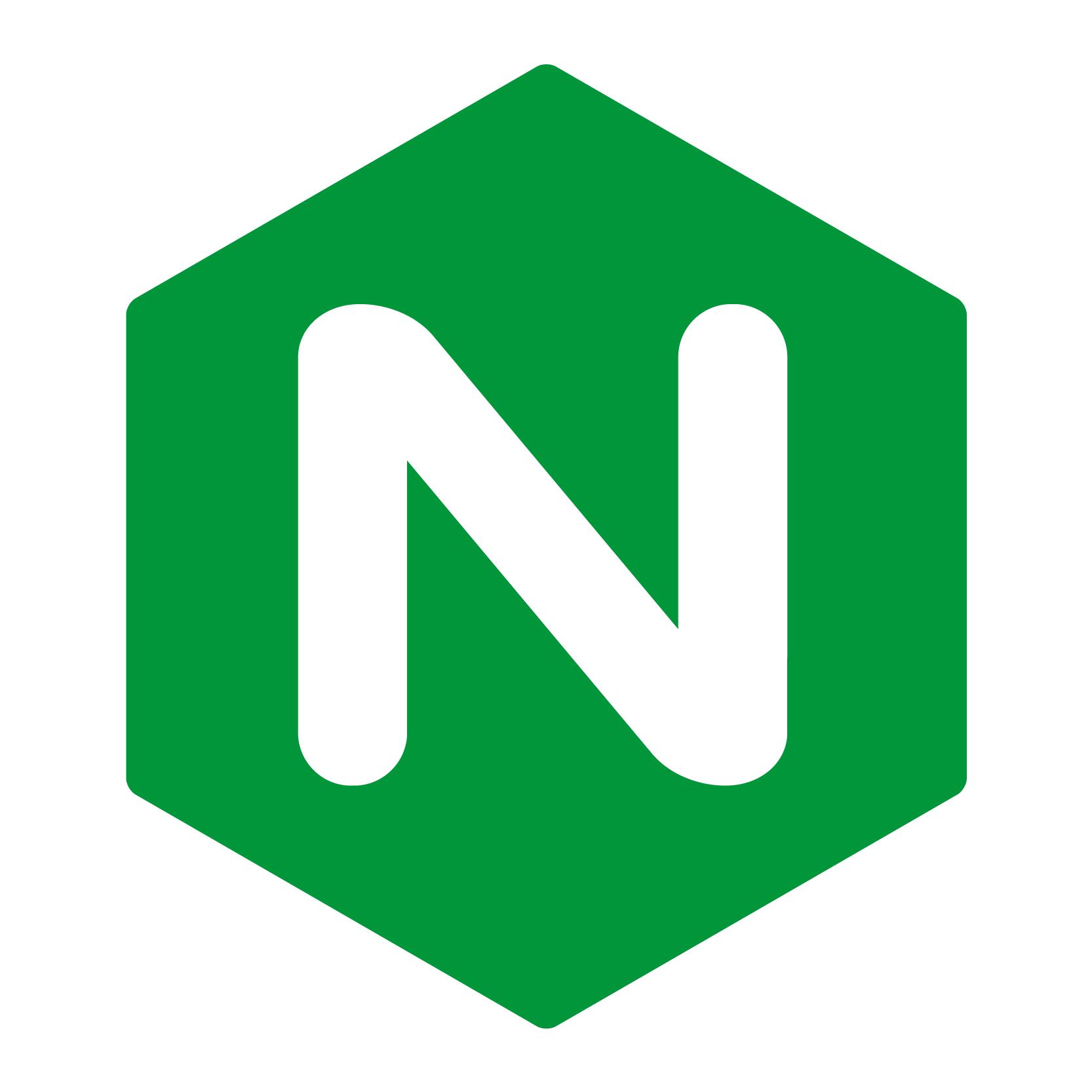
Nginx 是互联网主流的高性能 http 和 反响代理 Web 服务器,Nginx 不但可以作为 Web 服务器,它还提供了静态资源服务、缓存、负载均衡 等功能。
不论你是前端程序员还是后端程序员,对于Nginx的接触,应该不会陌生。对于前端和后端来说,它就像是沟通桥梁,类似粘合剂的作用。 尤其是在前后端分离的时代,Nginx出场的频率和一线偶像明星出镜的次数差不多。
在云原生[Cloud Native]时代,Envoy的出现,似乎增加了我们技术选型的可能性。当然Envoy和Nginx都采用了 多线程 + 非阻塞 + 异步IO(Libevent) 的架构模式。
实战搭建Nginx
基于Centos 7部署Nginx
- 安装Nginx相关依赖
#安装使nginx支持rewrite
yum -y install pcre*
#安装使nginx支持gcc-c++
yum -y install gcc-c++
#安装使nginx支持zlib
yum -y install zlib*
#安装使nginx支持openssl
yum -y install openssl
- 下载安装nginx-1.19.8.tar.gz安装包,上传到服务器目录: /usr/local
[root@centos-pivtoal ~]# cd /usr/local
[root@centos-pivtoal local]# ls
aegis bin cloudmonitor etc games include lib lib64 libexec nginx-1.19.8.tar.gz sbin share src
[root@centos-pivtoal local]# tar -xvf nginx-1.19.8.tar.gz
[root@centos-pivtoal local]# cd nginx-1.19.8
[root@centos-pivtoal nginx-1.19.8]# ls
auto CHANGES CHANGES.ru conf configure contrib html LICENSE man README src
[root@centos-pivtoal nginx-1.19.8]#
- 配置安装检查: ./configure
[root@centos-pivtoal nginx-1.19.8]# ./configure
[root@centos-pivtoal nginx-1.19.8]#
- 编译并安装Nginx: make && make install
[root@centos-pivtoal nginx-1.19.8]# make && make install
[root@centos-pivtoal nginx-1.19.8]#
- 配置开机自启动Nginx
[1]. 在/lib/systemd/system/在目录创建nginx.service:
[Unit]
Description=nginx
After=network.target
[Service]
Type=forking
ExecStart=/usr/local/nginx/sbin/nginx
ExecReload=/usr/local/nginx/sbin/nginx -s reload
ExecStop=/usr/local/nginx/sbin/nginx -s quit
PrivateTmp=true
[Install]
WantedBy=multi-user.target
[注意事项]:
[Unit]: 服务的说明
Description:描述服务
After:描述服务类别
[Service]服务运行参数的设置
Type:forking是后台运行的形式
ExecStart为服务的具体运行命令
ExecReload为重启命令
ExecStop为停止命令
PrivateTmp:True表示给服务分配独立的临时空间
[Service]的启动、重启、停止命令全部要求使用绝对路径
[Install]运行级别下服务安装的相关设置,可设置为多用户,即系统运行级别为3
[2]. 添加系统自启动
#设置开机启动
systemctl enable nginx.service
#启动nginx服务
systemctl start nginx.service
#检查nginx服务状态
systemctl status nginx.service
#重新启动服务
systemctl restart nginx.service
#查看所有已启动的服务
systemctl list-units --type=service
基于Dokcer部署Nginx
- 拉取Nginx镜像
[root@centos-pivtoal ~]# docker pull nginx
Using default tag: latest
latest: Pulling from library/nginx
a076a628af6f: Pull complete
0732ab25fa22: Pull complete
d7f36f6fe38f: Pull complete
f72584a26f32: Pull complete
7125e4df9063: Pull complete
Digest: sha256:10b8cc432d56da8b61b070f4c7d2543a9ed17c2b23010b43af434fd40e2ca4aa
Status: Downloaded newer image for nginx:latest
docker.io/library/nginx:latest
[root@centos-pivtoal ~]# docker tag docker.io/library/nginx:latest nginx:latest
[root@centos-pivtoal ~]#
- 编写Docker部署脚本
docker run -itd -p 80:80 -p 443:443 --name nginx-server --network-alias nginx-server --hostname nginx-server --restart always -v /docker/nginx/conf/conf.d/:/etc/nginx/conf.d/ -v /docker/nginx/conf/nginx.conf:/etc/nginx/nginx.conf -v /home/application/html:/usr/share/nginx/html nginx:latest
- 执行脚本命令
docker run -itd -p 80:80 -p 443:443 --name nginx-server --network-alias nginx-server --hostname nginx-server --restart always -v /docker/nginx/conf/conf.d/:/etc/nginx/conf.d/ -v /docker/nginx/conf/nginx.conf:/etc/nginx/nginx.conf -v /home/application/html:/usr/share/nginx/html nginx:latest
实战配置Nginx
- 设置Nginx进程数目[worker_processes]:默认可以设置为CPU的核数相等,并发比较大的时候,可以设置为cpu核数*2
#查看服务器cpu信息:cat /proc/cpuinfo | grep processor
[root@iZm5efc4cs8k6t2agr7tceZ manager]# cat /proc/cpuinfo | grep processor
processor : 0
processor : 1
processor : 2
processor : 3
[root@iZm5efc4cs8k6t2agr7tceZ manager]#
添加配置举例:
[1] .4 CPU (4 Core) + 4 worker_processes(每个worker_processes 使用1个CPU)
worker_processes 4;
worker_cpu_affinity 0001 0010 0100 1000;
[2].8 CPU (8 Core) + 8 worker_processes (每个worker_processes 使用1个CPU)
worker_processes 8;
worker_cpu_affinity 00000001 00000010 00000100 00001000 00010000 00100000 01000000 10000000;
[3].16 CPU (16 Core) + 16 worker_processes (每个worker_processes 使用1个CPU)
worker_processes 16;
worker_cpu_affinity
0000000000000001 0000000000000010 0000000000000100 0000000000001000 0000000000010000 0000000000100000 0000000001000000 0000000010000000 0000000100000000 0000001000000000 0000010000000000 0000100000000000 0001000000000000 0010000000000000 0100000000000000 1000000000000000;
- 配置事件处理模型[events]:
#配置Nginx worker进程最大打开文件数
worker_rlimit_nofile 65535;
events {
#使用高性能的 epoll 事件驱动,处理效率高
use epoll;
accept_mutex on;
#打开同时接受多个新网络连接请求的功能
multi_accept on;
#单个进程允许的客户端最大连接数
worker_connections 65535;
}
- 开启高效传输模式
#开启高效文件传输模式
sendfile on;
#需要在sendfile开启模式才有效,防止网路阻塞,积极的减少网络报文段的数量。将响应头和正文的开始部分一起发送,而不一个接一个的发送。
tcp_nopush on;
tcp_nodelay on;
- 开启传输压缩
gzip on;
gzip_vary on;
gzip_proxied any;
gzip_comp_level 6;
gzip_types text/plain text/css text/xml application/json application/javascript application/rss+xml application/atom+xml image/svg+xml;