一、查看TextBox原样式
通过Blend查看TextBox原有样式
<Window.Resources> <SolidColorBrush x:Key="TextBox.Static.Border" Color="#FFABAdB3"/> <SolidColorBrush x:Key="TextBox.MouseOver.Border" Color="#FF7EB4EA"/> <SolidColorBrush x:Key="TextBox.Focus.Border" Color="#FF569DE5"/> <Style x:Key="TextBoxStyle1" TargetType="{x:Type TextBox}"> <Setter Property="Background" Value="{DynamicResource {x:Static SystemColors.WindowBrushKey}}"/> <Setter Property="BorderBrush" Value="{StaticResource TextBox.Static.Border}"/> <Setter Property="Foreground" Value="{DynamicResource {x:Static SystemColors.ControlTextBrushKey}}"/> <Setter Property="BorderThickness" Value="1"/> <Setter Property="KeyboardNavigation.TabNavigation" Value="None"/> <Setter Property="HorizontalContentAlignment" Value="Left"/> <Setter Property="FocusVisualStyle" Value="{x:Null}"/> <Setter Property="AllowDrop" Value="true"/> <Setter Property="ScrollViewer.PanningMode" Value="VerticalFirst"/> <Setter Property="Stylus.IsFlicksEnabled" Value="False"/> <Setter Property="Template"> <Setter.Value> <ControlTemplate TargetType="{x:Type TextBox}"> <Border x:Name="border" Background="{TemplateBinding Background}" BorderThickness="{TemplateBinding BorderThickness}" BorderBrush="{TemplateBinding BorderBrush}" SnapsToDevicePixels="True"> <ScrollViewer x:Name="PART_ContentHost" Focusable="false" HorizontalScrollBarVisibility="Hidden" VerticalScrollBarVisibility="Hidden"/> </Border> <ControlTemplate.Triggers> <Trigger Property="IsEnabled" Value="false"> <Setter Property="Opacity" TargetName="border" Value="0.56"/> </Trigger> <Trigger Property="IsMouseOver" Value="true"> <Setter Property="BorderBrush" TargetName="border" Value="{StaticResource TextBox.MouseOver.Border}"/> </Trigger> <Trigger Property="IsKeyboardFocused" Value="true"> <Setter Property="BorderBrush" TargetName="border" Value="{StaticResource TextBox.Focus.Border}"/> </Trigger> </ControlTemplate.Triggers> </ControlTemplate> </Setter.Value> </Setter> <Style.Triggers> <MultiTrigger> <MultiTrigger.Conditions> <Condition Property="IsInactiveSelectionHighlightEnabled" Value="true"/> <Condition Property="IsSelectionActive" Value="false"/> </MultiTrigger.Conditions> <Setter Property="SelectionBrush" Value="{DynamicResource {x:Static SystemColors.InactiveSelectionHighlightBrushKey}}"/> </MultiTrigger> </Style.Triggers> </Style> </Window.Resources>
分析 ControlTemplate 可知 TextBox由 ScrollViewer 外加边框组成
<Border x:Name="border" Background="{TemplateBinding Background}" BorderThickness="{TemplateBinding BorderThickness}" BorderBrush="{TemplateBinding BorderBrush}" SnapsToDevicePixels="True">
<ScrollViewer x:Name="PART_ContentHost" Focusable="false" HorizontalScrollBarVisibility="Hidden" VerticalScrollBarVisibility="Hidden"/> </Border>
二、优化原有样式
1、增加圆角控制
如何控制Border圆角?我们知道TextBox的宽高都有依赖属性控制,但并没有控制Border圆角的依赖属性,因此我们需要为其增加控制圆角的依赖属性
public static readonly DependencyProperty CornerRadiusProperty = DependencyProperty.Register("CornerRadius", typeof(CornerRadius), typeof(MTextBox), new PropertyMetadata(new CornerRadius(0))); /// <summary> /// CornerRadius 圆角 /// </summary> public CornerRadius CornerRadius { get => (CornerRadius)GetValue(CornerRadiusProperty); set => SetValue(CornerRadiusProperty, value); }
Xaml中需要增加依赖属性绑定
<Border x:Name="PART_Border" CornerRadius="{TemplateBinding CornerRadius}"/>
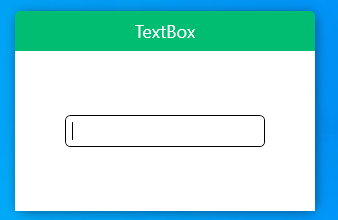
2、增加水印
增加水印可以在原有的 ScrollViewer 上增加一层文本遮罩可以使用TextBlock 调整样式代码如下
<Border x:Name="PART_Border" CornerRadius="{TemplateBinding CornerRadius}" BorderBrush="{TemplateBinding BorderBrush}" BorderThickness="{TemplateBinding BorderThickness}" Background="{TemplateBinding Background}" SnapsToDevicePixels="true"> <Grid> <ScrollViewer x:Name="PART_ContentHost" FontSize="{TemplateBinding FontSize}" Width="{TemplateBinding Width}" Height="{TemplateBinding Height}" BorderThickness="0" IsTabStop="False" HorizontalAlignment="{TemplateBinding HorizontalAlignment}" HorizontalContentAlignment="{TemplateBinding HorizontalContentAlignment}" VerticalAlignment="{TemplateBinding VerticalContentAlignment}" Margin="4,0"/> <!--水印--> <TextBlock x:Name="Part_Watermark" Text="请输入内容" FontSize="{TemplateBinding FontSize}" Visibility="Hidden" HorizontalAlignment="Left" Foreground="{DynamicResource ColorBrush.FontWatermarkColor}" IsHitTestVisible="False" VerticalAlignment="{TemplateBinding VerticalContentAlignment}" Margin="5,0"/> </Grid> </Border>
此时遮罩已加好,但我们还要控制水印的显示,当有文本时不显示水印,当无文本时显示水印,此时需要使用触发器判断Text属性 如下
<!--显示水印--> <Trigger Property="Text" Value=""> <Setter TargetName="Part_Watermark" Property="Visibility" Value="Visible" /> </Trigger>
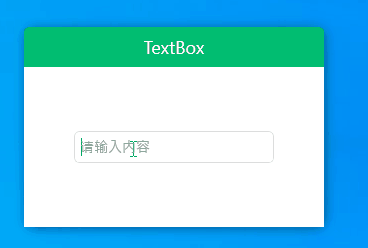
增加依赖属性Water
public static readonly DependencyProperty WatermarkProperty = DependencyProperty.Register("Watermark", typeof(string), typeof(MTextBox)); /// <summary> /// Watermark 水印 /// </summary> public string Watermark { get => (string)GetValue(WatermarkProperty); set => SetValue(WatermarkProperty, value); }
xaml增加绑定
<TextBlock x:Name="Part_Watermark" Text="{TemplateBinding Watermark}" FontSize="{TemplateBinding FontSize}" Visibility="Hidden" HorizontalAlignment="Left" Foreground="{DynamicResource ColorBrush.FontWatermarkColor}" IsHitTestVisible="False" VerticalAlignment="{TemplateBinding VerticalContentAlignment}" Margin="5,0"/>
3、增加ICON
增加依赖属性Icon用于Image绑定
public static readonly DependencyProperty IconProperty = DependencyProperty.Register("Icon", typeof(BitmapImage), typeof(MTextBox), new PropertyMetadata(null)); /// <summary> /// Icon 图标 /// </summary> public BitmapImage Icon { get => (BitmapImage)GetValue(IconProperty); set => SetValue(IconProperty, value); }
继续调整模板样式增加Image
<Grid VerticalAlignment="Center"> <Border x:Name="PART_Border" CornerRadius="{TemplateBinding CornerRadius}" BorderBrush="{TemplateBinding BorderBrush}" BorderThickness="{TemplateBinding BorderThickness}" Background="{TemplateBinding Background}" SnapsToDevicePixels="true"> </Border> <Grid> <Grid.ColumnDefinitions> <ColumnDefinition Width="auto"/> <ColumnDefinition Width="*"/> </Grid.ColumnDefinitions> <Grid Grid.Column="0"> <!--Icon--> <Image HorizontalAlignment="Left" x:Name="PART_Icon" Height="16" Width="16" Margin="5,0,0,0" Source="{TemplateBinding Icon}"/> </Grid> <Grid Grid.Column="1"> <ScrollViewer x:Name="PART_ContentHost" FontSize="{TemplateBinding FontSize}" Width="{TemplateBinding Width}" Height="{TemplateBinding Height}" BorderThickness="0" IsTabStop="False" HorizontalAlignment="{TemplateBinding HorizontalAlignment}" HorizontalContentAlignment="{TemplateBinding HorizontalContentAlignment}" VerticalAlignment="{TemplateBinding VerticalContentAlignment}" Margin="4,0"/> <!--水印--> <TextBlock x:Name="Part_Watermark" Text="{TemplateBinding Watermark}" FontSize="{TemplateBinding FontSize}" Visibility="Hidden" HorizontalAlignment="Left" Foreground="{DynamicResource ColorBrush.FontWatermarkColor}" IsHitTestVisible="False" VerticalAlignment="{TemplateBinding VerticalContentAlignment}" Margin="5,0"/> </Grid> </Grid> </Grid>
当无Icon时应使图片不占用位置,故增加属性触发器处理
<!--隐藏Icon--> <Trigger SourceName="PART_Icon" Property="Source" Value="{x:Null}"> <Setter TargetName="PART_Icon" Property="Visibility" Value="Collapsed" /> </Trigger>
4、增加选中效果
TextBox增加阴影处理,默认状态透明度为0
<Border.Effect> <DropShadowEffect x:Name="PART_DropShadow" BlurRadius="5" ShadowDepth="0" Color="{TemplateBinding FocusedBrush}" Opacity="0"/> </Border.Effect>
增加属性触发器
当isFocused为True时使阴影Opacity为1,此处增加StoryBoard 使Opacity显示变化平滑一些
<Trigger Property="IsFocused" Value="True"> <Trigger.EnterActions> <BeginStoryboard> <Storyboard> <DoubleAnimation Storyboard.TargetName="PART_DropShadow" Storyboard.TargetProperty="Opacity" To="1" Duration="0:0:0.15"> <DoubleAnimation.EasingFunction> <BackEase EasingMode="EaseInOut" /> </DoubleAnimation.EasingFunction> </DoubleAnimation> </Storyboard> </BeginStoryboard> </Trigger.EnterActions> <Trigger.ExitActions> <BeginStoryboard> <Storyboard> <DoubleAnimation Storyboard.TargetName="PART_DropShadow" Storyboard.TargetProperty="Opacity" To="0" Duration="0:0:0.15"> <DoubleAnimation.EasingFunction> <BackEase EasingMode="EaseInOut" /> </DoubleAnimation.EasingFunction> </DoubleAnimation> </Storyboard> </BeginStoryboard> </Trigger.ExitActions> </Trigger>
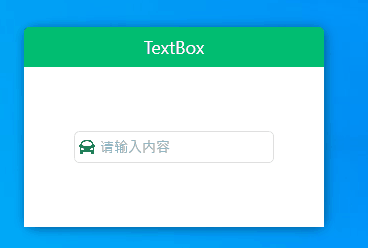
三、源码地址
gitee地址:https://gitee.com/sirius_machao/Cys_Controls/tree/dev/