作者:IT168 TerryLee 2008-05-30
【IT168技术专稿】
我们知道,在Silverlight 2中提供了丰富的网络通信API,包括支持SOAP服务、REST服务、基于HTTP通信、Socket通信等。本文我将通过一个几个示例来演示如何在Silverlight 2中实现文件上传和电子邮件发送。
1. 使用Web Service上传文件
我将通过一个示例来展示如何使用Web Service向服务器上传文件,首先创建Silverlight项目,并在Web测试项目中添加一个ASP.NET Web Service文件。现在来实现相关的WebMethod,在此方法中,将会接收两个参数:字节数组和文件扩展名,并会在服务器上创建文件,如下代码所示:
C#
[WebMethod]
public int UploadFile(byte[] FileByte, String FileExtention)
{
FileStream stream = new FileStream(String.Format(@"D:example.{0}", FileExtention),FileMode.CreateNew);
stream.Write(FileByte, 0, FileByte.Length);
stream.Close();
return FileByte.Length;
}
添加一个简单的界面,供用户选择本地文件,我们将在按钮单击单击事件中调用Web Service,如下代码所示:
XAML
<Canvas Background="#FF333333">
<TextBox x:Name="txtFile"></TextBox>
<Button x:Name="btnUpload" Click="OnUploadClick"></Button>
<TextBlock x:Name="tblStatus"></TextBlock>
</Canvas>
调用Web Service上传文件,此处使用了OpenFileDialog对象弹出择窗口以便选择文件,此对象将选择的文件作为Stream返回,我们把Stream转换为一个字节数据传递给Web Service,如下代码所示:
void OnUploadClick(object sender, RoutedEventArgs e)
{
OpenFileDialog openFile = new OpenFileDialog();
if (openFile.ShowDialog() == DialogResult.OK)
{
String fileName = openFile.SelectedFile.Name;
FileServiceSoapClient client = new FileServiceSoapClient();
client.UploadFileCompleted += new EventHandler<UploadFileCompletedEventArgs>(OnUploadFileCompleted);
Stream stream = (Stream)openFile.SelectedFile.OpenRead();
stream.Position = 0;
byte[] buffer = new byte[stream.Length + 1];
stream.Read(buffer, 0, buffer.Length);
String fileExtention = fileName.Substring(fileName.IndexOf('.') + 1);
client.UploadFileAsync(buffer, fileExtention);
}
}
void OnUploadFileCompleted(object sender, UploadFileCompletedEventArgs e)
{
if (e.Error == null)
{
tblStatus.Text = "上传文件成功!";
}
}
运行程序后,选择一个文件并上传,如下图所示:

至此,我们就完成了一个使用Web Service上传文件的示例,后面的章节我还会介绍在Silverlight中使用WCF等其它方式上传文件。
2. 使用WCF上传文件
前面我介绍了如何使用Web Service上传文件,同样也可以使用WCF来实现文件上传,我们通过一个示例来说明这一点。首先定义上传文件服务契约,如下代码所示:
C#
[ServiceContract]
public interface IFileService
{
[OperationContract]
void Upload(byte[] FileByte, String FileExtention);
}
public void Upload(byte[] FileByte, String FileExtention)
{
FileStream stream = new FileStream(@"D:Example." + FileExtention, FileMode.Create);
stream.Write(FileByte, 0, FileByte.Length);
stream.Close();
stream.Dispose();
}
C#
void OnUploadClick(object sender, RoutedEventArgs e)
{
OpenFileDialog openFile = new OpenFileDialog();
if (openFile.ShowDialog() == DialogResult.OK)
{
String fileName = openFile.SelectedFile.Name;
FileServiceClient client = new FileServiceClient();
client.UploadCompleted += new EventHandler<AsyncCompletedEventArgs>(OnUploadCompleted);
Stream stream = (Stream)openFile.SelectedFile.OpenRead();
stream.Position = 0;
byte[] buffer = new byte[stream.Length + 1];
stream.Read(buffer, 0, buffer.Length);
String fileExtention = fileName.Substring(fileName.IndexOf('.') + 1);
client.UploadAsync(buffer, fileExtention);
}
}
void OnUploadCompleted(object sender, AsyncCompletedEventArgs e)
{
if (e.Error == null)
{
tblStatus.Text = "上传文件成功!";
}
}
整个过程与使用Web Service上传文件基本一致。但是当我们上传大文件时将会遇到一些问题,basicHttpBinding绑定默认的字节大小是65536字节,所以需要做一些修改,如下代码所示:
XML
<bindings>
<basicHttpBinding>
<binding name="uploadBinding" maxReceivedMessageSize="4000000" maxBufferSize="4000000">
<readerQuotas maxArrayLength="4000000" maxStringContentLength="4000000"/>
</binding>
</basicHttpBinding>
</bindings>
3. 在Silverlight 2中发送电子邮件
众所周知,发送电子邮件需要使用SMTP协议,遗憾是Silverlight中并不支持SMTP通信,但是我们可以借助于Web Service来发送电子邮件。本节将通过一个示例讲解这一内容,最终完成的效果如下图所示:
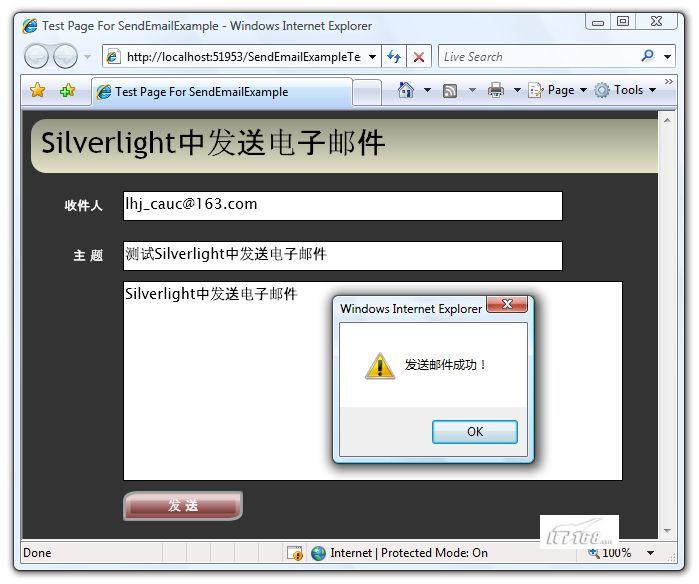
我们首先添加一个ASP.NET Web Service,并实现WebMethod,此方法将接受四个参数:发件人、收件人、邮件主题以及邮件内容,并使用SmtpClient对象发送邮件,关于SmtpClient的使用,大家可以参考MSDN,它位于System.Net.Mail命名空间下。如下代码所示:
C#
[WebMethod]
public bool Send(String fromAddress,String toAddress,String subject,String body)
{
try
{
MailMessage msg = new MailMessage();
msg.From = new MailAddress(fromAddress);
msg.To.Add(new MailAddress(toAddress));
msg.Subject = subject;
msg.Body = body;
msg.IsBodyHtml = false;
SmtpClient smtp = new SmtpClient();
smtp.EnableSsl = true;
smtp.Send(msg);
return true;
}
catch
{
return false;
}
}
使用SmtpClient需要在Web.config文件中配置一下邮件服务器,这里使用Google的服务器,大家可以使用自己的Gmail帐号,如下代码所示:
XML
<system.net>
<mailSettings>
<smtp>
<network host="smtp.gmail.com" port="587" userName="terrylee@gmail.com" password="password"/>
</smtp>
</mailSettings>
</system.net>
用户界面,如下代码所示:
XAML
<Grid x:Name="LayoutRoot" Background="#333333">
<TextBox x:Name="txtToEmailAddress"></TextBox>
<TextBox x:Name="txtSubject"></TextBox>
<TextBox x:Name="txtBody"></TextBox>
<Button x:Name="btnSend" Content="发 送"
Click="OnSendClick"></Button>
</Grid>
C#
void OnSendClick(object sender, RoutedEventArgs e)
{
// 发送邮件地址
String fromAddress = "terrylee@gmail.com";
EmailServiceSoapClient client = new EmailServiceSoapClient();
client.SendCompleted += new EventHandler<SendCompletedEventArgs>(OnSendCompleted);
client.SendAsync(fromAddress,
this.txtToEmailAddress.Text,
this.txtSubject.Text,
this.txtBody.Text);
}
void OnSendCompleted(object sender, SendCompletedEventArgs e)
{
if (e.Result)
{
HtmlPage.Window.Alert("发送邮件成功!");
}
else
{
HtmlPage.Window.Alert("发送邮件成功!");
}
}
运行后输入相关信息,并发送邮件,如下图所示:
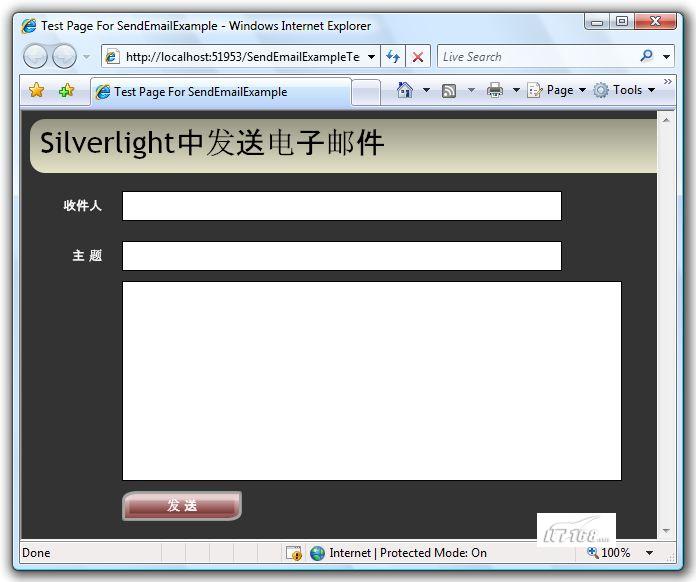
至此我们就完成一个在Silverlight中发送电子邮件的示例,大家如果有兴趣,还可以为其加上更加丰富的功能,如添加抄送人、密送人以及附件等。