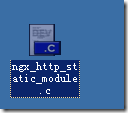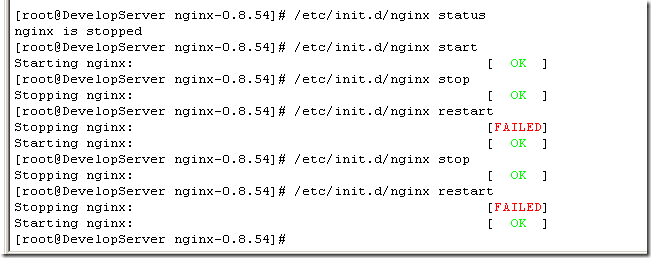准备工作,需要先下载pcre库,因为nginx的rewrite模块需要pcre库
这里使用的版本分别为:
pcre:8.12 下载地址: ftp://ftp.csx.cam.ac.uk/pub/software/programming/pcre/
nginx:0.8.54 下载地址:http://nginx.org/en/download.html
copy压缩包至linux的相应目录,例如:opt下的software,需要确认当前登录用户有权限进行解压和安装。
1)安装pcre库:
tar zxvf pcre-8.12.tar.gz
cd pcre-8.12
./configure<或./config进行编译>
在这里可能会遇到出错,显示configure: error: newly created file is older than distributed files!
同步更新一下当前的系统时间即可,操作:
ntpdate 210.72.145.22
或
ntpdate 0.centos.pool.ntp.org
然后进行安装
make && make install
cd ../
2)安装Nginx:
tar nginx-0.8.54.tar.gz
cd nginx-0.8.54
在这里需要对nginx的源码做一下小的处理,默认nginx是不支持静态文件的POST提交。一般浏览器默认的设置是缓存静态资源的,而有时候却需要对静态文件进行更新,这就需要使用post提交了,而此时nginx却返回405
一般处理方法是在配置的时候这样写:
error_page 405 =200 @405;
location @405
{
root /opt/htdocs;
}
重定向了405->200了,并且给405这个错误指定了doc_root,就是正常的doc_root的配置。
有兴趣可以参考这里:Nginx的405错误(已解决)
也可以对源码进行一些小的改动,使用vim或是copy下来修改都可以。
这里copy下来进行修改的,文件是src/http/modules/ngx_http_static_module.c
找到下图中的那一行,并将其注释掉:
大致意思是静态资源请求的处理方法中,如果发现请求方法为post提交则拒绝
接下来就是安装了
make && make install
Nginx默认被安装在/usr/local/nginx
3)开机自启动nginx
这里使用的是编写shell脚本的方式来处理
vi /etc/init.d/nginx (输入下面的代码)
#!/bin/bash
# nginx Startup script for the Nginx HTTP Server
# it is v.0.0.2 version.
# chkconfig: - 85 15
# description: Nginx is a high-performance web and proxy server.
# It has a lot of features, but it's not for everyone.
# processname: nginx
# pidfile: /var/run/nginx.pid
# config: /usr/local/nginx/conf/nginx.conf
nginxd=/usr/local/nginx/sbin/nginx
nginx_config=/usr/local/nginx/conf/nginx.conf
nginx_pid=/var/run/nginx.pid
RETVAL=0
prog="nginx"
# Source function library.
. /etc/rc.d/init.d/functions
# Source networking configuration.
. /etc/sysconfig/network
# Check that networking is up.
[ ${NETWORKING} = "no" ] && exit 0
[ -x $nginxd ] || exit 0
# Start nginx daemons functions.
start() {
if [ -e $nginx_pid ];then
echo "nginx already running...."
exit 1
fi
echo -n $"Starting $prog: "
daemon $nginxd -c ${nginx_config}
RETVAL=$?
echo
[ $RETVAL = 0 ] && touch /var/lock/subsys/nginx
return $RETVAL
}
# Stop nginx daemons functions.
stop() {
echo -n $"Stopping $prog: "
killproc $nginxd
RETVAL=$?
echo
[ $RETVAL = 0 ] && rm -f /var/lock/subsys/nginx /var/run/nginx.pid
}
# reload nginx service functions.
reload() {
echo -n $"Reloading $prog: "
#kill -HUP `cat ${nginx_pid}`
killproc $nginxd -HUP
RETVAL=$?
echo
}
# See how we were called.
case "$1" in
start)
start
;;
stop)
stop
;;
reload)
reload
;;
restart)
stop
start
;;
status)
status $prog
RETVAL=$?
;;
*)
echo $"Usage: $prog {start|stop|restart|reload|status|help}"
exit 1
esac
exit $RETVAL
:wq 保存并退出
设置文件的访问权限
chmod a+x /etc/init.d/nginx (a+x ==> all user can execute 所有用户可执行)
这样在控制台就很容易的操作nginx了:查看Nginx当前状态、启动Nginx、停止Nginx、重启Nginx…
同样的修改了nginx的配置文件nginx.conf,也可以使用上面的命令重新加载新的配置文件并运行,可以将此命令加入到rc.local文件中,这样开机的时候nginx就默认启动了
vi /etc/rc.local
加入一行 /etc/init.d/nginx start 保存并退出,下次重启会生效。