将Git的本地版本库,添加到github远程仓库
感谢廖雪峰老师提供的git教程:
传送门:
https://www.liaoxuefeng.com/wiki/0013739516305929606dd18361248578c67b8067c8c017b000
首先登陆github。(没有github账号的童鞋,去注册一个账号,这里不多说了。)
找到 New repository,创建一个新的存储库。
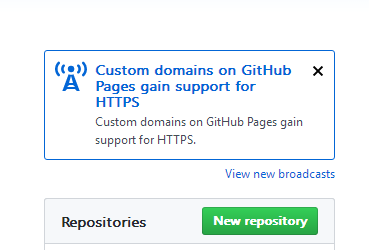
在Repository name填入learngit,其他保持默认设置,点击“Create repository”按钮,就成功地创建了一个新的Git仓库:
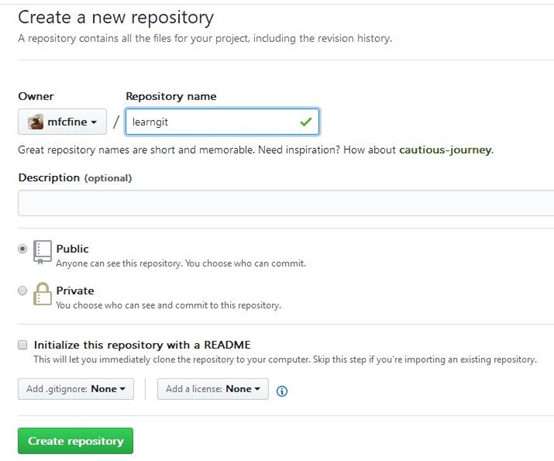
创建好了之后,会看到新建的版本库learngit,现在里面是空的。
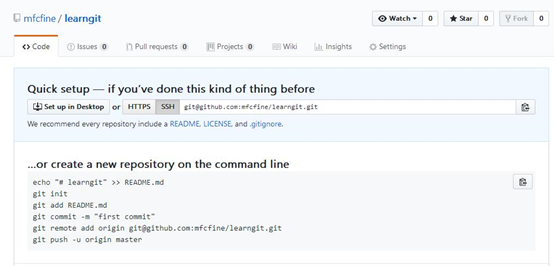
GitHub告诉我们,可以从这个仓库克隆出新的仓库,也可以把一个已有的本地仓库与之关联,然后,把本地仓库的内容推送到GitHub仓库。
关键的命令:
|
git remote add origin git@github.com:mfcfine/learn.git git push -u origin master |
请千万注意,把上面的mfcfine替换成你自己的GitHub账户名,否则,你在本地关联的就是我的远程库,关联没有问题,但是你以后推送是推不上去的,因为你的SSH Key公钥不在我的账户列表中。
添加后,远程库的名字就是origin,这是Git默认的叫法,也可以改成别的,但是origin这个名字一看就知道是远程库。
我们先记住这两个命令,先不着急使用它们。
因为我现在使用的电脑,现在是第一次访问这个仓库。
现在要生成我自己电脑的SSH key。
参考这篇博客:
https://blog.igevin.info/posts/generate-ssh-key-for-git/
先查看我的电脑有没有SSH KEY。
|
$ ls -al ~/.ssh |
如果有文件id_rsa.pub 或 id_dsa.pub,则直接进入步骤3将SSH key添加到GitHub中,否则进入第二步生成SSH key
我这里是没有的。
sample result:
|
total 13 drwxr-xr-x 1 mfcfi 197609 0 6月 17 15:31 ./ drwxr-xr-x 1 mfcfi 197609 0 6月 17 15:29 ../ -rw-r--r-- 1 mfcfi 197609 406 6月 17 15:31 known_hosts |
生成新的ssh key
命令:
|
$ ssh-keygen -t rsa -C "mfcfine@163.com" |
Sample result:
|
Generating public/private rsa key pair. Enter file in which to save the key (/c/Users/mfcfi/.ssh/id_rsa): Enter passphrase (empty for no passphrase): Enter same passphrase again: Your identification has been saved in /c/Users/mfcfi/.ssh/id_rsa. Your public key has been saved in /c/Users/mfcfi/.ssh/id_rsa.pub. The key fingerprint is: SHA256:KBC3SE7AGMAFsSfgrTSeDM04PeYNYk03Ua4az5MEyho mfcfine@163.com The key's randomart image is: +---[RSA 2048]----+ |X=Bo.+o. | |+@=+..o | |=B@=. . | |B=B=. .. | |EB..oo. S | |.. *.. | |. . = | | . | | | +----[SHA256]-----+ |
这里有三处位置,会让你输入key。默认回车就好了,别给自己找麻烦。
|
Enter file in which to save the key (/c/Users/mfcfi/.ssh/id_rsa): Enter passphrase (empty for no passphrase): Enter same passphrase again: |
默认会在相应路径下(/your_home_path)生成id_rsa和id_rsa.pub两个文件
将新生成的key添加到ssh-agent中:
|
eval "$(ssh-agent -s)" |
|
ssh-add ~/.ssh/id_rsa |
再将ssh key添加到GitHub中
自己喜欢的文本编辑器打开id_rsa.pub文件(.pub为公钥文件,id_rsa为私钥文件),里面的信息即为SSH key,将这些信息复制到GitHub的Add SSH key页面即可。
打开https://github.com/settings/profile,在SSH key那栏选择New SSH Key,并将复制内容拷贝到key,选择保存。为ssh keys的title取一个标题。
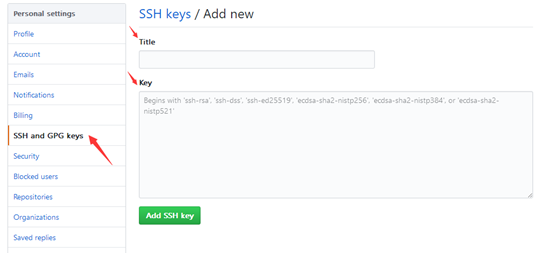
完成后如图:
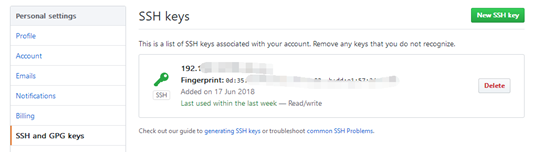
测试是否连接成功。
命令:
|
$ ssh -T git@github.com |
Sample result:
|
Hi mfcfine! You've successfully authenticated, but GitHub does not provide shell access. |
将本地git版本库的文件推送到github上。
进入git bash,切换目录到learngit。
命令:
|
$ cd /d/learngit |
查看状态:
|
$ git status |
Sample result:
|
On branch master nothing to commit, working tree clean |
查看文件:
|
mfcfi@DESKTOP-047TA98 MINGW64 /d/learngit (master) $ dir readme.txt test.txt mfcfi@DESKTOP-047TA98 MINGW64 /d/learngit (master) $ cat readme.txt kkkkGitRkkk hsdfk gg. dfak fkkd. dfd. hello world. new update 2. mfcfi@DESKTOP-047TA98 MINGW64 /d/learngit (master) $ cat test.txt new file. |
添加到远程仓库
|
$ git remote add origin git@github.com:mfcfine/learngit.git |
提示:fatal: remote origin already exists.
因为我以前添加过,所以显示远程仓库origin已存在。
删除origin仓库
|
$ git remote rm origin |
再次添加,并提交到远程仓库。也就是github上。
|
mfcfi@DESKTOP-047TA98 MINGW64 /d/learngit (master) $ git remote add origin git@github.com:mfcfine/learngit.git mfcfi@DESKTOP-047TA98 MINGW64 /d/learngit (master) $ git push -u origin master Warning: Permanently added the RSA host key for IP address '13.250.177.223' to the list of known hosts. Counting objects: 15, done. Delta compression using up to 4 threads. Compressing objects: 100% (9/9), done. Writing objects: 100% (15/15), 1.17 KiB | 62.00 KiB/s, done. Total 15 (delta 1), reused 0 (delta 0) remote: Resolving deltas: 100% (1/1), done. To github.com:mfcfine/learngit.git * [new branch] master -> master Branch 'master' set up to track remote branch 'master' from 'origin'. mfcfi@DESKTOP-047TA98 MINGW64 /d/learngit (master) $ exit |
提示:
SSH警告
当你第一次使用Git的clone或者push命令连接GitHub时,会得到一个警告:
|
The authenticity of host 'github.com (xx.xx.xx.xx)' can't be established. RSA key fingerprint is xx.xx.xx.xx.xx. Are you sure you want to continue connecting (yes/no)? |
这是因为Git使用SSH连接,而SSH连接在第一次验证GitHub服务器的Key时,需要你确认GitHub的Key的指纹信息是否真的来自GitHub的服务器,输入yes回车即可。
Git会输出一个警告,告诉你已经把GitHub的Key添加到本机的一个信任列表里了:
Warning: Permanently added'github.com'(RSA) to thelistof known hosts.
这个警告只会出现一次,后面的操作就不会有任何警告了。
如果你实在担心有人冒充GitHub服务器,输入yes前可以对照GitHub的RSA Key的指纹信息是否与SSH连接给出的一致。
查看github上的learngit仓库。
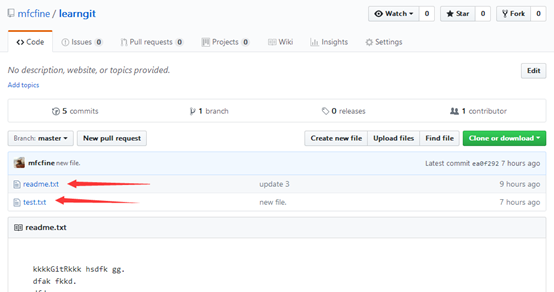
这样就完成了。
小结
要关联一个远程库,使用命令git remote add origin..;
关联后,使用命令git push -u origin master第一次推送master分支的所有内容;
此后,每次本地提交后,只要有必要,就可以使用命令git push origin master推送最新修改;