Git 分支管理之bug分支
感谢廖雪峰老师提供的git教程:
传送门:
https://www.liaoxuefeng.com/wiki/0013739516305929606dd18361248578c67b8067c8c017b000
软件开发中,bug就像家常便饭一样。有了bug就需要修复,在Git中,由于分支是如此的强大,所以,每个bug都可以通过一个新的临时分支来修复,修复后,合并分支,然后将临时分支删除。
当你接到一个修复一个代号101的bug的任务时,很自然地,你想创建一个分支issue-101来修复它,但是,等等,当前正在dev上进行的工作还没有提交:
|
$ git status On branch dev Changes to be committed: (use "git reset HEAD <file>..." to unstage)
new file: hello.py
Changes not staged for commit: (use "git add <file>..." to update what will be committed) (use "git checkout -- <file>..." to discard changes in working directory)
modified: readme.txt |
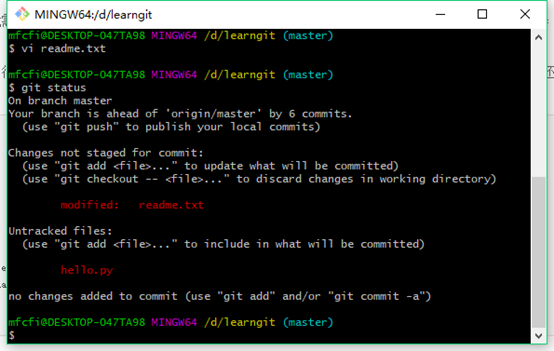
并不是你不想提交,而是工作只进行到一半,还没法提交,预计完成还需1天时间。但是,必须在两个小时内修复该bug,怎么办?
幸好,Git还提供了一个stash功能,可以把当前工作现场“储藏”起来,等以后恢复现场后继续工作:
$
Saved |

现在,用git status查看工作区,就是干净的(除非有没有被Git管理的文件),因此可以放心地创建分支来修复bug。
首先确定要在哪个分支上修复bug,假定需要在master分支上修复,就从master创建临时分支:
$
Switched Your
$ Switched
|

现在修复bug,需要把“Git is free software ...”改为“Git is a free software ...”,然后提交:
$
$
|
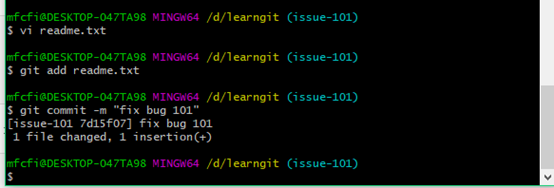
修复完成后,切换到master分支,并完成合并,最后删除issue-101分支:
$
Switched Your
$ Merge
|
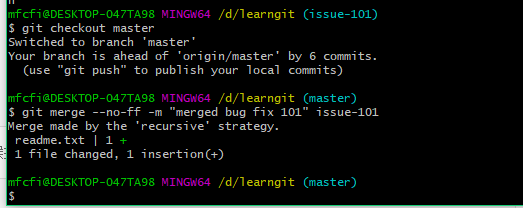
太棒了,原计划两个小时的bug修复只花了5分钟!现在,是时候接着回到dev分支干活了!
$
Switched $
On
|

工作区是干净的,刚才的工作现场存到哪去了?用git stash list命令看看:
$
|

工作现场还在,Git把stash内容存在某个地方了,但是需要恢复一下,有两个办法:
一是用git stash apply恢复,但是恢复后,stash内容并不删除,你需要用git stash drop来删除;
另一种方式是用git stash pop,恢复的同时把stash内容也删了:
|

再用git stash list查看,就看不到任何stash内容了:
$
|
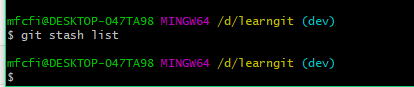
你可以多次stash,恢复的时候,先用git stash list查看,然后恢复指定的stash,用命令:
$ |
这里先删掉了,不能恢复。
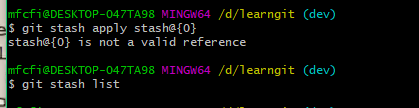
小结
修复bug时,我们会通过创建新的bug分支进行修复,然后合并,最后删除;
当手头工作没有完成时,先把工作现场git stash一下,然后去修复bug,修复后,再git stash pop,回到工作现场。