之前一直是使用Eclipse创建Web项目,用IDEA和MyEclipse的创建SpringMVC项目的时候时不时会遇到一些问题,这里把这个过程记录一下,希望能帮助到那些有需要的朋友。我是用的是MyEclipse2017 CI 3,相近版本应该都差不多。至于其他版本找到类似操作即可。
1.新建web项目
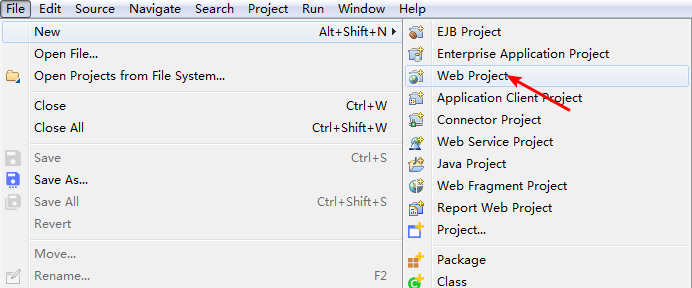

然后点击finish完成web项目创建。
2.安装Spring框架
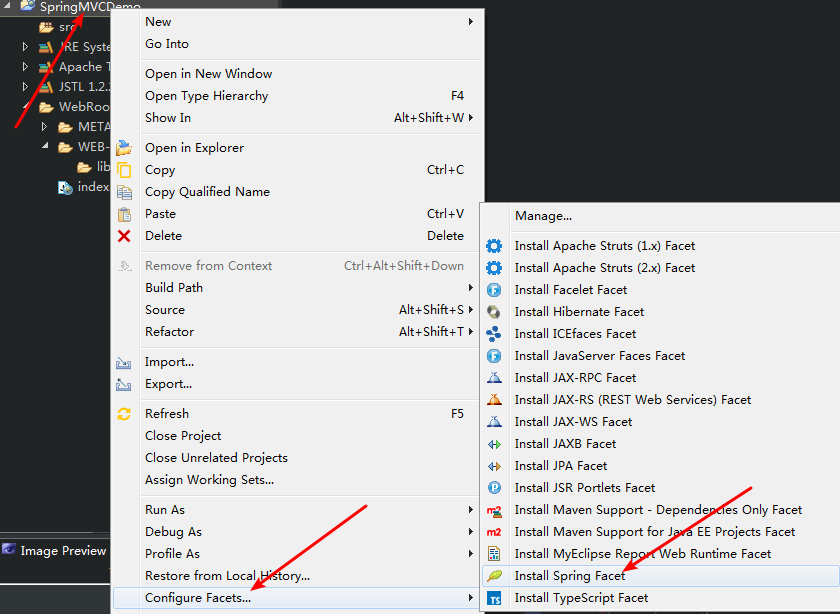
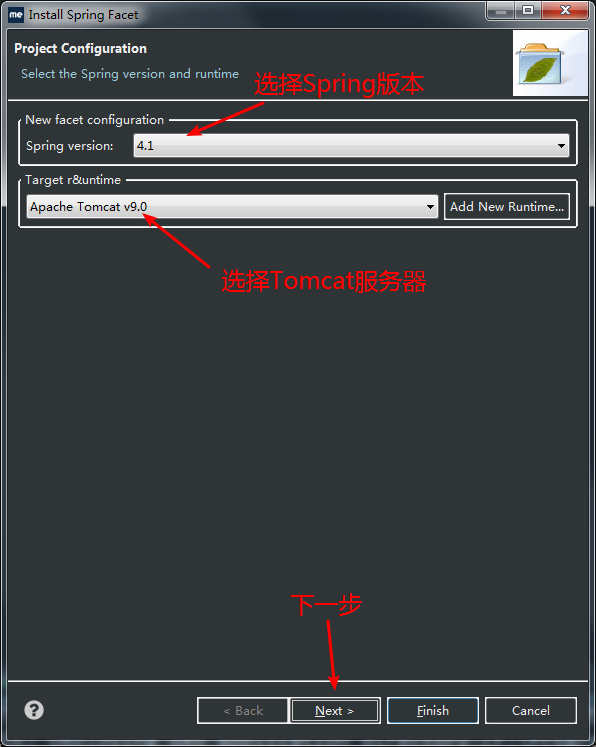
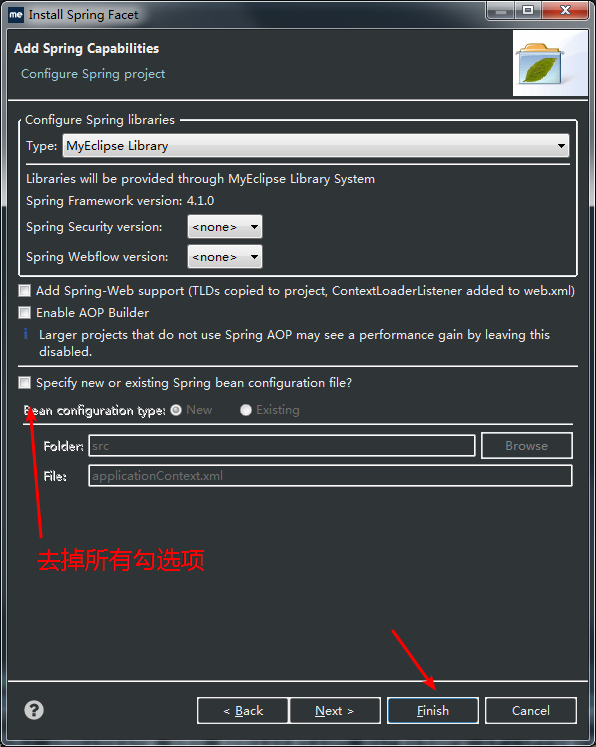
此时,项目结构如图:
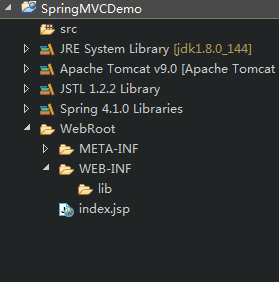
3.创建xml文件
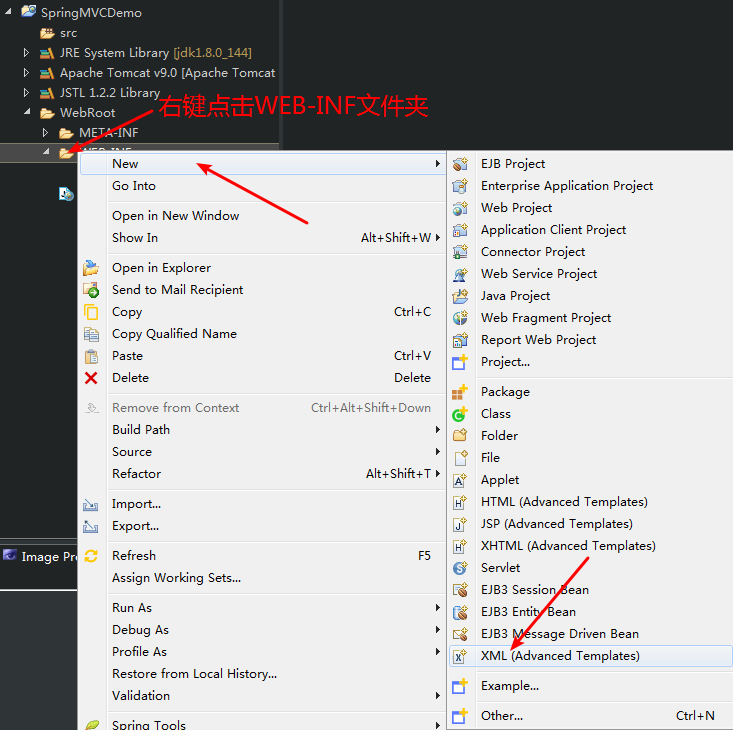
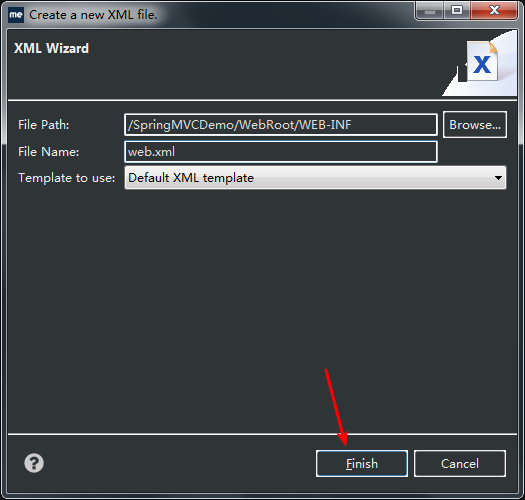
内容如下:
<?xml version="1.0" encoding="UTF-8"?> <web-app version="3.0" xmlns="http://java.sun.com/xml/ns/javaee" xmlns:xsi="http://www.w3.org/2001/XMLSchema-instance" xsi:schemaLocation="http://java.sun.com/xml/ns/javaee http://java.sun.com/xml/ns/javaee/web-app_3_0.xsd"> <!-- 配置SpringMVC --> <servlet> <servlet-name>dispatcher</servlet-name> <servlet-class>org.springframework.web.servlet.DispatcherServlet</servlet-class> <init-param> <param-name>contextConfigLocation</param-name> <param-value>classpath:dispatcher-servlet.xml</param-value> </init-param> </servlet> <servlet-mapping> <servlet-name>dispatcher</servlet-name> <!-- 监听所有请求 --> <url-pattern>/</url-pattern> </servlet-mapping> </web-app>
然后在src目录下创建名为 dispatcher-servlet.xml (与上面指定的文件名要一致)的文件。
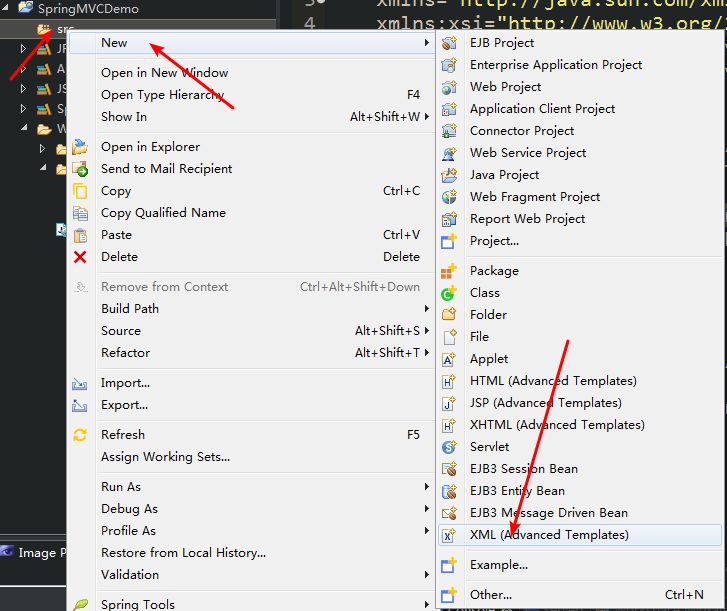

内容如下:
<?xml version="1.0" encoding="UTF-8"?> <beans xmlns="http://www.springframework.org/schema/beans" xmlns:xsi="http://www.w3.org/2001/XMLSchema-instance" xmlns:context="http://www.springframework.org/schema/context" xmlns:mvc="http://www.springframework.org/schema/mvc" xsi:schemaLocation="http://www.springframework.org/schema/beans http://www.springframework.org/schema/beans/spring-beans.xsd http://www.springframework.org/schema/context http://www.springframework.org/schema/context/spring-context-4.1.xsd http://www.springframework.org/schema/mvc http://www.springframework.org/schema/mvc/spring-mvc-4.1.xsd"> <!-- 定义要扫描 controller的包 --> <context:component-scan base-package="com.frank.springmvc.controller" /> <mvc:default-servlet-handler /> <!-- 启动注解驱动 SpringMVC 功能 --> <mvc:annotation-driven /> <!-- 配置视图解析器解析路径 --> <bean class="org.springframework.web.servlet.view.InternalResourceViewResolver" id="internalResourceViewResolver"> <!-- 定义视图存放路径 --> <property name="prefix" value="/WEB-INF/jsp/" /> <!-- 定义视图后缀 --> <property name="suffix" value=".jsp" /> </bean> </beans>
然后在WEB-INF目录下创建一个名为jsp的文件夹。
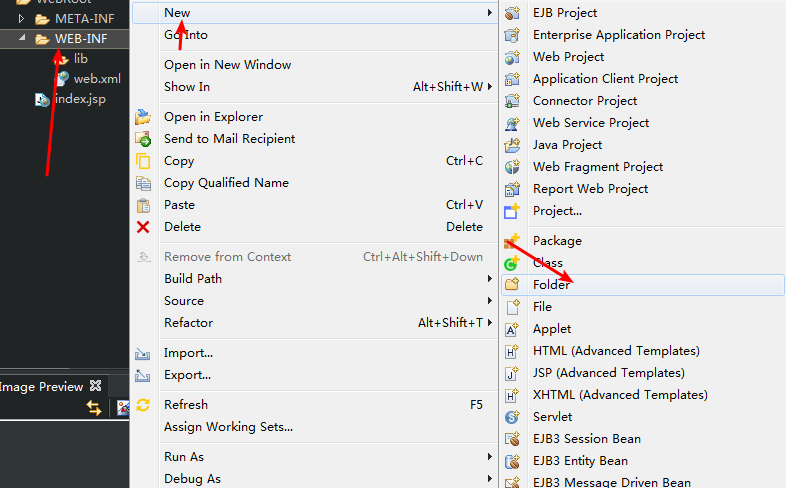
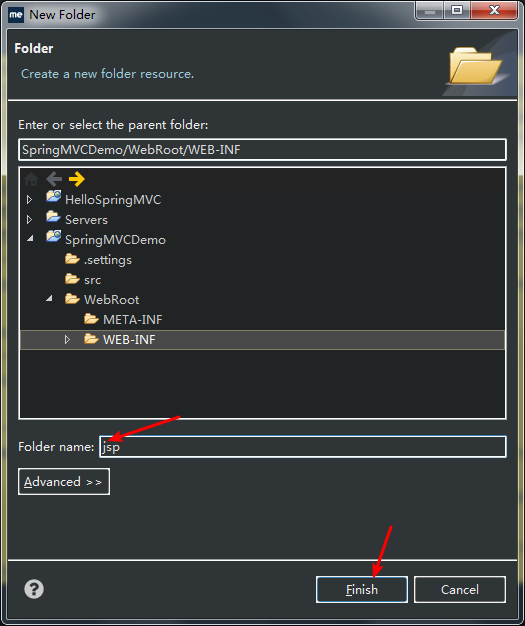
4.定义控制器
新建一个包com.frank.springmvc.controller(跟dispatcher-servlet.xml中指定的包名要一致)
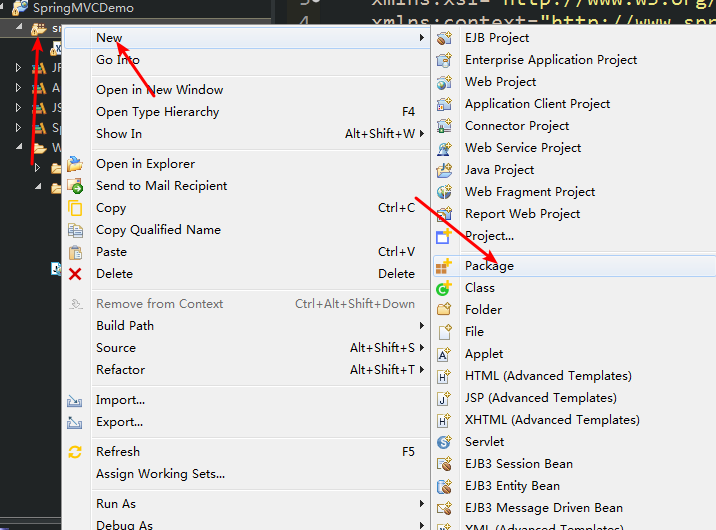
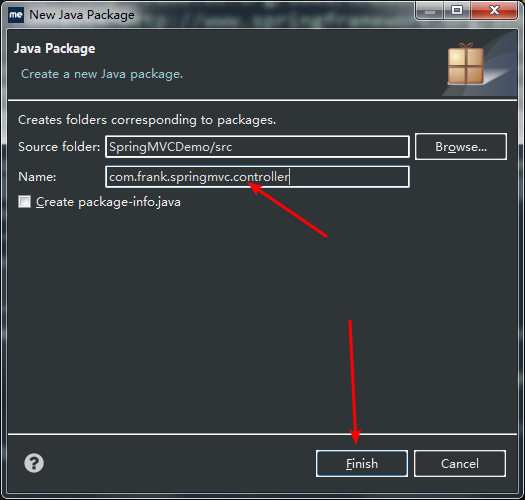
然后在包下创建一个controller类,取名为HelloSpringMVC
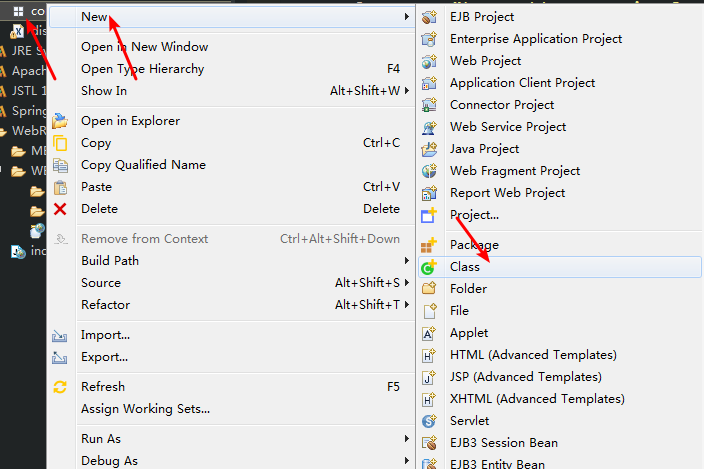
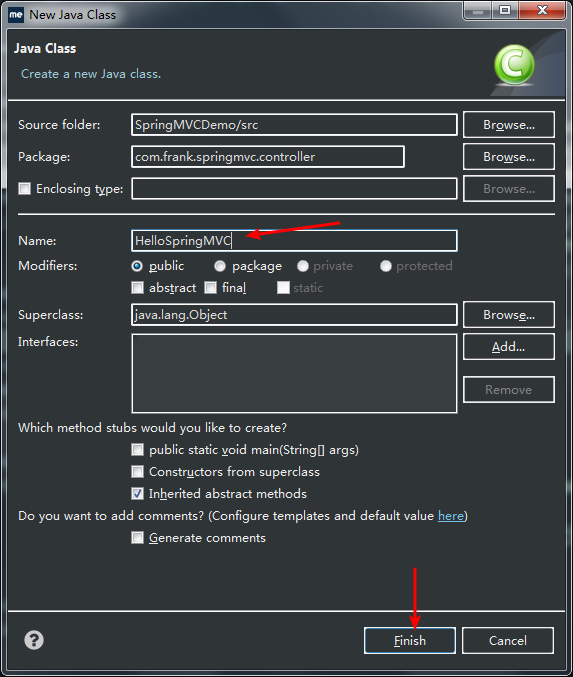
代码如下:
package com.frank.springmvc.controller; import org.springframework.stereotype.Controller; import org.springframework.web.bind.annotation.RequestMapping; @Controller public class HelloSpringMVC { @RequestMapping("/hello") public String test() { System.out.println("test"); return "hello"; } }
这样,就会将对/HelloSpringMVC/hello路径的请求转向/WEB-INF/jsp/hello.jsp文件
5.创建jsp文件
在jsp文件夹下创建hello.jsp文件
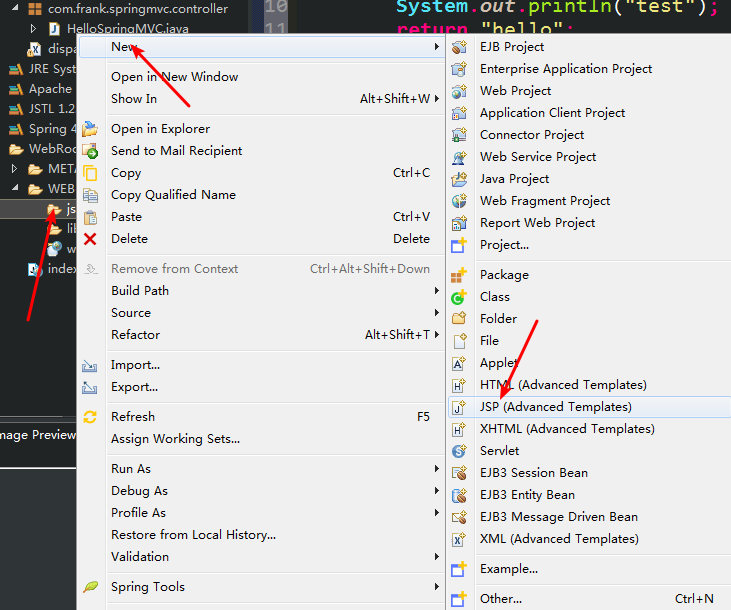
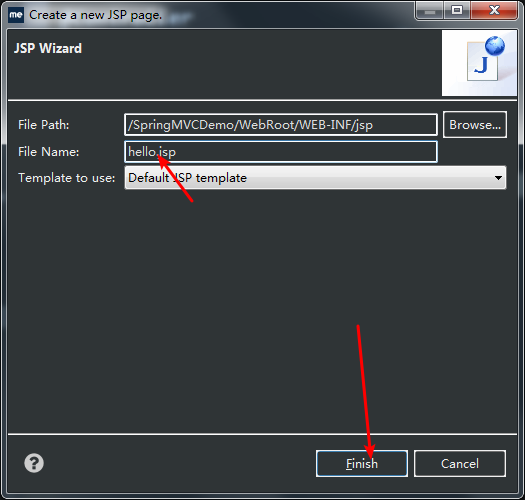
hello.jsp中会有一些代码,这里只是尽快建立SpringMVC运行项目,无需修改。
6.部署项目到Tomcat服务器
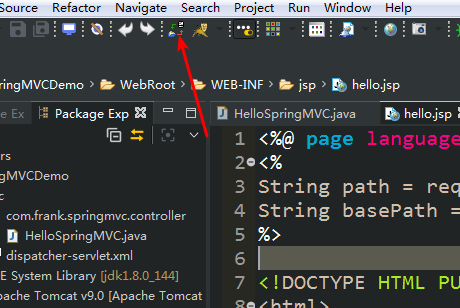
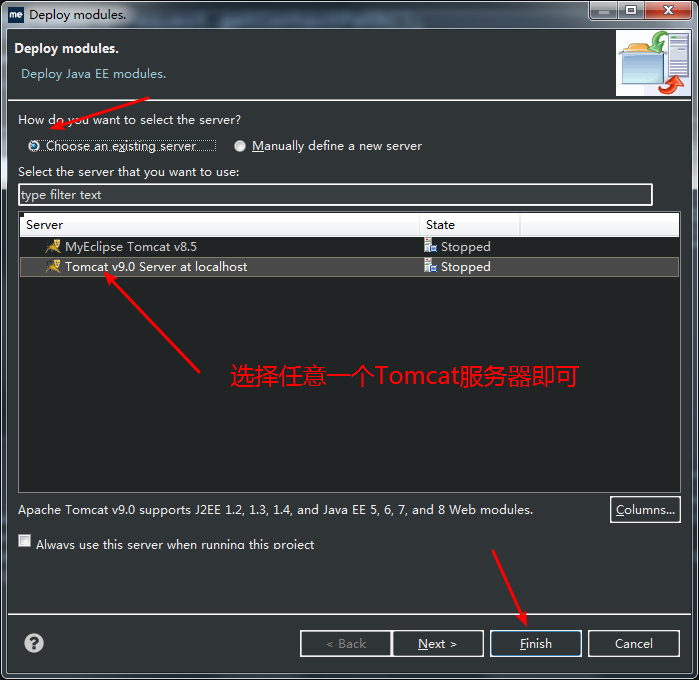
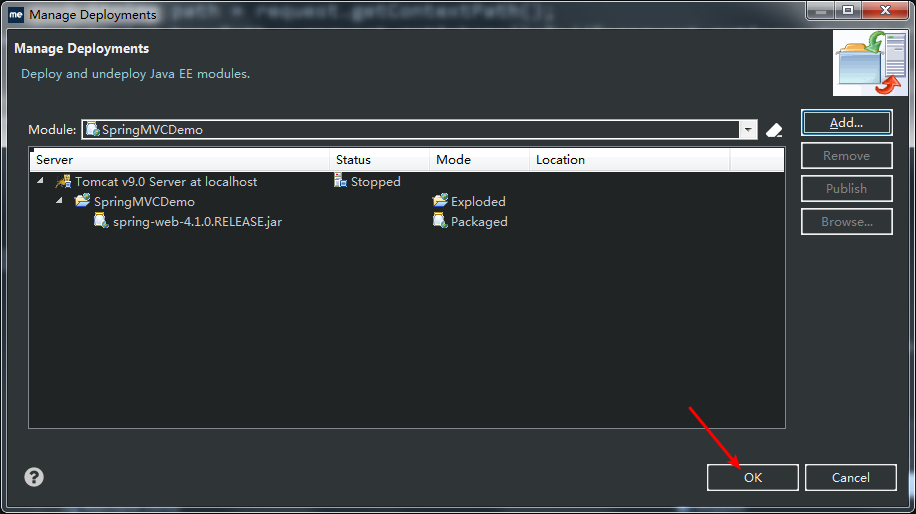
然后启动服务器。
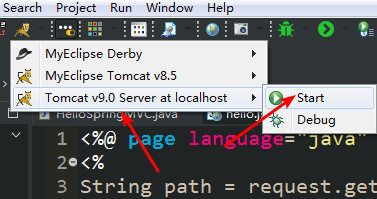
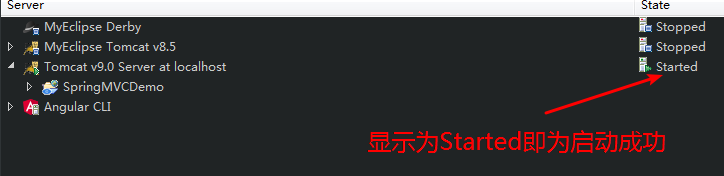
在浏览器中输入:localhost:8080/SpringMVCDemo/hello
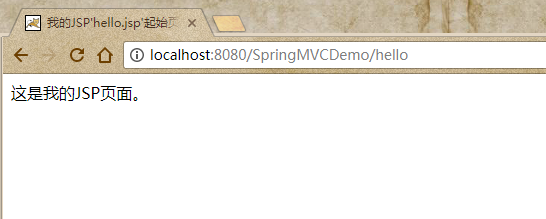

如果显示正常说明我们的项目部署成功。