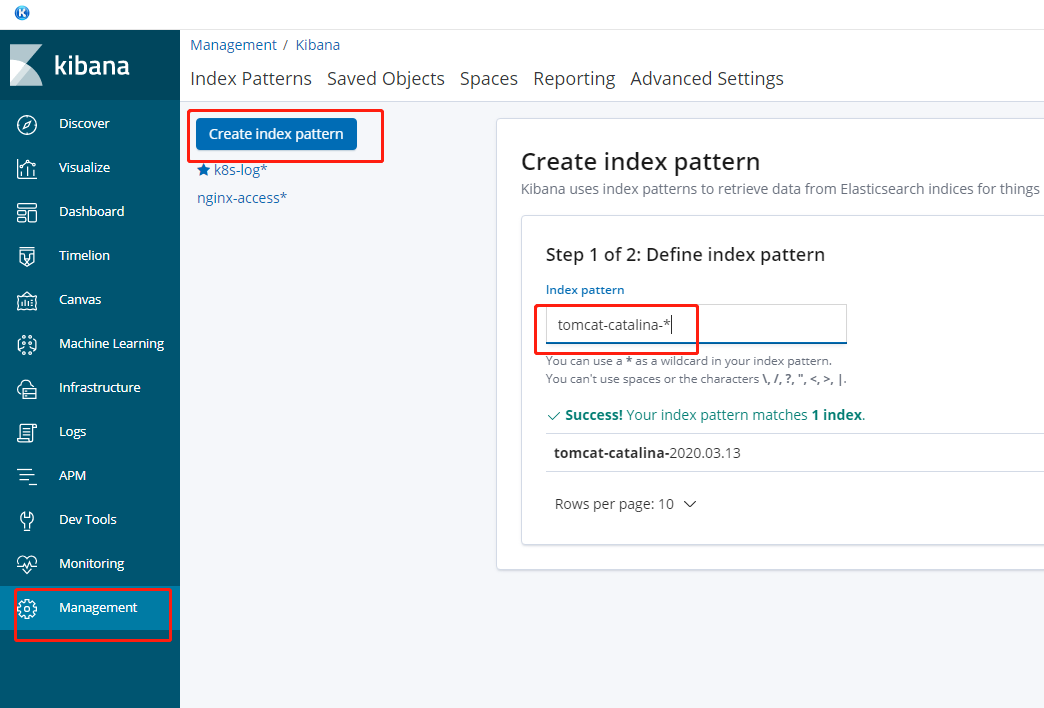参考:https://www.cnblogs.com/Dev0ps/p/10778962.html
1.收集那些日志
k8s系统组件日志
k8s部署应用中的日志
2.日志方案
filebeat+ELK
Log file->filebeat->logstash->elasticsearch->kibana
3.容器中的日志怎么收集
方案一:Node上部署一个日志收集程序
DaemonSet方式部署日志收集程序
对node节点的/var/log和/var/lib/docker/containers/两个目录下的日志进行采集
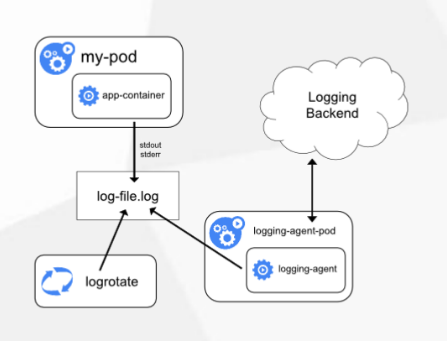
方案二:Pod中附加专用日志收集的容器
每个运行应用程序的Pod中增加一个日志收集容器,使用emptyDir共享日志目录让日志收集程序读取到
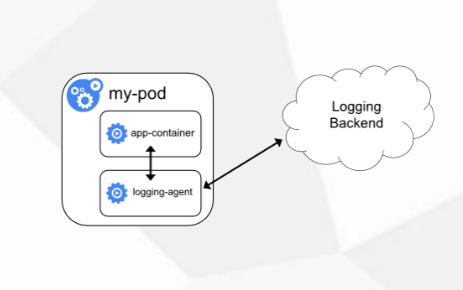
方案三:应用程序直接推送日志
超出Kubernetes范围
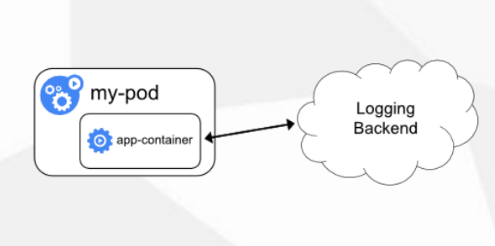
| 方式 | 优点 | 缺点 |
| 方案一 |
每个Node仅需不是一个日志收集程序 资源消耗少,对应用无侵入 |
应用程序日志需要写到标准错误输出,不支持多行 日志 |
| 方案二 | 低耦合 |
每个Pod启动一个日志收集代理,增加资源消耗,增加 运维成本 |
| 方案三 | 无需额外部署公交 | 进入应用,增加应用复杂度 |
使用方案二在Pod中启动日志收集代理
在192.168.1.61安装ELK
安装前需要先配置java环境
rpm -ivh elasticsearch-6.6.2.rpm kibana-6.6.2-x86_64.rpm logstash-6.6.2.rpm
elasticsearch配置文件
# grep '^[a-Z]' /etc/elasticsearch/elasticsearch.yml cluster.name: my-es node.name: node-1 path.data: /var/lib/elasticsearch path.logs: /var/log/elasticsearch network.host: 192.168.1.61 http.port: 9200
kibana配置文件
# grep '^[a-Z]' /etc/kibana/kibana.yml server.port: 5601 server.host: "0.0.0.0" elasticsearch.hosts: ["http://192.168.1.61:9200"] kibana.index: ".kibana"
启动
systemctl start elasticsearch systemctl start kibana
收集k8s日志
1,添加logstash配置文件
# cat /etc/logstash/conf.d/logstash-to-es.conf
input {
beats {
port => 5044
}
}
filter {
}
output {
#标签,在filebeat配置文件定义
if [app] == "k8s" {
if [type] == "module" {
elasticsearch {
hosts => ["http://192.168.1.61:9200"]
index => "k8s-log-%{+YYYY.MM.dd}"
}
}
}
}
2,启动logstash
/usr/share/logstash/bin/logstash -f /etc/logstash/conf.d/logstash-to-es.conf &
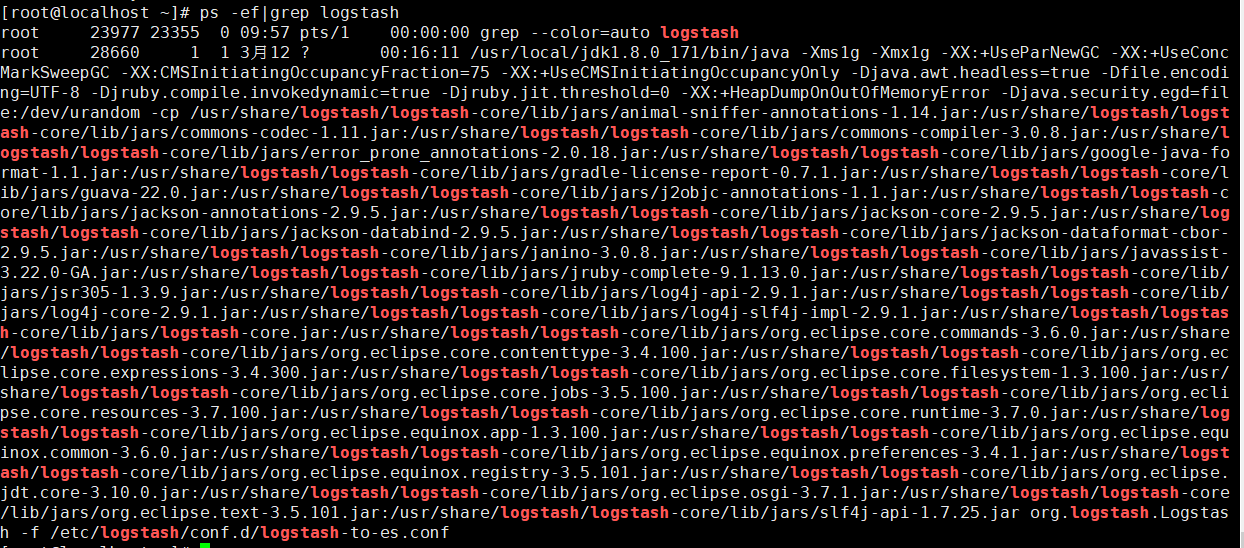
3,创建filebeat的yaml文件
# cat k8s-logs.yaml
apiVersion: v1
kind: ConfigMap
metadata:
name: k8s-logs-filebeat-config
namespace: kube-system
data:
filebeat.yml: |-
filebeat.prospectors:
- type: log
#挂载日志的目录
paths:
- /messages
#定义日志标签
fields:
app: k8s
type: module
fields_under_root: true
#设置输出到logstash
output.logstash:
hosts: ['192.168.1.61:5044']
---
apiVersion: apps/v1
kind: DaemonSet
metadata:
name: k8s-logs
namespace: kube-system
spec:
selector:
matchLabels:
project: k8s
app: filebeat
template:
metadata:
labels:
project: k8s
app: filebeat
spec:
containers:
- name: filebeat
#官方镜像版本号需要与ELK版本号对应
image: docker.elastic.co/beats/filebeat:6.6.2
args: [
"-c", "/etc/filebeat.yml",
"-e",
]
resources:
requests:
cpu: 100m
memory: 100Mi
limits:
cpu: 500m
memory: 500Mi
securityContext:
runAsUser: 0
volumeMounts:
- name: filebeat-config
mountPath: /etc/filebeat.yml
subPath: filebeat.yml
- name: k8s-logs
mountPath: /messages
volumes:
- name: k8s-logs
#收集日志为node对应的日志目录
hostPath:
path: /var/log/messages
type: File
- name: filebeat-config
configMap:
name: k8s-logs-filebeat-config
4,创建Pod
# kubectl apply -f k8s-logs.yaml configmap/k8s-logs-filebeat-config created daemonset.apps/k8s-logs created
查看,因为部署方式采取的是DaemonSet所以在每个node上都会启动对应Pod来收集日志
# kubectl get pod -n kube-system -o wide NAME READY STATUS RESTARTS AGE IP NODE NOMINATED NODE READINESS GATES coredns-65589b968c-5b7xv 1/1 Running 2 3d16h 172.17.45.3 192.168.1.66 <none> <none> k8s-logs-gwrgk 1/1 Running 0 37s 172.17.45.5 192.168.1.66 <none> <none> k8s-logs-s5s9k 1/1 Running 0 37s 172.17.9.5 192.168.1.65 <none> <none>
,5,kibana添加索引
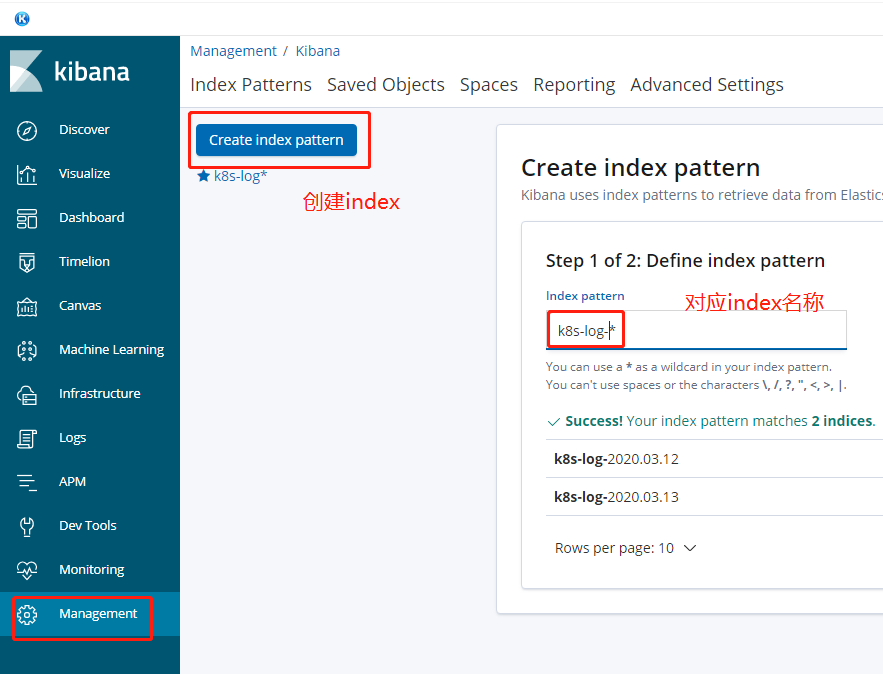
实际收集的是每个node的/var/log/message日志 挂载在容器的/message

登录Pod对应的容器查看
kubectl exec -it k8s-logs-gwrgk bash
#查看filebeat版本
# filebeat -version
Flag --version has been deprecated, use version subcommand
filebeat version 6.6.2 (amd64), libbeat 6.6.2
#filebeat进程
[root@k8s-logs-gwrgk filebeat]# ps -ef|grep filebeat
root 1 0 11 02:01 ? 00:01:11 filebeat -c /etc/filebeat.yml -e
root 47 16 0 02:12 pts/0 00:00:00 grep --color=auto filebeat
#filebe配置文件对应刚刚yaml配置文件
[root@k8s-logs-gwrgk filebeat]# cat /etc/filebeat.yml
filebeat.prospectors:
- type: log
#挂载日志的目录
paths:
- /messages
#定义日志标签
fields:
app: k8s
type: module
fields_under_root: true
#设置输出到logstash
output.logstash:
hosts: ['192.168.1.61:5044']
收集nginx日志
1,创建nginx-deployment
默认日志路径为:/var/log/nginx
# cat nginx-deployment.yaml
apiVersion: apps/v1beta1
kind: Deployment
metadata:
name: nginx-demo
# namespace: test
spec:
replicas: 3
selector:
matchLabels:
project: www
app: www
template:
metadata:
labels:
project: www
app: www
spec:
imagePullSecrets:
- name: registry-pull-secret
containers:
- name: nginx
image: nginx:latest
imagePullPolicy: Always
ports:
- containerPort: 80
name: web
protocol: TCP
resources:
requests:
cpu: 0.5
memory: 256Mi
limits:
cpu: 1
memory: 1Gi
resources:
requests:
cpu: 0.5
memory: 256Mi
limits:
cpu: 1
memory: 1Gi
livenessProbe:
httpGet:
path: /index.html
port: 80
initialDelaySeconds: 6
timeoutSeconds: 20
volumeMounts:
- name: nginx-logs
mountPath: /var/log/nginx/
- name: filebeat
image: docker.elastic.co/beats/filebeat:6.6.2
args: [
"-c", "/etc/filebeat.yml",
"-e",
]
resources:
limits:
memory: 500Mi
requests:
cpu: 100m
memory: 100Mi
securityContext:
runAsUser: 0
volumeMounts:
- name: filebeat-config
mountPath: /etc/filebeat.yml
subPath: filebeat.yml
- name: nginx-logs
mountPath: /var/log/nginx/
volumes:
- name: nginx-logs
emptyDir: {}
- name: filebeat-config
configMap:
name: filebeat-nginx-config
创建filebeat配置文件收集日志
# cat filebeat-nginx-configmap.yaml
apiVersion: v1
kind: ConfigMap
metadata:
name: filebeat-nginx-config
# namespace: test
data:
filebeat.yml: |-
filebeat.prospectors:
- type: log
paths:
- /var/log/nginx/access.log
# tags: ["access"]
fields:
app: www
type: nginx-access
fields_under_root: true
- type: log
paths:
- /var/log/nginx/error.log
# tags: ["error"]
fields:
app: www
type: nginx-error
#层级放到顶级
fields_under_root: true
output.logstash:
hosts: ['192.168.1.61:5044']
应用
kubectl apply -f nginx-deployment.yaml kubectl apply -f filebeat-nginx-configmap.yaml
修改logstash配置文件
# cat /etc/logstash/conf.d/logstash-to-es.conf
input {
beats {
port => 5044
}
}
filter {
}
output {
if [app] == "www" {
if [type] == "nginx-access" {
elasticsearch {
hosts => ["http://192.168.1.61:9200"]
index => "nginx-access-%{+YYYY.MM.dd}"
}
}
else if [type] == "nginx-error" {
elasticsearch {
hosts => ["http://192.168.1.61:9200"]
index => "nginx-error-%{+YYYY.MM.dd}"
}
}
}
else if [app] == "k8s" {
if [type] == "module" {
elasticsearch {
hosts => ["http://192.168.1.61:9200"]
index => "k8s-log-%{+YYYY.MM.dd}"
}
}
}
# stdout { codec=> rubydebug }
}
启动logstash
/usr/share/logstash/bin/logstash -f /etc/logstash/conf.d/logstash-to-es.conf &
kibana添加索引
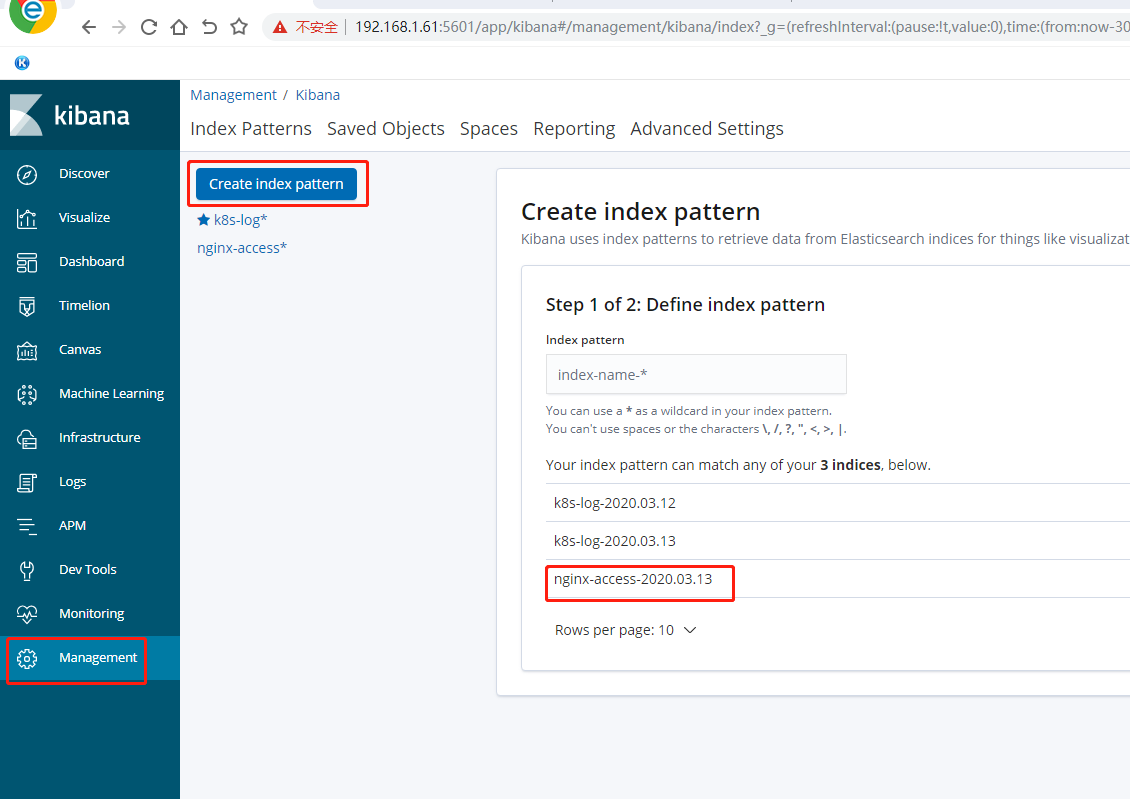
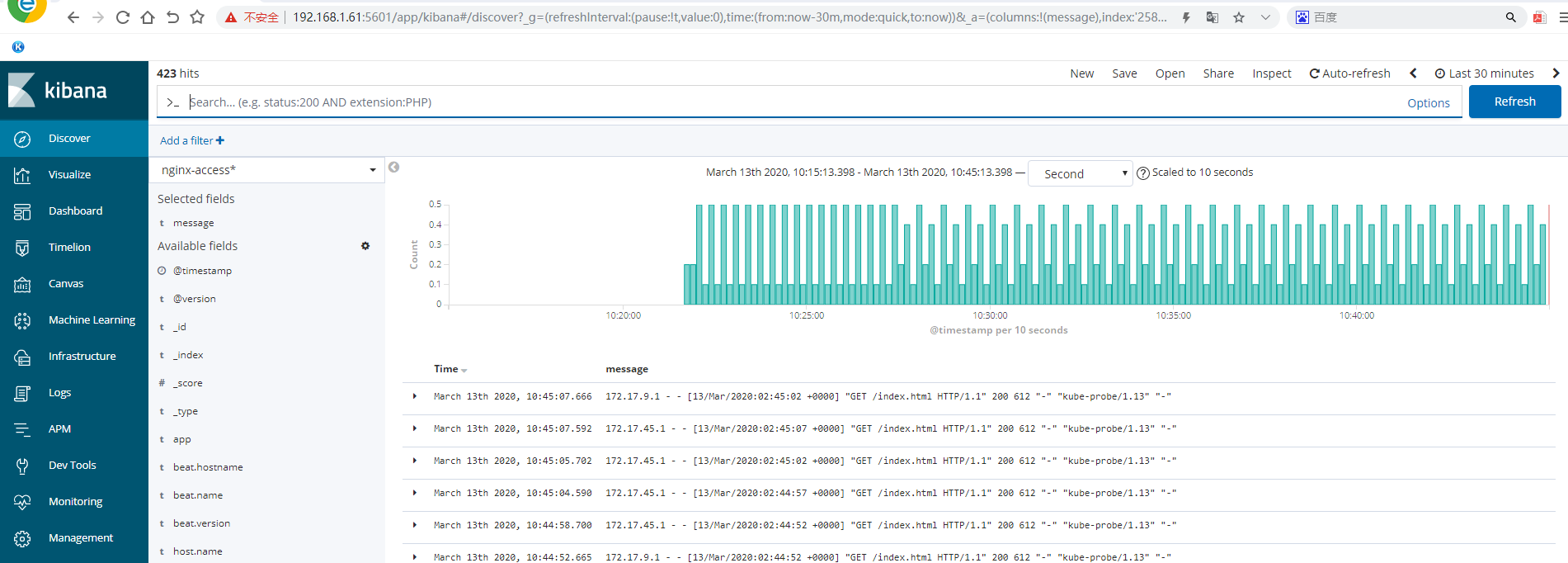
收集的日志是nginx容器内日志,可以登录容器查看
kubectl exec -it nginx-demo-6c6b6f7f7-4mnl8 bash
没有访问日志也有健康检查的日志
tail -f /var/log/nginx/access.log
收集Tomcat日志
1,创建tomcat-deployment
默认日志路径为:/usr/local/tomcat/logs
# cat tomcat-deployment.yaml
apiVersion: apps/v1beta1
kind: Deployment
metadata:
name: tomcat-java-demo
# namespace: test
spec:
replicas: 3
selector:
matchLabels:
project: www
app: www
template:
metadata:
labels:
project: www
app: www
spec:
imagePullSecrets:
- name: registry-pull-secret
containers:
- name: tomcat
image: tomcat:latest
imagePullPolicy: Always
ports:
- containerPort: 8080
name: web
protocol: TCP
resources:
requests:
cpu: 0.5
memory: 1Gi
limits:
cpu: 1
memory: 2Gi
livenessProbe:
httpGet:
path: /
port: 8080
initialDelaySeconds: 60
timeoutSeconds: 20
readinessProbe:
httpGet:
path: /
port: 8080
initialDelaySeconds: 60
timeoutSeconds: 20
volumeMounts:
- name: tomcat-logs
mountPath: /usr/local/tomcat/logs
- name: filebeat
image: docker.elastic.co/beats/filebeat:6.6.2
args: [
"-c", "/etc/filebeat.yml",
"-e",
]
resources:
limits:
memory: 500Mi
requests:
cpu: 100m
memory: 100Mi
securityContext:
runAsUser: 0
volumeMounts:
- name: filebeat-config
mountPath: /etc/filebeat.yml
subPath: filebeat.yml
- name: tomcat-logs
mountPath: /usr/local/tomcat/logs
volumes:
- name: tomcat-logs
emptyDir: {}
- name: filebeat-config
configMap:
name: filebeat-config
2,创建filebeat文件
# cat filebeat-tomcat-configmap.yaml
apiVersion: v1
kind: ConfigMap
metadata:
name: filebeat-config
# namespace: test
data:
filebeat.yml: |-
filebeat.prospectors:
- type: log
paths:
- /usr/local/tomcat/logs/catalina.*
# tags: ["tomcat"]
fields:
app: www
type: tomcat-catalina
fields_under_root: true
multiline:
pattern: '^['
negate: true
match: after
output.logstash:
hosts: ['192.168.1.61:5044']
应用
kubectl apply -f tomcat-deployment.yaml kubectl apply -f filebeat-tomcat-configmap.yaml
查看
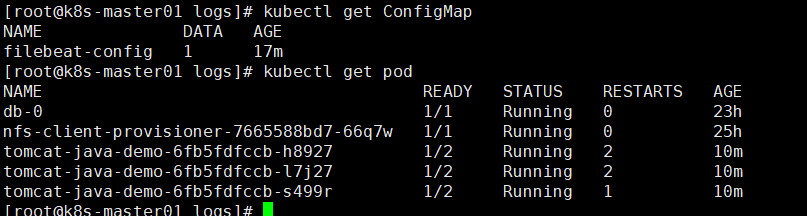
3.修改logstash配置文件
# cat /etc/logstash/conf.d/logstash-to-es.conf
input {
beats {
port => 5044
}
}
filter {
}
output {
if [app] == "www" {
if [type] == "nginx-access" {
elasticsearch {
hosts => ["http://192.168.1.61:9200"]
index => "nginx-access-%{+YYYY.MM.dd}"
}
}
else if [type] == "nginx-error" {
elasticsearch {
hosts => ["http://192.168.1.61:9200"]
index => "nginx-error-%{+YYYY.MM.dd}"
}
}
else if [type] == "tomcat-catalina" {
elasticsearch {
hosts => ["http://192.168.1.61:9200"]
index => "tomcat-catalina-%{+YYYY.MM.dd}"
}
}
}
else if [app] == "k8s" {
if [type] == "module" {
elasticsearch {
hosts => ["http://192.168.1.61:9200"]
index => "k8s-log-%{+YYYY.MM.dd}"
}
}
}
# stdout { codec=> rubydebug }
}
启动logstash
/usr/share/logstash/bin/logstash -f /etc/logstash/conf.d/logstash-to-es.conf &
kibana添加index