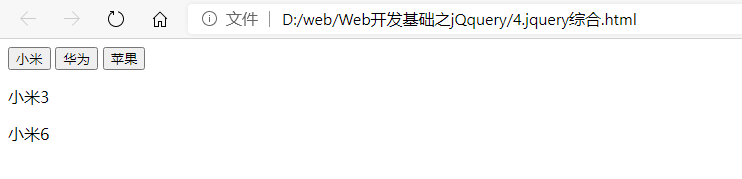一,jQuery
1,jQuery相关介绍
jQuery 是一个 JavaScript 的脚本库,提供了很多便捷的操作 DOM 的方法。
jQuery 中提供的操作如下:
选择器、属性操作、样式操作、节点操作、动画、注册事件
2,下载和部署
jQuery官网
下载地址:https://jquery.com/download/
下载js文件
使用方式
1,在HTML文档的</body>前引入
2,在使用一些js插件时,依赖jQuery的,必须先引入jquery,再引入js的插件。
<script src="./jquery-3.5.1.js"> </scchript>
3,使用jQuery
#1.jquery入门.html
<!DOCTYPE html>
<html lang="ch">
<head>
<meta charset="UTF-8">
<meta name="viewport" content="width=device-width, initial-scale=1.0">
<title>jQuery入门</title>
</head>
<body>
<!-- 引用jQuery -->
<script src="./jquery-3.5.1.js"> </script>
<script>
// 遍历数组
var arr = ['linux','windows','macos']
// js传统写法
for (var index=0;index<arr.length;index++){
console.log(arr[index])
}
// linux
// windows
// macos
// jQuery的写法
$.each(arr, function (index, item) {
console.log(item)
})
// 和上面输出一致
</script>
</body>
</html>
页面输出

解析:index为当前索引 为0 1 2 item为当前值分别为 linux windows macos
4,jquery选择器
#jq选择器.html
<!DOCTYPE html>
<html lang="en">
<head>
<meta charset="UTF-8">
<meta name="viewport" content="width=device-width, initial-scale=1.0">
<title>Document</title>
</head>
<body>
<!-- 引用jQuery -->
<script src="./jquery-3.4.1.js"> </script>
<script>
// js选择器
console.log(document.querySelector('title'));
// jq选择器
console.log($('title'))
</script>
</body>
</html>
页面显示

进一步获取title的值
#2.jq选择器.html
<!DOCTYPE html>
<html lang="en">
<head>
<meta charset="UTF-8">
<meta name="viewport" content="width=device-width, initial-scale=1.0">
<title>Document</title>
</head>
<body>
<!-- 引用jQuery -->
<script src="./jquery-3.4.1.js"> </script>
<script>
// js选择器
console.log(document.querySelector('title'));
// <title>Document</title>
console.log(document.querySelector('title').innerHTML)
// Document
// jq选择器
console.log($('title'))
// k.fn.init [title, prevObject: k.fn.init(1)]0: titlelength: 1prevObject: k.fn.init [document]__proto__: Object(0)
console.log($('title').html())
// Document
</script>
</body>
</html>
页面显示

jQuery类选择器
#2jqery选择器.html
<!DOCTYPE html>
<html lang="en">
<head>
<meta charset="UTF-8">
<meta name="viewport" content="width=device-width, initial-scale=1.0">
<title>Document</title>
</head>
<body>
<h1 class="myh1">1</h1>
<h1 class="myh1">2</h1>
<!-- 引用jQuery -->
<script src="./jquery-3.4.1.js"> </script>
<script>
// js选择器
console.log(document.querySelector('title'));
// <title>Document</title>
console.log(document.querySelector('title').innerHTML)
// Document
// jq选择器
console.log($('title'))
// k.fn.init [title, prevObject: k.fn.init(1)]0: titlelength: 1prevObject: k.fn.init [document]__proto__: Object(0)
console.log($('title').html())
// Document
// jq类选择器
$(".myh1").each(function(index,item){
console.log(item);
});
// <h1 class="myh1">1</h1>
// <h1 class="myh1">2</h1>
</script>
</body>
</html>
页面输出

jQuery选择器修改颜色
<!DOCTYPE html>
<html lang="en">
<head>
<meta charset="UTF-8">
<meta name="viewport" content="width=device-width, initial-scale=1.0">
<title>Document</title>
</head>
<body>
<h1 class="myh1">1</h1>
<h1 class="myh1">2</h1>
<!-- 引用jQuery -->
<script src="./jquery-3.4.1.js"> </script>
<script>
// js选择器
console.log(document.querySelector('title'));
// <title>Document</title>
console.log(document.querySelector('title').innerHTML)
// Document
// jq选择器
console.log($('title'))
// k.fn.init [title, prevObject: k.fn.init(1)]0: titlelength: 1prevObject: k.fn.init [document]__proto__: Object(0)
console.log($('title').html())
// Document
// js类选择器
myh1s = document.querySelectorAll('.myh1')
for (var index=0;index<myh1s.length;index++){
console.log(myh1s[index])
}
// <h1 class="myh1">1</h1>
// <h1 class="myh1">2</h1>
// jq类选择器
$(".myh1").each(function(index,item){
console.log(item);
});
// <h1 class="myh1">1</h1>
// <h1 class="myh1">2</h1>
// 选择器之eq 选择第二个
console.log($('.myh1').eq(1))
console.log($('.myh1:eq(1)'))
// js修改颜色
myh1s = document.querySelectorAll('.myh1')
for (var index=0;index<myh1s.length;index++){
myh1s[index].style.color='red';
}
// jq选择器修改颜色
$('.myh1').each(function(index,item){
$(item).css('color','green')
})
</script>
使用js把颜色修改为红色后又使用jquery选择器修改为绿色了
jq注册事件
语法
$('#btn').click(function() {
//执行代码
});
$('.box').mouseover(function () {
//执行代码
});
示例
#3jq注册事件.html
<body>
<div id='box'>this is box</div>
<script src="./jquery-3.4.1.js"> </script>
<script>
// js鼠标事件
// 鼠标移动到对应位置打印时间戳
document.querySelector('#box').onmouseover=function(){
console.log(new Date().getTime())
}
// jq鼠标事件
$('#box').mouseover(function(){
console.log(new Date().getTime())
})
</script>
</body>
页面显示鼠标移动到对应位置打印一次时间戳,本次使用了js和jq两个事件所以,页面显示移动到对应位置打印了两次时间戳

jQuery属性操作
$('#username').val() 获取或者设置表单元素的值
$('.box').html() 获取或者设置标签之间的内容
$('.box').attr() 获取或者设置元素属性的值
示例
#4jq属性操作.html
<body>
<form action="" method="post">
<input type='text' name='' id='' value='你好'>
</form>
<script src="./jquery-3.4.1.js"> </script>
<script>
// jq属性操作
// 获取表单的值,只能是表单form
console.log($('input').val());
// 你好
// 修改表单的值把你好修改为hello
$('input').val('hello')
</script>
</body>
页面显示

获取或修改元素属性值
示例
<body>
<div id='box'>this is box</div>
<form action="" method="post">
<input type='text' name='' id='' value='你好'>
</form>
<script src="./jquery-3.4.1.js"> </script>
<script>
// jq属性操作
// 获取表单的值,只能是表单form
console.log($('input').val());
// 你好
// 修改表单的值把你好修改为hello
$('input').val('hello')
// 查看或者修改元素属性值
// 输出元素input的属性
console.log($('input').attr)
// ƒ (e,t){return _(this,k.attr,e,t,1<arguments.length)}
// 修改元素input的属性为password
$('input').attr('type','password')
// 获取或设置标签之间的内容
console.log($('title').html())
// Document
// 修改title标签
$('title').html('jq属性操作')
</script>
</body>
页面显示

jQuery显示隐藏
$('.box').show() / $('.box').hide() 显示 / 隐藏
jQuery样式操作
//操作行内样式
$('.box').css();
//操作类样式
$('.box').addClass(); //添加类样式
示例
#jq样式操作.html
<!DOCTYPE html>
<html lang="en">
<head>
<meta charset="UTF-8">
<meta name="viewport" content="width=device-width, initial-scale=1.0">
<title>jq样式操作</title>
<style>
.active{
color: green;
}
</style>
</head>
<body>
<p id='box'>这是一个box</p>
<p id='box1'>这是一个box</p>
<script src="./jquery-3.4.1.js"> </script>
<script>
// 执行行内样式 修改颜色为红色
$('#box').css('color','red')
// 添加类样式 active把颜色修改为绿色
$('#box1').addClass('active')
</script>
</body>
</html>
页面显示

jQuery综合应用示例
一个手机列表 点击对应按钮显示对应手机品牌
#4.jquery综合.html
<!DOCTYPE html>
<html lang="en">
<head>
<meta charset="UTF-8">
<meta name="viewport" content="width=device-width, initial-scale=1.0">
<title>Document</title>
</head>
<body>
<!-- 设置对应按钮 -->
<button>小米</button>
<button>华为</button>
<button>苹果</button>
<div>
<!-- 设置手机列表及对应是类名,相同手机品牌类名相同 -->
<p class="brand0">小米3</p>
<p class="brand0">小米6</p>
<p class="brand1">华为p20</p>
<p class="brand2">苹果6</p>
<script src="./jquery-3.4.1.js"> </script>
<script>
$('button').each(function(index,item){
$(item).click(function(){
// 点击事件,点击首先隐藏所有
$('p').hide();
// 然后把对应点击的手机品牌显示出来
// 例如点击了小米则index为0则显示class为brand0的手机即小米手机依此类推
$('.brand'+index).show();
}
)
});
</script>
</div>
</body>
</html>
页面显示 点击对应手机则显示对应手机列表