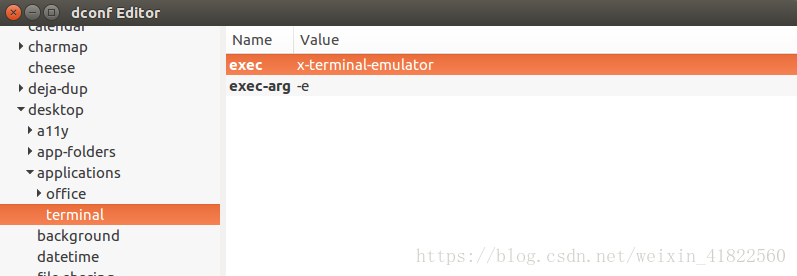1、安装
Terminator最大的特点就是可以在一个窗口中打开多个终端
sudo apt-get install terminator2、快捷键
Ctrl+Shift+E 垂直分割窗口
Ctrl+Shift+O 水平分割窗口 F11 全屏
Ctrl+Shift+C 复制
Ctrl+Shift+V 粘贴
Ctrl+Shift+N 或者 Ctrl+Tab 在分割的各窗口之间切换
Ctrl+Shift+X 将分割的某一个窗口放大至全屏使用
Ctrl+Shift+Z 从放大至全屏的某一窗口回到多窗格界面3、优化配置
初始界面不太美观
修改配置文件
sudo vim ~/.config/terminator/config我的配置如下
[global_config] geometry_hinting = False handle_size = 1 inactive_color_offset = 1.0 title_font = mry_KacstQurn Bold 11 title_hide_sizetext = True [keybindings] [layouts] [[default]] [[[child1]]] parent = window0 profile = default type = Terminal [[[window0]]] parent = "" type = Window [plugins] [profiles] [[default]] background_darkness = 0.76 background_image = None background_type = transparent cursor_color = "#3036ec" custom_command = tmux font = Ubuntu Mono 13 foreground_color = "#ffffff" login_shell = True show_titlebar = False use_system_font = False
原来的:
[global_config] handle_size = 1 [keybindings] [layouts] [[default]] [[[child1]]] parent = window0 type = Terminal [[[window0]]] parent = "" type = Window [plugins] [profiles] [[default]] background_image = None
5.更改 Ubuntu 默认终端工具
在 Ubuntu 系统中默认使用的终端工具是 gnome-terminal,而当我们安装完 Terminator 之后,Ubuntu 系统中默认采用的终端工具就变成了 Terminator,可以借助dconf-tools 工具来进行重新设置。
安装dconf-toolssudo
apt-get install dconf-tools
安装成功后,终端中输入命令 “dconf-editor” 来打开这个工具,然后从左边的的菜单栏中按照下面的步骤依次进入指定的菜单项:org > gnome > desktop > applications > terminal
此时,我们可以看到使用 Terminator 作为默认终端工具的配置为:
exec x-terminal-emulatore
xec-arg -e
如果想使用 gnome-terminal 为默认终端工具的话,就将上面的配置更改为:
exec gnome-terminal
exec-arg -x
保存退出之后,使用快捷键 “Ctrl + Alt + T” 启动一个终端时,这时启动起来的就是 gnome-terminal 工具了!