使用Firebug查看和编辑HTML和CSS
描述
在本章节的教程中,我们将讨论如何使用Firebug查看和编辑HTML和CSS。
使用Firebug查看和编辑HTML
在你要查看的元素上右击鼠标然后点 Inspect Element(查看元素).
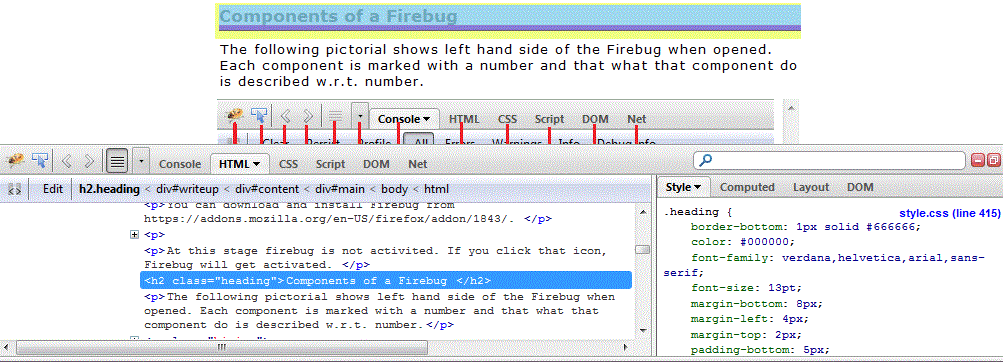
现在在Firebug窗口上点击Edit(编辑) 。
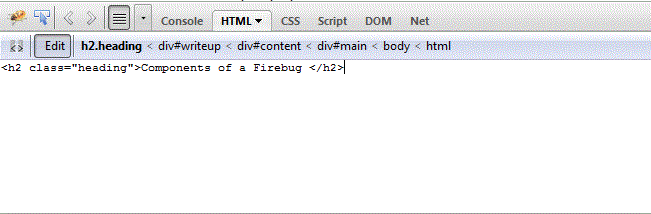
修改代码 <h1>Components of Firebug</h1> .
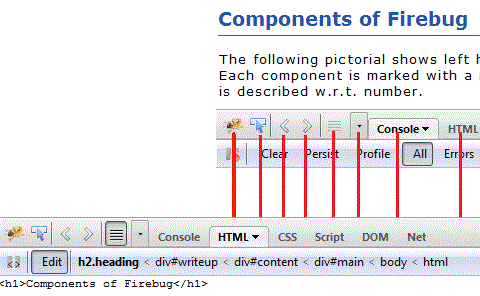
你只要在Firebug窗口上修改代码就能实时的查看修改后代码在浏览器上的显示效果,你也可以复制代码到你的HTML文件中。
使用Firebug查看和编辑Css
鼠标右击你要查看的元素然后点击Inspect Element(查看元素)。如下图所示点击样式文件
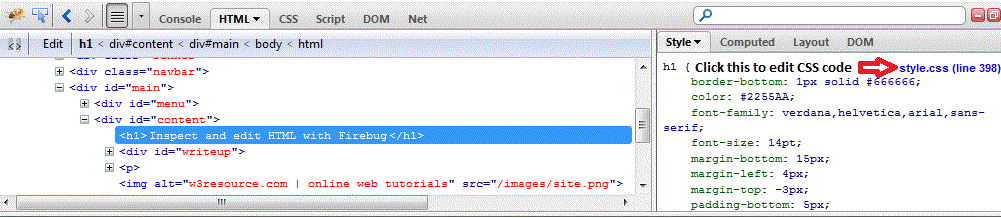
通过修改代码为 color:red; 来修改标题颜色
修改完成后你可以马上看到修改后的效果。
现在你可以复制修改后的样式,取代原有的代码并保存,使之生效:
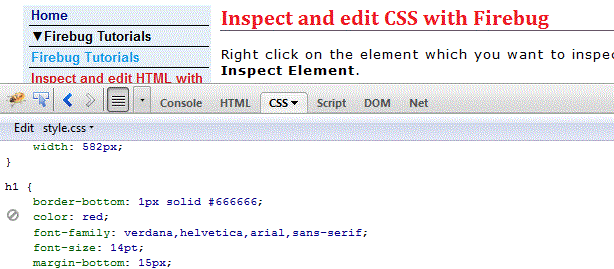
**