LinUI学习8 新监听器observers与自定义hot-list组件
1、定义一个hot-list组件
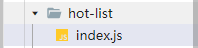
在component文件加下新建一个hot-list组件,
在对应的page的json中当前是在home.js中引入该组件
{ "usingComponents": { "s-hot-list":"/components/hot-list/index" } }
2、Http请求获取信息
在model文件夹下的banner.js中编写
const { Http } = require("../utils/http") //这是之前封装好的公共Http请求 详情见前面的笔记
class Banner{
static locationG = 'b-2'
static async getHomeLocationG(){
return await Http.request({
url:`/banner/name/${Banner.locationG}`
})
}
}
export{
Banner
}
在home.js调用该请求
const bannerG = await Banner.getHomeLocationG()
that.setData({
BannerB:bannerB,
BannerG:bannerG,
})
调用该组件并将请求获得的数据传到组件中
<s-hot-list banner="{{BannerG}}"></s-hot-list>
3、编写组件hot-list
我们获取到的数据如下

将items展开
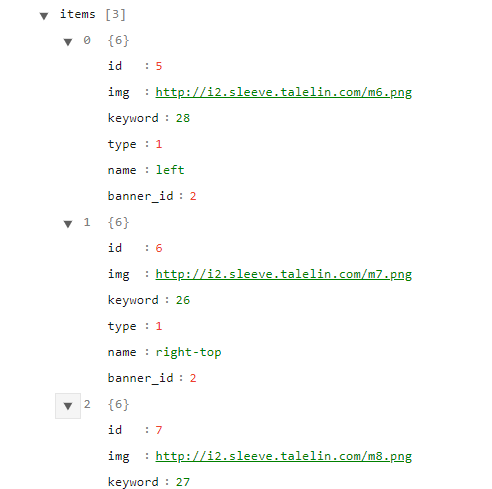
因此我们需要根据将items内的name来确定图片放置的位子,因此我们需要在js中使用到新版的监听器 observers
hot-list.js
// components/hot-list/index.js Component({ /** * 组件的属性列表 */ properties: { banner:Object //接收传入 }, observers:{ //监听器 'banner':function(banner){ if(!banner){ return } if(banner.items.length === 0){ return } const left = banner.items.find(i=>i.name==='left') const rightTop =banner.items.find(i=> i.name==='right-top') const rightBottom = banner.items.find(i=> i.name==='right-bottom') this.setData({ left:left, rightTop:rightTop, rightBottom:rightBottom, }) } }, /** * 组件的初始数据 */ data: { left:'', rightTop:'', rightBottom:'', }, /** * 组件的方法列表 */ methods: { } })
hot-list.wxml
<view class="container"> <image src="{{banner.img}}"></image> <view class="inner-container"> <image src="{{left.img}}"></image> <image src="{{rightTop.img}}"></image> <image src="{{rightBottom.img}}"></image> </view> </view>
完善一下css就可以实现该功能了。