matlab 语法的简便,在 GUI 上也不遑多让呀;
uigetfile
[filename, pathname] = uigetfile('*.m', 'choose a m file')
1. 创建对话框程序
button = questdlg('qstring','title','str1','str2',default)
% 第一个参数:显示的字符串
% 第二个参数:表示对话框的标题
% 后续可变参数表示,不同的按钮
% 最后一个字符串为默认选定的按钮,(需在前面已经出现)
% 返回值为选中的按钮对应的文本类型button = questdlg('qstring','title','str1','str2','str1') 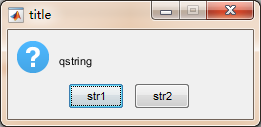
2. 交互式获取矩形区域的坐标
>> rect = getrect
% in current axes
>> rect = getrect(fig)
% in the current axes of
figure fig
>> rect = getrect(ax)
% in the axes specified by
the handle ax.Use the mouse to click and drag the desired rectangle(用鼠标拖拽获得期望的矩形区域). rect is a four-element vector with the form [xmin ymin width height](返回值是四个元素构成的一个vector). To constrain the rectangle to be a square, use a shift- or right-click to begin the drag.(想要限制这个矩形为一个正方形,使用shift或者单击右键开始拖拽)
3. 输入框
prompt = {'Enter image name:', 'Enter colormap name:'};
title = 'Image display - assignin example';
lines = 1;
def = {'my_image', 'hsv'};
answer = inputdlg(prompt, title, lines, def);
% answer 接收输入框文本的值;
assignin('base', 'imfile', answer{1});
assignin('base', 'cmap', answer{2});
% 在 base workspace 下创建两个变量,imfile,cmap,并赋字符串值