iOS 8拥有了全新的通知中心,有全新的通知机制。当屏幕顶部收到推送时只需要往下拉,就能看到快速操作界面,并不需要进入该应用才能操作。在锁屏界面,对于推送项目也可以快速处理。基本上就是让用户尽量在不离开当前页面的前提下处理推送信息,再次提高处理效率。
iOS8必须点击应用里才能回复,iOS9可以在通知栏里快速回复。
像以下三种情况:
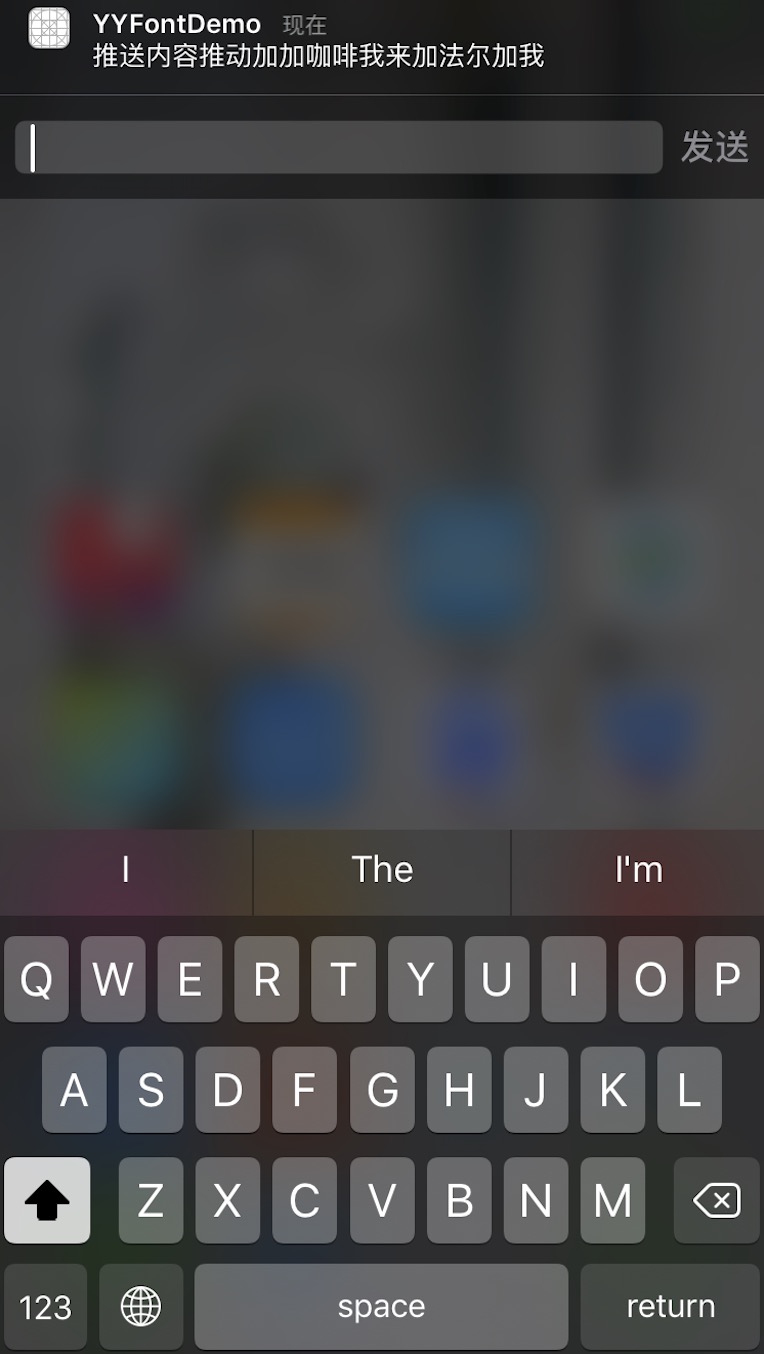
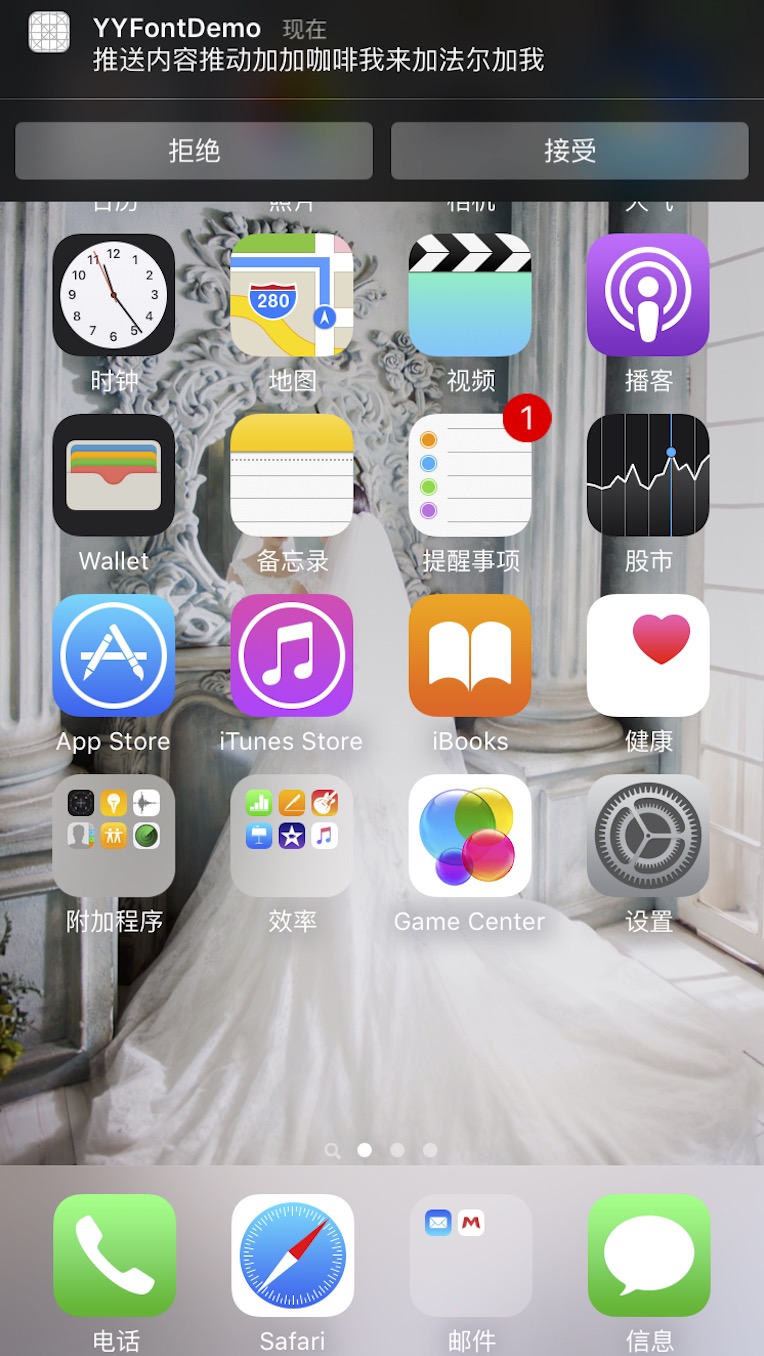

1 在application:didFinishLaunchingWithOptions:中注册通知时:
func application(application: UIApplication, didFinishLaunchingWithOptions launchOptions: [NSObject: AnyObject]?) -> Bool {
//创建消息上添加的动作,以按钮的形式显示 let acceptAction = UIMutableUserNotificationAction() acceptAction.title = "接受" acceptAction.identifier = "acceptIdentifier" acceptAction.activationMode = UIUserNotificationActivationMode.Foreground
//获取系统version
let t = UIDevice.currentDevice().systemVersion.componentsSeparatedByString(".")
let num : AnyObject! = t[0]
let Num:CInt = num.intValue
//如果大于9.0
if Num >= 9 {
//设置action行为为‘允许用户输入’,参考上图1
acceptAction.behavior = UIUserNotificationActionBehavior.TextInput
}
let rejectAction = UIMutableUserNotificationAction() rejectAction.title = "拒绝" rejectAction.identifier = "rejectIdentifier" rejectAction.activationMode = UIUserNotificationActivationMode.Background //需要解锁才能处理,如果activationMode = UIUserNotificationActivationMode.Background,则这个属性忽略 rejectAction.authenticationRequired = true rejectAction.destructive = true //创建动作按钮的类别集合 let category = UIMutableUserNotificationCategory() category.identifier = "alert" category.setActions([acceptAction, rejectAction], forContext: UIUserNotificationActionContext.Minimal)
//创建UIUserNotificationSettings,并设置消息的显示类型
let notifSetting = UIUserNotificationSettings(forTypes: .Badge , categories: NSSet(object: category) as? Set<UIUserNotificationCategory>)
//注册本地通知
application.registerUserNotificationSettings(notifSetting)
return true }
2 在使用Push的时候需要在数据包中加入特定的Category字段(字段内容需要前后端定义为一致),终端接收到到后,就能展示上述代码对应Category设置的按钮,和响应按钮事件。
那上一篇博客“iOS本地推送UILocalNotification”中的代码为例
let localNotif = UILocalNotification() //推送的时间 localNotif.fireDate = NSDate(timeIntervalSinceNow: 5) //设置时区 localNotif.timeZone = NSTimeZone.defaultTimeZone()//推送声音 localNotif.soundName = UILocalNotificationDefaultSoundName //推送内容 localNotif.alertBody = "推送内容推动加加咖啡我来加法尔加我" //显示在icon上的红色圈中的数子 localNotif.applicationIconBadgeNumber = 1 //设置userinfo 方便在之后需要撤销的时候使用 localNotif.userInfo = ["key1": "name1"] //设置本地通知的category,与注册通知时UIMutableUserNotificationCategory中identifier属性对应
localNotif.category = "alert"
let app = UIApplication.sharedApplication()
//添加到系统的本地推送列表
app.scheduledLocalNotifications = [localNotif]
3 实现下面两个delegate
(1)成功注册registerUserNotificationSettings后回调的方法
func application(application: UIApplication, didRegisterUserNotificationSettings notificationSettings: UIUserNotificationSettings) {
}
(2)事件处理
func application(application: UIApplication, handleActionWithIdentifier identifier: String?, forLocalNotification notification: UILocalNotification, completionHandler: () -> Void) {
//在非本App界面时收到本地消息,下拉消息会有快捷回复的按钮,点击按钮后调用的方法,根据identifier来判断点击的哪个按钮,notification为消息内容NSLog(@"%@----%@",identifier,notification);
//处理完消息,最后一定要调用这个代码块
completionHandler(); }