1、mysql的下载和安装
这个可参考我另外一篇文章:http://www.cnblogs.com/myIvan/p/9265645.html
2、php的下载和配置修改
下载地址:https://windows.php.net/download
根据自己项目需求下载对应的版本,不过下载时要注意,因为有多个版本
x64代表电脑位数为64,x86代表电脑位数为32位,这个不用多说。
需要注意另外一个区别 thread safe (线程安全) 和 non thread safe(线程不安全),这是因为php有两种运行方式 ISAPI 和 FastCGI 。
常见的apache 采用ISAPI 模式,及把php当成一个模块加载,需要选择线程安全的;
另外一些IIS、nginx采用FastCGI方式运行php,需要选择线程不安全的。
由于我的电脑是64位,且这里使用nginx,所以可以直接下载这一个:

下载完后解压到指定位置,然后修改配置文件:
将php.ini-development文件复制一份 命名为php.ini 然后修改里面几个内容:
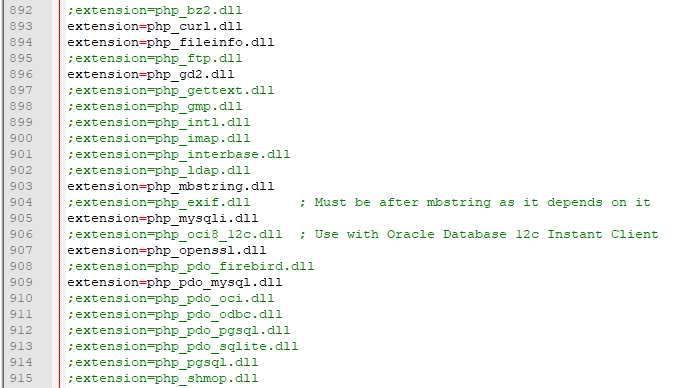
根据需要打开拓展

修改时区
3、nginx的下载安装及配置
下载地址:http://nginx.org/en/download.html
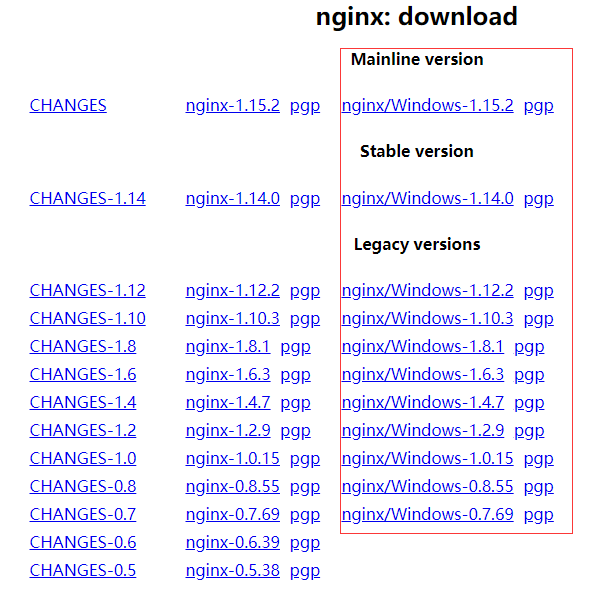
根据需求下载对应版本,建议下载稳定版1.14.0版本及以下
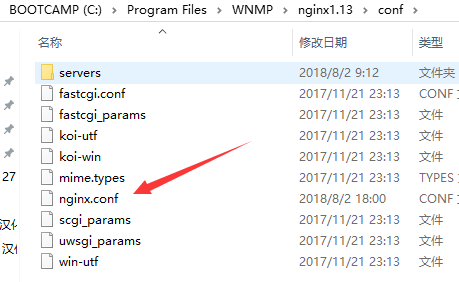
修改配置文件nginx.conf
#user nobody;
worker_processes 1;
#error_log logs/error.log;
#error_log logs/error.log notice;
#error_log logs/error.log info;
#pid logs/nginx.pid;
events {
worker_connections 1024;
}
http {
include mime.types;
default_type application/octet-stream;
#log_format main '$remote_addr - $remote_user [$time_local] "$request" '
# '$status $body_bytes_sent "$http_referer" '
# '"$http_user_agent" "$http_x_forwarded_for"';
#access_log logs/access.log main;
sendfile on;
#tcp_nopush on;
#keepalive_timeout 0;
keepalive_timeout 65;
#gzip on;
server {
listen 80;
server_name localhost;
#charset koi8-r;
#access_log logs/host.access.log main;
location / {
root "C:/Program Files/WNMP/nginx1.13/html";
index index.html index.htm;
}
error_page 500 502 503 504 /50x.html;
location = /50x.html {
root html;
}
# pass the PHP scripts to FastCGI server listening on 127.0.0.1:9000
#
location ~ .php$ {
root "C:/Program Files/WNMP/nginx1.13/html";
fastcgi_pass 127.0.0.1:9000;
fastcgi_index index.php;
fastcgi_param SCRIPT_FILENAME $document_root$fastcgi_script_name;
#fastcgi_connect_timeout 600;
#fastcgi_send_timeout 600;
#fastcgi_read_timeout 600;
#fastcgi_buffer_size 256k;
#fastcgi_buffers 16 256k;
#fastcgi_busy_buffers_size 512k;
#fastcgi_temp_file_write_size 512k;
include fastcgi_params;
}
}
#加载配置文件 多个站点时用
include servers/*.conf;
}
配置多个站点,则在servers目录里添加
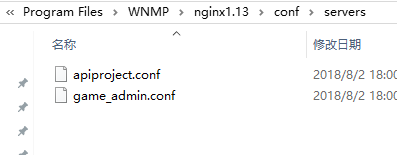
server {
listen 10000;
server_name xxxxxx;
index index.php index.htm index.html;
#根目录
root C:/Users/defaultuser0/Mydata/apiproject/public;
#nginx访问日志
access_log "C:/Program Files/WNMP/nginx1.13/logs/access_proxy3.log";
#nginx错误日志
error_log "C:/Program Files/WNMP/nginx1.13/logs/error_proxy3.log";
location / {
if (!-e $request_filename) {
rewrite ^(.*)$ /index.php?s=$1 last;
break;
}
}
location ~ .*.(js)$ {
add_header Cache-Control no-store;
}
location ~.php$ {
fastcgi_split_path_info ^(.+.php)(/.+)$;
#fastcgi_pass unix:/tmp/php-cgi.sock;
fastcgi_pass 127.0.0.1:9000;
fastcgi_index index.php;
#fastcgi_buffers 16 256k;
fastcgi_param SCRIPT_FILENAME $document_root$fastcgi_script_name;
include fastcgi_params;
}
}
4、redis的下载及配置
官网上应该找不到windows版本,要去github上找,为了方便,我这里分享一下
下载地址:链接: https://pan.baidu.com/s/11egPdrnmIqe7vOIdVvJ-NQ 密码: 7g49
里面有多个版本供选择。
随便一个版本,解压后应该是这样这个目录结构:
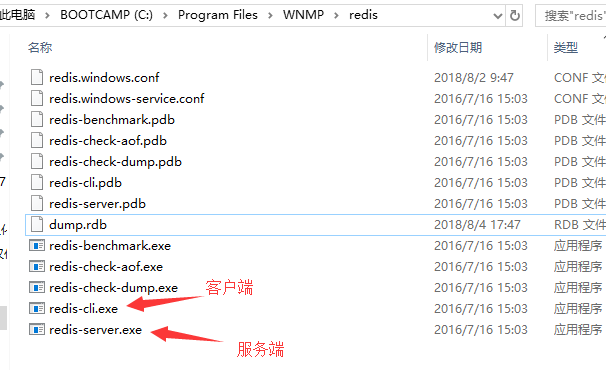
配置redis redis.windows.conf文件
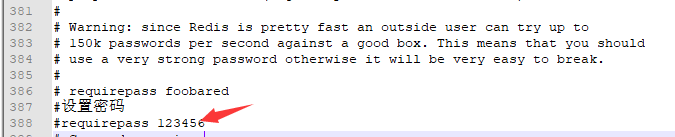

然后就可以到命令行输入:./redis-server.exe redis.windows.conf 启动redis服务;

另外打开一个窗口连接用redis客户端进行连接:
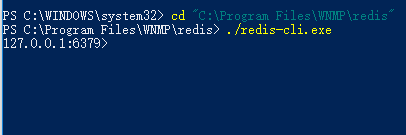
这样就连接成功了,如果设置了密码可能会要求输入密码。
推荐一个redis可视化连接工具:redis-desktop-manager
下载地址:链接: https://pan.baidu.com/s/1e_DVgnb6FigyMGuguoDPKA 密码: p3xm
5、自定义开启关闭脚本start.bat stop.bat
建议将php nginx redis的目录添加进系统环境变量,方便后面使用。
现在各项都准备好了,怎么启动,由于nginx跟apache执行php的方式不一样,所以这里有些麻烦,需要单独启动php,再启动nginx。
php-cgi -b 127.0.0.1:9000
nginx启动直接执行nginx.exe文件即可
不过这样启动后,一定不能关掉cmd窗口。
分享一个工具:RunhiddenConsole 隐藏掉窗口启动;下载地址:链接: https://pan.baidu.com/s/1a8og8143MaPNmo083f347A 密码: dt46
将这个工具的目录也添加进环境变量,下面就可以写一个这样额启动关闭脚本了:start.bat
@echo off rem 启动FastCGI echo Starting PHP FastCGI... RunHiddenConsole "C:/Program Files/WNMP/php7.1/php-cgi.exe" -c "C:/Program Files/WNMP/php7.1/php.ini" -b 127.0.0.1:9000 rem 启动nginx echo Starting nginx... RunHiddenConsole "C:/Program Files/WNMP/nginx1.13/nginx.exe" -p "C:/Program Files/WNMP/nginx1.13" 启动 redis echo Starting redis... RunHiddenConsole "C:/Program Files/WNMP/redis/redis-server.exe" "C:/Program Files/WNMP/redis/redis.windows.conf" pause Exit
关闭脚本:stop.bat
@echo off echo Stopping nginx... taskkill /F /IM nginx.exe > nul echo Stopping PHP FastCGI... taskkill /F /IM php-cgi.exe > nul echo Stopping redis... taskkill /F /IM redis-server.exe > nul pause exit
6、使用xxfpm避免php进程过多崩溃
本地测试过程中,可能会经常出现,一个项目运行太久了,就访问不了了,phpcgi进程就挂掉了。
解决这个东西,需要下载一个东西xxfpm 链接: https://pan.baidu.com/s/1kkTx3f3mS0sO51AebCcAUQ 密码: pcfq
将里面的pthreadGC2.dll 复制到C:WindowsSystem32 和 C:WindowsSysWOW64 下
然后将xxfpm目录也添加进环境变量,就可以这样启动php
RunHiddenConsole xxfpm "C:/Program Files/WNMP/php7.1/php-cgi.exe" -n 5 -i 127.0.0.1 -p 9000
最后修改一下我们的启动脚本 start.bat
@echo off echo Starting PHP FastCGI... RunHiddenConsole xxfpm "C:/Program Files/WNMP/php7.1/php-cgi.exe" -n 5 -i 127.0.0.1 -p 9000
echo Starting nginx... RunHiddenConsole "C:/Program Files/WNMP/nginx1.13/nginx.exe" -p "C:/Program Files/WNMP/nginx1.13"
echo Starting redis... RunHiddenConsole "C:/Program Files/WNMP/redis/redis-server.exe" "C:/Program Files/WNMP/redis/redis.windows.conf" pause Exit
这样就可以一键启动,一键关闭了。