1.首先下载vs2015的Asp.Net Core(RC2)的插件工具(https://www.microsoft.com/net/core#windows)
2.创建一个asp.net Core的项目,这里我创建一个最简单的项目,就是一个console,在这个基础上我准备一步一步搭建一个Asp.Net Core的项目
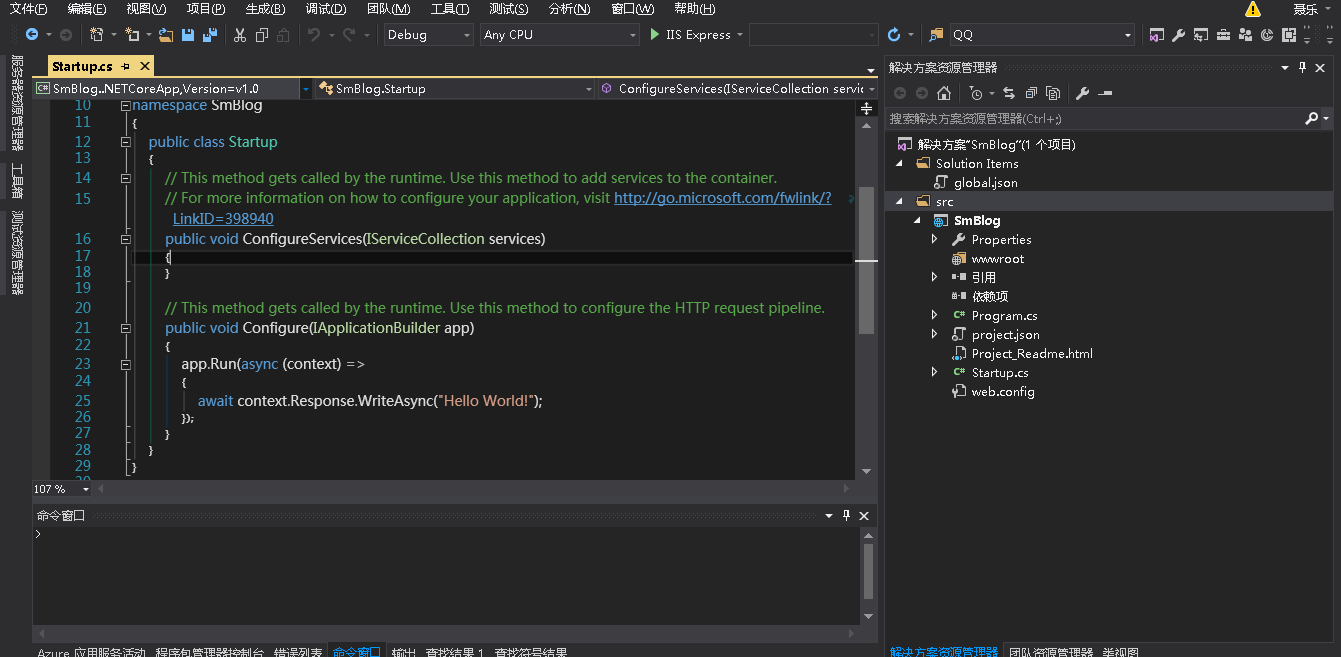
3.添加相关的依赖(mvc的依赖和EF的依赖)在projecr.json中:
{
"dependencies": {
"Microsoft.NETCore.App": {
"version": "1.0.0-rc2-3002702",
"type": "platform"
},
"Microsoft.AspNetCore.Server.IISIntegration": "1.0.0-rc2-final",
"Microsoft.AspNetCore.Server.Kestrel": "1.0.0-rc2-final",
"Microsoft.AspNetCore.StaticFiles": "1.0.0-rc2-final",
"Microsoft.AspNetCore.Mvc": "1.0.0-rc2-final",
"Microsoft.AspNetCore.Razor.Tools": {
"version": "1.0.0-preview1-final",
"type": "build"
},
"Npgsql.EntityFrameworkCore.PostgreSQL": "1.0.0-rc2-release1",
"Microsoft.EntityFrameworkCore.Tools": {
"version": "1.0.0-preview1-final",
"type": "build"
},
"Microsoft.Extensions.Configuration.EnvironmentVariables": "1.0.0-rc2-final",
"Microsoft.Extensions.Configuration.Json": "1.0.0-rc2-final",
"Microsoft.Extensions.Logging": "1.0.0-rc2-final",
"Microsoft.Extensions.Logging.Console": "1.0.0-rc2-final",
"Microsoft.Extensions.Logging.Debug": "1.0.0-rc2-final"
},
"tools": {
"Microsoft.AspNetCore.Razor.Tools": {
"version": "1.0.0-preview1-final",
"imports": "portable-net45+win8+dnxcore50"
},
"Microsoft.AspNetCore.Server.IISIntegration.Tools": {
"version": "1.0.0-preview1-final",
"imports": "portable-net45+win8+dnxcore50"
},
"Microsoft.EntityFrameworkCore.Tools": {
"version": "1.0.0-preview1-final",
"imports": [
"portable-net45+win8+dnxcore50",
"portable-net45+win8"
]
}
},
"frameworks": {
"netcoreapp1.0": {
"imports": [
"dotnet5.6",
"dnxcore50",
"portable-net45+win8"
]
}
},
"buildOptions": {
"emitEntryPoint": true,
"preserveCompilationContext": true
},
"runtimeOptions": {
"gcServer": true
},
"publishOptions": {
"include": [
"wwwroot",
"web.config"
]
},
"scripts": {
"postpublish": [ "dotnet publish-iis --publish-folder %publish:OutputPath% --framework %publish:FullTargetFramework%" ]
}
}
4。在Startup.cs 文件中做如下修改:
using System; using System.Collections.Generic; using System.Linq; using System.Threading.Tasks; using Microsoft.AspNetCore.Builder; using Microsoft.AspNetCore.Hosting; using Microsoft.AspNetCore.Http; using Microsoft.Extensions.DependencyInjection; using Microsoft.Extensions.Configuration; using Microsoft.Extensions.Logging; namespace SmBlog { public class Startup { public Startup(IHostingEnvironment env) { var builder = new ConfigurationBuilder() .SetBasePath(env.ContentRootPath) .AddJsonFile("appsettings.json", optional: true, reloadOnChange: true) .AddJsonFile($"appsettings.{env.EnvironmentName}.json", optional: true); if (env.IsDevelopment()) { } builder.AddEnvironmentVariables(); Configuration = builder.Build(); } public IConfigurationRoot Configuration { get; } public void ConfigureServices(IServiceCollection services) { services.AddMvc(); } // This method gets called by the runtime. Use this method to configure the HTTP request pipeline. public void Configure(IApplicationBuilder app, IHostingEnvironment env, ILoggerFactory loggerFactory) { loggerFactory.AddConsole(Configuration.GetSection("Logging")); loggerFactory.AddDebug(); app.UseStaticFiles(); app.UseMvc(routes => { routes.MapRoute( name: "default", template: "{controller=Home}/{action=Index}/{id?}"); } ); } } }
现在并没有添加Ef的服务。
5.新建一个appsettings.json 文件用于项目相关配置,在Startup.cs中的log的配置,以及后来的EF数据库的配置都在这个文件中。
{
"ConnectionStrings": {
"PostgreSql": "User ID=postgres;Password=123456;Host=localhost;Port=5432;Database=smbloh"
},
"Logging": {
"IncludeScopes": false,
"LogLevel": {
"Default": "Debug",
"System": "Information",
"Microsoft": "Information"
}
}
}
6.依照MVC5中的项目目录结构创建如Controllers 和Views和Models文件如下图所示,新建一个HomeController 和Index Action和Index的视图,用于测试。
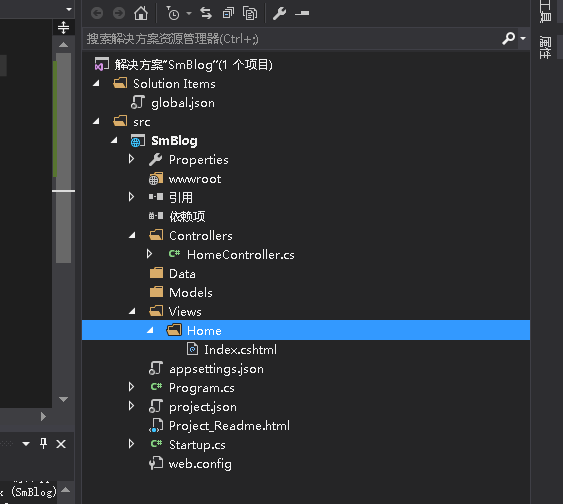
7.用过dotnet的方式运行(dotnet 相当于之前的dnx) 看到这个结果说明mvc6项目搭建完成

8.开始Ef的操作。在Models中新建一个实体Article简单的给他三个字段
public class Article { public int Id { set; get; } public string Title { set; get; } public string Description { set; get; } }
9.在Models中新建一个SMContext(ef上下文对象)代码如下:
public class SMContext : DbContext { public SMContext(DbContextOptions option) : base(option) { } public DbSet<Article> Articles { set; get; } protected override void OnModelCreating(ModelBuilder modelBuilder) { base.OnModelCreating(modelBuilder); } }
10.修改Startup.cs 文件。增加对Ef的支持:代码如下
public void ConfigureServices(IServiceCollection services) { services.AddMvc(); services.AddDbContext<SMContext>(option => option.UseNpgsql(Configuration.GetConnectionString("PostgreSql"))); }
11.为了初始化数据库,在此新建一个SampleData类,在项目启动的时候,调用此类,进行数据库的初始化。代码如下:
namespace SmBlog.Models { public class SampleData { public async static Task InitDB(IServiceProvider service) { var db = service.GetService<SMContext>(); if (db.Database != null && db.Database.EnsureCreated()) { Article article = new Article { Title = "test", Description = "SMBlog Test" }; db.Articles.Add(article); await db.SaveChangesAsync(); } } } }
这个地方比较灵活,我们初始化创建数据库的时候可以插入一条数据,也可以不插入。我在这个地方插入了一条文章的数据。当然系统中有用户,插入管理员是比较适当的操作的。
12.再次修改Startup文件 调用SampleData 在加载项目的时候创建数据库 并初始化。代码如下:
public async void Configure(IApplicationBuilder app, IHostingEnvironment env, ILoggerFactory loggerFactory) { loggerFactory.AddConsole(Configuration.GetSection("Logging")); loggerFactory.AddDebug(); app.UseStaticFiles(); app.UseMvc(routes => { routes.MapRoute( name: "default", template: "{controller=Home}/{action=Index}/{id?}"); } ); await SampleData.InitDB(app.ApplicationServices); }
13.再次启动项目,我的数据已经创建成功,并且插入一条数据。如图:

14.数据库迁移 。当我们增加一个User实体,并且修改了Article的实体,现在要进行数据库的迁移,不是简单的把数据库删除重新建立。要保证原有的数据不变,修改数据库结构。
增加的User实体如下:
public class User { public int Id { set; get; } public string UserName { set; get; } public string Password { set; get; } }
修改后的Article实体如下,加了个Label的字段
public class Article { public int Id { set; get; } public string Title { set; get; } public string Description { set; get; } public string Label { set; get; }
}
在SMContext文件中,增加User的DbConetxt;
如下代码:
public DbSet<User> Users { set; get; }
15.在vs的PM命令输入 Add-Migration newBook
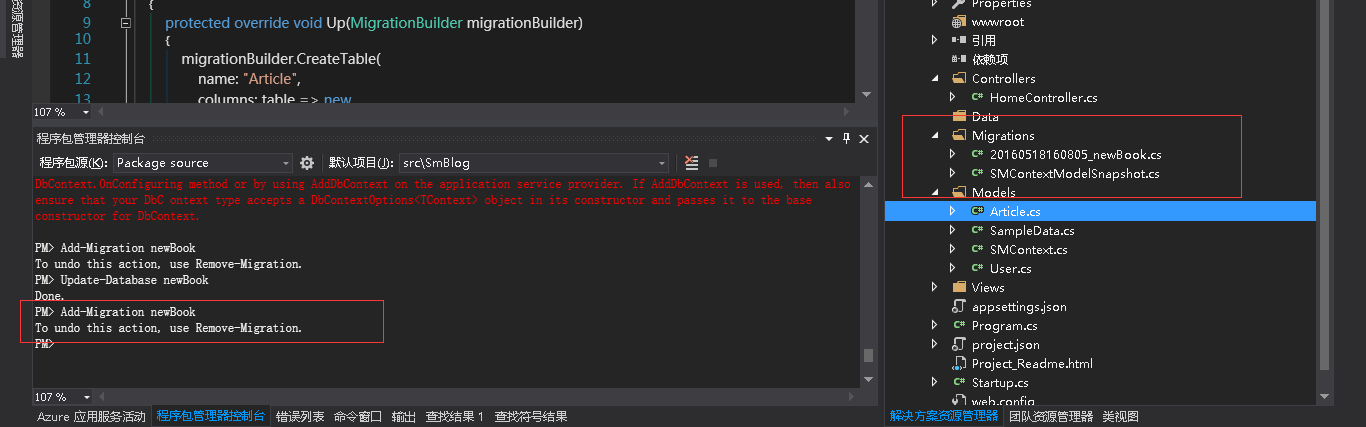
成功后会在项目中产生一个Migrations文件夹。里面有个快照文件和一个迁移的文件。在此不扩展了。
在执行命令: Update-Database newBook 发现报错了
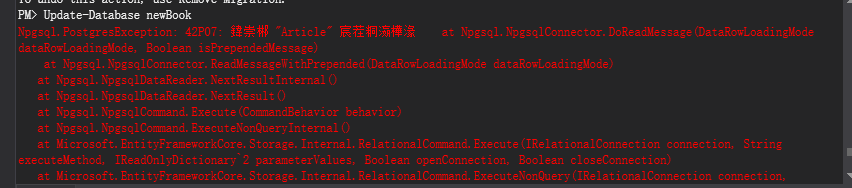
问题解决,不用SampleData来初始化数据库,用 Add-Migration init Update-Database init 来初始化数据库。
注:也可以在cmd控制台输入命令来实现code first
首先打开cmd 切换到项目的project.json 文件所在文件。执行如下命令
dotnet ef migrations add FirstMigration dotnet ef database update