CSS介绍:
CSS能够使页面具有美观一致的效果,并且能够让内容与格式分离,利于扩展
所以,CSS解决了下面两个问题:
1. 将HTML页面的内容与格式分离;
2. 提高web开发的工作效率。
CSS是指层叠式样式表(Cascading Style Sheets),样式定义如何显示HTML元素,样式通常又会存在于样式表中;也就是说,把HTML元素的样式都统一收集起来写在一个地方或一个CSS文件里
CSS的优势:
1. 内容与表现分离;
2. 页面的表现统一,容易修改;
3. 丰富的样式,使页面布局更加灵活;
4. 减少网页的代码量,增加网页浏览器速度,节省网络带宽;
5. 运用独立页面的CSS,有利于网页被搜索引擎收录。
使用CSS的方法:通常把样式规则的内容都保存在CSS文件中,此时该文件被称为外部样式表(stylesheet),然后在HTML文件中通过 link 标签引用该CSS该文件即可。
CSS基础语法
CSS语法可以分为两部分: 1. 选择器 ; 2. 声明。 声明由属性的值组成,多个声明之间用分号分隔

CSS的引入方式:
1. 内联样式
2. 行内样式表(在HTML标签中插入;不推荐这种方式,不利于扩展)
3. 外部样式表: a. 链接式(link标签); b.导入式

示例代码如下:
<!DOCTYPE html> <html lang="en"> <head> <meta charset="utf-8"> <title>CSS的引入方式</title> <!-- 内嵌(内联)方式 style --> <style type="text/css"> h1{ font-size:30px; color:red; } </style> <!-- 外部样式之链接式:link --> <link rel="stylesheet" type="text/css" href="./css导入方法.css"> </head> <body> <div> <h1>内联方式</h1> <h2>外部样式表之链接式</h2> <!-- 行内样式 --> <h3 style="font-size:10px;color:blue">行内样式</h2> </div> </body> </html>
上述代码中,链接式的CSS文件中代码如下:
h2{ font-size:20; color:green; } /*在css文件中设置选择器和声明*/
浏览器中的效果如下:
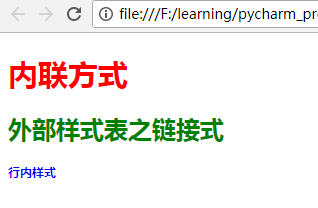
外联样式表之导入式(了解性知识点):@import url()
<style type="text/css"> import url("./css导入方法.css") </style>
链接式与导入式的区别:
1. <link />标签属于XHTML,@import是属性css2.1;
2. 使用<link />链接的CSS文件先加载到网页当中,再进行编译显示;
3. 使用@import导入的CSS 文件,客户端显示HTML结构,再把CSS文件加载到网页中;
4. @import是属于CSS2.1特有的,对于不兼容CSS2.1的浏览器来说就是无效的
基本选择器:
选择器的定义及作用:在一个页面中会有很多的元素,不同的元素可能会有不同的样式,某些元素又需要设置相同的样式,选择器就是用来从HTML中查找特定元素的,找到元素之后就可以为它们设置样式了。选择器为样式规则指定了一个作用范围。
基础选择器包括:
- 标签选择器
- 类选择器
- ID选择器
- 通用选择器
如下代码:
<!DOCTYPE html> <html lang="en"> <head> <meta charset="utf-8"> <title>基础选择器</title> <style type="text/css"> /* *号是通配符;能够匹配所有的元素标签 */ *{ padding: 0; margin:0; color: #CD00CD; } /*元素(标签)选择器*/ h1{ color: #8B1C62; } /*id选择器*/ /*父元素的高度通常不做设置(让子元素自动填充)*/ /* 通过#搜索id */ /* margin:0 auto; 作用:让内容在浏览器中间显示 */ #container{ width: 968px; background-color:#4B0082; margin: 0 auto; } /* 类(class)选择器 (前面加“ . ”) */ .content{ width: 500px; background: #00EE00; } /*标签选择器*/ img{ width: 96px; } /*ul>li 表示子代选择器(直属的下一级);高级选择器*/ /*设置ul中li的显示样式*/ ul>li{ color: #0000EE; } /*ul a 表示后代选择器,所有后代(所有的下级)都会被设置*/ ul a{ color: #FF7F00; } </style> </head> <body> <!-- 上+中+下 布局 --> <div id="container"> <div class="header"> <!-- 一个页面中只能有一个h1 --> <h1>路飞学城</h1> </div> <div class="content"> <h2>CONTENT</h2> <img src="./python2.png"> </div> <div class="header"> <p> <ul> <li>1 <a href="">哈哈哈</a></li> <li>2</li> <li>3</li> </ul> </p> </div> </div> </body> </html>
高级选择器:

并集选择器、交集选择器、毗邻选择器、兄弟选择器 代码如下:
<!DOCTYPE html> <html lang="en"> <head> <meta charset="utf-8"> <title>高级选择器</title> <style type="text/css"> /*群组(并集)选择器*/ /*border 表示给每个盒子设置边框,solid表示这实线*/ /* 先通过“ . ”取到该选择器 */ .title,.content,.footer{ width: 968px; /*height:300px;*/ margin: 0 auto; background-color: #FF6A6A; border:1px solid blue; } /*交集选择器*/ p.p1{ color:green; } /* 取id用# */ p#title1{ font-size:100px; } /*浏览器是从上到下解析;如果 p#title1中也有color,会覆盖p.p1中的color */ /*毗邻选择器*/ /*用“+”号*/ /*找到所有紧挨在h3后面的【第一个】p标签,设置字体颜色为#551A8B。*/ /*毗邻指的是紧邻的下【一个】*/ h3+p{ color:#551A8B; } /*兄弟选择器*/ /*用“~”波浪线符号*/ /*找到所有h3标签后面所有同级的p标签,设置字体颜色为红色。*/ h3~p{ color:#00EE00; } </style> </head> <body> <div class="title"> <p class="p1" id="title1">我是标题</p> </div> <div class="content"> <h3>我是3级标题</h3> <a href="">哈哈</a> <!-- 下面的<p>标签早跟上面的<h3>标签不是毗邻关系,但是是兄弟关系 --> <p>我是段落</p> <h3>我是3级标题</h3> <p>我是段落</p> <h3>我是3级标题</h3> <p>我是段落</p> <!-- 下面的2个<p>标签早跟上面的<h3>标签不是毗邻关系,但是是兄弟关系 --> <p>我是段落</p> <p>我是段落</p> </div> <div class="footer"></div> </body> </html>
属性选择器:除了HTML元素的id属性和class属性外,还可以根据HTML元素的特定属性选择元素
<!DOCTYPE html> <html lang="en"> <head> <meta charset="utf-8"> <title>属性选择器</title> <style type="text/css"> /*属性选择器*/ /*根据属性查找,找到所有属性为title的选择器*/ [title]{ color:#CD00CD; } /*找到所有的class=baidu的选择器*/ [class="baidu"]{ color:#CD3700; } /*找到所有class是以btn开头的选择器*/ [class^="btn"]{ font-size:30px; color:#8B6914; } /*找到所有class是以btn结尾的选择器*/ [class$="xia"]{ font-size:20px; color: #8B1A1A; } </style> </head> <body> <div class="footer"> <a href="" class="baidu">百度</a> <a href="" class="btn-default">百度button</a> <a href="" class="baiduyixia">百度一下</a> <p title="title1">段落标题</p> </div> </body> </html> <!-- 选择器总结: 基础选择器: 1. 标签选择器: div 2. 类选择器: .div1 3. id选择器: #box 4. 通配符选择器: * 高级选择器: 1. 并集选择器:用“,”隔开 2. 交集选择器:选择器之间不能有空格,第一个必须是标签选择器,第二个是类选择器或ID选择器 3. 后代选择器:选择器之间用空格 4. 子代选择器:选择器之间用> 5. 毗邻选择器:+ 6. 兄弟选择器: ~ 7. 属性选择器:[class],[class="xxx"][class^="xx"][class$="x"] --> <!-- CSS样式的优先级: 行内样式表>内联样式(内部样式表)>外部样式表(链接式) ID选择器>类选择器>标签选择器 -->
选择器优先级示例:
<!DOCTYPE html> <html lang="en"> <head> <meta charset="utf-8"> <title>选择器优先级</title> <style type="text/css"> div{ color:red; } .box{ color:blue; } #div1{ color: orange; } </style> </head> <body> <!-- 优先级:id>类>标签 --> <div class="box" id="div1">TEST</div> </body> </html> <!-- 浏览器效果:TEST字体颜色为 orange -->
伪类选择器:
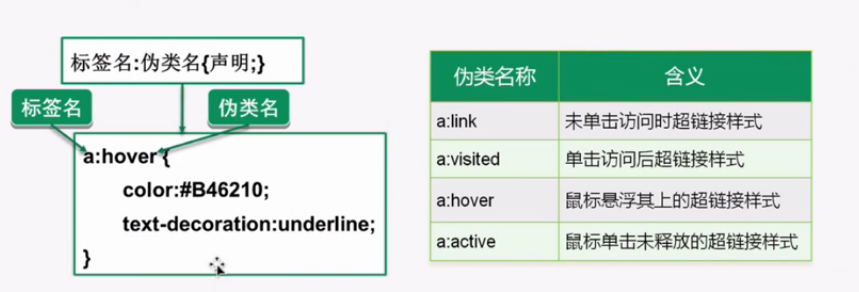
伪类选择器和伪元素选择器的代码如下:
<!DOCTYPE html> <html lang="en"> <head> <meta charset="utf-8"> <title>伪类选择器</title> <style type="text/css"> /*伪类选择器*/ a:link{ color:blue; } a:visited{ color: yellow; } a:hover{ font-size:30px; color:orange; } a:active{ color:red; } /*input输入框获取焦点时的样式:当在输入框中输入的时候,输入框会变成 1px+实线 的状态*/ input:focus{ border:1px solid; } /*伪元素选择器*/ /*让<p>标签中的内容的第一个字符变成30px*/ p:first-letter{ font-size:30px; } /*给<p>标签中的内容前面添加“哈哈”,添加的“哈哈”颜色为red*/ p:before{ content:"哈哈"; color:red; } /*给<p>标签中的内容的结尾添加“666”,颜色为blue*/ p:after{ content:"666"; color:blue; } </style> </head> <body> <div> <ul> <li><a href="#">百度一下</a></li> <li><a href="#">hao123</a></li> <li><a href="#">博客</a></li> </ul> <form> <input type="text" name=""> </form> <p>来呀!快活呀!</p> </div> </body> </html>
样式处理包括:字体、文本、背景、链接、图片、列表、表格、轮廓等
字体样式属性:
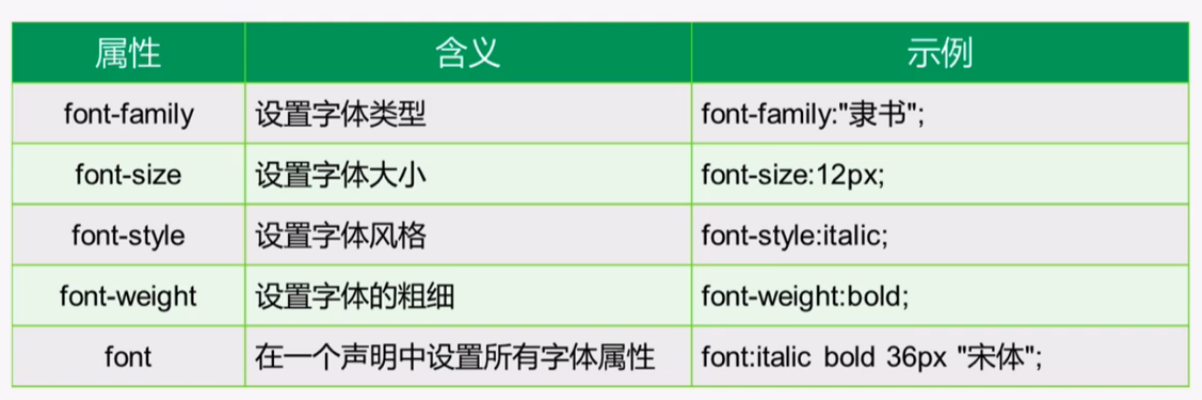
<!DOCTYPE html> <html lang="en"> <head> <meta charset="utf-8"> <title>样式处理之字体</title> <style type="text/css"> p{ /*设置字体大小*/ font-size:30px; /*设置成斜体;斜体有两种:oblique和italic,推荐使用oblique*/ /*默认的是normal*/ font-style:oblique; /*设置字体的粗细*/ /*字体粗细有:normal,bold,bolder,lighter,<integer>*/ font-weight:bold; /*设置字体类型(需要你的电脑上下载了相应的字体类型)*/ font-family: "隶书"; /*字体颜色*/ color:red; } </style> </head> <body> <!-- 默认字体大小是 16px=1em --> <p>我们这里放一个段落</p> </body> </html>
文本样式:
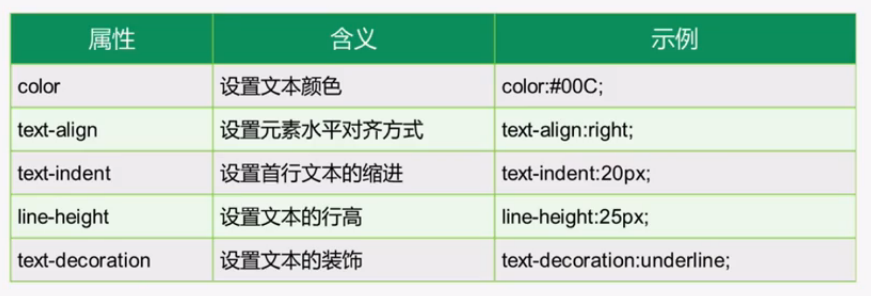
代码如下:
<!DOCTYPE html> <html lang="en"> <head> <meta charset="utf-8"> <title>样式处理之文本</title> <style type="text/css"> .box1{ width:500px; background-color:red; /*设置字体颜色*/ color:blue; /*为字体设置下划线;text-decoration 默认值为none*/ text-decoration:underline; /* overline是上划线; line-through 表示删除线 */ /*设置文本首行的缩进*/ text-indent:30px; /*设置文本的水平对齐方式*/ text-align: center; /* left:左对齐(默认值); right:右对齐; center:居中对齐; justify:两端对齐; */ /*行高*/ /*当行高=盒子的高度时,会实现文本的垂直居中*/ height: 200px; line-height: 200px; /*设置文本的阴影*/ text-shadow: 2px 2px 0.5px #fff; /* 水平方向:右正左负 垂直方向:下正上负 阴影模糊值: 0~1 */ /*设置鼠标的游标属性;pointer是变成小手*/ cursor:pointer; } </style> </head> <body> <div class="box1">天空飘过五个字</div> <a href="">天空飘过五个字</a> </body> </html>
cursor属性表:

text-shadow取值表:
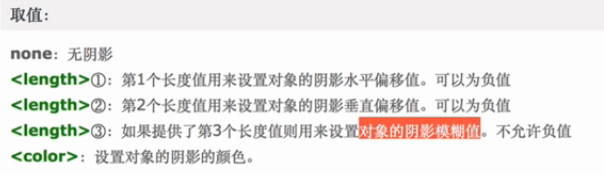
背景属性:background
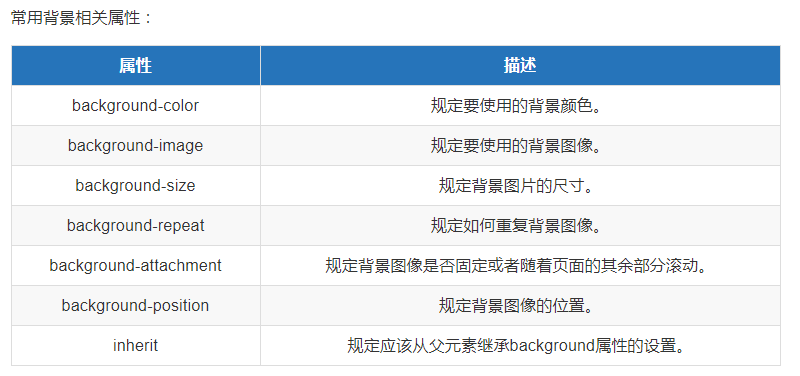
示例代码如下:
<!DOCTYPE html> <html lang="en"> <head> <meta charset="utf-8"> <title>背景样式</title> <style type="text/css"> #img{ width: 1000px; height: 1000px; /*设置背景颜色*/ background-color: yellowgreen; /*设置背景图像*/ background-image:url(./go.jpg); /*背景图片取消重复*/ background-repeat: no-repeat; /* repeat:默认值;背景图像将在垂直方向和水平方向重复; repeat-x:背景图像将在水平方向重复; repeat-y:背景图像将在垂直方向重复; no-repeat:背景图像将仅显示一次。 */ /*调整背景图像的位置*/ background-position: 20px 50px; /*第一个参数指水平方向上往右移20px,第二个参数指垂直方向上向下移50px;均可取负数*/ /* 设置背景图片可简写如下(官方推荐这种写法): */ background:url(./go.jpg) no-repeat 20px 50px yellowgreen; </style> </head> <body> <div id="img"></div> </body> </html> <!-- 展示图片有两种方法:1. img标签; 2. background-img -->
CSS盒模型
HTML文档中的每个元素(看到的内容)都被描绘成矩形盒子,这些矩形盒子通过一个模型来描述其占用空间,这个模型称为盒子模型。盒子模型通过4个边界来描述:外边距(margin)、边距(边框,border)、内边距(内填充,padding)、内容元素(content)
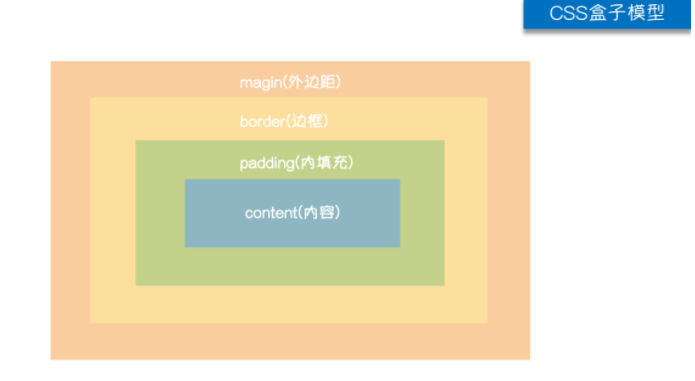
盒模型---边框(border)
border包括:
1. 边框样式(border-style)
2. 边框颜色(border-color)
3. 边框粗细(border-width)
<!DOCTYPE html> <html lang="en"> <head> <meta charset="utf-8"> <title>盒模型之border</title> <style type="text/css"> .wrapper{ width: 200px; height: 200px; background-color: #000; border-top-width: 5px; border-left-width: 5px; border-right-width: 5px; border-bottom-width: 5px; /*border-top-color: red;*/ border-color: red; border-top-style: solid; border-left-style: dashed; border-right-style: dotted; border-bottom-style: double; /*也可以写成下面的形式*/ /*统一设置样式*/ border:10px solid yellow; /*四个值:上 右 下 左;顺时针顺序*/ border-style: dotted dashed double solid; /* 三个值:上、左右、下 两个值:上下、左右 一个值:四个方向 */ } </style> </head> <body> <div class="wrapper"> </div> </body> </html>
盒子模型---margin
margin(外边距):控制元素与元素之间的距离
1. margin的四个方向
2. margin会改变实际大小,背景色不会渲染到margin区域,margin区域会以空白显示,但是其也属于盒子的一部分
3. margin是添自身的,如果想改变哪个区域的位置,就给谁添加margin
示例代码如下:
<!DOCTYPE html> <html lang="en"> <head> <meta charset="utf-8"> <title>盒子模型之margin</title> <style type="text/css"> .box1{ width: 200px; height: 200px; background-color: RGB(204,25,25); /*margin-top: 20px;*/ /*margin用法和border相同*/ /*margin:20px 40px;*/ /*margin:0 auto; 作用:使盒子元素水平居中*/ /*margin:0 auto;*/ margin-bottom: 50px; } .box2{ width: 200px; height: 200px; background-color: #1B5E91; margin-top: 100px; border:1px solid #0C098D; } /*当两个垂直外边距相遇时,会形成一个外边距,称为“外边距合并”(以大的外边距值为准)(水平方向不会有这种情况);相邻两个元素或者嵌套元素都会有“外边距合并”的效应*/ /*注意:父子级盒子 嵌套 设置外边距 会形成外边距合并,影响页面布局; 解决办法:给父元素添加border*/ .child{ width: 100px; height: 100px; background-color: #DE16AD; margin-top: 50px; } /*box2和child是父子级关系,也会形成“外边距合并”,以它们中较大的为准*/ /*解决方法:为父级区域添加border;如果不给父级区域添加border,父子区域的上边距会重合在一起*/ </style> </head> <body> <div class="box1"></div> <div class="box2"> <div class="child"> </div> </div> </body> </html>
浏览器效果:第一个是“嵌套区域的外边距合并”,第二个是“嵌套落区域外边距合并的解决”

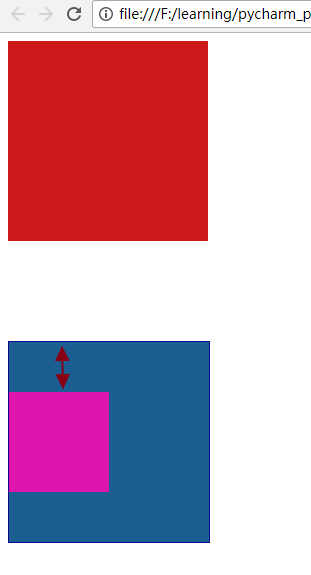
盒子模型---padding
示例代码如下:
<!DOCTYPE html> <html lang="en"> <head> <meta charset="utf-8"> <title>盒子模型之padding</title> <style type="text/css"> .box1{ width: 300px; height: 200px; background-color: red; /*padding不能设置颜色(color)*/ /*padding-left: 20px; */ padding: 20px 30px; } </style> </head> <body> <!-- 内边距(内填充,padding):内容区域到边框的距离 内边距会扩大元素所在的区域(填充的区域是白白增加的) 注意:为元素设置内边距只能影响自己,不会影响其他的元素 --> <div class="box1">五笔输入法</div> </body> </html>
盒子模型尺寸计算方法:
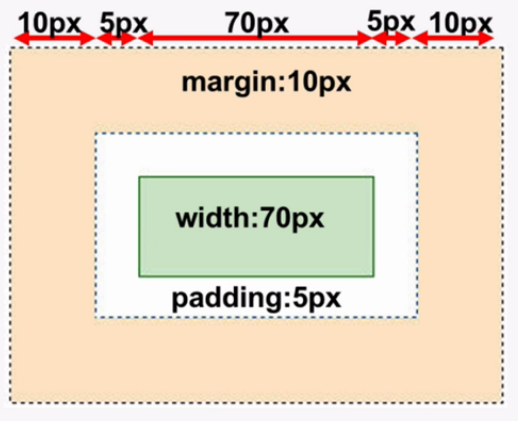
display的用法:

示例代码如下:
<!DOCTYPE html> <html lang="en"> <head> <meta charset="utf-8"> <title>display属性</title> <style type="text/css"> div{ width: 100px; height: 100px; background-color: red; /*控制元素 隐藏;不占浏览器的位置*/ /*display: none;*/ /*控制元素的隐藏也可以用 visibility:hiddenp; 但是它占浏览器的位置*/ /*visibility: hidden;*/ /*设置成行内块元素*/ /*display: inline-block;*/ /*设置成行内元素;不能设置宽高,宽高根据内容来填充*/ display: inline; /*用途:例如,将导航栏中的<li>设置成行内或行内块元素*/ } a{ display: block; width: 300px; height: 300px; background-color: yellow; } img{ /*行内块元素(inline-block)通常用于转化为block,因为即使把inline-block转化成inline,它还是能设置宽高(如 <img>)*/ display: block; width: 100px; height: 100px; } </style> </head> <body> <div>123</div> <div>456</div> <a href="#">百度一下</a> <img src="./go.jpg" alt="go"> </body> </html>
浮动:float
浮动产生的效果
示例代码如下:
<!DOCTYPE html> <html lang="en"> <head> <meta charset="utf-8"> <title>浮动属性float</title> <style type="text/css"> .wrapper div{ width: 200px; height: 200px; background-color: red; border:1px solid black; /* float:left; 左浮动:浏览器左侧为起始,从左往右依次排列 float:right; 右浮动:浏览器右侧为起始,从右往左依次排列 float:none; 默认值;按原来的样式展示 */ float:left; } </style> </head> <body> <div class="wrapper"> <!-- 文档流:可见元素在文档中的显示位置 --> <!-- 浮动产生的效果:浮动可以使元素按指定位置排列,直到遇到父元素的边界或另一个元素的边界 --> <div>1</div> <div>2</div> <div>3</div> </div> </body> </html>
浮动的特性:
示例代码:
<!DOCTYPE html> <html lang="en"> <head> <meta charset="utf-8"> <title>浮动的特性</title> <style type="text/css"> *{ padding: 0; margin: 0; } .wrapper div{ width: 200px; height: 200px; border:1px solid black; } .box1{ background-color: red; float:left; } .box2{ background-color: yellow; margin-left: 20px; } .box3{ background-color: green; } .container{ /* 300px; height: 300px;*/ background-color: #9614D9; float:left; } span{ float: left; background-color: #216D15; /*此时可以设置宽高*/ width: 50px; height: 60px; } </style> </head> <body> <!-- 文档流:可见元素在文档中的排列位置 浮动的效果: 1. 浮动可以使元素脱离文档流,从而不占相对位置; 2. 浮动会使元素提升层级 3. 浮动可以使块元素在一行排列,不设置宽高时,可以使元素适应内容 4. 浮动可以使行内元素支持设置宽高 --> <!-- 导航大多是用浮动做的 --> <div class="wrapper"> <div class="box1"></div> <div class="box2"></div> <div class="box3"></div> </div> <div class="container">哈哈哈</div> <div class="container">666</div> <span>爽歪歪</span> </body> </html>
浏览器上显示效果:
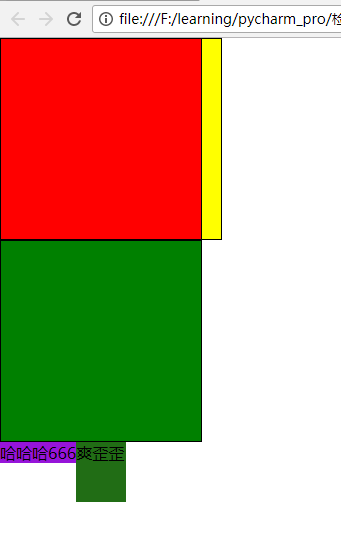
浮动问题和解决方案:
<!DOCTYPE html> <html lang="en"> <head> <meta charset="utf-8"> <title>浮动产生的问题和解决方法</title> <style type="text/css"> *{ padding: 0; margin: 0; } .wrap{ width: 1190px; /*页面布局的时候,父级盒子的高度通常不要设置,直接由子元素来填充*/ /*height: 500px;*/ background-color: red; margin: 0 auto; /*子盒子超出部分隐藏起来*/ overflow: hidden; } .wrap div{ float: left; } .wrap1{ width: 220px; height: 480px; background-color: yellow; /*float: left;*/ } .wrap2{ width: 700px; height: 480px; background-color: green; margin-left: 25px; /*float: left;*/ } .wrap3{ width: 220px; height: 480px; background-color: blue; margin-left: 25px; /*float: left;*/ } /*clear:both; 表示 在左右两侧不允许浮动元素*/ /*#clearfix{ /*先把它的float设置成none,再 clear:both; float: none; clear: both; }*/ /*官方推荐解决方法如下:*/ .wrap:after{ visibility: hidden; clear: both; display: block; content: "."; height: 0 } </style> </head> <body> <!-- 浮动产生的问题: 1. 父元素不设置高度时,子元素设置了浮动,则子元素不会撑开父元素的高度,因为子元素不占位置 解决办法: 1. 给父盒子设置固定高度,但是这种方法不灵活,因为可能会影响下面元素的布局; 2. 给浮动元素最后一个加一个空的块级元素,且该元素不浮动,并且设置 clear:both; 这种方法的缺点:结构冗余; 3. 给父盒子后面加一个空的块级元素(官方推荐):.wrap:after{ visibility: hidden; clear: both; display: block; content: "."; height: 0 } 4. 给父元素添加: overflow:hidden; (推荐使用) 附:解决浮动问题时,3和4都写上 --> <div class="wrap"> <div class="wrap1"></div> <div class="wrap2"></div> <div class="wrap3"></div> <div id="clearfix"></div> </div> </body> </html>
3和4扩展盒子高度的区别:

浏览器效果如下:
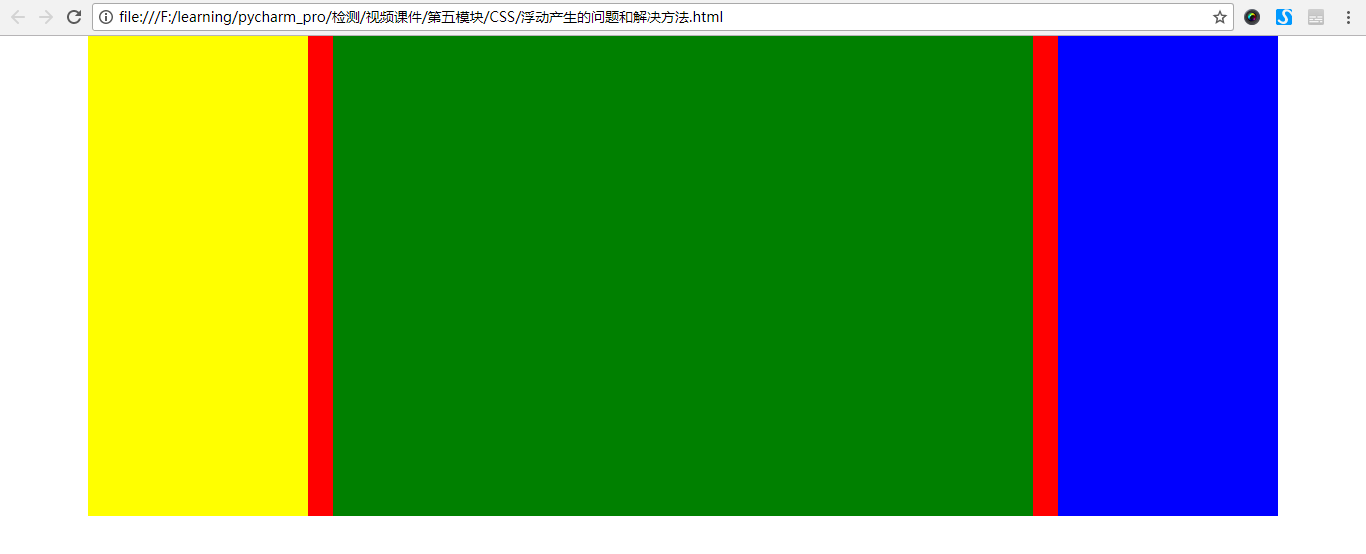
overflow属性值:

定位处理:position
大的盒子的定位用margin、浮动,大盒子里面的小盒子定位用position
属性值:
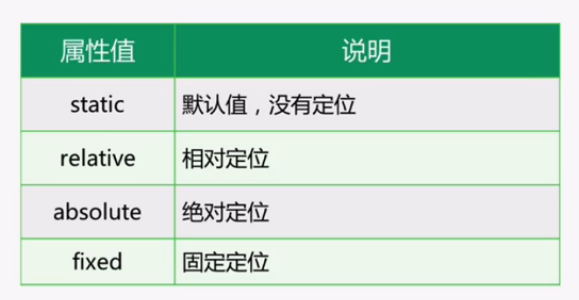
定位处理之relative:
<!DOCTYPE html> <html lang="en"> <head> <meta charset="utf-8"> <title>position定位之relative</title> <style type="text/css"> *{ padding: 0; margin: 0; } div{ width: 200px; height: 200px; } .box1{ background-color: red; /*设置了 position:relative; 之后,还需要对 top,left,right或bottom进行设置,不设置偏移量时对元素没有任何影响*/ position: relative; top: 20px; left: 30px; } .box2{ background-color: yellow; } .box3{ background-color: green; } </style> </head> <body> <!-- 相对定位:相对自身原来位置进行偏移(偏移设置:top;left;right;bottom) 1. 不设置偏移量的时候,对元素没有任何影响; 2. 可以提升层级关系 --> <div class="box1"></div> <div class="box2"></div> <div class="box3"></div> </body> </html>
定位处理之绝对定位和固定定位:
<!DOCTYPE html> <html lang="en"> <head> <meta charset="utf-8"> <title>position定位之absolute</title> <style type="text/css"> *{ padding: 0; margin: 0; } div{ width: 200px; height: 200px; } .box1{ background-color: red; position: relative; top: 100px; left: 30px; } .box2{ background-color: yellow; position: absolute; top: 150px; } .box3{ background-color: green; position: absolute; left: 150px; top: 10px; } .father{ width: 300px; height: 300px; background-color: #B3A8A8; margin-left: 300px; margin-top: 100px; position: relative; } .child{ width: 100px; height: 100px; background-color: #9F2FAC; position: absolute; top:20px; left: 20px; } .aside_logo{ width: 100px; height: 100px; background-color: blue; /*固定定位:即使页面滑动,也一直保持不动,可用于制作小广告*/ position: fixed; bottom: 20px; right: 20px; } </style> </head> <body> <!-- 绝对定位:absolute; 在没有设置父级元素定位(position)时,以浏览器的左上角为基准; 在有父级的情况下,父级设置相对定位,子级设置绝对定位,则子盒子是以父盒子为基准进行定位(“父相子绝”,很常见) 1. 提升层级关系 2. 脱离文档流 --> <div class="box1"></div> <div class="box2"></div> <div class="box3"></div> <div class="father"> <div class="child"></div> </div> <div class="aside_logo"></div> <ul> <li>1</li> <li>2</li> <li>3</li> <li>4</li> <li>5</li> <li>6</li> <li>7</li> <li>8</li> <li>9</li> <li>10</li> <li>11</li> <li>12</li> <li>13</li> <li>14</li> <li>15</li> <li>16</li> </ul> </body> </html>
堆叠z-index
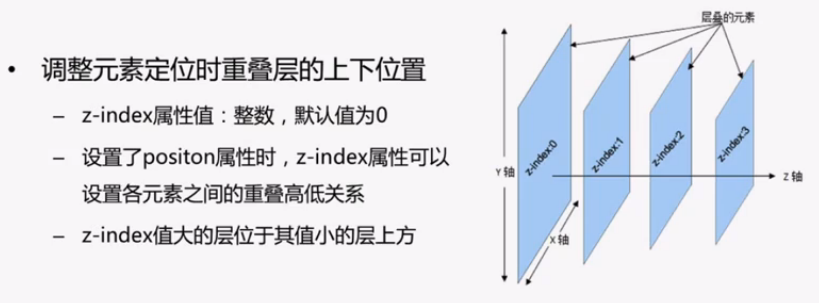
<!DOCTYPE html> <html lang="en"> <head> <meta charset="utf-8"> <title>堆叠z-index</title> <style type="text/css"> div{ width: 100px; height: 100px; position: absolute; } .box1{ background-color: red; left: 20px; z-index: 1; } .box2{ background-color: yellow; top: 20px; z-index: 2; /*设置圆角或者圆*/ border-radius: 20px 0 0 0; /*设置圆*/ /*border-radius: 50%;*/ } .box3{ background-color: green; } </style> </head> <body> <div class="box1"></div> <div class="box2"></div> <div class="box3"></div> </body> </html>
常见的网页布局:
- 上下结构
- 上中下结构
- 上左右下结构:1-2-1结构
- 上左中右下结构:1-3-1结构