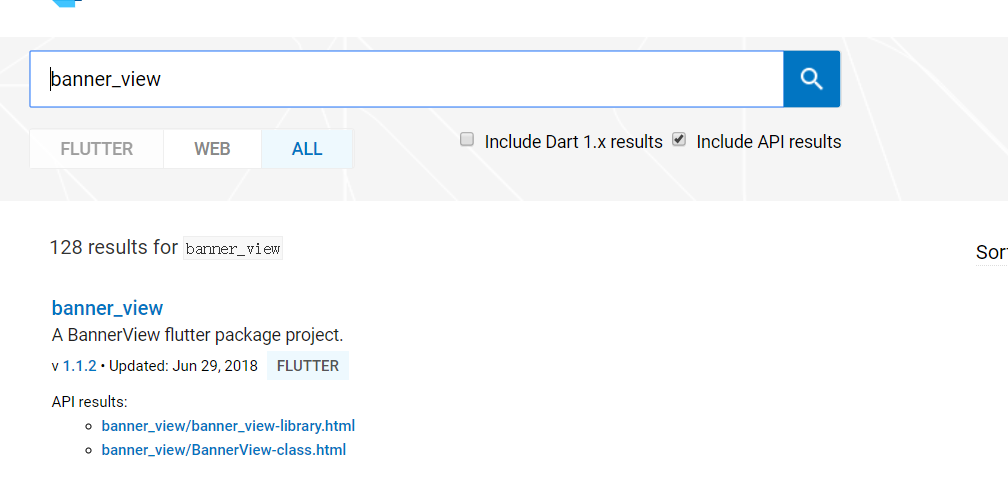1、前言
实现轮播图,效果如下:

2、实现
将采用 banner_view 实现:资源库地址
2.1、yaml 引入依赖
在 pubspec.yaml 声明需要引用的库,执行命令 flutter packages get 进行拉取即可使用。
banner_view: "^1.1.2"
2.2、代码中引入依赖
在资源库地址下方,作者提供了 banner_view 的几种展示方式。
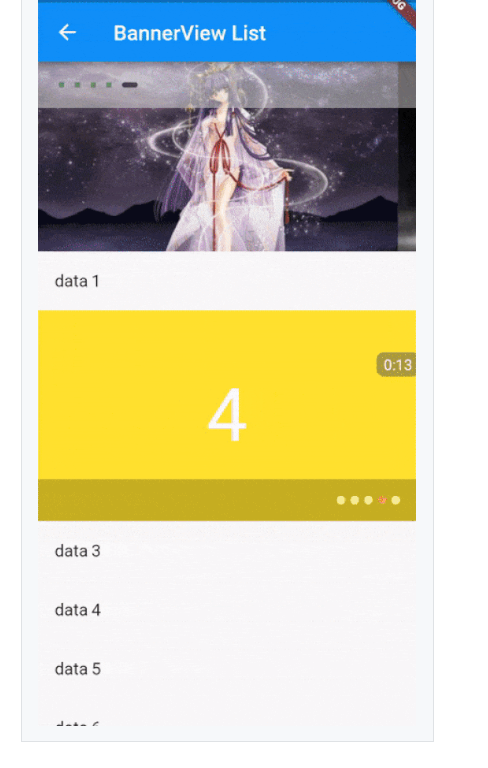
import 'package:flutter/material.dart'; import 'package:banner_view/banner_view.dart'; import 'Pair.dart'; import 'factory/BannerItemFactory.dart'; class BannerViewPage extends StatefulWidget { @override _BannerViewPageState createState() => new _BannerViewPageState(); } class _BannerViewPageState extends State<BannerViewPage> { @override Widget build(BuildContext context) { return new Scaffold( body: new Container( child: new Column( children: <Widget>[ new Container( alignment: Alignment.center, height: 200.0, child: this._bannerView0(), padding: EdgeInsets.only(bottom: 10.0), ) ], ), ), ); } /** * 第一种方式 */ BannerView _bannerView0() { // 盛放图片的 List List<Pair<String, Color>> param = [ Pair.create('https://p5.ssl.qhimg.com/dm/456_209_/t01f43c5849ef5f521a.jpg', Colors.red[500]), Pair.create('https://p.ssl.qhimg.com/t0171bb61911ebe8899.jpg', Colors.green[500]), Pair.create('https://p.ssl.qhimg.com/t01ee77978d3a95a3ae.jpg', Colors.blue[500]), ]; return new BannerView( BannerItemFactory.banners(param), ); // return new BannerView( // BannerItemFactory.banners(param), // indicatorMargin: 10.0, // indicatorNormal: new Container( // 5.0, // height: 5.0, // decoration: new BoxDecoration( // color: Colors.green, // shape: BoxShape.rectangle, // ), // ), // indicatorSelected: new Container( // 15.0, // height: 5.0, // decoration: new BoxDecoration( // color: Colors.black, // shape: BoxShape.rectangle, // borderRadius: new BorderRadius.all( // new Radius.circular(5.0), // ), // ), // ), // indicatorBuilder: (context, indicator) { // Widget cc = new Container( // padding: new EdgeInsets.symmetric(horizontal: 20.0,), // height: 44.0, // double.infinity, // color: Colors.grey[300], // child: indicator, // ); // return new Opacity( // opacity: 0.5, // child: cc, // ); // }, // ); } /** * 第二种方式 */ BannerView _bannerView() { var pre = 'https://raw.githubusercontent.com/yangxiaoweihn/Assets/master'; List<Pair<String, Color>> param = [ Pair.create('https://raw.githubusercontent.com/yangxiaoweihn/Assets/master/cars/car_0.jpg', Colors.red[100]), Pair.create('https://raw.githubusercontent.com/yangxiaoweihn/Assets/master/cartoons/ct_0.jpg', Colors.green[100]), Pair.create('https://raw.githubusercontent.com/yangxiaoweihn/Assets/master/pets/cat_1.jpg', Colors.blue[100]), Pair.create('https://raw.githubusercontent.com/yangxiaoweihn/Assets/master/scenery/s_1.jpg', Colors.yellow[100]), Pair.create('https://raw.githubusercontent.com/yangxiaoweihn/Assets/master/cartoons/ct_1.jpg', Colors.red[100]), // Pair.create('$pre/cartoons/ct_1.jpg', Colors.red[100]), ]; return new BannerView( BannerItemFactory.banners(param), indicatorMargin: 10.0, indicatorNormal: new Container( 5.0, height: 5.0, decoration: new BoxDecoration( color: Colors.green, shape: BoxShape.rectangle, ), ), indicatorSelected: new Container( 15.0, height: 5.0, decoration: new BoxDecoration( color: Colors.black, shape: BoxShape.rectangle, borderRadius: new BorderRadius.all( new Radius.circular(5.0), ), ), ), indicatorBuilder: (context, indicator) { Widget cc = new Container( padding: new EdgeInsets.symmetric(horizontal: 20.0,), height: 44.0, double.infinity, color: Colors.grey[300], child: indicator, ); return new Opacity( opacity: 0.5, child: cc, ); }, ); } }