一:安装
1. npm install croppie || cnpm install croppie
2. npm install @types/croppie
二:引入
- 在croppie官网,引入croppie.js和croppie.css文件.
2.放到静态资源下(例: 下图).
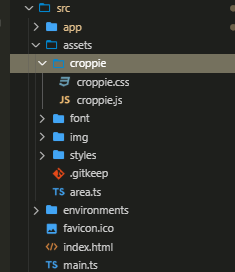
3.在index.html中引入croppie.css(讲道理在angular.json 中配置一下应该就可以了,但是项目着急,我又是菜鸟.没去研究)
<link rel="stylesheet" href="./assets/croppie/croppie.css">
4.引入croppie
import * as Cropper from 'croppie';
5.按照官网的步骤,实现就可以了
三: 源码
html部分
<div class="actions">
<button class="file-btn">
<span> {{cropedSrc? '修改' : '上传'}}图片</span>
<input type="file" id="upload" value="选择图片文件" accept="image/gif, image/jpeg,, image/png, image/jpg" />
</button>
<div id="result" *ngIf="cropedSrc">
<img style="max- 200px;max-height: 200px;" [src]="cropedSrc">
<div class="delete-img">
<i (click)="redImg()" style="cursor: pointer;" nz-icon nzType="eye" nzTheme="outline"></i>
<i (click)="resetImg()" style="cursor: pointer;margin-left: 10px;" nz-icon nzType="delete" nzTheme="outline"></i>
</div>
</div>
</div>
<nz-modal [(nzVisible)]="isVisible" nzTitle="图片裁剪" nzWidth="600" (nzOnCancel)="handleCancel()" (nzOnOk)="handleOk()">
<div class="crop">
<div id="upload-demo"></div>
<div style="display: flex;justify-content: space-between;">
<button nz-button nzType="default" (click)="rotateLeft()">左旋</button>
<button nz-button nzType="default" (click)="rotateRight()">右旋</button>
</div>
</div>
</nz-modal>
<nz-modal [(nzVisible)]="checkVisible" nzTitle="图片查看" nzWidth="600" (nzOnCancel)="handleCheckCancel()" (nzOnOk)="handleCheckOk()">
<div class="check-box">
<img *ngIf="imgShow" [src]="imgShow">
</div>
</nz-modal>
css部分
.actions button,
.actions a.btn {
background-color: #F79F42;
color: white;
border-radius: 3px;
border: 1px solid rgba(255, 255, 255, 0.5);
font-size: 14px;
cursor: pointer;
text-decoration: none;
text-shadow: none;
}
.actions button:focus {
outline: 0;
}
#upload{
cursor: pointer;
}
.actions .file-btn {
position: relative;
84px;
height: 36px;
border-radius: 2px;
font-size: 14px;
cursor: pointer;
}
.actions .file-btn input[type="file"] {
position: absolute;
top: 0;
left: 0;
100%;
height: 100%;
opacity: 0;
cursor: pointer;
}
.actions {
padding: 5px 0;
}
.actions button {
margin-right: 5px;
}
#result{
margin-top: 20px;
border: 1px solid #eeeeee;
box-sizing: border-box;
padding: 10px;
background: #eee;
border-radius: 4px;
position: relative;
}
.crop{
100%;
padding-top: 20px;
}
*{
box-sizing: border-box;
}
#result:hover .delete-img {
background-color: rgba(0, 0, 0, 0.5);
color: #fff;
font-size: 20px;
opacity: 1;
transition: all ease 0.2s;
}
.delete-img{
position: absolute;
display: flex;
justify-content: center;
align-items: center;
top: 0;
left: 0;
100%;
height: 100%;
opacity: 0;
}
.check-box{
display: flex;
justify-content: center;
img{
100%;
}
}
ts部分
import { Component, OnInit, ElementRef, Output, Input, EventEmitter, SimpleChanges, OnChanges } from '@angular/core';
import { environment } from '@env/environment';
import * as Cropper from 'croppie';
import { NzMessageService } from 'ng-zorro-antd';
import { filter } from 'rxjs/operators';
import { HttpRequest, HttpClient, HttpResponse } from '@angular/common/http';
@Component({
selector: 'app-image-croppie',
templateUrl: './image-croppie.component.html',
styleUrls: ['./image-croppie.component.less']
})
export class ImageCroppieComponent implements OnInit, OnChanges {
@Output() urlChange = new EventEmitter<any>();
@Input() urlByDetail: any;
uploadElement: any;
croppie: any;
isVisible = false;
cropedSrc: any;
uploadUrl: string;
tempFile: any;
checkVisible = false;
imgSrc: any;
imgShow: string;
constructor(private el: ElementRef, private http: HttpClient, private message: NzMessageService, ) {
this.cropedSrc = null;
this.imgShow = null;
}
redImg() {
this.imgShow = `${environment.baseUrl.bs}/company/SysObjectStorage/read?fileId=${this.imgSrc}`;
this.checkVisible = true;
}
resetImg() {
this.imgShow = null;
this.cropedSrc = null;
this.urlChange.emit('');
}
handleCheckCancel() {
this.checkVisible = false;
}
handleCheckOk() {
this.checkVisible = false;
}
removeAndDestory() {
this.croppie.destroy();
this.uploadElement.removeEventListener('change', this.onFileUpload);
const inputValue: any = document.getElementById('upload');
inputValue.value = null;
}
handleCancel() {
this.isVisible = false;
this.removeAndDestory();
}
handleOk() {
this.getCroppieImage();
this.isVisible = false;
this.removeAndDestory();
}
initCroppie(url) {
this.croppie = new Cropper(document.getElementById('upload-demo'), {
viewport: { 200, height: 200, },
boundary: { 400, height: 300 },
enableOrientation: true,
showZoomer: true,
});
this.croppie.bind({ url, zoom: 0 });
}
initFileUpload() {
this.uploadElement = document.getElementById('upload');
console.log(this.uploadElement);
this.uploadElement.addEventListener('change', this.onFileUpload.bind(this));
}
onFileUpload() {
this.isVisible = true;
if (this.uploadElement.files && this.uploadElement.files.length > 0) {
const file = this.uploadElement.files[0];
const reader = new FileReader();
this.tempFile = file;
reader.readAsDataURL(file);
reader.onload = ((event: any) => {
this.initCroppie(event.target.result);
this.uploadUrl = event.target.result;
this.croppie.bind({ url: event.target.result, orientation: 4 });
});
}
}
rotateLeft() {
this.croppie.rotate(90);
}
rotateRight() {
this.croppie.rotate(-90);
}
getCroppieImage() {
this.croppie.result({ size: { 400, height: 400 } }, { type: 'rawcanvas' }).then(res => {
// 得到二进制流图片,转化为blob格式传给后台
const arr = res.split(',');
const mime = arr[0].match(/:(.*?);/)[1];
const bstr = atob(arr[1]);
let n = bstr.length;
const u8arr = new Uint8Array(n);
while (n--) {
u8arr[n] = bstr.charCodeAt(n);
}
const imgFile: any = new Blob([u8arr], {
type: mime,
});
imgFile.name = this.tempFile.name;
this.popupResults({ src: res });
this.handleUpload({ file: imgFile });
// yourCroppieReference.result('canvas','original','png',1) 低质量图片旋转之后裁剪可能出现白边
});
}
popupResults(result) {
if (result.src) {
this.cropedSrc = result.src;
}
}
handleUpload = (item) => {
const formData = new FormData();
formData.append('file', item.file, item.file.name);
const host = environment.baseUrl.bs + 'company/SysObjectStorage/upload';
this.postData(item, host, formData);
}
postData(item, host, formData) {
const req = new HttpRequest('POST', host, formData, { reportProgress: true });
this.http.request(req).pipe(filter(e => e instanceof HttpResponse)).subscribe((event: any) => {
this.message.success('上传成功');
this.imgSrc = event.body.value;
this.urlChange.emit(this.imgSrc);
}, (err) => {
console.log('upload fail');
});
}
ngOnInit() {
this.initFileUpload();
}
ngOnChanges(changes: SimpleChanges): void {
if (changes.urlByDetail !== undefined) {
this.cropedSrc = changes.urlByDetail.currentValue;
this.imgSrc = changes.urlByDetail.currentValue.substr(changes.urlByDetail.currentValue.indexOf('=') + 1);
}
}
}
备注: 因为此项目多出用到改功能,所以当组件封装起来.
angular新手,不喜勿喷..