border特性:
-
能形成BFC但是不能清除浮动。但是bfc也是把子元素的margin包裹进来,但是拿自己的margin穿透没办法的。
-
边框宽度不支持百分比
-
透明border可以突破可视区域的限制
border-style:double巧用
double可以利用来配合border-style:solid制作三条杠小icon
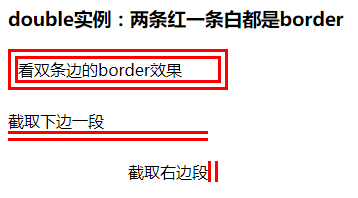
具体代码见下边
border-style:dotted来做圆
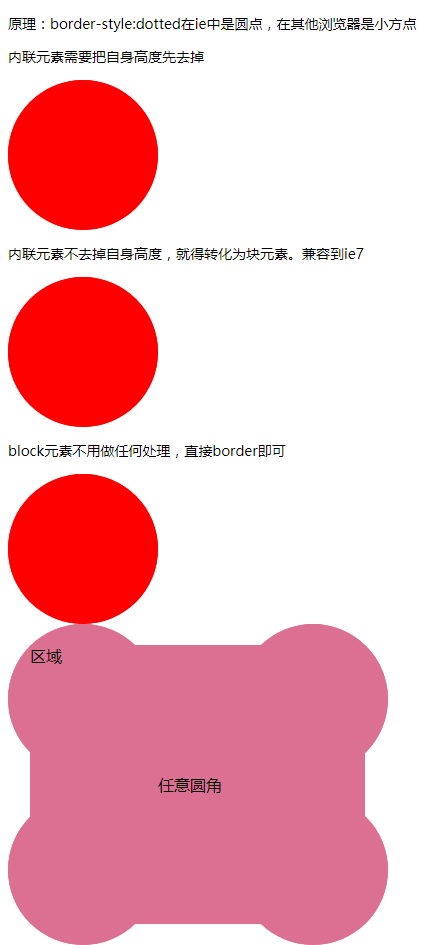
<h3>原理:border-style:dotted在ie中是圆点,在其他浏览器是小方点</h3>
<h3>内联元素需要把自身高度先去掉</h3>
<div class="box2">
<span class="dot2">圆</span>
</div>
<h3>内联元素不去掉自身高度,就得转化为块元素。兼容到ie7</h3>
<div class="box1">
<span class="dot1">圆</span>
</div>
<h3>block元素不用做任何处理,直接border即可</h3>
<div class="box3">
<div class="dot3">圆</div>
</div>
<span class="dot"></span>
<div class="ever">
<div class="dots">任意圆角</div>
<div class="area">区域</div>
</div>
.dot {
background: green;
padding: 20px;
/* 这样,元素宽40,高61。即使是一个空文本。 */
}
.box1 {
150px;
height: 150px;
overflow: hidden;
}
.dot1 {
display: block;
100%;
height: 100%;
/* 解决内联元素不可见内容的高度 */
border: 150px dotted red;
}
.box2 {
margin: 10px 0;
150px;
height: 150px;
overflow: hidden;
font-size: 0;
/* 解决内联元素不可见内容的高度 */
}
.dot2 {
border: red 150px dotted;
}
.box3 {
150px;
height: 150px;
overflow: hidden;
}
.dot3 {
border: 150px dotted red;
}
.ever {
380px;
/* overflow: hidden; */
}
.dots {
border: 150px dotted palevioletred;
}
.area {
335px;
background: palevioletred;
margin-top: -300px;
margin-left: 22px;
height: 279px;
}
border-color : 默认颜色就是color
利用这个原理,用border做的icon,可以在hover时只改变color颜色值即可。
示例:
<div class="add"></div>
<style>
.add{
position: relative;
120px;
height: 120px;
margin: 200px;
color: #ccc;//border的颜色来自于此
border: 1px solid;
transition: color .5s;
}
.add::before,.add::after{
content: "";
60px;
height: 60px;
position: absolute;
left: 50%;
top: 50%;
}
.add::before{
margin-top: -5px;
margin-left: -30px;
border-top: 10px solid;
}
.add::after{
margin-top: -30px;
margin-left: -5px;
border-left: 10px solid;
}
.add:hover{
color: red;//hover的时候只需要修改color即可
cursor: pointer;
}
</style>
border应用
1. 三条杠
横向效果:
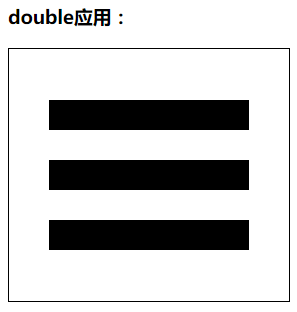
<div></div>
div {
200px;
position: relative;
border: 1px solid;
padding: 51px 40px;
}
div::after {
content: "";
display: block;
height: 30px;
border-top: 90px double;
border-bottom: 30px solid;
}
竖排效果:
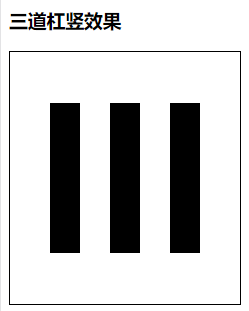
<div class="shu"></div>
div.shu {
height: 150px;
150px;
position: relative;
border: 1px solid;
padding: 51px 40px;
}
div.shu::after {
content: "";
display: block;
border: 0;
30px;
border-right: 90px double;
border-left: 30px solid;
height: 150px;
}
2. 加号icon (可以用伪元素的宽高实现)
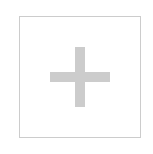
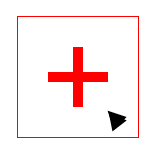
代码:
<div class="add">
</div>
<style>
.add{
position: relative;
120px;
height: 120px;
margin: 200px;
color: #ccc;
border: 1px solid;
transition: color .5s;
}
.add::before,.add::after{
content: "";
60px;
height: 60px;
position: absolute;
left: 50%;
top: 50%;
}
.add::before{
margin-top: -5px;
margin-left: -30px;
border-top: 10px solid;
}
.add::after{
margin-top: -30px;
margin-left: -5px;
border-left: 10px solid;
}
.add:hover{
color: red;
cursor: pointer;
}
</style>
3. 小三角效果、梯形效果
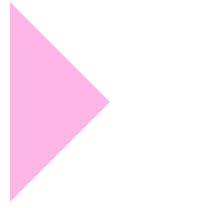
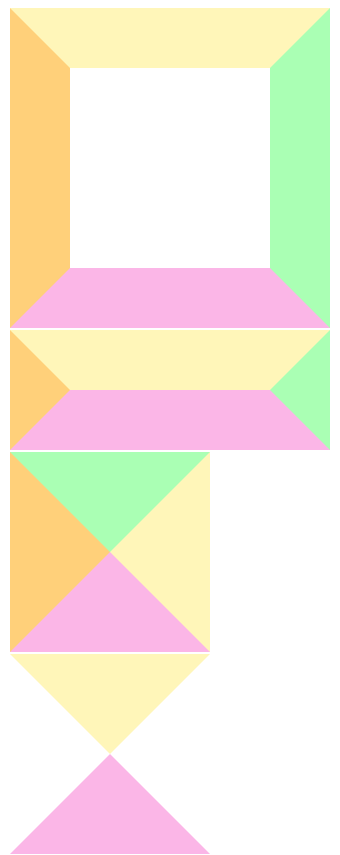
<div class="trans"></div>
<div class="trans2"></div>
<div class="trans3"></div>
<div class="trans4"></div>
<div class="trans5"></div>
div{
margin: 2px;
}
.trans{
200px;
height: 200px;
border: 60px solid;
border-top-color: #fff6b9;
border-right-color: #aaffb4;
border-bottom-color: #fbb6e7;
border-left-color: #ffd07a;
}
.trans2{
200px;
border: 60px solid;
border-top-color: #fff6b9;
border-right-color: #aaffb4;
border-bottom-color: #fbb6e7;
border-left-color: #ffd07a;
}
.trans3{
0px;
height: 0px;
border: 100px solid;
border-top-color: #aaffb4;
border-right-color: #fff6b9;
border-bottom-color: #fbb6e7;
border-left-color: #ffd07a;
}
.trans4{
0px;
height: 0px;
border: 100px solid;
border-top-color: #fff6b9;
border-right-color: transparent;
border-bottom-color: #fbb6e7;
border-left-color: transparent;
}
.trans5{
0px;
height: 0px;
border: 100px solid;
border-top-color: transparent;
border-right-color: transparent;
border-bottom-color: transparent;
border-left-color: #fbb6e7;
}
4. 模拟圆角效果
- 利用border-top和border-bottom的两端斜边效果
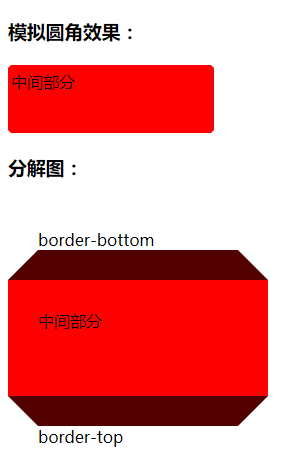
<h3>模拟圆角效果:</h3>
<div class="top"></div>
<div class="cont">中间部分</div>
<div class="bottom"></div>
<h3>分解图:</h3>
<div class="top top1">border-bottom</div>
<div class="cont cont1">中间部分</div>
<div class="bottom bottom1">border-top</div>
div{
200px;
border: 3px solid transparent;
}
.top{
border-bottom-color: red;
}
.cont{
height: 56px;
background: red;
border-color: red;
}
.bottom{
border-top-color: red;
}
.cont1{
border- 30px;
}
.top1{
border- 30px;
border-bottom-color: rgb(83, 0, 0);
}
.bottom1{
border- 30px;
border-top-color: rgb(83, 0, 0);
}
5. 使用透明边框增加可点击区域的大小,兼容到ie7+;
- 利用原理:透明border可以突破可视区域的限制,原边框用盒阴影制作
6. 增加图标的可渲染区域:
png图标是可以设置颜色的;
icon{filter:drop-shadow(20px 0 #000);}
布局应用:
border等高布局 (不支持百分比结构)

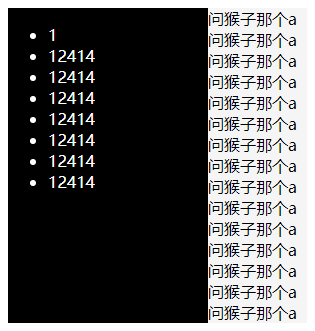
<div class="box">
<div class="left">
<ul>
<li>1</li>
<li>12414</li>
<li>12414</li>
<li>12414</li>
<li>12414</li>
<li>12414</li>
<li>12414</li>
<li>12414</li>
</ul>
</div>
<div class="right">
<article>问猴子那个a问猴子那个a问猴子那个a问猴子那个a问猴子那个a问猴子那个a问猴子那个a问猴子那个a问猴子那个a问猴子那个a问猴子那个a问猴子那个a问猴子那个a问猴子那个a问猴子那个a</article>
</div>
</div>
.box{
border-left: 200px solid black;
background: #f5f5f5;
color: #fff;
clear:both;
}
.right{
color: #000;
}
.left{
float: left;
200px;
margin-left: -200px;
}
2018-08-29 14:57