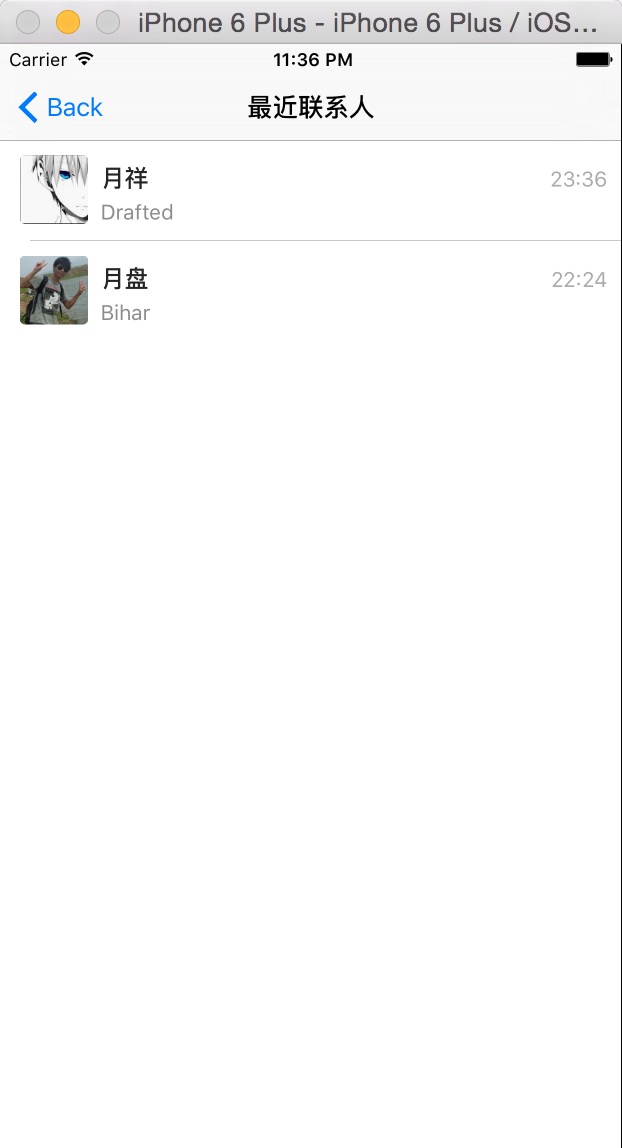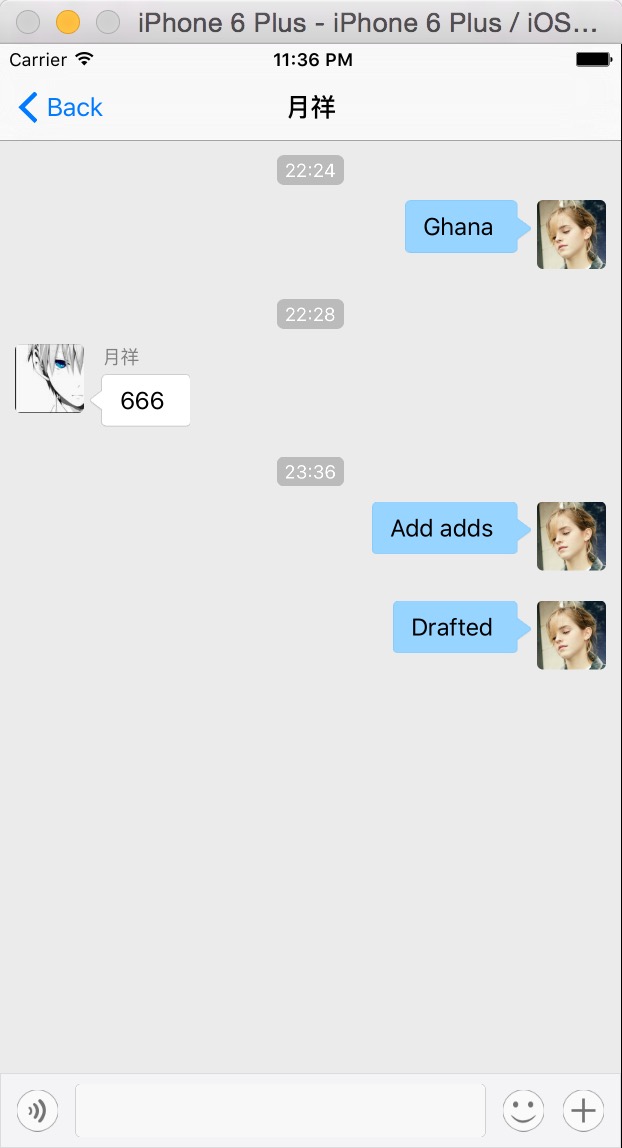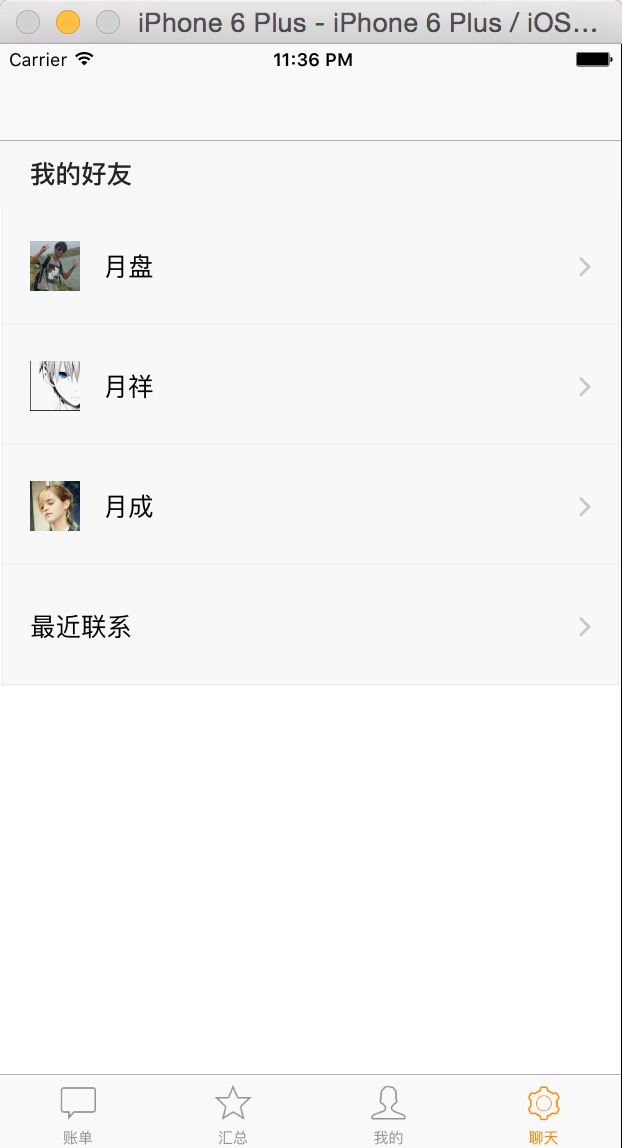我好像特别喜欢做聊天室类的东东,刚折腾完微软的SignalR又折腾App。本来想研究研究XMPP的,由于服务器的搭建问题,先采用一个第三方的吧,看看效果如何。听到弟弟说他们公司用到了融云,我也下载个SDK玩玩。融云的Demo和文档已经非常详细了,我就不搬过来了。 融云官方文档地址:http://www.rongcloud.cn/docs/
第一步:首先把SDK导入到自己的项目中。还有其他依赖的framework都要加上。
第二步:我这里没有自己写UI,所以,直接用 <RongIMKit/RongIMKit.h> 融云 UI库。
第三步:在AppDelegate中初始化连接云服务器操作
#import <RongIMKit/RongIMKit.h> #import <RongIMLib/RongIMLib.h> /*遵守融云链接状态监听代理*/ @interface AppDelegate : UIResponder <UIApplicationDelegate,RCIMConnectionStatusDelegate> @property (strong, nonatomic) UIWindow *window; @end
- (BOOL)application:(UIApplication *)application didFinishLaunchingWithOptions:(NSDictionary *)launchOptions { /*即时通讯部分开始*/ [[RCIM sharedRCIM] initWithAppKey:kMSChatAppKey];//AppKey [[MSUserTool sharedMSUserTool] resetLoginIMServer]; //推送处理1 if([application respondsToSelector:@selector(registerUserNotificationSettings:)]){ UIUserNotificationSettings *settings = [UIUserNotificationSettings settingsForTypes:(UIUserNotificationTypeBadge | UIUserNotificationTypeAlert | UIUserNotificationTypeSound) categories:nil]; [application registerUserNotificationSettings:settings]; } else{ UIRemoteNotificationType myTypes = UIRemoteNotificationTypeBadge | UIRemoteNotificationTypeAlert | UIRemoteNotificationTypeSound; [application registerForRemoteNotificationTypes:myTypes]; } [[NSNotificationCenter defaultCenter] addObserver:self selector:@selector(didReceiveMessageNotification:) name:RCKitDispatchMessageNotification object:nil]; [[RCIM sharedRCIM] setConnectionStatusDelegate:self]; /*即时通讯部分结束*/
然后在.m文件中添加如下代码:
-(void)application:(UIApplication *)application didRegisterForRemoteNotificationsWithDeviceToken:(NSData *)deviceToken { NSString *token = [[[deviceToken description] stringByReplacingOccurrencesOfString:@"<" withString:@""] stringByReplacingOccurrencesOfString:@">" withString:@""]; [[RCIMClient sharedRCIMClient] setDeviceToken:token]; } -(void)onRCIMConnectionStatusChanged:(RCConnectionStatus)status { //账号被别人顶下来了 if (status == ConnectionStatus_KICKED_OFFLINE_BY_OTHER_CLIENT) { NSLog(@"您的账号被别人顶下来了。。。"); } } - (void)didReceiveMessageNotification:(NSNotification *)notification { [UIApplication sharedApplication].applicationIconBadgeNumber = [UIApplication sharedApplication].applicationIconBadgeNumber + 1; }
至此,AppDelegate代码部分结束了。主要是做一些RCIM的初始化操作。
第四步:搭建UI。我这里模拟了三个用户。用户ID分别为 1, 2 ,3.我在API调试中获取了token,直接写死了。后续我会发出如何调用ServerAPI获取token的方法,涉及到请求头设置和签名的生成方法。
新建一个Controller。这个Controller主要就是相当于好友列表。这个需要自己搭建UI。这里面要实现的功能就是点击里面的好友进入到聊天页面。还有点击最近联系跳转到最近的联系人页面。当然,如果想要聊天,需要用当前用户的token连接服务器,调用SDK的方法即可:
#import <UIKit/UIKit.h> #import <RongIMKit/RongIMKit.h> @interface MSChatController : UITableViewController<RCIMUserInfoDataSource> @end
-(void)redirectToRecentController { BOOL hasLogin = [[MSUserTool sharedMSUserTool] isLoginIMServer]; //已经登录过了 if (hasLogin) { NSLog(@"已经登陆过聊天服务器了..."); [self toChatList]; return; } //登录云 NSString *token = [MSUserTool sharedMSUserTool].currentUser.userToken; [[RCIM sharedRCIM] connectWithToken:token success:^(NSString *userId) { //记录登录状态 [[MSUserTool sharedMSUserTool] loginIMServer]; [[RCIM sharedRCIM] setUserInfoDataSource:self]; dispatch_async(dispatch_get_main_queue(), ^{ [self toChatList]; }); } error:^(RCConnectErrorCode status) { } tokenIncorrect:^{ }]; } //跳转到聊天页面 -(void)toChatDetail:(MSCurrentUser *)user { RCConversationViewController *conversationVC = [[RCConversationViewController alloc]init]; conversationVC.conversationType = ConversationType_PRIVATE;//私人聊天类型 conversationVC.targetId = [NSString stringWithFormat:@"%ld", user.userId ]; //对方ID conversationVC.title = user.userName;//对方昵称 conversationVC.hidesBottomBarWhenPushed = YES; [self.navigationController pushViewController:conversationVC animated:YES]; } //跳转到最近聊天记录页面 -(void)toChatList { MSChatListViewController *chatListViewController = [[MSChatListViewController alloc]init]; chatListViewController.hidesBottomBarWhenPushed = YES; [self.navigationController pushViewController:chatListViewController animated:YES]; } //根据userId获取用户信息,实现此代理方法 - (void)getUserInfoWithUserId:(NSString *)userId completion:(void(^)(RCUserInfo* userInfo))completion { RCUserInfo *user = [[RCUserInfo alloc] init]; //获取当前用户信息,传递给RCUserInfo MSCurrentUser *loginUser = [[MSCurrentUser alloc] initWithUserId:[userId integerValue]]; user.userId = [NSString stringWithFormat:@"%ld",loginUser.userId]; user.name = loginUser.userName; user.portraitUri = loginUser.userPhoto; return completion(user); }
然后添加最主要也是比较简单的一个Controller,因为是继承自SDK的Controller所以,界面不用重新搭建。RCConversationListViewController (最近联系人ontroller) 。RCConversationViewController(聊天详情Controller)
然后,运行一下就可以啦,写的不够详细,其实感觉如果实现一个简单的SDK对接,很容易。他们给封装的太好了。只要掌握里面其中几个方法,就可以实现一个简单的聊天室。1V1或者群组聊天等。当然,真正的项目开发怎么可能这么容易。以此总结融云SDK的对接。
附: