Typora标题自动编号
提示:要了解将这些CSS片段放在哪里,请参阅添加自定义CSS。
打开Typora偏好设置,打开主题文件夹,在主题文件夹中创建base.user.css文件,放置以下内容,则Typora自带的几个主题都会生效。
文章中的自动编号
此方法自动将编号添加到文章中的所有标题,如下所示:
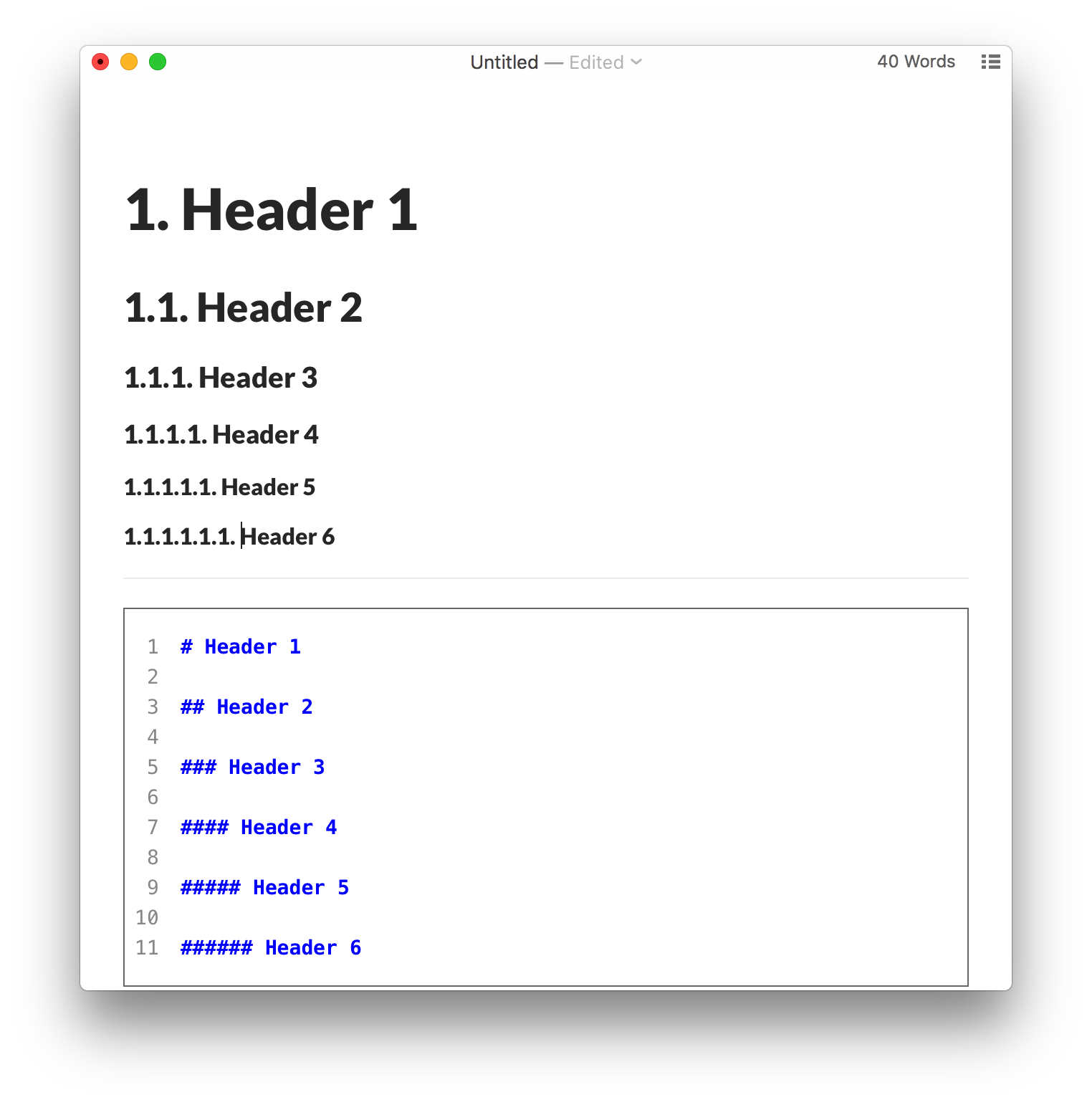
为此,请将以下内容添加到主题文件夹中的base.user.css或[theme] .user.css中。
/** initialize css counter */
#write {
counter-reset: h1
}
h1 {
counter-reset: h2
}
h2 {
counter-reset: h3
}
h3 {
counter-reset: h4
}
h4 {
counter-reset: h5
}
h5 {
counter-reset: h6
}
/** put counter result into headings */
#write h1:before {
counter-increment: h1;
content: counter(h1) ". "
}
#write h2:before {
counter-increment: h2;
content: counter(h1) "." counter(h2) ". "
}
#write h3:before,
h3.md-focus.md-heading:before /** override the default style for focused headings */ {
counter-increment: h3;
content: counter(h1) "." counter(h2) "." counter(h3) ". "
}
#write h4:before,
h4.md-focus.md-heading:before {
counter-increment: h4;
content: counter(h1) "." counter(h2) "." counter(h3) "." counter(h4) ". "
}
#write h5:before,
h5.md-focus.md-heading:before {
counter-increment: h5;
content: counter(h1) "." counter(h2) "." counter(h3) "." counter(h4) "." counter(h5) ". "
}
#write h6:before,
h6.md-focus.md-heading:before {
counter-increment: h6;
content: counter(h1) "." counter(h2) "." counter(h3) "." counter(h4) "." counter(h5) "." counter(h6) ". "
}
/** override the default style for focused headings */
#write>h3.md-focus:before,
#write>h4.md-focus:before,
#write>h5.md-focus:before,
#write>h6.md-focus:before,
h3.md-focus:before,
h4.md-focus:before,
h5.md-focus:before,
h6.md-focus:before {
color: inherit;
border: inherit;
border-radius: inherit;
position: inherit;
left:initial;
float: none;
top:initial;
font-size: inherit;
padding-left: inherit;
padding-right: inherit;
vertical-align: inherit;
font-weight: inherit;
line-height: inherit;
}
TOC中的自动编号
如果要TOC显示自动编号的实体,可以尝试使用Typora用户发布的http://pastebin.com/NYugSbXk。
自动编号大纲面板
要在Typora的“轮廓”面板中显示自动编号,请在“首选项”面板中禁用可折叠的轮廓面板,然后尝试https://pastebin.com/XmYgBbaz。
Typora设定快捷键
文件 ---> 偏好设置 ---> 往下拉有一个 打开高级设置 ,点击--->看到两个json格式的文件,打开第二个(conf.user.json)
用记事本打开--->第17行“keyBinding”,在大括号中写 "代码块":“你要设置的快捷键”,比如我的是“代码块”:"Ctrl+Alt+P",保存文件,重启typora即可生效。
// Custom key binding, which will override the default ones.
"keyBinding": {
// for example:
// "Always on Top": "Ctrl+Shift+P"
"注释":"Ctrl+Alt+/",
"代码块":"Ctrl+Alt+P",
"打开文件夹…":"Ctrl+Alt+O"
},