css3的动画功能有以下三种:
1、transition(过度属性)
2、animation(动画属性)
3、transform(2D/3D转换属性)
下面逐一进行介绍我的理解:
1、transition:<过渡属性名称> <过渡时间> <过渡模式>
如-webkit-transition:color 1s;
等同于:
-webkit-transition-property:color;
-webkit-transition-duration:1s;
多个属性的过渡效果可以这样写:
方法1:-webkit-transition:<属性1> <时间1> ,<属性2> <时间2> ,。。。
方法2:
-webkit-transition:<属性1> <时间1>;
-webkit-transition:<属性2> <时间2>;
transition-timing-function属性值有5个:
ease:缓慢开始,缓慢结束
liner:匀速
ease-in:缓慢开始
ease-out:缓慢结束
ease-in-out:缓慢开始,缓慢结束(和ease稍有区别)
实例:

<!DOCTYPE html>
<html lang="en">
<head>
<meta charset="UTF-8">
<title>transition过渡效果</title>
<style>
*{
margin: 0px;
padding: 0px;
}
#box{
200px;
height: 200px;
background-color: chocolate;
position: relative;
left: 0px;
top: 0px;
transition: top 5s ease,left 5s ease ;
-moz-transition: top 5s ease,left 5s ease ; /* Firefox 4 */
-webkit-transition: top 5s ease,left 5s ease ; /* Safari and Chrome */
-o-transition: top 5s ease,left 5s ease ; /* Opera */
}
.btn{
512px;
margin: 0 auto;
border: 2px solid #e3e3e3;
border-radius: 5px;
padding: 10px;
}
.btn button{
80px;
height: 40px;
text-align: center;
line-height: 40px;
margin-right: 20px;
}
button:last-child{
margin-right: 0px;
}
</style>
<script>
window.onload=function(){
var e1 = document.getElementById("e1");
var e2 = document.getElementById("e2");
var e3 = document.getElementById("e3");
var e4 = document.getElementById("e4");
var e5 = document.getElementById("e5");
var box = document.getElementById("box");
e1.onclick=function(){
box.style.left = 1000+"px";
box.style.top = 100+"px";
box.style.transitionTimingFunction="ease";
};
e2.onclick=function(){
box.style.right = 0+"px";
box.style.top = 0+"px";
box.style.transitionTimingFunction="liner";
};
e3.onclick=function(){
box.style.right = 1000+"px";
box.style.top = 100+"px";
box.style.transitionTimingFunction="ease-in";
};
e4.onclick=function(){
box.style.left = 0+"px";
box.style.top = 0+"px";
box.style.transitionTimingFunction="ease-out";
};
e5.onclick=function(){
box.style.left = 1000+"px";
box.style.top = 100+"px";
box.style.transitionTimingFunction="ease-in-out";
};
}
</script>
</head>
<body>
<div id="box"></div>
<br>
<br>
<br>
<br>
<br>
<br>
<hr>
<br>
<br>
<br>
<div class="btn">
<button id="e1">ease</button>
<button id="e2">liner</button>
<button id="e3">ease-in</button>
<button id="e4">ease-out</button>
<button id="e5">ease-in-out</button>
</div>
</body>
</html>
2、动画属性animation
animation: name duration timing-function delay iteration-count direction;
|
值 |
描述 |
|
规定需要绑定到选择器的 keyframe 名称。。 |
|
|
规定完成动画所花费的时间,以秒或毫秒计。 |
|
|
规定动画的速度曲线。 |
|
|
规定在动画开始之前的延迟。 |
|
|
规定动画应该播放的次数。 |
|
|
规定是否应该轮流反向播放动画。 |
注释:Internet Explorer 9 以及更早的版本不支持 animation 属性。
@keyframes animationname {keyframes-selector {css-styles;}}
|
值 |
描述 |
|
animationname |
必需。定义动画的名称。 |
|
keyframes-selector |
必需。动画时长的百分比。 合法的值:
|
|
css-styles |
必需。一个或多个合法的 CSS 样式属性。 |
以百分比来规定改变发生的时间,或者通过关键词 "from" 和 "to",等价于 0% 和 100%。
0% 是动画的开始时间,100% 动画的结束时间。
例如:
animation:mymove 5s infinite;
@keyframes mymove{
from{ top:0px; }
to{ top:200px; }
}
还可以这么写:
@keyframes mymove{
0%{ top:0px; }
25%{ top:200px; }
50%{ top:100px; }
75%{ top:200px; }
100%{ top:0px; }
}
案例:

<!DOCTYPE html>
<html>
<head>
<style>
div
{
100px;
height:100px;
background:red;
position:relative;
animation:mymove 5s infinite;
-moz-animation:mymove 5s infinite; /* Firefox */
-webkit-animation:mymove 5s infinite; /* Safari and Chrome */
-o-animation:mymove 5s infinite; /* Opera */
}
@keyframes mymove
{
from {top:0px;}
to {top:200px;}
}
@-moz-keyframes mymove /* Firefox */
{
from {top:0px;}
to {top:200px;}
}
@-webkit-keyframes mymove /* Safari and Chrome */
{
from {top:0px;}
to {top:200px;}
}
@-o-keyframes mymove /* Opera */
{
from {top:0px;}
to {top:200px;}
}
</style>
</head>
<body>
<p><b>注释:</b>本例在 Internet Explorer 中无效。</p>
<div></div>
</body>
</html>
3、设置3D场景(即transform)
-webkit-perspective:800;(单位为像素)--即三维物体距离屏幕的距离。
-webkit-perspective-origin:50% 50%;(这个属性代表了人眼观察的视野。50% 50%为X轴、Y轴相应的位置,即屏幕的正中央。)
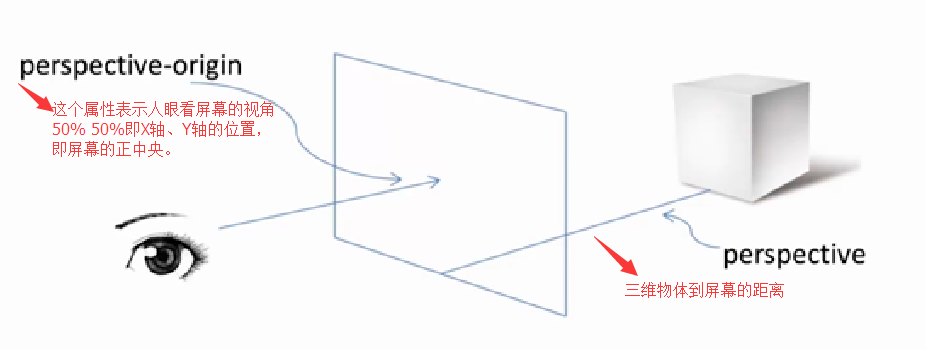
使用transform属性调整元素:-webkit-transform-style:-webkit-perserve-3d;(这个属性是告诉浏览器我们是在一个三维空间中对元素进行操作)
(1)、translate(移动距离)
translateX(x px)
translateY(y px)
translateZ(z px)
(2)、rotate(旋转角度)
rotateX(x deg)
rotateY(y deg)
rotateZ(z deg)
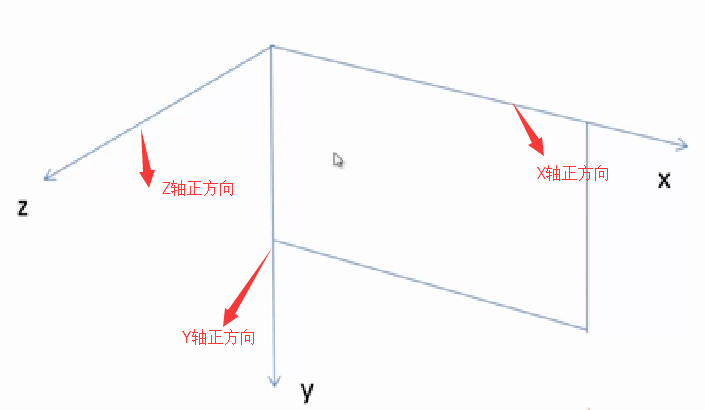
transform:rotate(45deg)
rotateX:向屏幕上边沿向内旋转为正方向。
rotateY:向屏幕竖直向下为正方向。
rotateZ:向屏幕外为正方向。
一个div块,右边沿向屏幕内旋转45deg,即应设置为:Transform:rotateY(45deg)。
实例:

<!DOCTYPE html>
<html lang="en">
<head>
<meta charset="UTF-8">
<title>transform3D转换效果</title>
<style>
*{
margin: 0px;
padding: 0px;
}
#box{
200px;
height: 200px;
background-color: chocolate;
position: relative;
left: 0px;
top: 0px;
perspective:800px;
perspective-origin:50% 50%;
transform-style: preserve-3d;
transform-origin:0% 100%;//以Y轴为旋转中心
}
p{
margin:20px 520px;
}
.btn{
300px;
margin: 0 auto;
border: 2px solid #e3e3e3;
border-radius: 5px;
padding: 10px;
}
.btn button{
80px;
height: 40px;
text-align: center;
line-height: 40px;
margin-right: 20px;
}
button:last-child{
margin-right: 0px;
}
</style>
<script>
window.onload=function(){
var tx = document.getElementById("tx");
var ty = document.getElementById("ty");
var tz = document.getElementById("tz");
var rx = document.getElementById("rx");
var ry = document.getElementById("ry");
var rz = document.getElementById("rz");
var box = document.getElementById("box");
tx.onclick=function(){
box.style.transform = "translateX(500px)";
};
ty.onclick=function(){
box.style.transform = "translateY(400px)"
};
rx.onclick=function(){
box.style.transform = "rotateX(30deg)"
};
ry.onclick=function(){
box.style.transform = "rotateY(30deg)"
};
rz.onclick=function(){
box.style.transform = "rotateZ(30deg)"
};
}
</script>
</head>
<body>
<div id="box"></div>
<br>
<br>
<br>
<br>
<br>
<br>
<hr>
<br>
<br>
<br>
<p>translate(移动距离)</p>
<div class="btn">
<button id="tx">translateX</button>
<button id="ty">translateY</button>
</div>
<p>rotate(旋转角度)</p>
<div class="btn">
<button id="rx">rotateX</button>
<button id="ry">rotateY</button>
<button id="rz">rotateZ</button>
</div>
</body>
</html>
使用transform-origin属性调整旋转中心。默认旋转中心点为div盒子的正中心。
这个旋转中心是可以改变的:
X轴:left、center、right.
Y轴:top、center、bottom.
Z轴:length px(一个长度值)。
