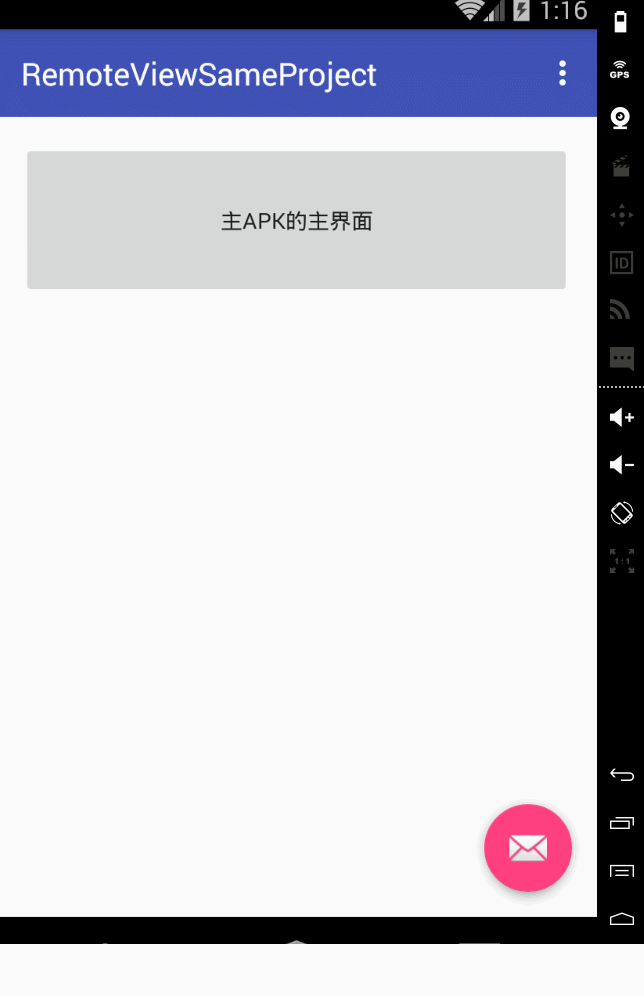1.什么是RemoteView?
答:其实就是一种特殊的view结构,这种view 能够跨进程传输。并且这种remoteview 还提供了一些方法 可以跨进程更新界面。具体在android里面 一个是通知 一个是桌面小部件。
这2个就是remoteview 最直接的应用了
2.RemoteView在通知上的应用?
答:这里给出一个小例子,比较粗糙 仅做演示使用。

1 //默认样式的notification 2 private void normalStyleNotification() { 3 Intent intent = new Intent(MainActivity.this, MainActivity.class); 4 PendingIntent pendingIntent = PendingIntent.getActivity(MainActivity.this, 0, intent, PendingIntent.FLAG_UPDATE_CURRENT); 5 Notification.Builder builder = new Notification.Builder(MainActivity.this); 6 Notification notification = builder.setContentIntent(pendingIntent).setContentTitle("title").setContentText("text").setSmallIcon(R.mipmap.ic_launcher).build(); 7 NotificationManager manager = (NotificationManager) getSystemService(Context.NOTIFICATION_SERVICE); 8 manager.notify(1, notification); 9 } 10 11 //自定义样式 12 private void customStyleNotification() { 13 Intent intent = new Intent(MainActivity.this, MainActivity.class); 14 PendingIntent pendingIntent = PendingIntent.getActivity(MainActivity.this, 0, intent, PendingIntent.FLAG_UPDATE_CURRENT); 15 Notification.Builder builder = new Notification.Builder(MainActivity.this); 16 RemoteViews remoteViews = new RemoteViews(getPackageName(), R.layout.notification_layout); 17 remoteViews.setTextViewText(R.id.tv, "自定义样式的文本"); 18 remoteViews.setImageViewResource(R.id.iv, R.mipmap.ic_launcher); 19 Notification notification = builder.setSmallIcon(R.mipmap.ic_launcher).setContentIntent(pendingIntent).setContent(remoteViews).build(); 20 NotificationManager manager = (NotificationManager) getSystemService(Context.NOTIFICATION_SERVICE); 21 manager.notify(2, notification); 22 }
效果如下:
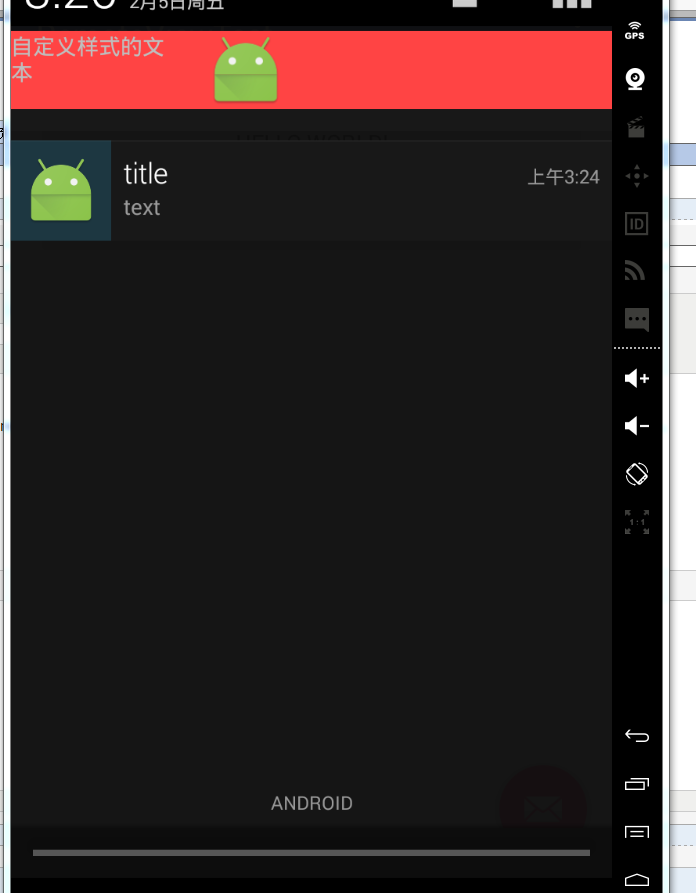
3.小部件开发 大概流程如何?
答:android的小部件开发就全都是用的remoteviews。其实就是一个广播接收器+ui显示 ,诸如下图显示:
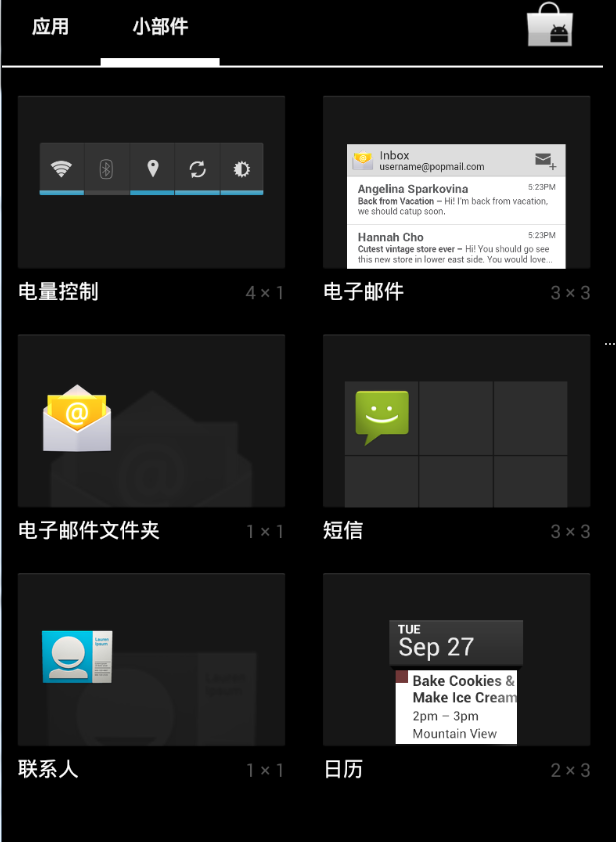
启动某个小部件以后就可以看到:
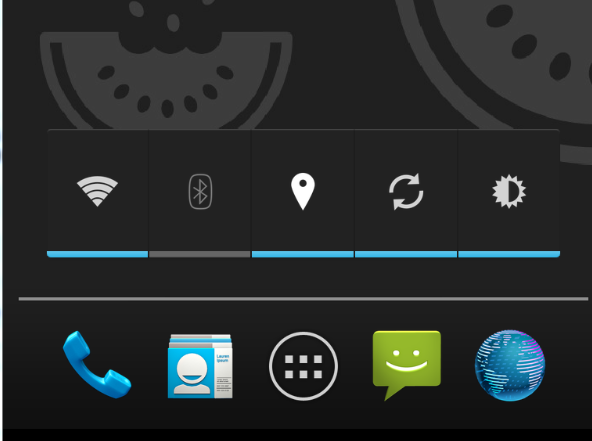
下面给出一个简单的例子 ,示范下小部件的基本开发流程,其实非常简单,毕竟就只是一个广播而已。只不过在具体app中 小部件或许会变的非常复杂。
既然是广播,我们就首先要给他一个接收器,保证能接收到广播:

1 <receiver android:name=".MyWidgetProvider"> 2 <meta-data 3 android:name="android.appwidget.provider" 4 android:resource="@xml/widget_info"></meta-data> 5 <intent-filter> 6 <!--这个是单击事件的action--> 7 <action android:name="com.example.administrator.remoteviewtest.CLICK"></action> 8 <!--这个必须要有 属于默认需要添加的--> 9 <action android:name="android.appwidget.action.APPWIDGET_UPDATE"></action> 10 </intent-filter> 11 </receiver>
然后在res/xml下 建立我们的widget配置文件:

1 <?xml version="1.0" encoding="utf-8"?> 2 <appwidget-provider xmlns:android="http://schemas.android.com/apk/res/android" 3 android:initialLayout="@layout/layout_widget" 4 android:minHeight="100dp" 5 android:minWidth="200dp" 6 android:updatePeriodMillis="160000" 7 ></appwidget-provider>
然后写一个最简单的widget 的 layout文件:

1 <?xml version="1.0" encoding="utf-8"?> 2 <LinearLayout xmlns:android="http://schemas.android.com/apk/res/android" 3 android:layout_width="match_parent" 4 android:background="@android:color/holo_red_light" 5 android:layout_height="match_parent" 6 android:orientation="vertical"> 7 8 <ImageView 9 android:id="@+id/iv2" 10 android:layout_gravity="center" 11 android:layout_width="wrap_content" 12 android:layout_height="wrap_content" 13 android:src="@mipmap/shuqi" /> 14 15 </LinearLayout>
最后 我们来编写我们的appwidgetProvider: 只完成一件事 就是点击他以后 图片就翻转

1 package com.example.administrator.remoteviewtest; 2 3 import android.app.PendingIntent; 4 import android.appwidget.AppWidgetManager; 5 import android.appwidget.AppWidgetProvider; 6 import android.content.ComponentName; 7 import android.content.Context; 8 import android.content.Intent; 9 import android.graphics.Bitmap; 10 import android.graphics.BitmapFactory; 11 import android.graphics.Matrix; 12 import android.os.SystemClock; 13 import android.util.Log; 14 import android.widget.RemoteViews; 15 import android.widget.Toast; 16 17 /** 18 * Created by Administrator on 2016/2/5. 19 */ 20 public class MyWidgetProvider extends AppWidgetProvider { 21 22 public static final String CLICK_ACTION = "com.example.administrator.remoteviewtest.CLICK"; 23 24 25 @Override 26 public void onReceive(final Context context, Intent intent) { 27 super.onReceive(context, intent); 28 if (intent.getAction().equals(CLICK_ACTION)) { 29 Toast.makeText(context, "收到单击事件", Toast.LENGTH_SHORT).show(); 30 new Thread(new Runnable() { 31 @Override 32 public void run() { 33 34 Bitmap srcBitmap = BitmapFactory.decodeResource(context.getResources(), R.mipmap.shuqi); 35 AppWidgetManager appwidgetManager = AppWidgetManager.getInstance(context); 36 //点击以后就让图片不断旋转 37 for (int i = 0; i < 37; i++) { 38 float degree = (i * 10) % 360; 39 RemoteViews remoteviews = new RemoteViews(context.getPackageName(), R.layout.layout_widget); 40 remoteviews.setImageViewBitmap(R.id.iv2, rotateBitmap(context, srcBitmap, degree)); 41 //每次更新的时候 都别忘记了给他添加点击事件 42 Intent intentClick = new Intent(); 43 intentClick.setAction(CLICK_ACTION); 44 PendingIntent pendingIntent = PendingIntent.getBroadcast(context, 0, intentClick, 0); 45 remoteviews.setOnClickPendingIntent(R.id.iv2, pendingIntent); 46 appwidgetManager.updateAppWidget(new ComponentName(context, MyWidgetProvider.class), remoteviews); 47 SystemClock.sleep(30); 48 } 49 } 50 }).start(); 51 } 52 } 53 54 55 @Override 56 public void onUpdate(Context context, AppWidgetManager appWidgetManager, int[] appWidgetIds) { 57 super.onUpdate(context, appWidgetManager, appWidgetIds); 58 //这个地方couter 其实就是你widget 布局里面 带有id的 view的总数,比如我们这个例子里面就只有 59 //一个imageview 有id 所以这个地方counter的值就是1 60 final int counter = appWidgetIds.length; 61 for (int i = 0; i < counter; i++) { 62 int appWidgetId = appWidgetIds[i]; 63 //每次添加小部件或者小部件自己有更新时,我们都要重新更新小部件里面点击事件 等view相关的资源 64 updateWidget(context, appWidgetManager, appWidgetId); 65 } 66 } 67 68 private void updateWidget(Context context, AppWidgetManager appWidgetManager, int appWidgetId) { 69 RemoteViews remoteviews = new RemoteViews(context.getPackageName(), R.layout.layout_widget); 70 71 //单击小部件以后发生的事 72 Intent intentClick = new Intent(); 73 intentClick.setAction(CLICK_ACTION); 74 PendingIntent pendingIntent = PendingIntent.getBroadcast(context, 0, intentClick, 0); 75 remoteviews.setOnClickPendingIntent(R.id.iv2, pendingIntent); 76 appWidgetManager.updateAppWidget(appWidgetId, remoteviews); 77 } 78 79 //将图片翻转一定的角度 80 private Bitmap rotateBitmap(Context context, Bitmap srcBitmap, float degree) { 81 Matrix matrix = new Matrix(); 82 matrix.reset(); 83 matrix.setRotate(degree); 84 Bitmap dstBitmap = Bitmap.createBitmap(srcBitmap, 0, 0, srcBitmap.getWidth(), srcBitmap.getHeight(), matrix, true); 85 return dstBitmap; 86 } 87 88 89 }
最后看一下简单的效果:
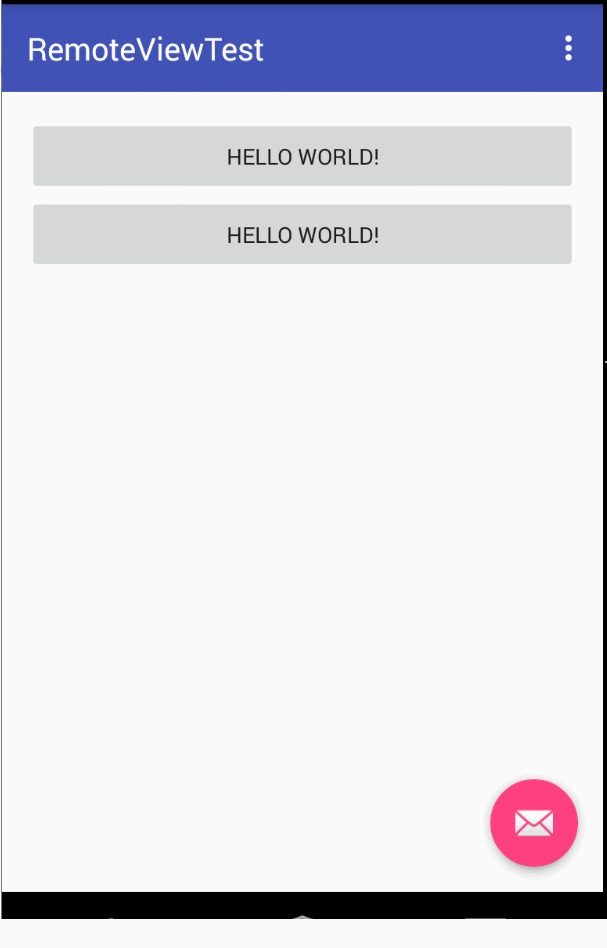
4.简述一下 widget开发中 几个重要的生命周期函数 都在什么情况下被调用?
答:onEnable :当widget第一次被添加到桌面时调用,添加行为可以多次,但是这个函数只有在第一次时能得到执行。
onUpdate:widget被添加或者更新时就会执行
onDeleted:删除的时候执行
onDisabled:最后一个该类型的widget被删除的时候 调用他
onReceive:分发广播的。我们主要的逻辑一般都写在这里。
5.intent和PendingIntent有什么区别。
答:intent代表的行为 是马上就要发生。而pendingIntent代表 这个行为是在将来的某个不确定的时间发生。 我们给RemoteView 添加点击事件的时候 都用pendingIntent。
pendingIntent通过set和cancel 方法来发送和取消 那些intent。
6.pendingIntent 支持哪几种?
答:三种。分别是getActivity getService 和getBroadcast。
7.pendingIntent的匹配规则是什么?
答:内部的intent和requestCode 都相同的时候 系统就认为这2个pendingIntent是相同的。intent相同的判定原则是 intent-filter和componentName相同。
8.如何理解pendingIntent的 flags 标志位?
答:可以从通知的角度来理解。manager.notify(1, notification); 我们平常发通知的时候 这个函数的 第一个参数 ,我们一般都是写一个常量。注意notification里面是有pendingintent的。
当我们这一个参数是写死的常量的时候 那不管notification里面的pendingIntent 是什么,这个通知都是永远老的被新的直接替代。
如果这notify的第一个参数 每次都不相同,情况就复杂的多,要分开来看:
notify函数的第一个参数不相同,notification里的pendingintent不相同时:通知和通知之间互相不干扰,可以看看效果:
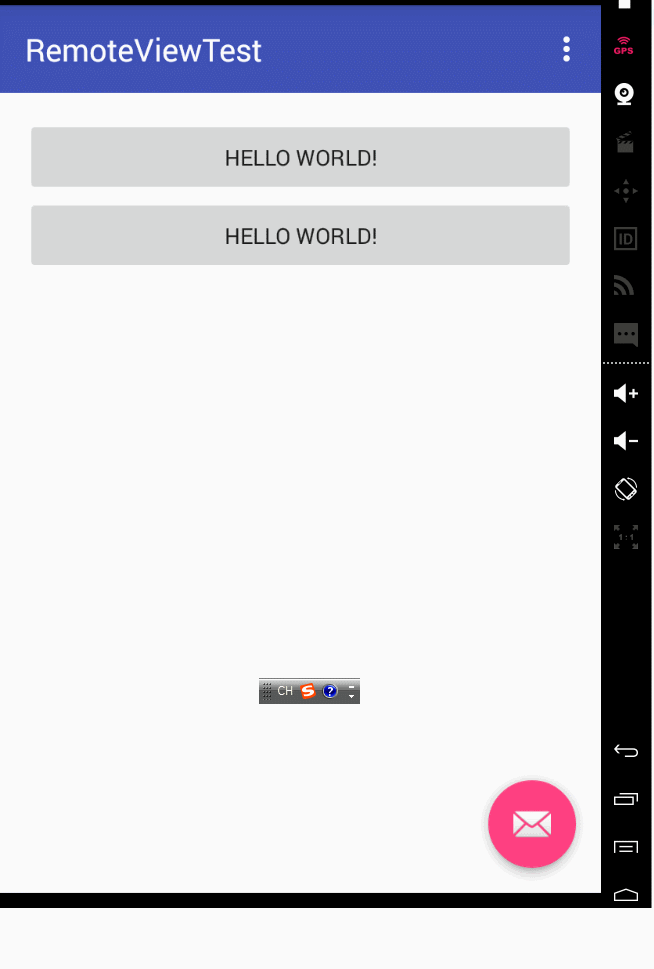
notify函数的第一个参数不相同,notification里的pendingintent相同时,这个时候就要看flags的参数了。
如果flag=FLAG_ONE_SHOT,那后续的pendingIntent就和第一个保持一致,哪怕是intent里面的参数extras 都是一致的。
而且如果点击任何一个通知,其他的通知都无法打开了。
flag=FLAG_CANCEL_CURRENT 只有最新的通知才能打开,以前的通知点击都无效无法打开。
flag=FLAG_UPDATE_CURRENT 之前的通知会被更新成 和最新的那条通知是一样的 里面的extras都是一样的。并且都可以打开。
9.remoteView 支持所有的view类型吗?
答:remoteview 仅仅支持少部分系统自带的view。开发者的自定义view 是一律都不支持的,具体支持哪些系统的view和viewgroup,可以自行谷歌。
10.简述remoteViews的 原理?
答:通知栏和widget 都是运行在 NotificationManagerService和AppWidgetService的,并且是在systemt server进程中。我们在apk代码里
使用notificationmanager或者appwidgetmanager实际上都是通过binder 来进行与system server的进程间通信的。

1 public class RemoteViews implements Parcelable, Filter {
可以看到remotviews是继承了Parcelable接口。所以这个remoteviews会通过binder 传递到system server 这个系统进程里。然后系统进程
会解析这个remotview 拿到他的包名和布局文件等信息 然后就通过layoutInflater 来加载这个布局了。
对于system server来说 remoteview就好像是自己这个进程里的 资源一样,而对于调用者 也就是我们自己的apk程序员来说,这个view
就显然是remoteviews 远程的了。并且值得注意的是,view的更新操作 是由action对象的apply方法来执行的!这一点千万要记住。
我们可以从源码的角度来逐一分析。

1 2 3 //假设我们remoteviews是调用了这个方法 我们就来看看这个方法的过程 4 public void setTextViewText(int viewId, CharSequence text) { 5 setCharSequence(viewId, "setText", text); 6 } 7 8 //这里就明白了 你看 到这还没有实际调用view的方法,而是调用了addAciton方法 好像是新增了一个action 9 public void setCharSequence(int viewId, String methodName, CharSequence value) { 10 addAction(new ReflectionAction(viewId, methodName, ReflectionAction.CHAR_SEQUENCE, value)); 11 } 12 13 //这个方法就很简单 就是remoteviews内部有一个mActions对象 他是一个list 每次我们调用remoteviews的set方法的时候 14 //实际上都是往这个列表里面 新增了一个action 15 private void addAction(Action a) { 16 if (hasLandscapeAndPortraitLayouts()) { 17 throw new RuntimeException("RemoteViews specifying separate landscape and portrait" + 18 " layouts cannot be modified. Instead, fully configure the landscape and" + 19 " portrait layouts individually before constructing the combined layout."); 20 } 21 if (mActions == null) { 22 mActions = new ArrayList<Action>(); 23 } 24 mActions.add(a); 25 26 // update the memory usage stats 27 a.updateMemoryUsageEstimate(mMemoryUsageCounter); 28 } 29 30 31 //真正的执行view的方法 就是在apply函数里 32 public View apply(Context context, ViewGroup parent, OnClickHandler handler) { 33 RemoteViews rvToApply = getRemoteViewsToApply(context); 34 35 View result; 36 // RemoteViews may be built by an application installed in another 37 // user. So build a context that loads resources from that user but 38 // still returns the current users userId so settings like data / time formats 39 // are loaded without requiring cross user persmissions. 40 final Context contextForResources = getContextForResources(context); 41 Context inflationContext = new ContextWrapper(context) { 42 @Override 43 public Resources getResources() { 44 return contextForResources.getResources(); 45 } 46 @Override 47 public Resources.Theme getTheme() { 48 return contextForResources.getTheme(); 49 } 50 @Override 51 public String getPackageName() { 52 return contextForResources.getPackageName(); 53 } 54 }; 55 56 LayoutInflater inflater = (LayoutInflater) 57 context.getSystemService(Context.LAYOUT_INFLATER_SERVICE); 58 59 // Clone inflater so we load resources from correct context and 60 // we don't add a filter to the static version returned by getSystemService. 61 inflater = inflater.cloneInContext(inflationContext); 62 inflater.setFilter(this); 63 result = inflater.inflate(rvToApply.getLayoutId(), parent, false); 64 //前面的就是加载资源而已 真正的调用 还是在perform函数里 65 rvToApply.performApply(result, parent, handler); 66 67 return result; 68 } 69 70 //每次remoteviews的apply方法 实际上就是遍历里面的action 然后调用每个action的 applay方法 71 private void performApply(View v, ViewGroup parent, OnClickHandler handler) { 72 if (mActions != null) { 73 handler = handler == null ? DEFAULT_ON_CLICK_HANDLER : handler; 74 final int count = mActions.size(); 75 for (int i = 0; i < count; i++) { 76 Action a = mActions.get(i); 77 a.apply(v, parent, handler); 78 } 79 } 80 } 81 82 //继续跟 我们会发现action是一个抽象类 他的apply方法要交给他的子类自己去实现 83 private abstract static class Action implements Parcelable { 84 public abstract void apply(View root, ViewGroup rootParent, 85 OnClickHandler handler) throws ActionException; 86 //我们就看看ReflectionAction 这个子类的实现吧 87 //很明显的 最终的反射调用 都是由子类自己来实现的,action的子类很多 有兴趣可以自己查 88 public void apply(View root, ViewGroup rootParent, OnClickHandler handler) { 89 final View view = root.findViewById(viewId); 90 if (view == null) return; 91 92 Class<?> param = getParameterType(); 93 if (param == null) { 94 throw new ActionException("bad type: " + this.type); 95 } 96 97 try { 98 getMethod(view, this.methodName, param).invoke(view, wrapArg(this.value)); 99 } catch (ActionException e) { 100 throw e; 101 } catch (Exception ex) { 102 throw new ActionException(ex); 103 } 104 }
基本流程就是这样,另外注意apply和reapply的区别,后者只更新界面 而前者还要加载布局。
11.除了 通知和widget 我们还能怎样使用remoteviews?
答:remoteview 既然是被设计用来 跨进程 更新ui的。所有跨进程更新ui的 场景都可以使用他来做,这里给出2个范例。
第一个范例:同一个apk下,2个进程 ,其中一个activity另外一个activity的ui。
首先我们看主activity,就是用广播接收一个remoteviews 然后显示出来而已

1 package com.example.administrator.remoteviewsameproject; 2 3 import android.content.BroadcastReceiver; 4 import android.content.Context; 5 import android.content.Intent; 6 import android.content.IntentFilter; 7 import android.os.Bundle; 8 import android.support.design.widget.FloatingActionButton; 9 import android.support.design.widget.Snackbar; 10 import android.support.v7.app.AppCompatActivity; 11 import android.support.v7.widget.Toolbar; 12 import android.view.View; 13 import android.view.Menu; 14 import android.view.MenuItem; 15 import android.widget.Button; 16 import android.widget.LinearLayout; 17 import android.widget.RemoteViews; 18 19 public class MainActivity extends AppCompatActivity { 20 21 private Button bt; 22 23 private BroadcastReceiver mBroadcastReceiver = new BroadcastReceiver() { 24 25 26 @Override 27 public void onReceive(Context context, Intent intent) { 28 RemoteViews remoteViews = intent.getParcelableExtra("remoteViewsFlag"); 29 if (remoteViews != null) { 30 View view = remoteViews.apply(MainActivity.this, remoteViewsLayout); 31 remoteViewsLayout.addView(view); 32 } 33 } 34 }; 35 36 private LinearLayout remoteViewsLayout; 37 38 @Override 39 protected void onCreate(Bundle savedInstanceState) { 40 super.onCreate(savedInstanceState); 41 setContentView(R.layout.activity_main); 42 registerReceiver(mBroadcastReceiver,new IntentFilter("updateRemoteview")); 43 remoteViewsLayout = (LinearLayout) findViewById(R.id.ll); 44 bt = (Button) findViewById(R.id.bt); 45 bt.setOnClickListener(new View.OnClickListener() { 46 47 @Override 48 public void onClick(View v) { 49 Intent intent = new Intent(); 50 intent.setClass(MainActivity.this, OtherActivity.class); 51 startActivity(intent); 52 } 53 }); 54 55 56 Toolbar toolbar = (Toolbar) findViewById(R.id.toolbar); 57 setSupportActionBar(toolbar); 58 59 FloatingActionButton fab = (FloatingActionButton) findViewById(R.id.fab); 60 fab.setOnClickListener(new View.OnClickListener() { 61 @Override 62 public void onClick(View view) { 63 Snackbar.make(view, "Replace with your own action", Snackbar.LENGTH_LONG) 64 .setAction("Action", null).show(); 65 } 66 }); 67 } 68 69 @Override 70 public boolean onCreateOptionsMenu(Menu menu) { 71 // Inflate the menu; this adds items to the action bar if it is present. 72 getMenuInflater().inflate(R.menu.menu_main, menu); 73 return true; 74 } 75 76 @Override 77 public boolean onOptionsItemSelected(MenuItem item) { 78 // Handle action bar item clicks here. The action bar will 79 // automatically handle clicks on the Home/Up button, so long 80 // as you specify a parent activity in AndroidManifest.xml. 81 int id = item.getItemId(); 82 83 //noinspection SimplifiableIfStatement 84 if (id == R.id.action_settings) { 85 return true; 86 } 87 88 return super.onOptionsItemSelected(item); 89 } 90 }
然后看运行在另外一个进程里的activity 这个activity负责发送remoteviews,注意你们自己写的时候 要在manifest里 更改android:process的值

1 package com.example.administrator.remoteviewsameproject; 2 3 import android.app.PendingIntent; 4 import android.content.Intent; 5 import android.os.Bundle; 6 import android.support.design.widget.FloatingActionButton; 7 import android.support.design.widget.Snackbar; 8 import android.support.v7.app.AppCompatActivity; 9 import android.support.v7.widget.Toolbar; 10 import android.view.View; 11 import android.widget.RemoteViews; 12 import android.widget.TextView; 13 14 public class OtherActivity extends AppCompatActivity { 15 16 private TextView tv; 17 18 19 @Override 20 protected void onCreate(Bundle savedInstanceState) { 21 super.onCreate(savedInstanceState); 22 setContentView(R.layout.activity_other); 23 tv=(TextView)findViewById(R.id.tv); 24 tv.setOnClickListener(new View.OnClickListener() { 25 26 @Override 27 public void onClick(View v) { 28 RemoteViews remoteViews=new RemoteViews(getPackageName(),R.layout.content_other); 29 remoteViews.setTextViewText(R.id.tv,"虽然是otherActivity的布局 但是我显示在mainActivity了"); 30 PendingIntent pendingIntent=PendingIntent.getActivity(OtherActivity.this,0,new Intent(OtherActivity.this,MainActivity.class),PendingIntent.FLAG_UPDATE_CURRENT); 31 remoteViews.setOnClickPendingIntent(R.id.tv,pendingIntent); 32 Intent intent=new Intent("updateRemoteview"); 33 intent.putExtra("remoteViewsFlag",remoteViews); 34 sendBroadcast(intent); 35 36 } 37 }); 38 39 40 41 42 Toolbar toolbar = (Toolbar) findViewById(R.id.toolbar); 43 setSupportActionBar(toolbar); 44 45 FloatingActionButton fab = (FloatingActionButton) findViewById(R.id.fab); 46 fab.setOnClickListener(new View.OnClickListener() { 47 @Override 48 public void onClick(View view) { 49 Snackbar.make(view, "Replace with your own action", Snackbar.LENGTH_LONG) 50 .setAction("Action", null).show(); 51 } 52 }); 53 } 54 55 }
然后看一下运行效果:
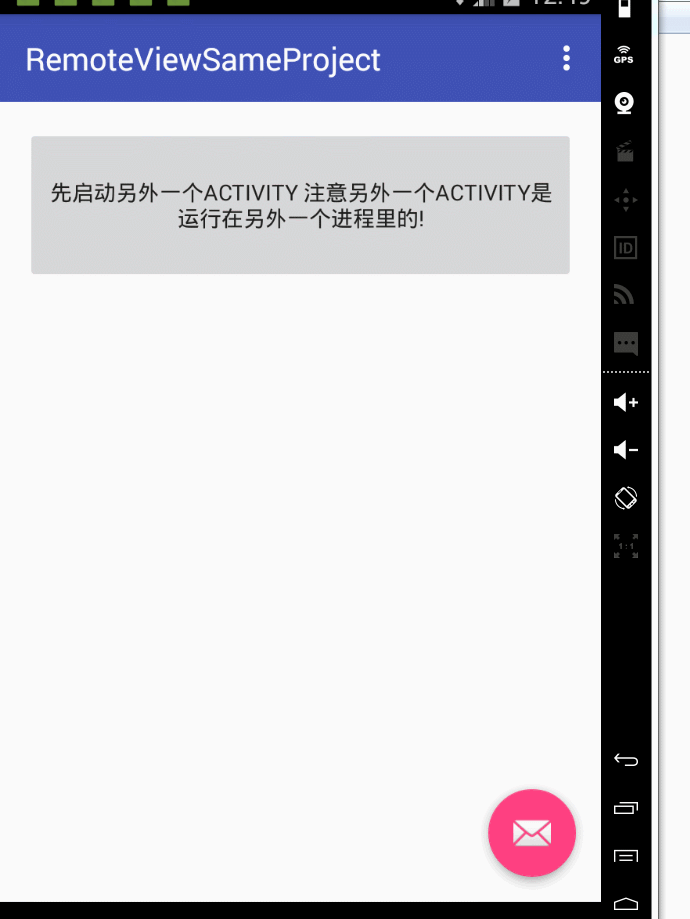
然后考虑第二种场景,就是不同apk 不同进程之间用remoteview 更新ui的例子。
因为不同apk的话,资源id是不同的,所以remoteview更新的时候 方法要改变一下。
你看我们上面的例子,取view 什么的 都是直接通过id 因为是一个apk么。
但是你想一下 2个apk的时候,你的id 和我的id 怎么可能一样?所以这种情况
我们2个apk 就要事先约定好remoteview里面的 资源名称。
然后我们在 根据名称 查找对应的布局文件 再进行加载。
针对这种情况 实际上我们只要修改主activity的代码即可

1 public void onReceive(Context context, Intent intent) { 2 RemoteViews remoteViews = intent.getParcelableExtra("remoteViewsFlag"); 3 if (remoteViews != null) { 4 int layoutId = getResources().getIdentifier("content_main", "layout", getPackageName()); 5 ViewGroup view =(ViewGroup) getLayoutInflater().inflate(layoutId, remoteViewsLayout, false); 6 remoteViews.reapply(MainActivity.this, view); 7 remoteViewsLayout.addView(view); 8 9 } 10 }
然后我们就可以看到 另外一个apk的 remoteview 显示在我们的主apk的主页面里了