一、说明
1.1 微信发文字、图片、文件一共有五步:
1.锁定对象;
2.将对象复制剪切板;
3.找到微信句柄;
4.复制到微信;
5.点击发送。
1.2 微信句柄说明
需要把指定的人(群)拉出来,形成一个单独的窗口。

1.3 通用代码
import win32gui, win32api, win32con def get_handle(to_weixin): hw = win32gui.FindWindow(None, to_weixin) # 获取窗口句柄 win32gui.GetClassName(hw) # 获取窗口classname win32gui.GetWindowText(hw) # 获取窗口标题 win32gui.GetDlgCtrlID(hw) win32gui.SetForegroundWindow(hw) print('获取句柄') def ctrlV(): win32api.keybd_event(17, 0, 0, 0) # ctrl键位码是17 win32api.keybd_event(86, 0, 0, 0) # v键位码是86 win32api.keybd_event(86, 0, win32con.KEYEVENTF_KEYUP, 0) # 释放按键 win32api.keybd_event(17, 0, win32con.KEYEVENTF_KEYUP, 0) print("执行粘贴") def altS(): win32api.keybd_event(18, 0, 0, 0) # Alt win32api.keybd_event(83, 0, 0, 0) # s win32api.keybd_event(83, 0, win32con.KEYEVENTF_KEYUP, 0) # 释放按键 win32api.keybd_event(18, 0, win32con.KEYEVENTF_KEYUP, 0) print("执行发送")
二、微信发送文字
2.1 代码展示
import win32gui, win32api, win32con import pyperclip def get_handle(to_weixin): hw = win32gui.FindWindow(None, to_weixin) # 获取窗口句柄 win32gui.GetClassName(hw) # 获取窗口classname win32gui.GetWindowText(hw) # 获取窗口标题 win32gui.GetDlgCtrlID(hw) win32gui.SetForegroundWindow(hw) print('获取句柄') def ctrlV(): win32api.keybd_event(17, 0, 0, 0) # ctrl键位码是17 win32api.keybd_event(86, 0, 0, 0) # v键位码是86 win32api.keybd_event(86, 0, win32con.KEYEVENTF_KEYUP, 0) # 释放按键 win32api.keybd_event(17, 0, win32con.KEYEVENTF_KEYUP, 0) print("执行粘贴") def altS(): win32api.keybd_event(18, 0, 0, 0) # Alt win32api.keybd_event(83, 0, 0, 0) # s win32api.keybd_event(83, 0, win32con.KEYEVENTF_KEYUP, 0) # 释放按键 win32api.keybd_event(18, 0, win32con.KEYEVENTF_KEYUP, 0) print("执行发送") sent_text = '这是发送的文字; this is character' pyperclip.copy(sent_text) if __name__ == '__main__': get_handle(to_weixin= '测试人') ctrlV() altS()
2.2 效果展示
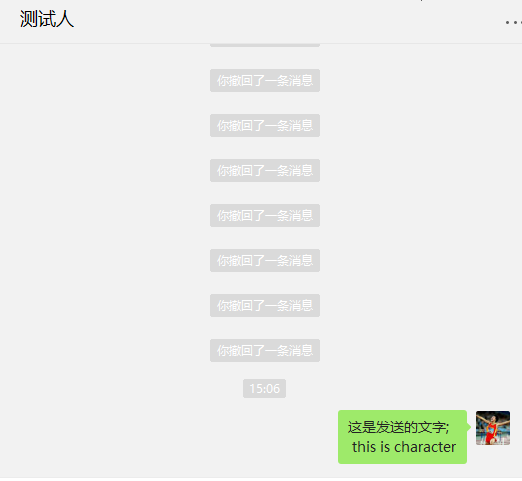
三、发送图片
3.1 说明
有两种情况
- 截图之后直接发送
- 读取图片然后发送
3.2 截图之后直接发送
3.2.1 截取excel中的区域,然后发送。
3.2.1.1 excel展示
excel文件路径:E:测试ceshi.xlsx
内容展示:

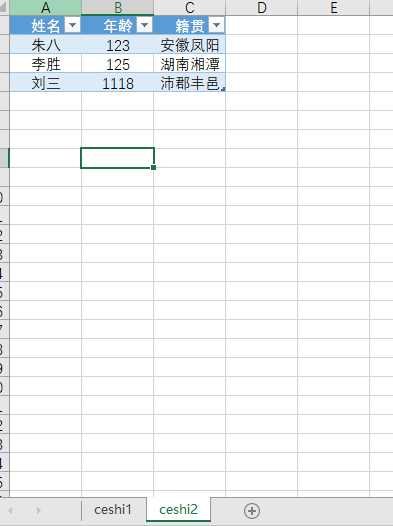
3.2.1.2 代码展示
使用xlwings来进行截图操作
import win32gui, win32api, win32con from time import sleep from PIL import ImageGrab import xlwings import pyperclip def get_handle(to_weixin): hw = win32gui.FindWindow(None, to_weixin) # 获取窗口句柄 win32gui.GetClassName(hw) # 获取窗口classname win32gui.GetWindowText(hw) # 获取窗口标题 win32gui.GetDlgCtrlID(hw) win32gui.SetForegroundWindow(hw) print('获取句柄') def ctrlV(): win32api.keybd_event(17, 0, 0, 0) # ctrl键位码是17 win32api.keybd_event(86, 0, 0, 0) # v键位码是86 win32api.keybd_event(86, 0, win32con.KEYEVENTF_KEYUP, 0) # 释放按键 win32api.keybd_event(17, 0, win32con.KEYEVENTF_KEYUP, 0) print("执行粘贴") def altS(): win32api.keybd_event(18, 0, 0, 0) # Alt win32api.keybd_event(83, 0, 0, 0) # s win32api.keybd_event(83, 0, win32con.KEYEVENTF_KEYUP, 0) # 释放按键 win32api.keybd_event(18, 0, win32con.KEYEVENTF_KEYUP, 0) print("执行发送") def excel_pictures(to_weixin, path_file, pictures_range_list, sheet_list): app = xlwings.App(visible=True, add_book=False) wb = app.books.open(path_file) sleep(1) try: for i in range(0, len(pictures_range_list)): sheet_name = sheet_list[i] sheet = wb.sheets[sheet_name] range_ = sheet[pictures_range_list[i]] range_.api.CopyPicture() wb.sheets.add('picture') sheet_picture = wb.sheets['picture'] sheet_picture.api.Paste() sleep(1) pic = sheet_picture.pictures[0] pic.api.Copy() sleep(1) img = ImageGrab.grabclipboard() sleep(1) get_handle(to_weixin) ctrlV() altS() pic.delete() wb.sheets['picture'].delete() print('#粘贴 成功:%s' % sheet_name) except: pass wb.close() app.quit() def set_text(text): pyperclip.copy(text) ctrlV() altS() if __name__ == '__main__': get_handle(to_weixin='测试人') text = '下面是发送从excel中截取图片的测试' set_text(text) path_file = r'E:测试ceshi.xlsx' sheet_list = ['ceshi1', 'ceshi1', 'ceshi2'] # 图片所在的sheet名称。 pictures_range_list = ['A1:C4', 'G10:I13', 'A1:C4'] # 图片所在的s区域范围。sheet_list必须与pictures_range_list一一对应 excel_pictures(to_weixin='测试人', path_file=path_file, sheet_list=sheet_list, pictures_range_list=pictures_range_list)
使用win32com来进行截图操作
import win32gui, win32api, win32con from time import sleep from win32com.client import Dispatch import pyperclip import os def get_handle(to_weixin): hw = win32gui.FindWindow(None, to_weixin) # 获取窗口句柄 win32gui.GetClassName(hw) # 获取窗口classname win32gui.GetWindowText(hw) # 获取窗口标题 win32gui.GetDlgCtrlID(hw) win32gui.SetForegroundWindow(hw) print('获取句柄') def ctrlV(): win32api.keybd_event(17, 0, 0, 0) # ctrl键位码是17 win32api.keybd_event(86, 0, 0, 0) # v键位码是86 win32api.keybd_event(86, 0, win32con.KEYEVENTF_KEYUP, 0) # 释放按键 win32api.keybd_event(17, 0, win32con.KEYEVENTF_KEYUP, 0) print("执行粘贴") def altS(): win32api.keybd_event(18, 0, 0, 0) # Alt win32api.keybd_event(83, 0, 0, 0) # s win32api.keybd_event(83, 0, win32con.KEYEVENTF_KEYUP, 0) # 释放按键 win32api.keybd_event(18, 0, win32con.KEYEVENTF_KEYUP, 0) print("执行发送") def excel_pictures(to_weixin, path_file, pictures_range_list, sheet_list): os.system('taskkill /IM EXCEL.exe /F') # 杀死正在执行的excel程序,慎用,可不用 xlapp = Dispatch('Excel.Application') wb = xlapp.Workbooks.Open(path_file) xlapp.Visible = 1 xlapp.DisplayAlerts = False # 必须写 sleep(1) try: for i in range(0, len(pictures_range_list)): sheet_name = sheet_list[i] sheet = wb.Worksheets(sheet_name) range_pic = pictures_range_list[i] sheet.Range(range_pic).CopyPicture() wb.Worksheets.Add().Name = 'picture' sheet_picture = wb.Worksheets('picture') sheet_picture.Range('A1').Select() sheet_picture.Paste() sleep(1) xlapp.Selection.ShapeRange.Name = 'pic_name' sheet_picture.Shapes('pic_name').Copy() sleep(1) # img = ImageGrab.grabclipboard() sleep(1) get_handle(to_weixin) ctrlV() sleep(2) altS() wb.Worksheets('picture').Delete() print('#粘贴 成功:%s', sheet_name) except: pass wb.Close(1) def set_text(text): pyperclip.copy(text) ctrlV() altS() if __name__ == '__main__': get_handle(to_weixin='测试人') text = '下面是发送从excel中截取图片的测试' set_text(text) path_file = r'E:测试ceshi.xlsx' sheet_list = ['ceshi1', 'ceshi1', 'ceshi2'] # 图片所在的sheet名称。 pictures_range_list = ['A1:C4', 'G10:I13', 'A1:C4'] # 图片所在的s区域范围。sheet_list必须与pictures_range_list一一对应 excel_pictures(to_weixin='测试人', path_file=path_file, sheet_list=sheet_list, pictures_range_list=pictures_range_list)
3.2.1.3 效果展示
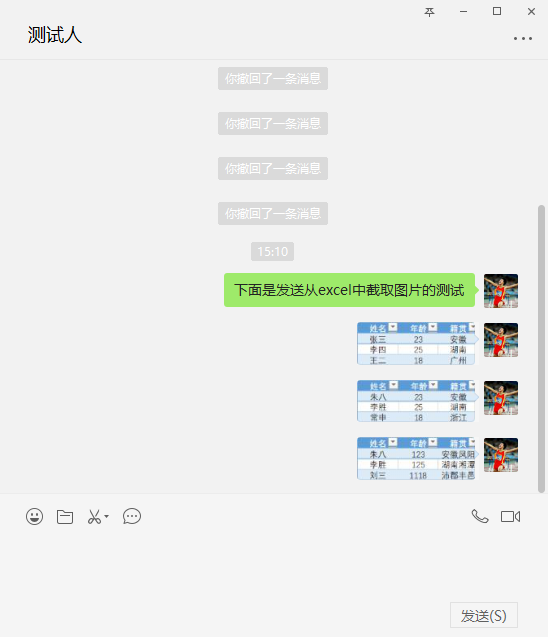
3.2.1.3 补充说明:
excel如果连接了数据库,是可以自动刷新的。
区域也是可以变化的。
要发送的文字是可以在excel中写好后发送的。
3.3 读取图片并发送(注意不是文件)
3.3.1 图片展示
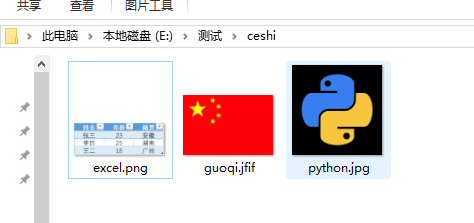
3.3.2代码展示
from PIL import Image from io import BytesIO from time import sleep import win32clipboard as clip import win32gui, win32api, win32con import os import pyperclip def get_handle(to_weixin): hw = win32gui.FindWindow(None, to_weixin) # 获取窗口句柄 win32gui.GetClassName(hw) # 获取窗口classname win32gui.GetWindowText(hw) # 获取窗口标题 win32gui.GetDlgCtrlID(hw) win32gui.SetForegroundWindow(hw) print('获取句柄') def ctrlV(): win32api.keybd_event(17, 0, 0, 0) # ctrl键位码是17 win32api.keybd_event(86, 0, 0, 0) # v键位码是86 win32api.keybd_event(86, 0, win32con.KEYEVENTF_KEYUP, 0) # 释放按键 win32api.keybd_event(17, 0, win32con.KEYEVENTF_KEYUP, 0) print("执行粘贴") def altS(): win32api.keybd_event(18, 0, 0, 0) # Alt win32api.keybd_event(83, 0, 0, 0) # s win32api.keybd_event(83, 0, win32con.KEYEVENTF_KEYUP, 0) # 释放按键 win32api.keybd_event(18, 0, win32con.KEYEVENTF_KEYUP, 0) print("执行发送") def read_picture(path): picture_list = os.listdir(path) for picture in picture_list: path_file = path + "\" + picture img = Image.open(path_file) output = BytesIO() # BytesIO实现了在内存中读写bytes img.convert("RGB").save(output, "BMP") # 以RGB模式保存图像 data = output.getvalue()[14:] output.close() clip.OpenClipboard() # 打开剪贴板 clip.EmptyClipboard() # 先清空剪贴板 clip.SetClipboardData(win32con.CF_DIB, data) # 将图片放入剪贴板 clip.CloseClipboard() ctrlV() altS() sleep(1) def set_text(text): pyperclip.copy(text) ctrlV() altS() if __name__ == '__main__': get_handle(to_weixin='测试人') text = '下面是发送从文件中读取图片的测试' set_text(text) path = r'E:测试ceshi' read_picture(path=path)
3.3.3 效果展示

四、 发送文件
4.1 说明
4.1.1 发送文件用的方法和前面有点不一样,前面都是指定内容,区域,名称来做的。必要容易控制。
而发送文件是通过指定位置来操作的。
4.1.2 利用PyQt5来给文件建立URL,来操作。参考https://www.cnblogs.com/gujianjian/p/12697716.html
4.2 文件展示
4.2.1 说明
排列顺序按照名称来排列,这样顺序不容易改变。不要轻易往里面放文件
把“ceshi2”以文件的形式发送给指定的人(群)
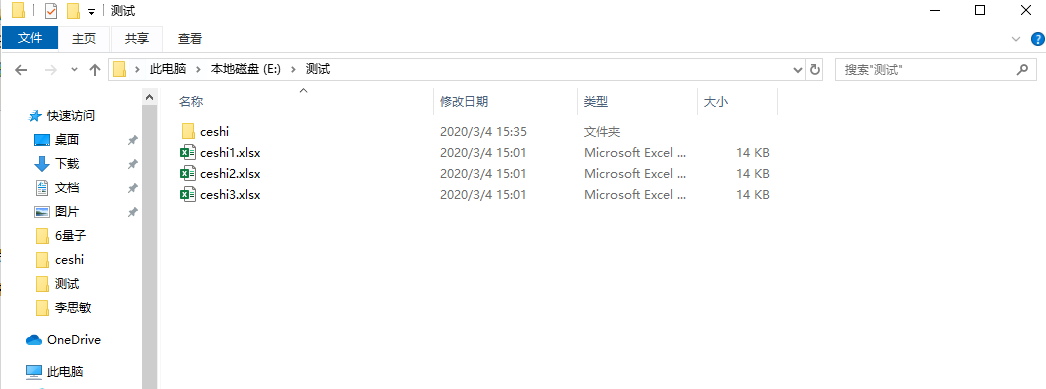
4.3 代码展示
import os from time import sleep import win32gui, win32api, win32con,win32ui import pyperclip def get_handle(to_weixin): hw = win32gui.FindWindow(None, to_weixin) # 获取窗口句柄 win32gui.GetClassName(hw) # 获取窗口classname win32gui.GetWindowText(hw) # 获取窗口标题 win32gui.GetDlgCtrlID(hw) win32gui.SetForegroundWindow(hw) print('获取句柄') def ctrlV(): win32api.keybd_event(17, 0, 0, 0) # ctrl键位码是17 win32api.keybd_event(86, 0, 0, 0) # v键位码是86 win32api.keybd_event(86, 0, win32con.KEYEVENTF_KEYUP, 0) # 释放按键 win32api.keybd_event(17, 0, win32con.KEYEVENTF_KEYUP, 0) print("执行粘贴") def altS(): win32api.keybd_event(18, 0, 0, 0) # Alt win32api.keybd_event(83, 0, 0, 0) # s win32api.keybd_event(83, 0, win32con.KEYEVENTF_KEYUP, 0) # 释放按键 win32api.keybd_event(18, 0, win32con.KEYEVENTF_KEYUP, 0) print("执行发送") def file_copy(path): os.system("explorer.exe /n, {}".format(path)) sleep(10) # 必须沉睡一段时间,把窗口打开 win32api.keybd_event(40, 0, 0, 0) # 按下向下的按键 win32api.keybd_event(40, 0, win32con.KEYEVENTF_KEYUP, 0) # 松开向下的按键 win32api.keybd_event(40, 0, 0, 0) win32api.keybd_event(40, 0, win32con.KEYEVENTF_KEYUP, 0) win32api.keybd_event(17, 0, 0, 0) # ctrl按下 win32api.keybd_event(67, 0, 0, 0) # c按下 win32api.keybd_event(67, 0, win32con.KEYEVENTF_KEYUP, 0) win32api.keybd_event(17, 0, win32con.KEYEVENTF_KEYUP, 0) def set_text(text): get_handle(to_weixin='测试人') pyperclip.copy(text) ctrlV() altS() if __name__ == '__main__': text = '下面是发送文件的测试' set_text(text) path = r'E:测试' file_copy(path) sleep(5) #必须沉睡一会 get_handle(to_weixin = '测试人') ctrlV() altS()
4.4 效果展示

4.5 利用PyQt5,建议大家使用这种方法,参考:https://www.cnblogs.com/gujianjian/p/12697716.html
from PyQt5 import QtCore, QtWidgets import win32gui, win32api, win32con import time # 调用win32api的模拟点击功能实现ctrl+v粘贴快捷键 def ctrlV(): win32api.keybd_event(17, 0, 0, 0) # ctrl键位码是17 win32api.keybd_event(86, 0, 0, 0) # v键位码是86 win32api.keybd_event(86, 0, win32con.KEYEVENTF_KEYUP, 0) # 释放按键 win32api.keybd_event(17, 0, win32con.KEYEVENTF_KEYUP, 0) # 调用win32api的模拟点击功能实现alt+s微信发送快捷键 (可以根据自己微信发送快捷键是什么来进行调整) def altS(): win32api.keybd_event(18, 0, 0, 0) # Alt win32api.keybd_event(83, 0, 0, 0) # s win32api.keybd_event(83, 0, win32con.KEYEVENTF_KEYUP, 0) # 释放按键 win32api.keybd_event(18, 0, win32con.KEYEVENTF_KEYUP, 0) # 调用win32gui调用桌面窗口,获取指定窗口句柄id,激活窗口 ,向函数传递窗口名称to_weixin def wx_send(to_weixin): hw = win32gui.FindWindow(None, to_weixin) # 获取窗口句柄 win32gui.GetClassName(hw) # 获取窗口classname title = win32gui.GetWindowText(hw) # 获取窗口标题 win32gui.GetDlgCtrlID(hw) win32gui.SetForegroundWindow(hw) # 激活窗口 if __name__ == '__main__': app = QtWidgets.QApplication([]) data = QtCore.QMimeData() url = QtCore.QUrl.fromLocalFile(r'E:测试ceshi2.xlsx') data.setUrls([url]) app.clipboard().setMimeData(data) clipboard = QtWidgets.QApplication.clipboard() time.sleep(2) wx_send('测试人') ctrlV() altS()