第一种方法:单行文字或者单个图片在div里垂直居中,直接设置line-height与div高度相同
<style> .container{ width:200px; height:100px; background-color:#8ec63f; line-height:100px; } </style> </head> <body> <div class="container"> <span>肚子好饿!</span> </div>
效果如第二种方法:
CSS中的确是有vertical-align属性,但是它只对HTML元素中拥有valign特性的元素才生效,
例如表格元素中的<td>、<th>、<caption>等,而像<div>,<span>这样的 元素是没有valign特性的,使用vertical-align对这些元素并不起作用。
可以使得div模拟table属性。因此我们可以设置父级div的display属性:display: table;;然后再添加一个div包含文本内容,设置其display:table-cell;和vertical-align:middle;。
a,图片在div中垂直居中:
对父div设置:display:table-cell 和 vertical-align:middle;img 上也要加上vertical-align:middle的属性。
<style> *{ margin:0; padding:0; } .box{ background: #8ec63f; height: 200px; width: 200px; display:table-cell; vertical-align:middle; } img{ height:30px; /**这种方法img的宽高是任意的,它都会在div中垂直居中**/ width:50px; vertical-align:middle; } </style> </head> <body> <div class="box"> <img src="3.jpg"/> </div> </body>
b,多行文字在固定高度的父元素中,垂直居中
<style> #outer{ width: 400px; height: 200px; margin: 50px auto; border: 1px solid red; display: table; } #middle{ display:table-cell; vertical-align:middle; text-align: center; /*设置文本水平居中*/ width:100%; } </style> </head> <body> <!--html代码--> <div id="outer"> <div id="middle"> 这是固定高度多行文本垂直居中, 这是固定高度多行文本垂直居中, 这是固定高度多行文本垂直居中, 这是固定高度多行文本垂直居中。 </div> </div> </body>
c,多行文字在不固定高度的父元素中,垂直居中
父级高度不固定的时,高度只能通过内部文本来撑开。
这样,我们可以通过设置内填充(padding)的值来使文本看起来垂直居中,只需设置padding-top和padding-bottom的值相等。
第三种:利用position定位
<style> *{ margin:0; padding:0; } .box{ background: #8ec63f; height: 200px; width: 200px; position:relative; } img{ height:30px; width:50px; position:absolute; left:50%; top:50%; margin-left:-25px;/*宽度的一半*/ margin-top:-15px;/*高度的一半*/ } </style> </head> <body> <div class="box"> <img src="3.jpg"/> </div> </body>
效果如图所示:

方法四:还有一种方法·也能实现图片的水平居中,在网上看到的,实现的方式有点奇怪,且不太明白....
<style> *{ margin:0; padding:0; } .box{ background: #8ec63f; height: 200px; width: 200px; text-align:center; } .box span{ height:100%; width:0; overflow:hidden; display:inline-block; vertical-align:middle; } </style> </head> <body> <div class="box"> <img src="a.png"/><span></span> </div> </body>
方法5:也是看一个大神的博客,顺便总结起来:这种居中办法对block ,inline-block,inline元素都起作用
<style> .Center-Container { position: relative; background-color: #8ec63f; width:500px; height:500px; } .Absolute-Center { width: 50px; height: 50px; overflow: auto; margin: auto; position: absolute; top: 0; left: 0; bottom: 0; right: 0; } </style> </head> <body> <div class="Center-Container"><!---这里的 父容器 container是一定要设置宽高的。图片大小可以随意--> <img src="3.jpg" class="Absolute-Center"/> </div> </body>
效果如下图:

方法6,利用flex属性来实现
<style> *{ margin:0; padding:0; } .box{ display: flex; width: 600px; height: 300px; background: #0099cc } .main{ width:100px; height:100px; margin:auto; } </style> </head> <body> <div class="box"> <img src="a.png" class="main"/> </div> </body>
flex实现垂直居中方法二:
<style> .main-wrap{ display:flex; justify-content: center; align-items: center; width:300px; height:300px; background-color: #8ec63f; } .main{ width:100px; height:100px; background-color: #ffed53; } </style> </head> <body> <div class="main-wrap"> <div class="main">#main</div> </div>
效果如下图:

补充一个div,图片,表单,按钮四个同时垂直居中的例子
<style> *{ margin:0; padding:0; } .container{ margin:20px; width:400px; padding:10px; height:100px; background-color:#8ec63f; display:table-cell; text-align:center; vertical-align: middle; } .input-text{ height:25px; } .btn{ height:25px; vertical-align: middle; } .div1{ width:50px; height:60px; background-color: blue; display:inline-block; vertical-align: middle; } img{ vertical-align: middle; } </style> </head> <body> <div class="container"> <div class="div1">div</div> <input type="text" class="input-text"/> <button type="button" class="btn">发送</button> <img src="a.png"/> </div>
效果如图:
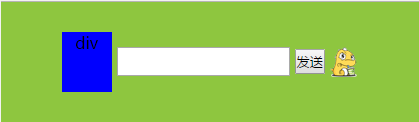
总之实现垂直居中的办法应该还有很多吧,关键是要理解,为什么这样做可以实现,暂时总结这么多吧,友情附上一篇大神的博客:http://blog.csdn.net/freshlover/article/details/11579669
这个总结貌似更靠谱:
用css让一个容器水平垂直
https://juejin.im/entry/59f4867d5188252940599206