数据链路层解析
1 案例1:MAC地址表及邻居信息查看
1.1 问题
本例要求为修改计算机名并加入工作组:
1)查看交换机MAC地址表
2)查看CISCO设备邻居信息
1.2 方案
网络拓扑,如图-1所示。
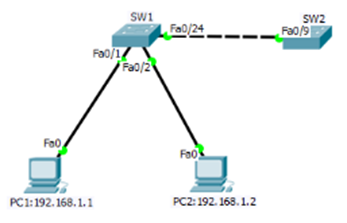
图-1
1.3 步骤
实现此案例需要按照如下步骤进行。
步骤一:查看交换机sw1的mac地址表
1)在PC1上ping PC2:192.168.1.2:
- PC>ipconfig /all
- FastEthernet0 Connection:(default port)
- Connection-specific DNS Suffix..:
- Physical Address................: 00E0.B079.7815
- Link-local IPv6 Address.........: FE80::2E0:B0FF:FE79:7815
- IP Address......................: 192.168.1.1
- Subnet Mask.....................: 255.255.255.0
- Default Gateway.................: 0.0.0.0
- DNS Servers.....................: 0.0.0.0
- DHCP Servers....................: 0.0.0.0
- DHCPv6 Client DUID..............: 00-01-00-01-E3-E0-53-04-00-E0-B0-79-78-15
- PC>ping 192.168.1.2
- Pinging 192.168.1.2 with 32 bytes of data:
- Reply from 192.168.1.2: bytes=32 time=1ms TTL=128
- Reply from 192.168.1.2: bytes=32 time=0ms TTL=128
- Reply from 192.168.1.2: bytes=32 time=1ms TTL=128
- Reply from 192.168.1.2: bytes=32 time=0ms TTL=128
- Ping statistics for 192.168.1.2:
- Packets: Sent = 4, Received = 4, Lost = 0 (0% loss),
- Approximate round trip times in milli-seconds:
- Minimum = 0ms, Maximum = 1ms, Average = 0ms
2)查看PC2的IP信息
- PC>ipconfig /all
- FastEthernet0 Connection:(default port)
- Connection-specific DNS Suffix..:
- Physical Address................: 0003.E49E.6445
- Link-local IPv6 Address.........: FE80::203:E4FF:FE9E:6445
- IP Address......................: 192.168.1.2
- Subnet Mask.....................: 255.255.255.0
- Default Gateway.................: 0.0.0.0
- DNS Servers.....................: 0.0.0.0
- DHCP Servers....................: 0.0.0.0
- DHCPv6 Client DUID..............: 00-01-00-01-DB-A7-C6-5E-00-03-E4-9E-64-45
3)在查看交换机sw1的mac地址表
- Switch#hostname SW1
- SW1#show mac-address-table
- Mac Address Table
- -------------------------------------------
- Vlan Mac Address Type Ports
- ---- ----------- -------- -----
- 1 0003.e49e.6445 DYNAMIC Fa0/2
- 1 0010.1148.9309 DYNAMIC Fa0/24
- 1 00e0.b079.7815 DYNAMIC Fa0/1
步骤二:查看交换机sw1邻居信息
1)更改交换机sw2的主机名
- Switch>enable
- SW2#configure terminal
- SW2(config)#hostname SW2
- SW2(config)#
2)进入交换机SW1特权模式通过命令查看CISCO设备邻居信息:
- Switch#show cdp neighbors
- Capability Codes: R - Router, T - Trans Bridge, B - Source Route Bridge
- S - Switch, H - Host, I - IGMP, r - Repeater, P - Phone
- Device ID Local Intrfce Holdtme Capability Platform Port ID
- SW2 Fas 0/24 174 S 2950 Fas 0/9
案例2:配置接口速率及双工模式
2.1 问题
配置交换机接口双工模式为半双工,端口速率为10M并查看
2.2 方案
网络拓扑图如图-2
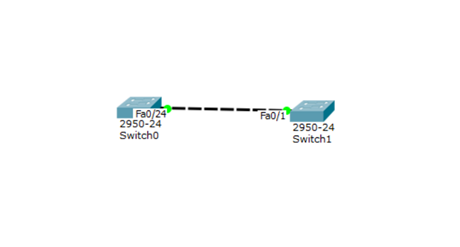
图-2
2.3 步骤
实现此案例需要按照如下步骤进行
步骤一:配置交换机接口模式
- Switch>enable
- Switch#configure terminal
- Switch(config)#interface fastEthernet 0/24
- Switch(config-if)#duplex half
- Switch(config-if)#speed 10
- Switch#show interfaces fastEthernet 0/24
- FastEthernet0/24 is up, line protocol is up (connected)
- Hardware is Lance, address is 00d0.5807.8301 (bia 00d0.5807.8301)
- BW 10000 Kbit, DLY 1000 usec,
- reliability 255/255, txload 1/255, rxload 1/255
- Encapsulation ARPA, loopback not set
- Keepalive set (10 sec)
- Half-duplex, 10Mb/s
- input flow-control is off, output flow-control is off
- ARP type: ARPA, ARP Timeout 04:00:00
- Last input 00:00:08, output 00:00:05, output hang never
- Last clearing of "show interface" counters never
- Input queue: 0/75/0/0 (size/max/drops/flushes); Total output drops: 0
- Queueing strategy: fifo
- Output queue :0/40 (size/max)
- 5 minute input rate 0 bits/sec, 0 packets/sec
- 5 minute output rate 0 bits/sec, 0 packets/sec
- 956 packets input, 193351 bytes, 0 no buffer
- Received 956 broadcasts, 0 runts, 0 giants, 0 throttles
- 0 input errors, 0 CRC, 0 frame, 0 overrun, 0 ignored, 0 abort
- 0 watchdog, 0 multicast, 0 pause input
- 0 input packets with dribble condition detected
- 2357 packets output, 263570 bytes, 0 underruns
- 0 output errors, 0 collisions, 10 interface resets
- 0 babbles, 0 late collision, 0 deferred
- 0 lost carrier, 0 no carrier
- 0 output buffer failures, 0 output buffers swapped out
- Switch#
- 最长 = 0ms,平均 = 0ms
3 案例3:配置交换机管理IP
3.1 问题
配置交换机管理IP为192.168.1.1 ,默认网关为192.168.1.100
3.2 方案
网络拓扑图如图-3
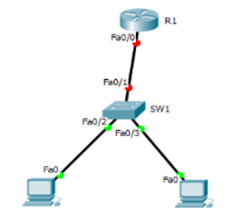
图-3
3.3 步骤
实现此案例需要按照如下步骤进行
步骤一:配置交换机接口模式
1)配置路由器R1的接口IP作为192.168.1.0网段的网关地址
- Router>enable
- Router#configure terminal
- Router(config)#interface fastEthernet 0/0
- Router(config-if)#ip address 192.168.1.100
- Router(config-if)#ip address 192.168.1.100 255.255.255.0
- Router(config-if)#no shutdown
2)配置交换机管理IP和网关地址
- Switch(config)#interface vlan 1
- Switch(config-if)#ip address 192.168.1.1 255.255.255.0
- Switch(config-if)#no shutdown
- Switch(config-if)#exit
- Switch(config)#ip default-gateway 192.168.1.100
3)用ping命令进行测试
- PC>ipconfig
- FastEthernet0 Connection:(default port)
- Link-local IPv6 Address.........: FE80::200:CFF:FEE4:90B0
- IP Address......................: 192.168.1.2
- Subnet Mask.....................: 255.255.255.0
- Default Gateway.................: 192.168.1.100
- PC>ping 192.168.1.1
- Pinging 192.168.1.1 with 32 bytes of data:
- Request timed out.
- Reply from 192.168.1.1: bytes=32 time=0ms TTL=255
- Reply from 192.168.1.1: bytes=32 time=3ms TTL=255
- Reply from 192.168.1.1: bytes=32 time=0ms TTL=255
- Ping statistics for 192.168.1.1:
- Packets: Sent = 4, Received = 3, Lost = 1 (25% loss),
- Approximate round trip times in milli-seconds:
- Minimum = 0ms, Maximum = 3ms, Average = 1ms
- PC>ping 192.168.1.100
- Pinging 192.168.1.100 with 32 bytes of data:
- Reply from 192.168.1.100: bytes=32 time=50ms TTL=255
- Reply from 192.168.1.100: bytes=32 time=0ms TTL=255
- Reply from 192.168.1.100: bytes=32 time=0ms TTL=255
- Reply from 192.168.1.100: bytes=32 time=0ms TTL=255
- Ping statistics for 192.168.1.100:
- Packets: Sent = 4, Received = 4, Lost = 0 (0% loss),
- Approximate round trip times in milli-seconds:
- Minimum = 0ms, Maximum = 50ms, Average = 12ms