前言:最近公司部署的IIS项目应用池间断性停止,导致程序死掉,如下图
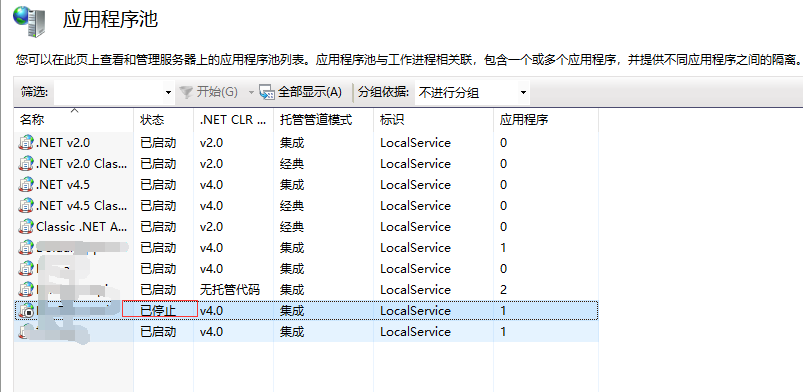
如果不能及时重启,会导致很严重的后果。所以我耗时5分钟开发了这个服务,用于监听应用程序池的应用状态并重启。
一、windows 服务
1、打开vs,新建windows服务程序(本实例使用vs 2019)。
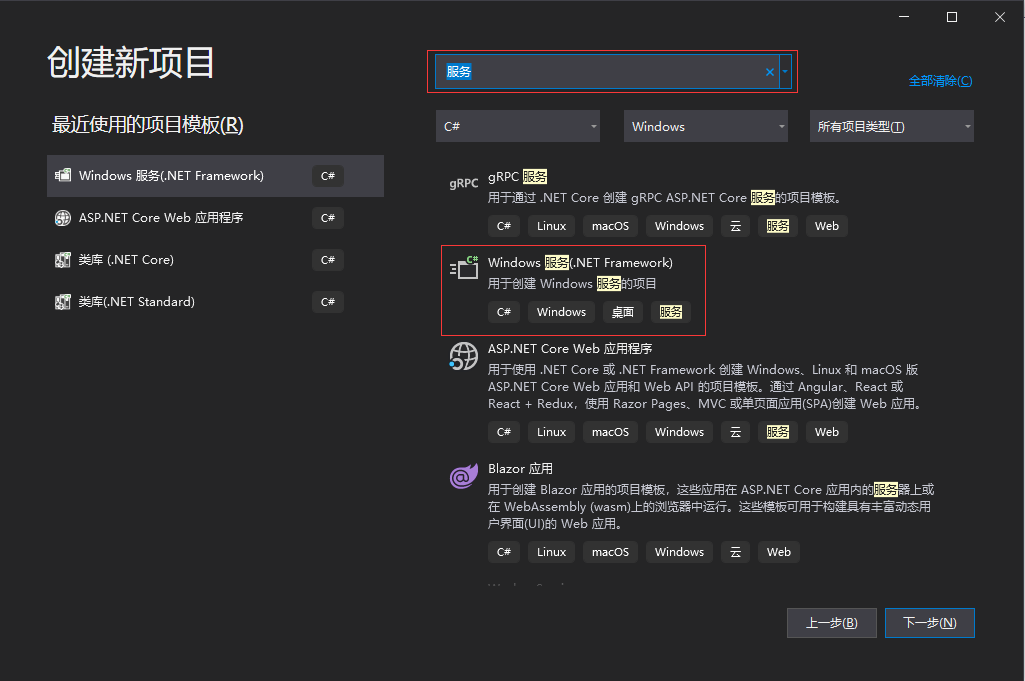
2、点击MyServices.cs[设计]界面的切换到代码视图
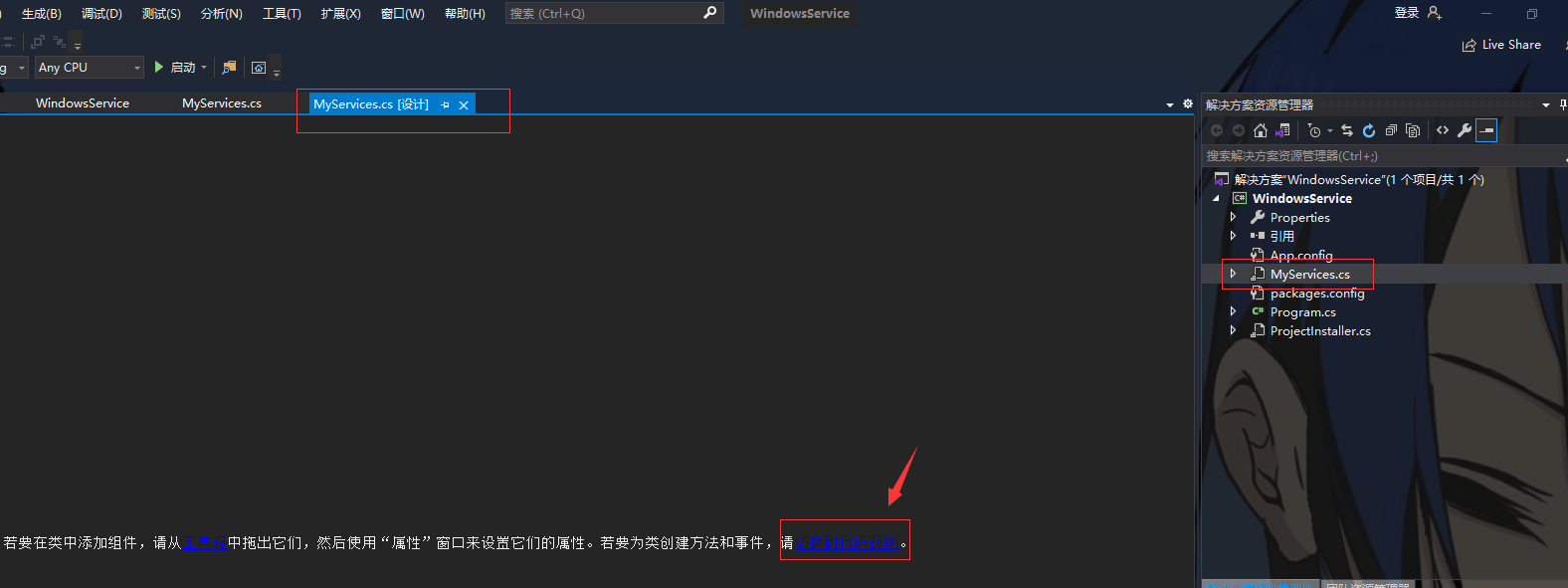
两个默认的方法OnStart和OnStop,顾名思义就是服务启动和停止的事件(自行按需写业务,其他方法请查阅官方文档)
public partial class IISRestart : ServiceBase { public IISRestart() { InitializeComponent(); } protected override void OnStart(string[] args) { // TODO: 在此处添加代码以启动服务。 var timer = new Timer(1000 * 60) { AutoReset = true, Enabled = true }; //间隔1分钟 timer.Elapsed += timer_Elapsed; timer.Start(); } protected override void OnStop() { } // 遍历应用程序池的应用,如果停止就重启 private void timer_Elapsed(object sender, ElapsedEventArgs e) { var manager = new Microsoft.Web.Administration.ServerManager(); System.Threading.ThreadPool.QueueUserWorkItem((state) => { while (true) { var pools = manager.ApplicationPools; foreach (var pool in pools) { if (pool.State == Microsoft.Web.Administration.ObjectState.Stopped) pool.Start(); } } }); } }
3、在MyServices.cs[设计]界面右击,选择“添加安装程序”
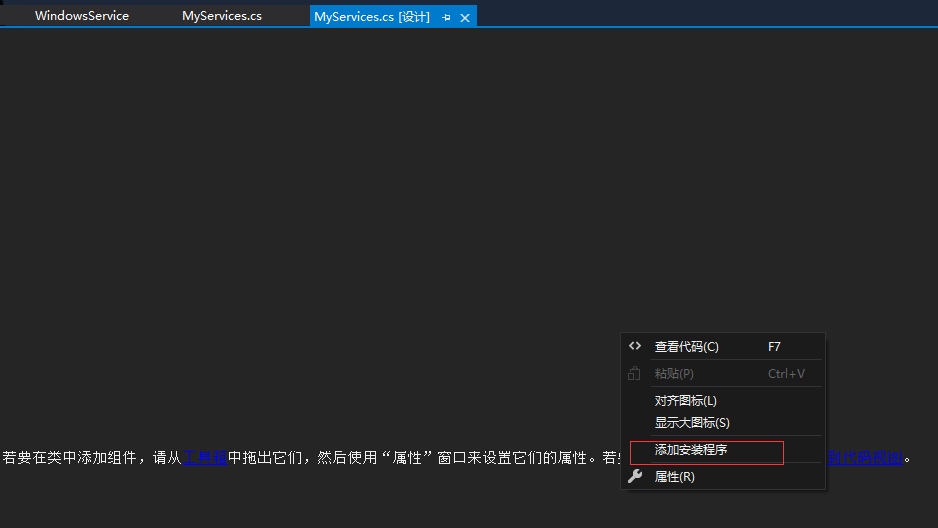
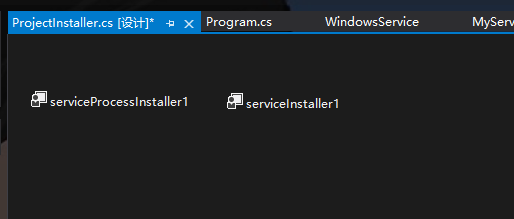
4、单击ProjiectInstall.cs文件,然后单击serviceProcessInstaller1,属性栏的"Account"按需修改,我选择的"LocalSystem",
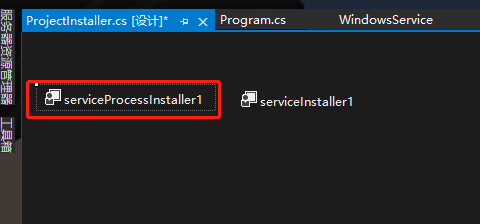
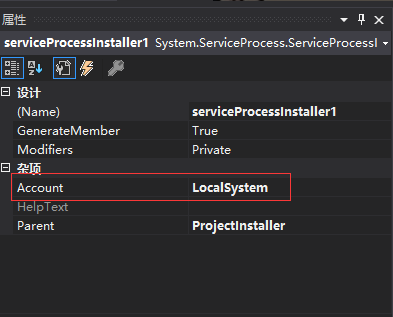
单击serviceInstall1(如上图),属性栏的SartType按需设置,我选择的"Automatic"
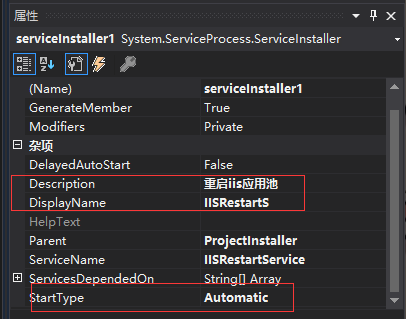
然后"Description"和"DisplayName"就是服务的名字和显示内容了
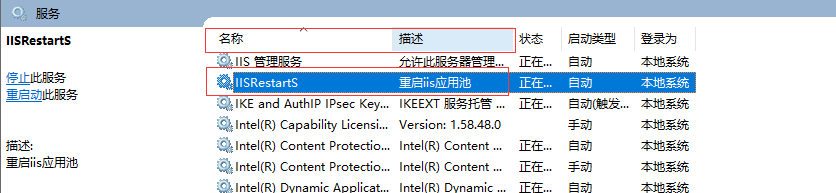
5、生成解决方案,右击项目,选择属性,在"应用程序"选项卡中把"启动对象"改为"WindowsService.Program"
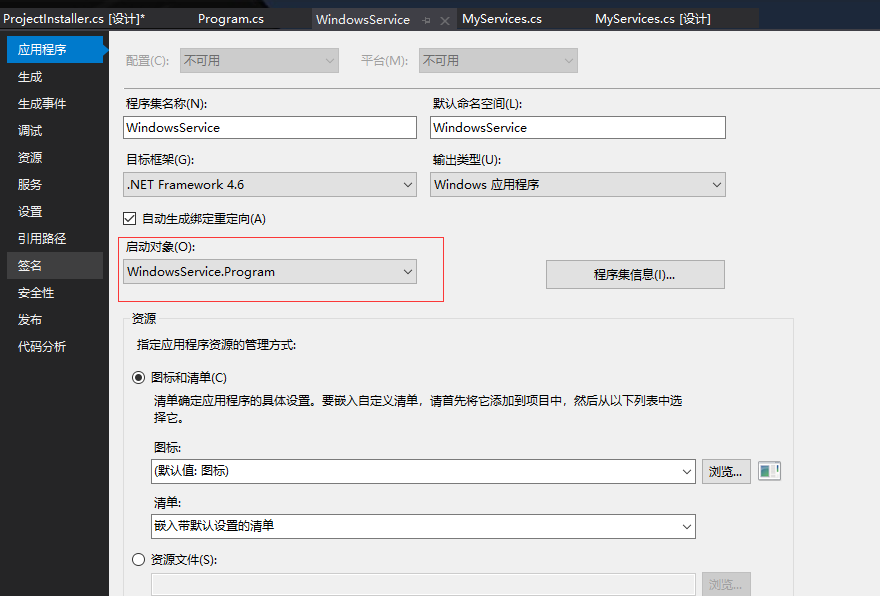
6、①安装服务,找到项目的"bindebug"路径
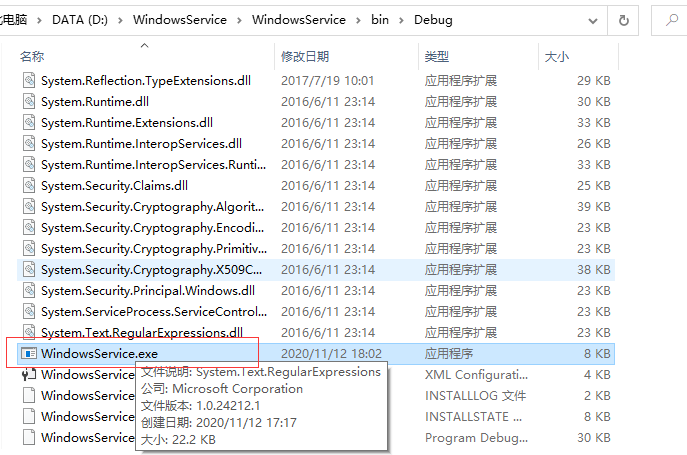
把"InstallUtil.exe"复制到debug下(框选的文件)。InstallUtil默认在"C:WindowsMicrosoft.NETFramework版本号"下
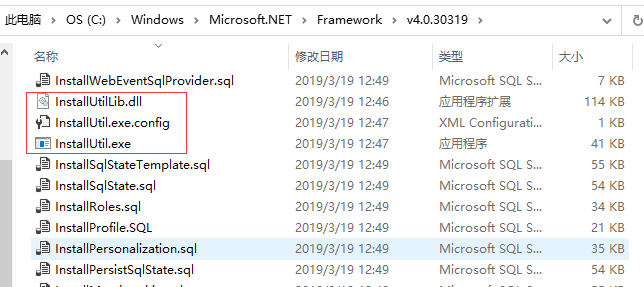
以管理员身份打开cmd。路径为debug文件夹,输入"InstallUtil 应用程序名称.exe"即可安装服务
卸载应用程序为"InstallUtil /u 应用程序名称.exe"
②程序安装
1、新建winfoirm程序,拖动4个按钮,如下图:
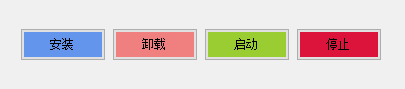
配置服务路径以及名称
string serviceFilePath = $"{Application.StartupPath}\服务项目.exe"; string serviceName = "服务名称";
2、按钮事件
1 //事件:安装服务 2 private void btn_install_Click(object sender, EventArgs e) 3 { 4 if (this.IsServiceExisted(serviceName)) this.UninstallService(serviceFilePath); 5 this.InstallService(serviceFilePath); 6 } 7 8 //事件:卸载服务 9 private void btn_uninstall_Click(object sender, EventArgs e) 10 { 11 if (this.IsServiceExisted(serviceName)) 12 { 13 this.ServiceStop(serviceName); 14 this.UninstallService(serviceFilePath); 15 } 16 } 17 //事件:启动服务 18 private void btn_start_Click(object sender, EventArgs e) 19 { 20 if (this.IsServiceExisted(serviceName)) this.ServiceStart(serviceName); 21 } 22 //事件:停止服务 23 private void btn_stop_Click(object sender, EventArgs e) 24 { 25 if (this.IsServiceExisted(serviceName)) this.ServiceStop(serviceName); 26 }
按钮业务

//安装服务 private void InstallService(string serviceFilePath) { using (AssemblyInstaller installer = new AssemblyInstaller()) { installer.UseNewContext = true; installer.Path = serviceFilePath; IDictionary savedState = new Hashtable(); installer.Install(savedState); installer.Commit(savedState); MessageBox.Show("安装成功"); } } //卸载服务 private void UninstallService(string serviceFilePath) { using (AssemblyInstaller installer = new AssemblyInstaller()) { installer.UseNewContext = true; installer.Path = serviceFilePath; installer.Uninstall(null); MessageBox.Show("卸载成功"); } } //启动服务 private void ServiceStart(string serviceName) { using (ServiceController control = new ServiceController(serviceName)) { if (control.Status == ServiceControllerStatus.Stopped) { control.Start(); MessageBox.Show("启动成功"); } } } //停止服务 private void ServiceStop(string serviceName) { using (ServiceController control = new ServiceController(serviceName)) { if (control.Status == ServiceControllerStatus.Running) { control.Stop(); MessageBox.Show("停止成功"); } } }
完结!
