之前想设置什么都是直接在网上搜,但最近想调行距,这个把我给难住了,软件上的设置没找到,网上搜也没有,最后的最后在Sublime的官方论坛找到了,个人觉得行距还是很影响视觉体验的,看看下面的对比图就知道了:
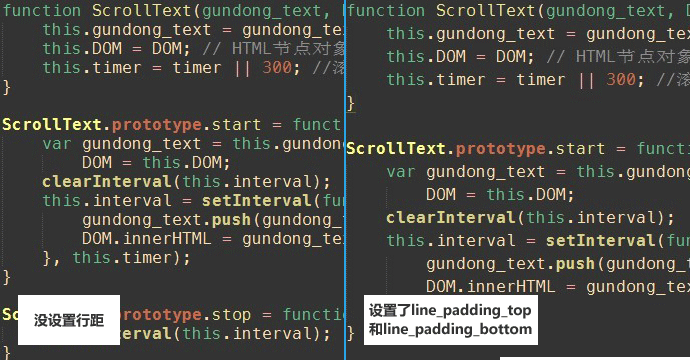
看来想驾驭好这软件不弄清楚配置文件是不行了,周末找了时间把配置文件的每条配置信息都加上了中文注释,现在贴出来和大家共享,里面有解释不清楚的也欢迎大家伙来互相讨论:)
首先安装包控制(Package Control)
Sublime Text 2 也有其用来进行 Package 控制的插件:Sublime Package Control。通过 Sublime Package Control,安装、升级和卸载 Package 也变得轻松写意了。
安装 Package Control 的方法:
- 打开 Sublime Text 2,按下
Ctrl + `调出 Console -
将以下代码粘贴进命令行中并回车:
import urllib2,os;
pf='Package Control.sublime-package';
ipp=sublime.installed_packages_path();
os.makedirs(ipp)
if not os.path.exists(ipp) else None;
open(os.path.join(ipp,pf),'wb').write(urllib2.urlopen('http://sublime.wbond.net/'+pf.replace(' ','%20')).read())重启 Sublime Text 2,如果在
Preferences -> Package Settings中见到Package Control这一项,就说明安装成功了。
Preferences.sublime-settings文件:
1 // While you can edit this file, it’s best to put your changes in 2 // “User/Preferences.sublime-settings”, which overrides the settings in here. 3 // 4 // Settings may also be placed in file type specific options files, for 5 // example, in Packages/Python/Python.sublime-settings for python files. 6 { 7 // Sets the colors used within the text area 8 // 主题文件的路径 9 “color_scheme”: “Packages/Color Scheme – Default/Monokai.tmTheme”, 10 11 // Note that the font_face and font_size are overriden in the platform 12 // specific settings file, for example, “Preferences (Linux).sublime-settings”. 13 // Because of this, setting them here will have no effect: you must set them 14 // in your User File Preferences. 15 // 设置字体和大小,必须在Settings-User里重写,这里设置没有任何效果 16 “font_face”: “Consolas”, 17 “font_size”: 12, 18 19 // Valid options are “no_bold”, “no_italic”, “no_antialias”, “gray_antialias”, 20 // “subpixel_antialias” and “no_round” (OS X only) 21 // 字体选项:no_bold不显示粗体字,no_italic不显示斜体字,no_antialias和no_antialias关闭反锯齿 22 // subpixel_antialias和no_round是OS X系统独有的 23 “font_options”: [], 24 25 // Characters that are considered to separate words 26 // 在文字上双击会全选当前的内容,如果里面出现以下字符,就会被截断 27 “word_separators”: “./\\()\”‘-:,.;<>~!@#$%^&*|+=[]{}`~?”, 28 29 // Set to false to prevent line numbers being drawn in the gutter 30 // 是否显示行号 31 “line_numbers”: true, 32 33 // Set to false to hide the gutter altogether 34 // 是否显示行号边栏 35 “gutter”: true, 36 37 // Spacing between the gutter and the text 38 // 行号边栏和文字的间距 39 “margin”: 4, 40 41 // Fold buttons are the triangles shown in the gutter to fold regions of text 42 // 是否显示代码折叠按钮 43 “fold_buttons”: true, 44 45 // Hides the fold buttons unless the mouse is over the gutter 46 // 不管鼠标在不在行号边栏,代码折叠按钮一直显示 47 “fade_fold_buttons”: true, 48 49 // Columns in which to display vertical rulers 50 //列显示垂直标尺,在中括号里填入数字,宽度按字符计算 51 “rulers”: [], 52 53 // Set to true to turn spell checking on by default 54 // 是否打开拼写检查 55 “spell_check”: false, 56 57 // The number of spaces a tab is considered equal to 58 // Tab键制表符宽度 59 “tab_size”: 4, 60 61 // Set to true to insert spaces when tab is pressed 62 // 设为true时,缩进和遇到Tab键时使用空格替代 63 “translate_tabs_to_spaces”: false, 64 65 // If translate_tabs_to_spaces is true, use_tab_stops will make tab and 66 // backspace insert/delete up to the next tabstop 67 // translate_tabs_to_spaces设置为true,Tab和Backspace的删除/插入作用于制表符宽度 68 // 否则作用于单个空格 69 “use_tab_stops”: true, 70 71 // Set to false to disable detection of tabs vs. spaces on load 72 // false时禁止在载入的时候检测制表符和空格 73 “detect_indentation”: true, 74 75 // Calculates indentation automatically when pressing enter 76 // 按回车时,自动与制表位对齐 77 “auto_indent”: true, 78 79 // Makes auto indent a little smarter, e.g., by indenting the next line 80 // after an if statement in C. Requires auto_indent to be enabled. 81 //针对C语言的 82 “smart_indent”: false, 83 84 // Adds whitespace up to the first open bracket when indenting. Requires 85 // auto_indent to be enabled. 86 // 需要启用auto_indent,第一次打开括号缩进时插入空格?(没测试出来效果…) 87 “indent_to_bracket”: true, 88 89 // Trims white space added by auto_indent when moving the caret off the 90 // line. 91 // 显示对齐的白线是否根据回车、tab等操作自动填补 92 “trim_automatic_white_space”: true, 93 94 // Disables horizontal scrolling if enabled. 95 // May be set to true, false, or “auto”, where it will be disabled for 96 // source code, and otherwise enabled. 97 // 是否自动换行,如果选auto,需要加双引号 98 “word_wrap”: false, 99 100 // Set to a value other than 0 to force wrapping at that column rather than the 101 // window width 102 // 设置窗口内文字区域的宽度 103 “wrap_width”: 0, 104 105 // Set to false to prevent word wrapped lines from being indented to the same 106 // level 107 // 防止被缩进到同一级的字换行 108 “indent_subsequent_lines”: true, 109 110 // Draws text centered in the window rather than left aligned 111 // 如果没有定义过,则文件居中显示(比如新建的文件) 112 “draw_centered”: false, 113 114 // Controls auto pairing of quotes, brackets etc 115 // 自动匹配引号,括号等 116 “auto_match_enabled”: true, 117 118 // Word list to use for spell checking 119 // 拼写检查的单词列表路径 120 “dictionary”: “Packages/Language – English/en_US.dic”, 121 122 // Set to true to draw a border around the visible rectangle on the minimap. 123 // The color of the border will be determined by the “minimapBorder” key in 124 // the color scheme 125 // 代码地图的可视区域部分是否加上边框,边框的颜色可在配色方案上加入minimapBorder键 126 “draw_minimap_border”: false, 127 128 // If enabled, will highlight any line with a caret 129 // 突出显示当前光标所在的行 130 “highlight_line”: false, 131 132 // Valid values are “smooth”, “phase”, “blink”, “wide” and “solid”. 133 // 设置光标闪动方式 134 “caret_style”: “smooth”, 135 136 // Set to false to disable underlining the brackets surrounding the caret 137 // 是否特殊显示当前光标所在的括号、代码头尾闭合标记 138 “match_brackets”: true, 139 140 // Set to false if you’d rather only highlight the brackets when the caret is 141 // next to one 142 // 设为false时,只有光标在括号或头尾闭合标记的两端时,match_brackets才生效 143 “match_brackets_content”: true, 144 145 // Set to false to not highlight square brackets. This only takes effect if 146 // match_brackets is true 147 // 是否突出显示圆括号,match_brackets为true生效 148 “match_brackets_square”: false, 149 150 // Set to false to not highlight curly brackets. This only takes effect if 151 // match_brackets is true 152 // 是否突出显示大括号,match_brackets为true生效 153 “match_brackets_braces”: false, 154 155 // Set to false to not highlight angle brackets. This only takes effect if 156 // match_brackets is true 157 // 是否突出显示尖括号,match_brackets为true生效 158 “match_brackets_angle”: false, 159 160 // Enable visualization of the matching tag in HTML and XML 161 // html和xml下突出显示光标所在标签的两端,影响HTML、XML、CSS等 162 “match_tags”: true, 163 164 // Highlights other occurrences of the currently selected text 165 // 全文突出显示和当前选中字符相同的字符 166 “match_selection”: true, 167 168 // Additional spacing at the top of each line, in pixels 169 // 设置每一行到顶部,以像素为单位的间距,效果相当于行距 170 “line_padding_top”: 1, 171 172 // Additional spacing at the bottom of each line, in pixels 173 // 设置每一行到底部,以像素为单位的间距,效果相当于行距 174 “line_padding_bottom”: 1, 175 176 // Set to false to disable scrolling past the end of the buffer. 177 // On OS X, this value is overridden in the platform specific settings, so 178 // you’ll need to place this line in your user settings to override it. 179 // 设置为false时,滚动到文本的最下方时,没有缓冲区 180 “scroll_past_end”: true, 181 182 // This controls what happens when pressing up or down when on the first 183 // or last line. 184 // On OS X, this value is overridden in the platform specific settings, so 185 // you’ll need to place this line in your user settings to override it. 186 // 控制向上或向下到第一行或最后一行时发生什么(没明白也没试出来) 187 “move_to_limit_on_up_down”: false, 188 189 // Set to “none” to turn off drawing white space, “selection” to draw only the 190 // white space within the selection, and “all” to draw all white space 191 // 按space或tab时,实际会产生白色的点(一个空格一个点)或白色的横线(tab_size设置的制表符的宽度),选中状态下才能看到 192 // 设置为none时,什么情况下都不显示这些点和线 193 // 设置为selection时,只显示选中状态下的点和线 194 // 设置为all时,则一直显示 195 “draw_white_space”: “selection”, 196 197 // Set to false to turn off the indentation guides. 198 // The color and width of the indent guides may be customized by editing 199 // the corresponding .tmTheme file, and specifying the colors “guide”, 200 // “activeGuide” and “stackGuide” 201 // 制表位的对齐白线是否显示,颜色可在主题文件里设置(guide,activeGuide,stackGuide) 202 “draw_indent_guides”: true, 203 204 // Controls how the indent guides are drawn, valid options are 205 // “draw_normal” and “draw_active”. draw_active will draw the indent 206 // guides containing the caret in a different color. 207 // 制表位的对齐白线,draw_normal为一直显示,draw_active为只显示当前光标所在的代码控制域 208 “indent_guide_options”: ["draw_normal"], 209 210 // Set to true to removing trailing white space on save 211 // 为true时,保存文件时会删除每行结束后多余的空格 212 “trim_trailing_white_space_on_save”: false, 213 214 // Set to true to ensure the last line of the file ends in a newline 215 // character when saving 216 // 为true时,保存文件时光标会在文件的最后向下换一行 217 “ensure_newline_at_eof_on_save”: false, 218 219 // Set to true to automatically save files when switching to a different file 220 // or application 221 // 切换到其它文件标签或点击其它非本软件区域,文件自动保存 222 “save_on_focus_lost”: false, 223 224 // The encoding to use when the encoding can’t be determined automatically. 225 // ASCII, UTF-8 and UTF-16 encodings will be automatically detected. 226 // 编码时不能自动检测编码时,将自动检测ASCII, UTF-8 和 UTF-16 227 “fallback_encoding”: “Western (Windows 1252)”, 228 229 // Encoding used when saving new files, and files opened with an undefined 230 // encoding (e.g., plain ascii files). If a file is opened with a specific 231 // encoding (either detected or given explicitly), this setting will be 232 // ignored, and the file will be saved with the encoding it was opened 233 // with. 234 // 默认编码格式 235 “default_encoding”: “UTF-8″, 236 237 // Files containing null bytes are opened as hexadecimal by default 238 // 包含空字节的文件被打开默认为十六进制 239 “enable_hexadecimal_encoding”: true, 240 241 // Determines what character(s) are used to terminate each line in new files. 242 // Valid values are ‘system’ (whatever the OS uses), ‘windows’ (CRLF) and 243 // ‘unix’ (LF only). 244 // 每一行结束的时候用什么字符做终止符 245 “default_line_ending”: “system”, 246 247 // When enabled, pressing tab will insert the best matching completion. 248 // When disabled, tab will only trigger snippets or insert a tab. 249 // Shift+tab can be used to insert an explicit tab when tab_completion is 250 // enabled. 251 // 设置为enabled时,在一个字符串间按Tab将插入一个制表符 252 // 设置为true时,按Tab会根据前后环境进行代码自动匹配填补 253 “tab_completion”: true, 254 255 // Enable auto complete to be triggered automatically when typing. 256 // 代码提示 257 “auto_complete”: true, 258 259 // The maximum file size where auto complete will be automatically triggered. 260 // 代码提示的大小限制 261 “auto_complete_size_limit”: 4194304, 262 263 // The delay, in ms, before the auto complete window is shown after typing 264 // 代码提示延迟显示 265 “auto_complete_delay”: 50, 266 267 // Controls what scopes auto complete will be triggered in 268 // 代码提示的控制范围 269 “auto_complete_selector”: “source – comment”, 270 271 // Additional situations to trigger auto complete 272 // 触发代码提示的其他情况 273 “auto_complete_triggers”: [ {"selector": "text.html", "characters": "<"} ], 274 275 // By default, auto complete will commit the current completion on enter. 276 // This setting can be used to make it complete on tab instead. 277 // Completing on tab is generally a superior option, as it removes 278 // ambiguity between committing the completion and inserting a newline. 279 // 设为false时,选择提示的代码按回车或点击可以输出出来,但选择true时不会输出而是直接换行 280 “auto_complete_commit_on_tab”: false, 281 282 // Controls if auto complete is shown when snippet fields are active. 283 // Only relevant if auto_complete_commit_on_tab is true. 284 // auto_complete_commit_on_tab必须为true,控制代码提示的活跃度(没明白…) 285 “auto_complete_with_fields”: false, 286 287 // By default, shift+tab will only unindent if the selection spans 288 // multiple lines. When pressing shift+tab at other times, it’ll insert a 289 // tab character – this allows tabs to be inserted when tab_completion is 290 // enabled. Set this to true to make shift+tab always unindent, instead of 291 // inserting tabs. 292 // 设置为false,使用Shift + tab总是插入制表符 293 “shift_tab_unindent”: true, 294 295 // If true, the selected text will be copied into the find panel when it’s 296 // shown. 297 // On OS X, this value is overridden in the platform specific settings, so 298 // you’ll need to place this line in your user settings to override it. 299 // 选中的文本按Ctrl + f时,自动复制到查找面板的文本框里 300 “find_selected_text”: true, 301 302 // 303 // User Interface Settings 304 // 305 306 // The theme controls the look of Sublime Text’s UI (buttons, tabs, scroll bars, etc) 307 // Data\Packages\Theme – Default\Default.sublime-theme控制软件的主题 308 “theme”: “Default.sublime-theme”, 309 310 // Set to 0 to disable smooth scrolling. Set to a value between 0 and 1 to 311 // scroll slower, or set to larger than 1 to scroll faster 312 // 滚动的速度 313 “scroll_speed”: 1.0, 314 315 // Controls side bar animation when expanding or collapsing folders 316 // 左边边栏文件夹动画 317 “tree_animation_enabled”: true, 318 // 标签页的关闭按钮 319 “show_tab_close_buttons”: true, 320 321 // OS X 10.7 only: Set to true to disable Lion style full screen support. 322 // Sublime Text must be restarted for this to take effect. 323 // 针对OS X 324 “use_simple_full_screen”: false, 325 326 // Valid values are “system”, “enabled” and “disabled” 327 // 水平垂直滚动条:system和disabled为默认显示方式,enabled为自动隐藏显示 328 “overlay_scroll_bars”: “system”, 329 330 // 331 // Application Behavior Settings 332 // 333 334 // Exiting the application with hot_exit enabled will cause it to close 335 // immediately without prompting. Unsaved modifications and open files will 336 // be preserved and restored when next starting. 337 // 338 // Closing a window with an associated project will also close the window 339 // without prompting, preserving unsaved changes in the workspace file 340 // alongside the project. 341 // 热推出功能!退出时不会提示是否保存文件,而是直接退出 342 // 下次打开软件时,文件保持退出前的状态,没来得及保存的内容都在,但并没有真实的写在原文件里 343 “hot_exit”: true, 344 345 // remember_open_files makes the application start up with the last set of 346 // open files. Changing this to false will have no effect if hot_exit is 347 // true 348 // 软件使用最后的设定打开文件,hot_exit为true时没有效果 349 “remember_open_files”: true, 350 351 // OS X only: When files are opened from finder, or by dragging onto the 352 // dock icon, this controls if a new window is created or not. 353 // 针对OS X 354 “open_files_in_new_window”: true, 355 356 // Set to true to close windows as soon as the last file is closed, unless 357 // there’s a folder open within the window. This is always enabled on OS X, 358 // changing it here won’t modify the behavior. 359 // 针对OS X 360 “close_windows_when_empty”: true, 361 // 哪些文件会被显示到边栏上 362 // folder_exclude_patterns and file_exclude_patterns control which files 363 // are listed in folders on the side bar. These can also be set on a per- 364 // project basis. 365 “folder_exclude_patterns”: [".svn", ".git", ".hg", "CVS"], 366 “file_exclude_patterns”: ["*.pyc", "*.pyo", "*.exe", "*.dll", "*.obj","*.o", "*.a", "*.lib", "*.so", "*.dylib", "*.ncb", "*.sdf", "*.suo", "*.pdb", "*.idb", ".DS_Store", "*.class", "*.psd", "*.db"], 367 // These files will still show up in the side bar, but won’t be included in 368 // Goto Anything or Find in Files 369 “binary_file_patterns”: ["*.jpg", "*.jpeg", "*.png", "*.gif", "*.ttf", "*.tga", "*.dds", "*.ico", "*.eot", "*.pdf", "*.swf", "*.jar", "*.zip"], 370 371 // List any packages to ignore here. When removing entries from this list, 372 // a restart may be required if the package contains plugins. 373 // 删除你想要忽略的插件,需要重启 374 “ignored_packages”: ["Vintage"] 375 }
本文来自:http://linux.cn/article-799-1.html