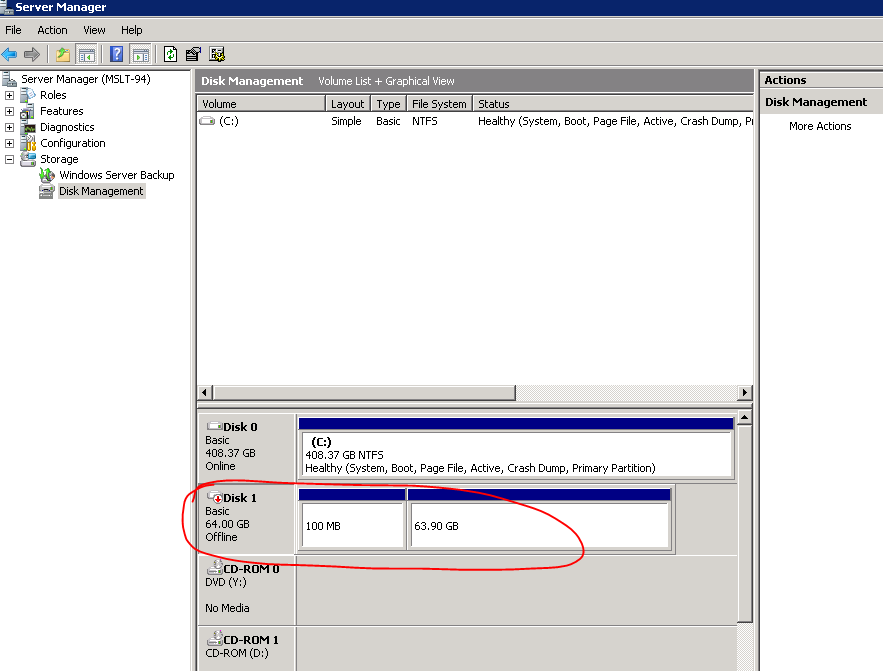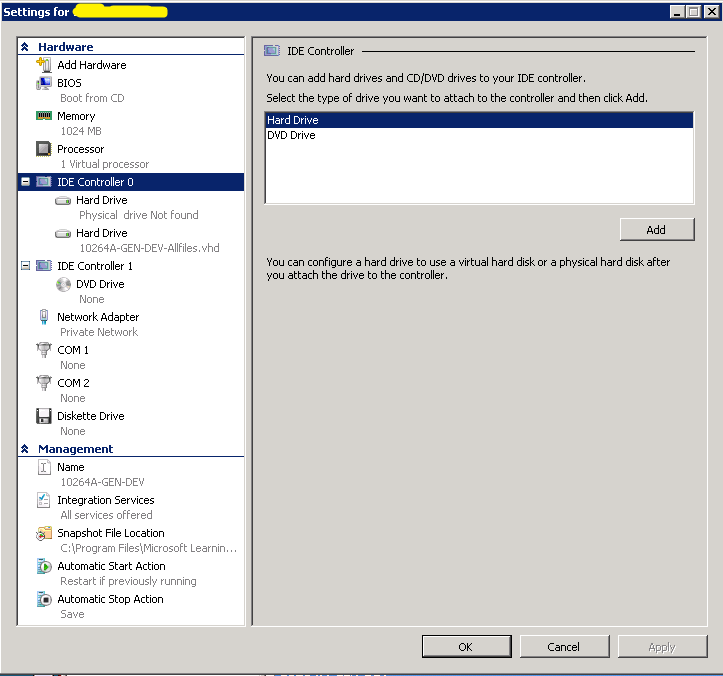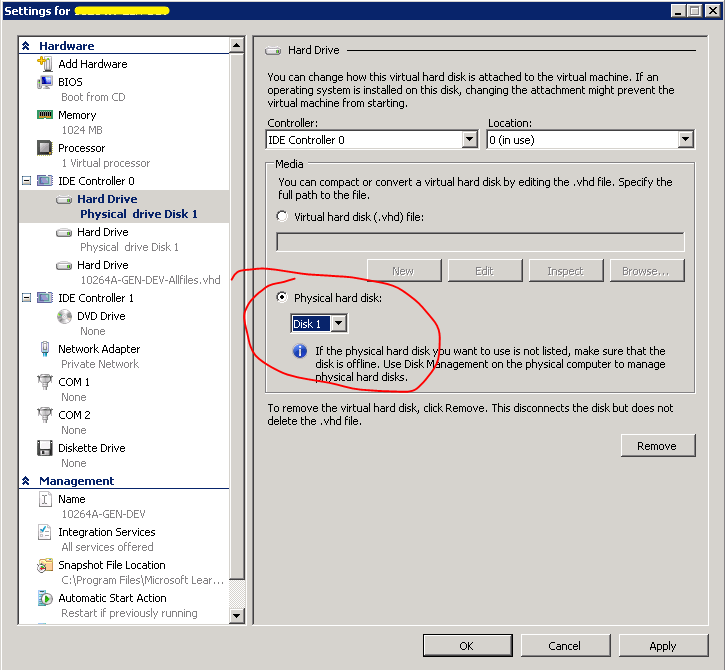You are using Hyper-V VM and you want to access files in your physical hard disk, first you can burn the files to image, then attach the image to the DVD Drive in the VM, or you can do the following steps to realize this.
1. First you should have two hard disk, fist disk with OS, and another with files you want to share.
2. Make the second disk Offline throw the disk management.
3. In the Hyper-V manager, select the VM in the Virtual Machines pane, click Settings...in the Actions.
4. In the Settings from VM dialog, click IDE Controller 0 node, select Hard Drive in IDE Controller and click Add.
5. In the Media groupbox, select Physical hard disk radio button, in the drop-down list select Disk 1.
6. Click Ok
7. Then start the VM and you should be able to access the Disk 1 in the VM.