本文通过拖拽案例,实现“跟随鼠标、边界限定、轨迹回放”三大效果;
完整代码中有详尽注释,故不再进行细致讲解;
对于案例中需要注意的重点或易错点问题,会总结在最后。
效果图(仅演示左、上边界限定)
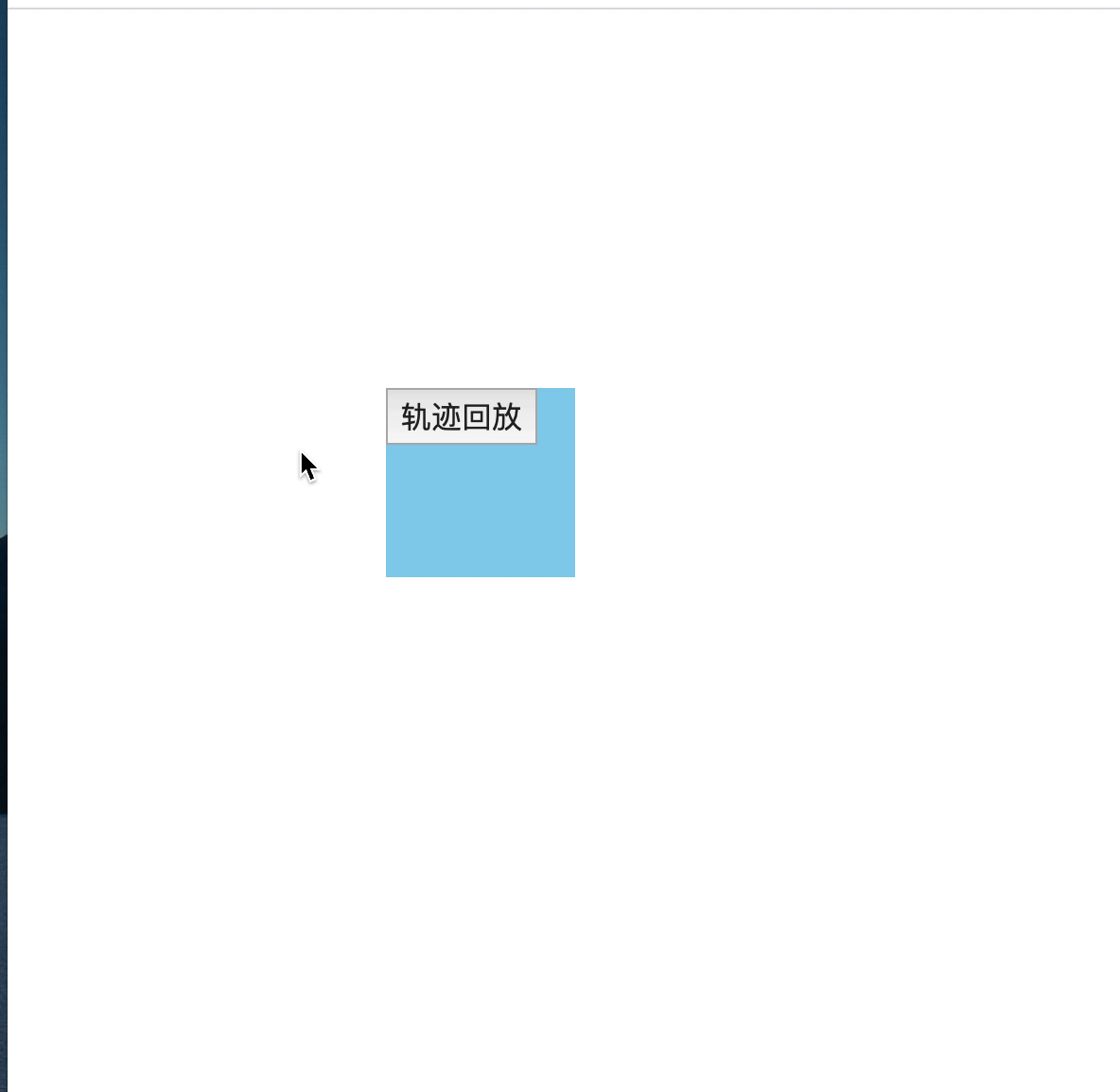
完整代码
<!DOCTYPE html>
<html lang="en">
<head>
<meta charset="UTF-8">
<meta name="viewport" content="width=device-width, initial-scale=1.0">
<title>盒子拖拽</title>
<style>
body{
margin: 0;
padding: 0;
}
#box{
100px;
height: 100px;
background: skyblue;
position: absolute;
/* 盒子在页面中的初始位置,可以随意设置 */
left: 200px;
top: 200px;
}
#btn{
display: inline-block;
80px;
height: 30px;
font-size: 16px;
cursor: pointer;
outline: none;
}
</style>
</head>
<body>
<div id="box"><button id="btn">轨迹回放</button></div>
<script>
var box_ele = document.getElementById("box");
// 声明位置数组,用于记录盒子每次移动后的位置
var position_arr = [];
// 获取页面初始宽高,用于限定盒子移动边界
var screen_width = document.body.offsetWidth;
var screen_height = window.innerHeight; // 注意页面高度不能通过 document.body.offsetTop 获取
// 功能1:拖拽
// 设置变量记录鼠标的状态,鼠标按下时为true
var flag = false;
// 鼠标按下准备拖拽,记录鼠标按下时的位置
var mouse_x, mouse_y;
box_ele.addEventListener("mousedown", function(evt){
flag = true;
var e = evt || event;
mouse_x = e.offsetX; // 要以元素做参照物,用offset,不能用client
mouse_y = e.offsetY;
// 将盒子初始位置(盒子元素偏移量)记录在位置数组中
position_arr.push({
x : box_ele.offsetLeft,
y : box_ele.offsetTop
})
})
// 鼠标移动拖拽开始
// 事件绑定在document上,避免因鼠标移动速度太快超出盒子边界时盒子跟不上
document.addEventListener("mousemove", function(evt){
if(flag){
var e = evt || event;
// 声明盒子的位置
var box_left = e.clientX - mouse_x;
var box_top = e.clientY - mouse_y;
// 通过页面初始宽高和盒子宽高计算获得盒子移动的最大值
var move_width_max = screen_width - box_ele.offsetWidth;
var move_height_max = screen_height - box_ele.offsetHeight;
// 分别限定盒子移动的左右上下边界
box_left = box_left <= 0 ? 0 : box_left;
box_left = box_left >= move_width_max ? move_width_max : box_left;
box_top = box_top <= 0 ? 0 : box_top;
box_top = box_top >= move_height_max ? move_height_max : box_top;
// 将数据赋值给盒子从而在页面中渲染
box_ele.style.left = box_left + "px";
box_ele.style.top = box_top + "px";
// 若x或y方向移动距离大于5px,则将移动后的盒子位置记录到位置数组中(避免数组中保存数据过多,消耗性能)
if(box_left >= position_arr[position_arr.length - 1].x + 5 || box_top >= position_arr[position_arr.length - 1].y + 5){
position_arr.push({
x : box_left,
y : box_top
})
}
}
})
// 鼠标抬起拖拽停止
box_ele.addEventListener("mouseup", function(){
flag = false;
})
// 功能2:回放
var btn_ele = document.getElementById("btn");
var timer;
btn_ele.addEventListener("click", function(){
// 原思路:通过for循环遍历位置数组中的每一个位置
// 由于for循环执行太快,故使用定时器
timer = setInterval(function(){
// 每次取出位置数组中的最后一个元素位置
var last_position = position_arr.pop();
box_ele.style.left = last_position.x + "px";
box_ele.style.top = last_position.y + "px";
// 当移动到最后一个位置(即位置数组中数据为空)时,关闭定时器
if(position_arr.length === 0){
clearInterval(timer);
}
}, 50)
})
</script>
</body>
</html>
注意点
1、鼠标拖拽过程中的盒子位置需要通过 鼠标位置 - 初始时鼠标相对于元素位置 获取,即
box_left = e.clientX - mouse_x
box_top = e.clientY - mouse_y;,
否则盒子会出现在鼠标的右下方。
2、初始的页面高度不能通过 document.body.offsetTop 获取,需要用 window.innerHeight;
3、限制鼠标移动边界时,宽高方向的最大值需要通过 初始页面宽高 - 盒子宽高 获取,即
move_width_max = screen_width - box_ele.offsetWidth;
move_height_max = screen_height - box_ele.offsetHeight;
4、轨迹回放时,目标是位置数组中从后往前依次取出元素,最好的办法就是使用 pop()。
5、注意定时器的关闭条件。position_arr.length === 0