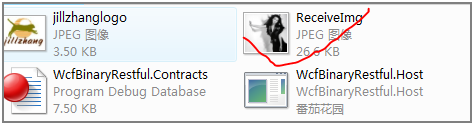在 前面几篇文章中,分别就WCF如何与Ajax交互,如何返回json数据给Ajax,如何为ExtJs控件提供数据,如何用Http的访问方式异步调用 Restful的WCF服务,本文着重讲述如何用Restful方式调用WCFl进行文件的上传和下载。在前面的文章中,曾经写过Restful的WCF 支持两种格式的请求和响应的数据格式:1)XML 2) JSON。事实上WCF不光支持上述两种格式,它还支持原生数据(Raw,来源于Carlos' blog)。 这样一来,WCF的Restful方式实际上支持任意一种格式的,因为原生的即表明可以是任意一种格式,WCF从客户端到服务端,从服务端到客户端都会保 持这种数据的原来的数据格式。通过查阅MSDN中WebMessageEncodingBindingElement 类的说明:也能找到上述的论证
首 先总结一下如何在Restful的WCF的服务端和客户端传递原生的数据(Raw),在WCF中,返回值或者参数为System.IO.Stream或者 System.IO.Stream的派生类型的时候,加配上HTTP请求和Restful服务操作响应消息中的ContentType,便能实现原生数据 的传输。
下面通过一个上传和下载图片文件的项目示例来演示如上的结论。
第一步:在VS2008中,创建一个解决方案:WcfBinaryRestful,包括四个项目:如下图所示:
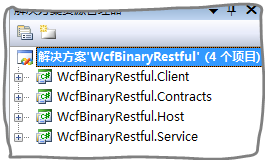
| 项目名称 | 说明 |
| WcfBinaryRestful.Contracts | WCF服务的契约部分 |
| WcfBinaryRestful.Service | WCF服务具体实现部分 |
| WcfBinaryRestful.Host | WCF服务的Console程序的承载程序 |
| WcfBinaryRestful.Client | 客户端 |
第二步:在WcfBinaryRestful.Contracts中创建并设计服务契约IService.cs,代码如下:
 using System;
using System; using System.Collections.Generic;
using System.Collections.Generic; using System.Linq;
using System.Linq; using System.Text;
using System.Text; using System.ServiceModel;
using System.ServiceModel;
 namespace WcfBinaryRestful.Contracts
namespace WcfBinaryRestful.Contracts {
{ [ServiceContract]
[ServiceContract] public interface IService
public interface IService {
{ [OperationContract]
[OperationContract] System.IO.Stream ReadImg();
System.IO.Stream ReadImg();
 [OperationContract]
[OperationContract] void ReceiveImg(System.IO.Stream stream);
void ReceiveImg(System.IO.Stream stream);
 }
} }
}
其中ReadImg方法用于提供jpg图片文件,供客户端下载,而ReceiveImg用于接收客户端上传的jpg图片
第三步:在WcfBinaryRestful.Service项目中创建并设计服务具体实现类:Service.cs
 using System;
using System; using System.Collections.Generic;
using System.Collections.Generic; using System.Linq;
using System.Linq; using System.Text;
using System.Text; using System.ServiceModel.Web;
using System.ServiceModel.Web; using System.Drawing;
using System.Drawing; using System.Diagnostics;
using System.Diagnostics;
 namespace WcfBinaryRestful.Service
namespace WcfBinaryRestful.Service {
{ public class Service : Contracts.IService
public class Service : Contracts.IService {
{ [WebInvoke(Method = "*", UriTemplate = "ReadImg")]
[WebInvoke(Method = "*", UriTemplate = "ReadImg")] public System.IO.Stream ReadImg()
public System.IO.Stream ReadImg() {
{ string runDir = System.Environment.CurrentDirectory;
string runDir = System.Environment.CurrentDirectory; string imgFilePath = System.IO.Path.Combine(runDir, "jillzhanglogo.jpg");
string imgFilePath = System.IO.Path.Combine(runDir, "jillzhanglogo.jpg"); System.IO.FileStream fs = new System.IO.FileStream(imgFilePath, System.IO.FileMode.Open);
System.IO.FileStream fs = new System.IO.FileStream(imgFilePath, System.IO.FileMode.Open); System.Threading.Thread.Sleep(2000);
System.Threading.Thread.Sleep(2000); WebOperationContext.Current.OutgoingResponse.ContentType = "image/jpeg";
WebOperationContext.Current.OutgoingResponse.ContentType = "image/jpeg"; return fs;
return fs; }
} [WebInvoke(Method = "*", UriTemplate = "ReceiveImg")]
[WebInvoke(Method = "*", UriTemplate = "ReceiveImg")] public void ReceiveImg(System.IO.Stream stream)
public void ReceiveImg(System.IO.Stream stream) {
{ Debug.WriteLine(WebOperationContext.Current.IncomingRequest.ContentType);
Debug.WriteLine(WebOperationContext.Current.IncomingRequest.ContentType); System.Threading.Thread.Sleep(3000);
System.Threading.Thread.Sleep(3000); string runDir = System.Environment.CurrentDirectory;
string runDir = System.Environment.CurrentDirectory; string imgFilePath = System.IO.Path.Combine(runDir, "ReceiveImg.jpg");
string imgFilePath = System.IO.Path.Combine(runDir, "ReceiveImg.jpg"); Image bmp = Bitmap.FromStream(stream);
Image bmp = Bitmap.FromStream(stream); bmp.Save(imgFilePath);
bmp.Save(imgFilePath); }
} }
} }
}
第四步:用配置的方式,创建服务承载项目:WcfBinaryRestful.Host。并使得服务可以用Restful方式访问。
Host.cs
 using System;
using System; using System.Collections.Generic;
using System.Collections.Generic; using System.Linq;
using System.Linq; using System.Text;
using System.Text; using System.ServiceModel;
using System.ServiceModel;
 namespace WcfBinaryRestful.Host
namespace WcfBinaryRestful.Host {
{ public class Host
public class Host {
{ static void Main()
static void Main() {
{ using (ServiceHost host = new ServiceHost(typeof(Service.Service)))
using (ServiceHost host = new ServiceHost(typeof(Service.Service))) {
{ host.Open();
host.Open(); Console.WriteLine("服务已经启动!");
Console.WriteLine("服务已经启动!"); Console.Read();
Console.Read(); }
} }
} }
} }
}
App.config
 <?xml version="1.0" encoding="utf-8" ?>
<?xml version="1.0" encoding="utf-8" ?> <configuration>
<configuration> <system.serviceModel>
<system.serviceModel> <services>
<services> <service name="WcfBinaryRestful.Service.Service">
<service name="WcfBinaryRestful.Service.Service"> <host>
<host> <baseAddresses>
<baseAddresses> <add baseAddress="http://127.0.0.1:9874/"/>
<add baseAddress="http://127.0.0.1:9874/"/> </baseAddresses>
</baseAddresses> </host>
</host> <endpoint address="" binding="webHttpBinding" contract="WcfBinaryRestful.Contracts.IService" behaviorConfiguration="WcfBinaryRestfulBehavior"></endpoint>
<endpoint address="" binding="webHttpBinding" contract="WcfBinaryRestful.Contracts.IService" behaviorConfiguration="WcfBinaryRestfulBehavior"></endpoint> </service>
</service> </services>
</services> <behaviors>
<behaviors> <endpointBehaviors>
<endpointBehaviors> <behavior name="WcfBinaryRestfulBehavior">
<behavior name="WcfBinaryRestfulBehavior"> <webHttp/>
<webHttp/> </behavior>
</behavior> </endpointBehaviors>
</endpointBehaviors> </behaviors>
</behaviors> </system.serviceModel>
</system.serviceModel> </configuration>
</configuration>第五步:实现客户端程序
Form1.cs
 using System;
using System; using System.Collections.Generic;
using System.Collections.Generic; using System.ComponentModel;
using System.ComponentModel; using System.Data;
using System.Data; using System.Drawing;
using System.Drawing; using System.Linq;
using System.Linq; using System.Text;
using System.Text; using System.Windows.Forms;
using System.Windows.Forms;
 namespace WcfBinaryRestful.Client
namespace WcfBinaryRestful.Client {
{ public partial class Form1 : Form
public partial class Form1 : Form {
{ public Form1()
public Form1() {
{ InitializeComponent();
InitializeComponent(); }
} System.Net.WebClient wc;
System.Net.WebClient wc; private void button1_Click(object sender, EventArgs e)
private void button1_Click(object sender, EventArgs e) {
{ wc = new System.Net.WebClient();
wc = new System.Net.WebClient();
 SaveFileDialog op = new SaveFileDialog();
SaveFileDialog op = new SaveFileDialog(); if (op.ShowDialog() == DialogResult.OK)
if (op.ShowDialog() == DialogResult.OK) {
{ wc.DownloadFileAsync(new Uri("http://127.0.0.1:9874/ReadImg"), op.FileName);
wc.DownloadFileAsync(new Uri("http://127.0.0.1:9874/ReadImg"), op.FileName); wc.DownloadFileCompleted += new AsyncCompletedEventHandler(wc_DownloadFileCompleted);
wc.DownloadFileCompleted += new AsyncCompletedEventHandler(wc_DownloadFileCompleted); button2.Enabled = true;
button2.Enabled = true; button1.Enabled = false;
button1.Enabled = false; }
}
 }
}
 void wc_DownloadFileCompleted(object sender, AsyncCompletedEventArgs e)
void wc_DownloadFileCompleted(object sender, AsyncCompletedEventArgs e) {
{ if (e.Cancelled)
if (e.Cancelled) {
{ button2.Enabled = false;
button2.Enabled = false; button1.Enabled = true;
button1.Enabled = true; MessageBox.Show("用户已经取消下载!");
MessageBox.Show("用户已经取消下载!"); return;
return; }
} using (System.Net.WebClient wc = e.UserState as System.Net.WebClient)
using (System.Net.WebClient wc = e.UserState as System.Net.WebClient) {
{ button2.Enabled = false;
button2.Enabled = false; button1.Enabled = true;
button1.Enabled = true; MessageBox.Show("下载完毕!");
MessageBox.Show("下载完毕!"); }
} }
}
 private void button2_Click(object sender, EventArgs e)
private void button2_Click(object sender, EventArgs e) {
{ if (wc != null)
if (wc != null) {
{ wc.CancelAsync();
wc.CancelAsync(); }
} }
}
 System.Net.WebClient uploadWc = new System.Net.WebClient();
System.Net.WebClient uploadWc = new System.Net.WebClient(); private void button3_Click(object sender, EventArgs e)
private void button3_Click(object sender, EventArgs e) {
{ OpenFileDialog op = new OpenFileDialog();
OpenFileDialog op = new OpenFileDialog(); op.Filter = "jpg文件(*.jpg)|*.jpg";
op.Filter = "jpg文件(*.jpg)|*.jpg"; if (op.ShowDialog() == DialogResult.OK)
if (op.ShowDialog() == DialogResult.OK) {
{ uploadWc.Headers.Add("Content-Type", "image/jpeg");
uploadWc.Headers.Add("Content-Type", "image/jpeg"); System.IO.FileStream fs = new System.IO.FileStream(op.FileName,System.IO.FileMode.Open);
System.IO.FileStream fs = new System.IO.FileStream(op.FileName,System.IO.FileMode.Open); byte[] buffer = new byte[(int)fs.Length];
byte[] buffer = new byte[(int)fs.Length]; fs.Read(buffer, 0, (int)fs.Length);
fs.Read(buffer, 0, (int)fs.Length); fs.Close();
fs.Close(); uploadWc.UploadDataCompleted += new System.Net.UploadDataCompletedEventHandler(uploadWc_UploadDataCompleted);
uploadWc.UploadDataCompleted += new System.Net.UploadDataCompletedEventHandler(uploadWc_UploadDataCompleted); uploadWc.UploadDataAsync(new Uri("http://127.0.0.1:9874/ReceiveImg"), buffer);
uploadWc.UploadDataAsync(new Uri("http://127.0.0.1:9874/ReceiveImg"), buffer); button3.Enabled = false;
button3.Enabled = false; button4.Enabled = true;
button4.Enabled = true; }
} }
}
 void uploadWc_UploadDataCompleted(object sender, System.Net.UploadDataCompletedEventArgs e)
void uploadWc_UploadDataCompleted(object sender, System.Net.UploadDataCompletedEventArgs e) {
{ if (e.Cancelled)
if (e.Cancelled) {
{ button3.Enabled = true;
button3.Enabled = true; button4.Enabled = false;
button4.Enabled = false; MessageBox.Show("用户已经取消上传!");
MessageBox.Show("用户已经取消上传!"); return;
return; }
} MessageBox.Show("完成上传!");
MessageBox.Show("完成上传!"); button3.Enabled = true;
button3.Enabled = true; button4.Enabled = false;
button4.Enabled = false; }
}
 private void button4_Click(object sender, EventArgs e)
private void button4_Click(object sender, EventArgs e) {
{ uploadWc.CancelAsync();
uploadWc.CancelAsync(); }
}

 }
} }
}
设置好多启动项目调试后,调试,出现如下的运行界面:
1.服务承载程序运行界面图:

2.客户端运行界面图:
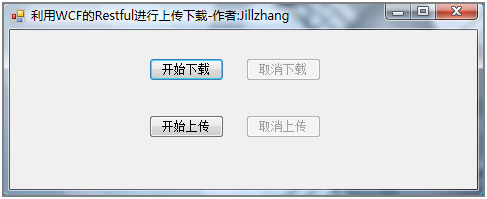
点击开始下载按钮,选择一个下载文件的保存位置,等待一会后,会提示下载成功,如下图所示:
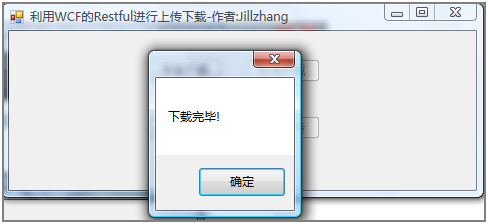
打开刚才选择下载文件的保存位置,便能发现已经成功下载了jpg的图片文件:
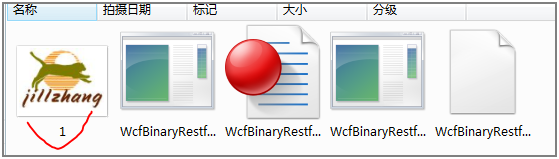
当然顺便还可以温习一下如何异步调用Restful的WCF服务,点击取消下载可以停止下载,不再多说
点击开始上传,选择一个要上传的jpg图片,等待几秒钟,便能收到上传成功的对话框,如下图所示:
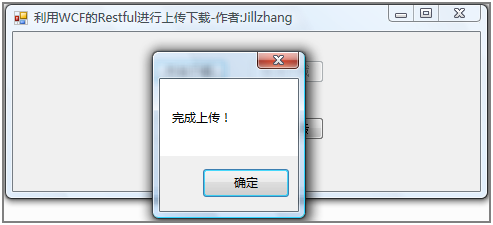
找到服务承载程序所在目录,便能看到上传的jpg图像文件: