【数据标注处理】
1、先将下载好的图片训练数据放在models-master/research/images文件夹下,并分别为训练数据和测试数据创建train、test两个文件夹。文件夹目录如下

2、下载 LabelImg 这款小软件对图片进行标注
3、下载完成后解压,直接运行。(注:软件目录最好不要存在中文,否则可能会报错)
4、设置图片目录,逐张打开图片,按快捷键W,然后通过鼠标拖拽实现目标物体框选,随后输入物体类别,单张图片多目标则重复操作,目标框选完成后,保存操作。
5、重复上述操作,直至所有图片完成选定。
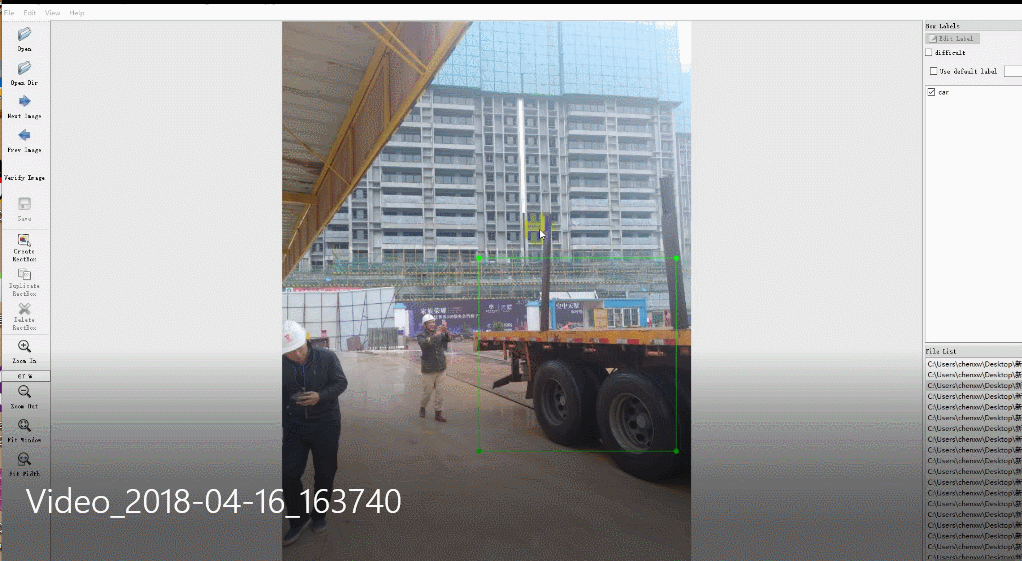
【图片标注数据处理】
1、打开xml_to_csv.py,修改path 为对应train、test文件夹路径,并运行,在对应目录下将会生成csv文件,将生成的csv文件拷贝到models-master esearchobject_detectiondata文件夹下。
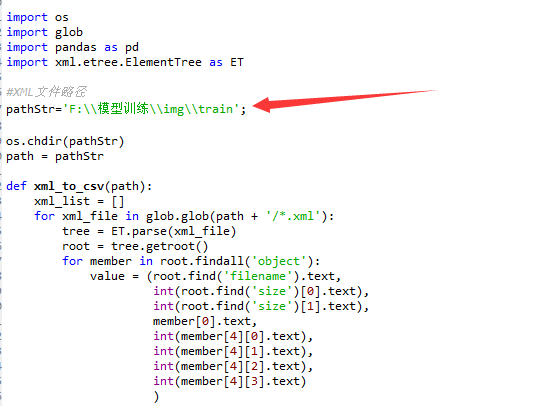

# -*- coding: utf-8 -*- """ Created on Sat Apr 14 10:01:27 2018 @author: Administrator """ # -*- coding: utf-8 -*- """ Created on Tue Jan 16 00:52:02 2018 @author: Xiang Guo 将文件夹内所有XML文件的信息记录到CSV文件中 """ import os import glob import pandas as pd import xml.etree.ElementTree as ET #XML文件路径 pathStr='F:\模型训练\img\train'; os.chdir(pathStr) path = pathStr def xml_to_csv(path): xml_list = [] for xml_file in glob.glob(path + '/*.xml'): tree = ET.parse(xml_file) root = tree.getroot() for member in root.findall('object'): value = (root.find('filename').text, int(root.find('size')[0].text), int(root.find('size')[1].text), member[0].text, int(member[4][0].text), int(member[4][1].text), int(member[4][2].text), int(member[4][3].text) ) xml_list.append(value) column_name = ['filename', 'width', 'height', 'class', 'xmin', 'ymin', 'xmax', 'ymax'] xml_df = pd.DataFrame(xml_list, columns=column_name) return xml_df def main(): image_path = path xml_df = xml_to_csv(image_path) xml_df.to_csv('person.csv', index=None) print('Successfully converted xml to csv.') main()
2、打开python generate_tfrecord.py,将对应的label改成自己的类别,python generate_tfrecord.py --csv_input=data/person_train.csv --output_path=data/person_train.record,输入对应train、test.csv文件路径,生成对应tfrecord数据文件。


# -*- coding: utf-8 -*- """ Created on Sat Apr 14 10:04:27 2018 @author: Administrator """ # -*- coding: utf-8 -*- """ 由CSV文件生成TFRecord文件 """ """ Usage: # From tensorflow/models/ # Create train data: python csv_to_TFRecords.py --csv_input=data/train_labels.csv --output_path=data/person_train.record # Create test data: python csv_to_TFRecords.py --csv_input=data/test_labels.csv --output_path=test.record """ import os import io import pandas as pd import tensorflow as tf from PIL import Image from object_detection.utils import dataset_util from collections import namedtuple, OrderedDict #这改成object_detection路径 os.chdir('F:\模型训练\models-master\research\object_detection\') flags = tf.app.flags flags.DEFINE_string('csv_input', '', 'Path to the CSV input') flags.DEFINE_string('output_path', '', 'Path to output TFRecord') FLAGS = flags.FLAGS # TO-DO replace this with label map #注意将对应的label改成自己的类别!!!!!!!!!! def class_text_to_int(row_label): if row_label == 'person': return 1 else: None def split(df, group): data = namedtuple('data', ['filename', 'object']) gb = df.groupby(group) return [data(filename, gb.get_group(x)) for filename, x in zip(gb.groups.keys(), gb.groups)] def create_tf_example(group, path): with tf.gfile.GFile(os.path.join(path, '{}'.format(group.filename)), 'rb') as fid: encoded_jpg = fid.read() encoded_jpg_io = io.BytesIO(encoded_jpg) image = Image.open(encoded_jpg_io) width, height = image.size filename = group.filename.encode('utf8') image_format = b'jpg' xmins = [] xmaxs = [] ymins = [] ymaxs = [] classes_text = [] classes = [] for index, row in group.object.iterrows(): xmins.append(row['xmin'] / width) xmaxs.append(row['xmax'] / width) ymins.append(row['ymin'] / height) ymaxs.append(row['ymax'] / height) classes_text.append(row['class'].encode('utf8')) classes.append(class_text_to_int(row['class'])) tf_example = tf.train.Example(features=tf.train.Features(feature={ 'image/height': dataset_util.int64_feature(height), 'image/width': dataset_util.int64_feature(width), 'image/filename': dataset_util.bytes_feature(filename), 'image/source_id': dataset_util.bytes_feature(filename), 'image/encoded': dataset_util.bytes_feature(encoded_jpg), 'image/format': dataset_util.bytes_feature(image_format), 'image/object/bbox/xmin': dataset_util.float_list_feature(xmins), 'image/object/bbox/xmax': dataset_util.float_list_feature(xmaxs), 'image/object/bbox/ymin': dataset_util.float_list_feature(ymins), 'image/object/bbox/ymax': dataset_util.float_list_feature(ymaxs), 'image/object/class/text': dataset_util.bytes_list_feature(classes_text), 'image/object/class/label': dataset_util.int64_list_feature(classes), })) return tf_example def main(_): writer = tf.python_io.TFRecordWriter(FLAGS.output_path) path = os.path.join(os.getcwd(), 'images') examples = pd.read_csv(FLAGS.csv_input) grouped = split(examples, 'filename') for group in grouped: tf_example = create_tf_example(group, path) writer.write(tf_example.SerializeToString()) writer.close() output_path = os.path.join(os.getcwd(), FLAGS.output_path) print('Successfully created the TFRecords: {}'.format(output_path)) if __name__ == '__main__': tf.app.run()
3、打开或下载ssd_mobilenet_v1_coco.config配置文件,修改训练、测试数据路径、分类数、批次图片数量(避免超出显存,稍微小点),放置在models-master esearchobject_detection raining文件夹下。

# SSD with Mobilenet v1 configuration for MSCOCO Dataset. # Users should configure the fine_tune_checkpoint field in the train config as # well as the label_map_path and input_path fields in the train_input_reader and # eval_input_reader. Search for "PATH_TO_BE_CONFIGURED" to find the fields that # should be configured. model { ssd { #训练的数据类数 num_classes: 1 box_coder { faster_rcnn_box_coder { y_scale: 10.0 x_scale: 10.0 height_scale: 5.0 width_scale: 5.0 } } matcher { argmax_matcher { matched_threshold: 0.5 unmatched_threshold: 0.5 ignore_thresholds: false negatives_lower_than_unmatched: true force_match_for_each_row: true } } similarity_calculator { iou_similarity { } } anchor_generator { ssd_anchor_generator { num_layers: 6 min_scale: 0.2 max_scale: 0.95 aspect_ratios: 1.0 aspect_ratios: 2.0 aspect_ratios: 0.5 aspect_ratios: 3.0 aspect_ratios: 0.3333 } } image_resizer { fixed_shape_resizer { height: 300 300 } } box_predictor { convolutional_box_predictor { min_depth: 0 max_depth: 0 num_layers_before_predictor: 0 use_dropout: false dropout_keep_probability: 0.8 kernel_size: 1 box_code_size: 4 apply_sigmoid_to_scores: false conv_hyperparams { activation: RELU_6, regularizer { l2_regularizer { weight: 0.00004 } } initializer { truncated_normal_initializer { stddev: 0.03 mean: 0.0 } } batch_norm { train: true, scale: true, center: true, decay: 0.9997, epsilon: 0.001, } } } } feature_extractor { type: 'ssd_mobilenet_v1' min_depth: 16 depth_multiplier: 1.0 conv_hyperparams { activation: RELU_6, regularizer { l2_regularizer { weight: 0.00004 } } initializer { truncated_normal_initializer { stddev: 0.03 mean: 0.0 } } batch_norm { train: true, scale: true, center: true, decay: 0.9997, epsilon: 0.001, } } } loss { classification_loss { weighted_sigmoid { } } localization_loss { weighted_smooth_l1 { } } hard_example_miner { num_hard_examples: 3000 iou_threshold: 0.99 loss_type: CLASSIFICATION max_negatives_per_positive: 3 min_negatives_per_image: 0 } classification_weight: 1.0 localization_weight: 1.0 } normalize_loss_by_num_matches: true post_processing { batch_non_max_suppression { score_threshold: 1e-8 iou_threshold: 0.6 max_detections_per_class: 100 max_total_detections: 100 } score_converter: SIGMOID } } } train_config: { batch_size: 1#训练批次 optimizer { rms_prop_optimizer: { learning_rate: { exponential_decay_learning_rate { initial_learning_rate: 0.004 decay_steps: 800720 decay_factor: 0.95 } } momentum_optimizer_value: 0.9 decay: 0.9 epsilon: 1.0 } } #这两行注释 #fine_tune_checkpoint: "PATH_TO_BE_CONFIGURED/model.ckpt" #from_detection_checkpoint: true # Note: The below line limits the training process to 200K steps, which we # empirically found to be sufficient enough to train the pets dataset. This # effectively bypasses the learning rate schedule (the learning rate will # never decay). Remove the below line to train indefinitely. num_steps: 200000 data_augmentation_options { random_horizontal_flip { } } data_augmentation_options { ssd_random_crop { } } } #训练数据 train_input_reader: { tf_record_input_reader { input_path: "data/person_train.record" } label_map_path: "data/person.pbtxt" } eval_config: { num_examples: 8000 # Note: The below line limits the evaluation process to 10 evaluations. # Remove the below line to evaluate indefinitely. max_evals: 10 } #测试数据 eval_input_reader: { tf_record_input_reader { input_path: "data/person_test.record" } label_map_path: "data/person.pbtxt" shuffle: false num_readers: 1 }
4、在data文件下创建对应.pbtxt文件,修改类型对应的ID序号,id序号注意与前面创建CSV文件时保持一致。
item { id: 1 name: 'person' } item { id: 2 name: 'car' }
【训练模型】
1、在models-master esearchobject_detection目录下运行python train.py --logtostderr --train_dir=training/ --pipeline_config_path=training/ssd_mobilenet_v1_coco.config
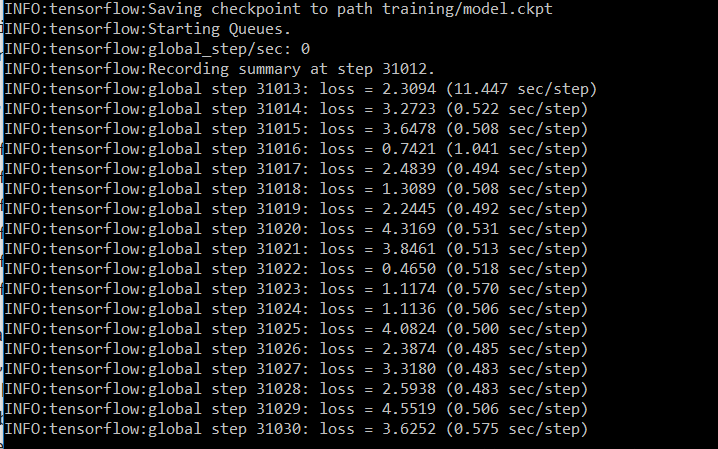
2、等待loss稳定在一个比较小的值之间,则可以停止训练。(直接关闭窗口以上即可)
3、可视化操作:在models-master esearchobject_detection文件夹下,运行tensorboard --logdir='training' ,然后在浏览器中输入localhost:6006即可查看模型训练的各项参数情况。
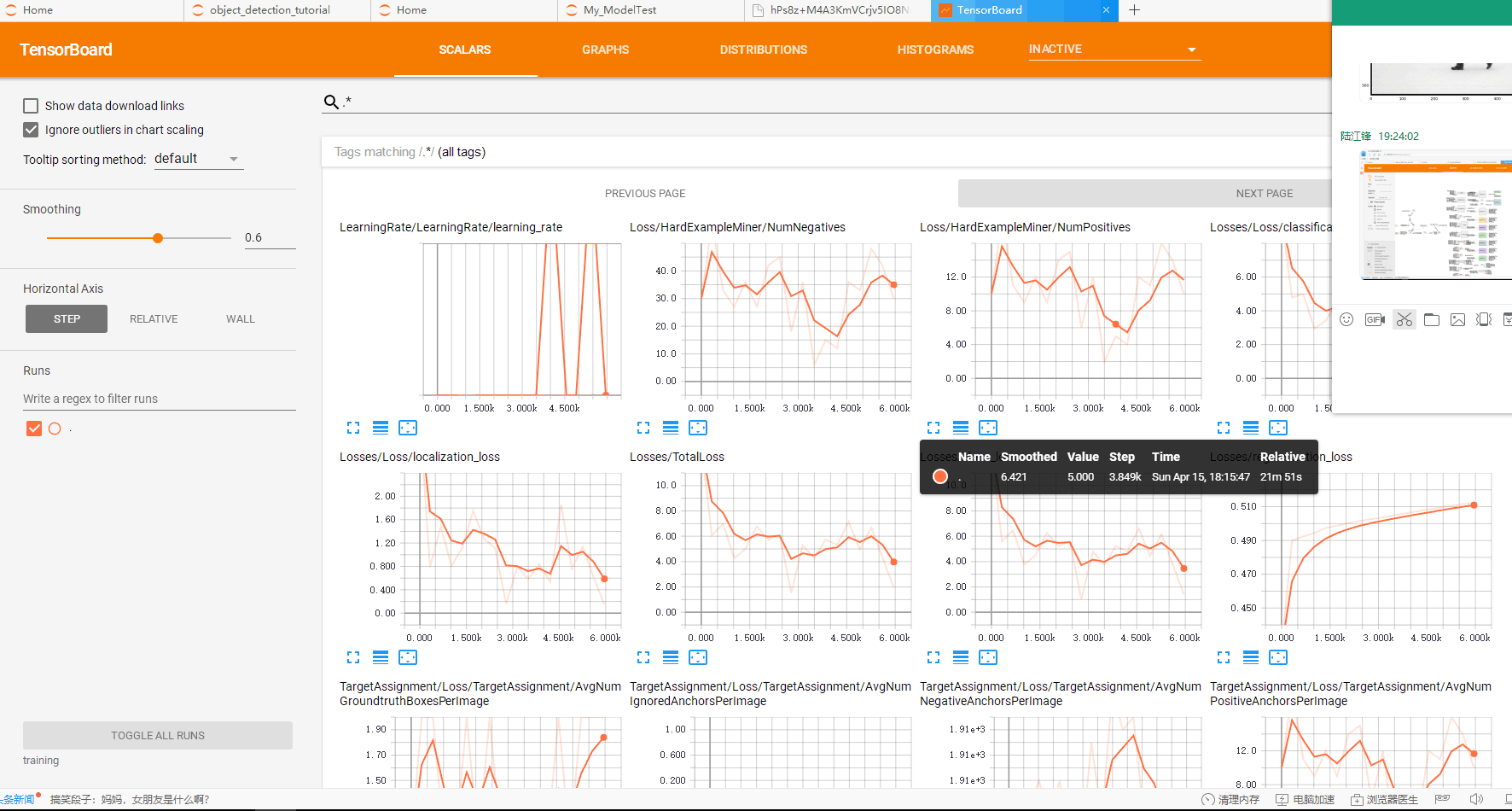
4、Anaconda Prompt 定位到 models esearchobject_detection 文件夹下,运行
python export_inference_graph.py --input_type image_tensor --pipeline_config_path training/ssd_mobilenet_v1_coco.config --trained_checkpoint_prefix training/model.ckpt-31012 --output_directory person_vehicle_inference_graph
trained_checkpoint_prefix training/model.ckpt-31012 这个checkpoint(.ckpt-后面的数字)可以在training文件夹下找到你自己训练的模型的情况,填上对应的数字(如果有多个,选最大的)。
output_directory tv_vehicle_inference_graph 改成自己的名字
运行完后,可以在person_vehicle_inference_graph (这是我的名字)文件夹下发现若干文件,有saved_model、checkpoint、frozen_inference_graph.pb等。 .pb结尾的就是最重要的frozen model了,还记得第一大部分中frozen model吗?没错,就是我们在后面要用到的部分
【测试模型】
1、打开jupyter notebook,先复制object detection API自带的object_detection_tutorial.ipynb代码;
2、将模型修改为刚刚导出的模型地址,以及pbtxt文件位置;

3、设置测试图片路径

4、运行
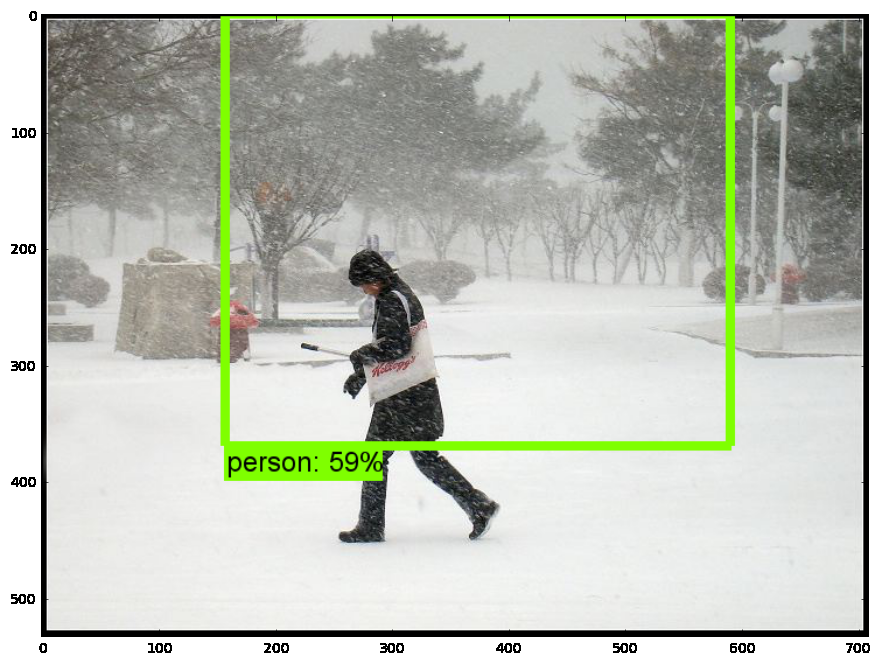
源码获取方式,关注公总号RaoRao1994,查看往期精彩-所有文章,,即可获取资源下载链接

更多资源获取,请关注公总号RaoRao1994
